Star Citizen is a popular multiplayer game developed by Cloud Imperium Games. It has attracted so many players across the world and this space exploration game is without any hindrance and assures 100 % fun to its gamers. The file size of Star Citizen makes sense since this game contains galaxies to explore and exploit. But, like many online errors, Star Citizen also has errors. When you try to install, update or download the game, you may face Star Citizen installer error on your Windows 10 PC. This error may be sometimes accompanied by a prompt with a message, An error has occurred during the installation processes. Some users also report that this error occurs when they try to log in to the PTU (Public Test Universe). Nevertheless, there are a lot more reasons that cause Star Citizen installer error Windows 10. Continue reading this guide, to fix Star Citizen installer error check logs problem with some effective troubleshooting steps.

How to Fix Star Citizen Installer Error on Windows 10
After analyzing several reports and online platforms, we have gathered a list of reasons that cause installation error Star Citizen. Analyze them deeper and you will get an idea to troubleshoot the problem by following appropriate solutions.
- Corrupt data in the USER folder is the common reason that causes the discussed problem.
- An overprotective antivirus suite and firewall components are quarantining your files and you cannot install or download any updates of the game on your Windows 10 PC.
- You are using an incompatible game launcher and in some cases, you are using the wrong launcher.
- If the Star Citizen files are spread as several components everywhere on your computer, a big miscommunication may occur within the game modules.
- If you are using a dedicated SSD for installing all the games on your PC, sometimes a corrupt component within the SSD might lead to Star Citizen installer error check logs problem.
- There is no adequate space in your Windows 10 PC to install the game. You have to clear unnecessary files and manage storage to install Star Citizen since it requires a bulk size on your disk.
- The graphical drivers in your computer are not compatible or outdated.
- You are using an outdated version of the Operating System and hence the game requirements are not satisfied. How to Fix Star Citizen Installer Error Windows 10
Here are some common troubleshooting ideas that will help you fix Star Citizen installer error Windows 10 issue.
Method 1: Basic Troubleshooting Methods
Follow these basic troubleshooting methods to fix the said issue.
1. Restart PC
The general hack to fix all the temporary glitches associated with Star Citizen is to restart your computer. You can restart your PC by following the steps.
1. Go to the Windows Power User menu by pressing the Windows + X keys simultaneously.
2. Now, click on Shut down or sign out.

3. Finally, click on Restart.
2. Ensure Stable Network Connection
Unstable and inadequate internet connection leads to Star Citizen installer error check logs issue, also if there are any obstacles or interference between your router and the PC, they may interfere with the wireless signal and will cause stability issues. Try running a speed test to check the network speed of your computer.

If you guess there is an instability problem, check our guide How to Troubleshoot Network Connectivity Problems on Windows 10 to fix the same.
3. Close Background Processes
Several users have confirmed that Star Citizen installer error check logs can be resolved by closing all the background programs and applications running on Windows 10 PC. To do the same, implement the steps in our guide How to End Task in Windows 10 and proceed as instructed.

Once you have closed all the background processes, check if you were able to fix installation error Star Citizen.
Also Read: Fix MoUSO Core Worker Process in Windows 10
Method 2: Run Installer as Administrator
If Star Citizen does not have required administrative privileges, a few essential features of the game will be limited causing you installation error Star Citizen whenever you open the game or install any updates. Follow the below-mentioned instructions to run the game as an administrator.
1. Right-click on the Star Citizen shortcut on the desktop or go to the installation directory and right-click on it. Then, select the Properties option.

2. Now, move to the Compatibility tab and click on Run this program as an administrator.

3. Finally, click on Apply and OK to save the changes. Check if you have fixed Star Citizen installer problem.
Method 3: Manage Storage to Install Star Citizen
If there is no room on your computer to install Star Citizen, you will face Star Citizen installer problem. The game consumes more than 15GB of space on your disk and if you still want to update the game, it takes some more space. So, almost 100 GB of space will be used up on the hard drive if you install the game and use it for a long time. So, as the first step of the troubleshooting process, check if there is enough space on your computer, particularly on the drive where you are installing the game. Few users have reported that clearing disk space in the computer has helped them sort out installation error Star Citizen. This will enable your computer to install new files whenever needed which will help you fix the problem. Follow our guide 10 Ways to Free Up Hard Disk Space On Windows which helps you clear all unnecessary files on your Windows 10 PC.

Also Read: Fix Not Enough Storage is Available to Process this Command
Method 4: Delete USER Folder
Many users have reported that Star Citizen installer error Windows 10 can be fixed by deleting the USER folder in your File Manager. This fixes most of the integrity issues within the game and if you guess this scenario applies to you, follow the below-listed instructions to do the same.
1. Firstly, close all the background processes.
2. Then, press the Windows + E keys together to open File Explorer.
3. Navigate to the installation directory of Star Citizen as shown below:
D:\RSI Launcher\StarCitizen\ LIVE
Note: The above installation directory path may not be same for all users. You may go to the particular Local Disk drive (e.g. C or D) where you have saved the files.

4. Then, scroll down and double-click on the USER folder.
5. Select all the files within the USER folder by pressing Ctrl + A keys together and hitting the Delete button.
6. Then, go to the Recycle Bin and clear all the deleted files there too.

7. Finally, launch the game and complete the login process. Check if you face Star Citizen installer problem again.
Method 5: Use New Launcher
Many affected users have resolved the problem by using a new launcher to fix all the incompatibility issues. So, if you guess your launcher is incompatible with the current version of the game, follow the below-mentioned steps to fix the same.
Note: Before you install the game, make sure you close all the background processes related to the game.
1. Download the Star Citizen launcher from the official site
Note: Make sure the launcher file of the game is installed in the same location where you have installed the game.

2. Once the game is installed on PC, relaunch the game and install all the updates and check if the issue recurs again.
Method 6: Delete RSILauncher from AppData
Sometimes, the problem occurs due to some temporary corrupt folders on your Windows 10 PC. When you install the game, the installer creates an update file in your File Explorer. In some rare cases, these folders might be corrupt and prevent the game from launching the updates. If you are not sure how to delete RSILauncher and RSI folders from your PC, follow the below-mentioned steps.
1. Press Windows + E keys together to open File Explorer.
2. Now, move to the following location paths one by one.
C:\Users\USERNAME\AppData\Local C:\Users\USERNAME\AppData\Roaming
Note: Make sure you check the Hidden items box in the View tab to view the AppData folder.

3. Now, locate the rsilauncher and RSI folders, right-click on them and select the Delete option.

4. Once you have deleted these folders, re-launch the game to check if you can update the game without Star Citizen error 10002 or installer error check logs.
Also Read: Fix Steam Missing File Privileges in Windows 10
Method 7: Rename Hosts File
Any incorrect entries of RSI in the hosts file might cause installation error Star Citizen. You can resolve the issue by removing incorrect RSI entries from the hosts file as instructed below.
1. Press Windows + E keys together to open File Explorer.
2. Now, switch to the View tab and check the Hidden items box in the Show/hide section.

3. Now, copy and paste the following path into the navigation path of File Explorer. Here, click on the File name extensions box under the View tab as shown.
C:\Windows\System32\drivers\etc

4. Now, select and right-click on the host file and select the Rename option as shown. Rename the file as hosts.old.

5. Now the hosts file with incorrect entries will be ignored, and next time when you run the updates of the game, you will not face installation error Star Citizen errors.
Method 8: Update Windows
If there are any bugs in your Windows 10 PC contributing to Star Citizen installer error Windows 10, you can fix the problem by updating your Windows 10 operating system. If you do not know how to update your Windows 10 PC, follow our guide How to Download and Install Windows 10 Latest Update and proceed as instructed.
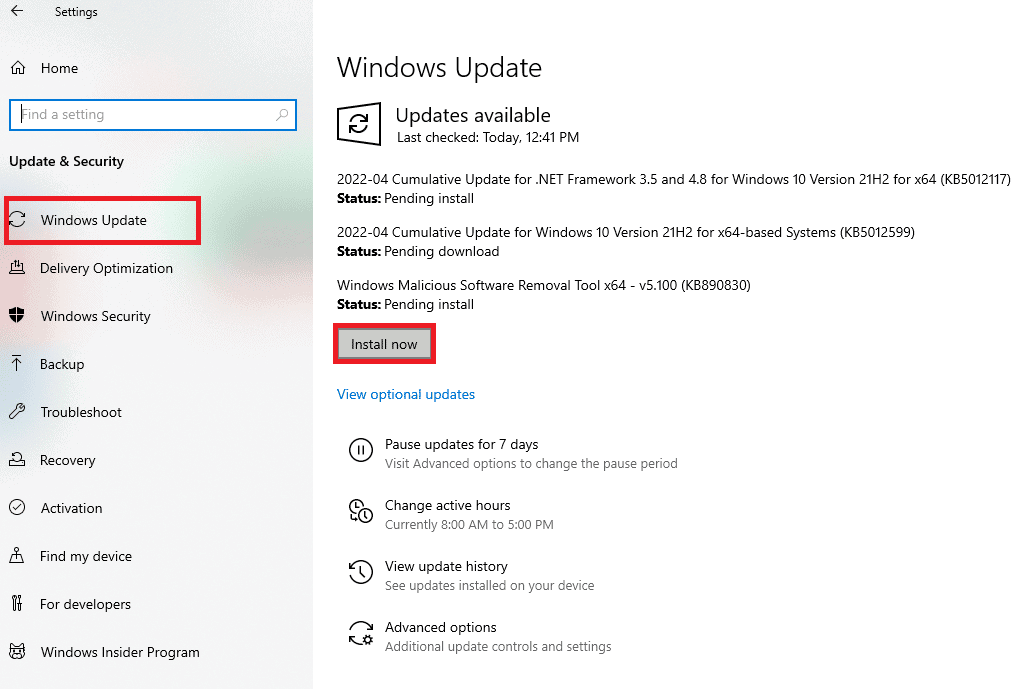
After updating the Windows Operating System, check if Star Citizen installer error Windows 10 is resolved.
Also Read: Fix Windows Update Service Could Not be Stopped
Method 9: Update Graphics Drivers
Star Citizen is a graphical game and to enjoy an uninterrupted gaming experience all the graphics drivers in your PC must be compatible and at their latest version. If the drivers are outdated or faulty, you have to update all of them. All the newest updates of drivers are released from their respective official websites or you can update them manually. Check our guide 4 Ways to Update Graphics Drivers in Windows 10 to update all the drivers and check if you can install the updates of the game.

Method 10: Reinstall Graphics Drivers
When you still face Star Citizen installer error check logs after updating the Graphical drivers, then reinstall device drivers to fix any incompatibility problems. There are so many methods to reinstall drivers on Windows. Yet, if you are confused about how to implement the same, check our guide How to Uninstall and Reinstall Drivers on Windows 10 and implement the same.

After reinstalling GPU drivers, check if Star Citizen installer error check logs is resolved.
Also Read: How to Tell If Your Graphics Card is Dying
Method 11: Roll Back Graphics Driver Updates
If the current version of the graphics drivers is not compatible with your game, then there is no use in updating or reinstalling them. All you have to do is to roll back the drivers to the previous version by following our guide How to Rollback Drivers on Windows 10.

Now, check if installation error Star Citizen is resolved.
Method 12: Modify Windows Defender Firewall Settings
Your computer will be subjected to Star Citizen installer error Windows 10, due to an over-protective firewall suite in the Windows 10 PC. To resolve the problem, you can either add a new rule for your game, whitelist the game or as the last fix, disable the firewall temporarily.
Option I: Whitelist Star Citizen
To allow Star Citizen in the Windows Defender Firewall, follow the instructions in our guide Allow or Block Apps through the Windows Firewall.

Option II: Disable Windows Defender Firewall (Not Recommended)
If whitelisting the game does not help you, check our guide How to Disable Windows 10 Firewall will help you.

Option III: Create New Rule in Firewall
1. Hit the Windows key and type Windows Defender Firewall, then click on Run as administrator.

2. In the left pane, select the Inbound Rules option.

3. Go to the right pane and select the New rule… as depicted.

4. Then, ensure if you select the Program option under What type of rule would you like to create? menu and select Next> as depicted.

5. Now, select the Browse… button next to This program path: as shown.

6. Now, go to the C:\Program Files (x86)\Star Citizen path and double-click on the setup file. Here, click on the Open button.
7. Here, click on Next > in the New Inbound Rule Wizard window as depicted.

8. Then, click on Allow the connection and select Next > as shown.

9. Ensure Domain, Private, Public boxes are clicked on and select the Next > option.

10. Finally, name your new rule and click on Finish.

Check if you have fixed installation error Star Citizen or not.
Also Read: Fix Configuration System Failed to Initialize on Windows 10
Method 13: Disable Antivirus Temporarily (If Applicable)
Similar to the firewall suite, disable the antivirus program in your computer to fix Star Citizen installer error check logs issue in your game. If there are any threats of malicious programs or files on your computer. Disable the overprotective antivirus program temporarily as instructed in our guide How to Disable Antivirus Temporarily on Windows 10.

If you can install the updates of the game after disabling the antivirus program on the computer, you are advised to uninstall the program completely from your PC. If you want to do so, follow our guide to Force Uninstall Programs which won’t Uninstall In Windows 10.
Method 14: Reinstall Game in Another Location
If you cannot troubleshoot Star Citizen installer error check logs after implementing all the above-listed methods, then you can reinstall the game in some other location where you have enough space(more than 60GB). Many users have confirmed that reinstalling the game has helped them fix the problem of Star Citizen installer error Windows 10. Although there is no obvious reason why this is a potential fix, follow this conventional fix to resolve the problem.
1. Hit the Windows + I keys together to open Windows Settings.
2. Now, click on Apps setting.

3. Now, search and click on Star Citizen and select Uninstall option.
4. Now, confirm the prompt if any, and reboot your PC once you have uninstalled Star Citizen.
5. Then, visit the official download page of RSI and click on GET ALL THE INFO ON THE LATEST DOWNLOAD button. Then, follow the on-screen instructions to install the package on your computer.

Once you have installed the game, you will not face the error again. Still, if you face the same, then you might have installed the game in your dedicated SSD. In that case, you have to format your SSD as instructed in the next method.
Method 15: Format SDD (Not Recommended)
In case, if you are using SSD to install the games on your Windows 10 PC, then there is no purpose in following the listed troubleshooting methods. In this case, you have to format the SSD completely to fix the problem. This may seem unnecessary, yet this is an effective method to fix the Install error in your computer. Several users have confirmed that this method is helpful and you can format your SSD by following our guide How to Format a Disk or Drive in Windows 10. Also, if you have any important data, saved games, and other personal stuff on your SSD, you have to back up all of them in advance before you format the drive. This process will delete the data and all other information on SSD.

Recommended:
- Fix Xbox Error Code 0x87e5002b
- The Ultimate Fallout 3 Crash Guide on Windows 10
- How to Perform Vortex Mod Manager Download on Windows 10
- Fix CoD Black Ops 2 Unhandled Exception Caught Error
We hope that this guide was helpful and you could fix Star Citizen installer error on your Windows 10 PC. Let us know which method worked for you the best. Also, if you have any queries/suggestions regarding this article, then feel free to drop them in the comments section






