Since 10 years ago, the majority of people’s preferred entertainment has shifted from a nerdy, specialized manner of watching movies and series online to a popular way of doing so. Netflix, Hulu, Amazon Prime, and other streaming services have risen to prominence in recent years, with their original content winning major honors such as Emmys and Oscars. We need to know how to watch them on a phone to a television. We bring to you a helpful guide to know the best Fire TV mirroring apps. So continue reading to know about Amazon Fire stick mirroring iPhone apps.

8 Best Fire TV Mirroring Apps
iPhone users frequently keep their material on their phones or access it via mobile connections. The addition of screen mirroring makes it simple for users to convert small-screen video to full-screen TV ratios. With the enormous display of the iPhone, you can watch movies and TV shows, play games, or have a video chat on the big screen.
When it comes to iOS compatibility, though, things get a little more complicated because Apple uses distinct protocols to cast content from iPhone and iPad to Android-based devices. Today, we’ll show you how to amazon fire stick mirroring iPhone, including the iPad and iPhone, directly to your TV.
The Amazon Fire TV Stick has quickly become one of the most popular streaming media players. Here are more important points listed below:
- They allow you to view free movies, keep up with sports, watch live TV, play games, and much more.
- This Amazon device is more than simply a tool for streaming web pages; it also includes apps for everything from gaming to productivity.
- You can even sideload additional applications onto your Fire Stick and gain access to a vast new universe of material, including free TV series and live broadcasts if you have a spare afternoon.
- With the ott wars heating, there’s never been a better time to invest in Amazon Fire TV, notably the $40 Amazon Fire TV Stick.
- Screen mirroring is a secret function on Fire TV that makes it even handier. Amazon has made it simple to mirror/cast video on Fire TV.
- The majority of what you’ll need for a range of devices is already incorporated into the hardware. You can cast your iPhone screen to Fire TV mirroring app or stream content from your PC to it with the appropriate configuration.
Following are the things to keep in mind before using Fire TV mirroring app.
- Reliable Wi-Fi: Both the Fire Stick and the Fire TV rely on a stable Wi-Fi connection to function effectively. It’s crucial to understand that location matters while mirroring. To put it another way, you can’t mirror an iOS screen in one city to a TV in another. The motivation for this stems from a safety concern. It not only stops hackers from taking control of devices but also assures better mirroring quality because the two devices share the same connection.
- iOS Versions: There are many different Apple devices and versions available. Available iOS versions vary by device and by year, from iPhone to iPad Mini. Using the instructions below, you should be able to connect and mirror content on any iOS device, including an iPhone, iPad, iPad Air, iPod, or iPad Mini. The only drawback is that most casting applications are only compatible with iOS 9 and up. The majority of users will not be affected; only those who cling to antiquated devices for nostalgic reasons will be affected.
- Two devices, two apps: All of the following casting options necessitate the installation of the same software on two distinct devices: one on your iPhone or iPad and the other on your Fire Stick. For the most part, the interface can overcome any protocol incompatibilities or other challenges that prevent screen mirroring. The applications guarantee that everything runs properly, but they must be able to access and interact with one another to do so.
What are the differences between mirroring, casting, and streaming?
Copying the contents of one device to another is referred to by a variety of words. The most prevalent are casting and mirroring, but you’ll also hear streaming when it comes to transferring iOS content to fire tv mirroring app.
- Mirroring: Mirroring shows the same image on a TV as it appears on an iPhone or iPad. The two displays work in nearly identical ways. If you only want to show someone a webpage or a few photographs and don’t want to swarm around a little iPhone screen, mirroring is the way to go.
- Casting: Similar to mirroring, but more commonly used with Chromecast. Casting, like mirroring, can be quick enough to play some films, but its primary use is to display one device screen on another.
- Streaming: In general, streaming is the ideal way to watch videos on a big screen TV that is now playing on your iOS device. Specifically intended to transport high-definition movies, including audio, from one device to another. Because a lot more data is exchanged throughout the process, it needs more powerful technology than merely replicating content. To obtain greater outcomes, it requires equipment that is more powerful and dynamic.
Also Read: How to Speed Up Firestick
It’s time to install some apps on your iOS devices and Fire TVs! Here is the list of best Fire TV mirroring apps below to make casting or mirroring content from one piece of hardware to another relatively simple.
1. AirScreen – AirPlay & Cast & Miracast & DLNA

The Airscreen app was developed in 2018 and is available for free. The app requires an iOS version of 8.0 or above.
- This app supports running apps in the background, personalize device features, Ultra High-Definition resolution, and major wireless streaming protocols such as Airplay, Cast, Miracast, DLNA, and Chromecast.
- Airscreen also allows you to mirror a huge range of applications, screen recording, and protect privacy.
- This app is available in various languages such as Arabic, Chinese, Dutch, English, French, German, Greek, Italian, Japanese, Korean, Polish, Portuguese, Russian, Spanish, and Vietnamese.
- The app allows a family-sharing feature with up to six members. This app includes in-app purchases.
2. AirBeamTV Mirroring Receiver for Fire TV

One of the best iOS casting alternatives is AirBeamTV Mirroring Receiver app. AirBeamTV has a mirroring app that is widely regarded as one of the best. It’s compatible with all iPhone and iPad devices right out of the box, as well as Mac PCs and laptops.
Without the need for wires or other gear, AirBeamTV transmits everything from movies to music, screenshots, photographs, and more. The software does not require any other devices or equipment to function, which eliminates the inconvenience of connecting. It’s commonly referred to as the “Chromecast replacement” for iOS, and it works well.
Keep in mind that there is a cost associated with using this software. To use the program, you’ll need to buy the full version, but apart from that, nothing is stopping you from mirroring your iOS screen to your Fire TV.
Follow the instructions below to get the AirBeamTV casting app up.
1. Download AirBeamTV and install it on your Fire TV.
2. Then, on your iPhone or iPad, purchase and install Mirror for Amazon Fire TV.
3. You may mirror content from your iOS device to your Fire Stick when both applications are open and connected.
3. Video & TV Cast for Fire TV

This free mirroring tool from 2kit is as simple as it gets. Video & TV Cast, once loaded on iOS and Fire TV devices, allows you to broadcast the contents of your iPhone or iPad to your television. With only a few steps, you can watch movies, watch live sports, and transmit music or photographs to your Fire Stick. The program is free to use, but there is a paid version that includes some valuable features. Following are the steps to use this Amazon Fire stick mirroring iPhone app.
1. First, download and install Video & TV Cast for iOS from AppStore on your iPhone.
2. Then, switch on your Fire TV and download the Amazon app.
3. Once both applications are installed and linked, all you have to do is select the material you want to watch on your iPhone or iPad, and Video & TV Cast will take care of the rest.
Also Read: What is Amazon Background Check Policy?
4. iWebTV for Fire TV

Viewers may choose from a wider choice of streaming options using the iWebTV streaming app. The iWebTV app aspires to be the ultimate iOS and Fire TV mirroring solution.
- The software offers HD video streaming in 720p, 1080p, and even 4K resolutions.
- This distinguishes it from a few other comparable apps in the category.
- It can play a wide range of video formats, not only mp4 like many other casting programs, and you can add new material to your queue without having to stop playback.
- Mirroring is as simple as downloading the app and pressing the play button, making it a great option for anybody looking for a quick way to receive an iPhone video on their TV.
- On both devices, iWebTV is free to use, however, part of the content will be obscured by a banner ad. This can be removed with a one-time in-app payment.
Follow the steps given below to use this Fire TV mirroring app.
1. To get started with iWebTV, first download the iOS app.
2. Next, download the iWebTV app for Fire TV by looking for it on the device or emailing it via the URL provided above.
3. Once you’ve connected the two applications, open the iOS version and choose the videos you wish to watch.
5. AllConnect for Fire TV

The software is designed with a basic user interface in mind. The straightforward, lightweight mirroring program does exactly what it says on the tin: it mirrors entertainment from your iPhone to your Fire TV. With a few short touches, you can browse video networks like YouTube and Vimeo, then broadcast everything to your TV.
You may also use it to broadcast FLAC and mp3 audio files, cast Plex or cast Kodi content from Android, Windows or Mac, and even play files in the background while looking for more. There are no gimmicks or tricks here; simply a lot of simple streaming from iOS to Fire TV. Here are the steps to use this Amazon Fire stick mirroring iPhone app.
1. To use AllConnect, you must first download and install the iOS app. It’s free to use, but there are ads and a restriction on how many devices you can connect to, both of which can be removed with an in-app payment.
2. Then, on your Fire TV, install the AllConnect app.
3. Add material to iOS and begin mirroring once the app is linked on both platforms.
Also Read: Fix Amazon KFAUWI Device Showing up on Network
6. AirPlayMirror Receiver for Fire TV

The software offers a more comprehensive mirroring option for Amazon Fire stick mirroring iPhone. It allows you to cast from up to four Apple devices at once, view YouTube or Netflix, and play any media material, including photographs, images, and videos, from your iPhone or Mac.
While it is a popular choice, it is not free, but it does have a free 15-minute trial edition so you may try it out before purchasing the full version.
Using AirPlayMirror differs from using other applications to use this Amazon Fire stick mirroring iPhone app. Follow these steps:
1. Start by setting AirPlayMirror up on your Fire TV.
2. After enabling your device as a receiver in the app, grab your iPhone and enable AirPlay.
3. Select your Fire TV from the list of AirPlay receivers.
4. After connecting the device, select content from your iOS hardware and begin mirroring.
7. Reflector 2 – AirPlay Receiver for Fire TV

Reflector 2 uses Apple AirPlay technology to project the screen of your iPhone or iPad to any Android device, including the Fire TV and Fire Stick. It falls under the “ease of use” category rather than the “technical characteristics” category.
Installing the app, turning on AirPlay, and selecting the music, video, or graphic picture you want to be projected on your TV is all it takes. Unfortunately, Reflector has a premium price tag, but it accomplishes what it claims and maintains good video quality. Here are the steps to use this Fire TV mirroring app.
1. Download Reflector 2 app for your Fire TV.
2. Install it and configure the Fire TV to function as a receiver.
3. Next, take your iOS smartphone and launch the AirPlay application.
4. Select Fire TV from the list of available receivers, and then choose the material you wish to cast and watch.
Also Read: 2 Ways to Clear Your Amazon Browsing History
8. AirReceiver for Fire TV

This is not an option for those who are new to the game. This Fire TV mirroring app is the most difficult to use of all the mirroring alternatives, but it compensates with a multitude of capabilities. AirReceiver allows you to broadcast and mirror high-quality music and video from your iOS devices. Send YouTube videos straight to your TV, retrieve media from your NAS system, keep the program running in the background while you edit and queue new videos, and so on.
The software isn’t free, but it’s well worth it given the vast array of functions you’ll have access to. Just be aware that getting acclimated to things will take some time before you can mirror your screen from Android to Roku/Fire TV. Follow these steps to perform Amazon Fire stick mirroring iPhone process.
1. To get started with AirReceiver, go to the Amazon Appstore and download the app.
2. Start it up and make your Fire TV an active receiver.
3. After that, take your iOS smartphone and turn on AirPlay.
4. Simply select your Fire TV as a target and the material you wish to reflect.
Frequently Asked Questions (FAQs)
Q1. Is it feasible to use an Amazon Fire Stick to mirror an iPhone?
Ans: You’ll need to install a third-party app on your Amazon Fire TV Stick to mirror from your iPhone or iPad. While there are other options, AirScreen from Amazon is a free program that works well with iOS.
Q2. Is there a charge for using Fire Stick every month?
Ans: No, the Fire TV Stick does not have a monthly fee, but being a Prime member increases its value greatly, and services like Hulu Plus, Netflix, HBO (which is required for HBO GO), and others all have their own subscription fees.
Recommended:
- Fix AMD Catalyst Control Center Missing
- 26 Best 3D Modeling Software
- 8 Best Phone Cleaner Apps for Android
- How to Speed Up Firestick
We hope this information was helpful and that you were able to know about the best Fire TV mirroring apps. Please let us know which best method worked best for you. If you have any questions or comments, please leave them in the comments area.

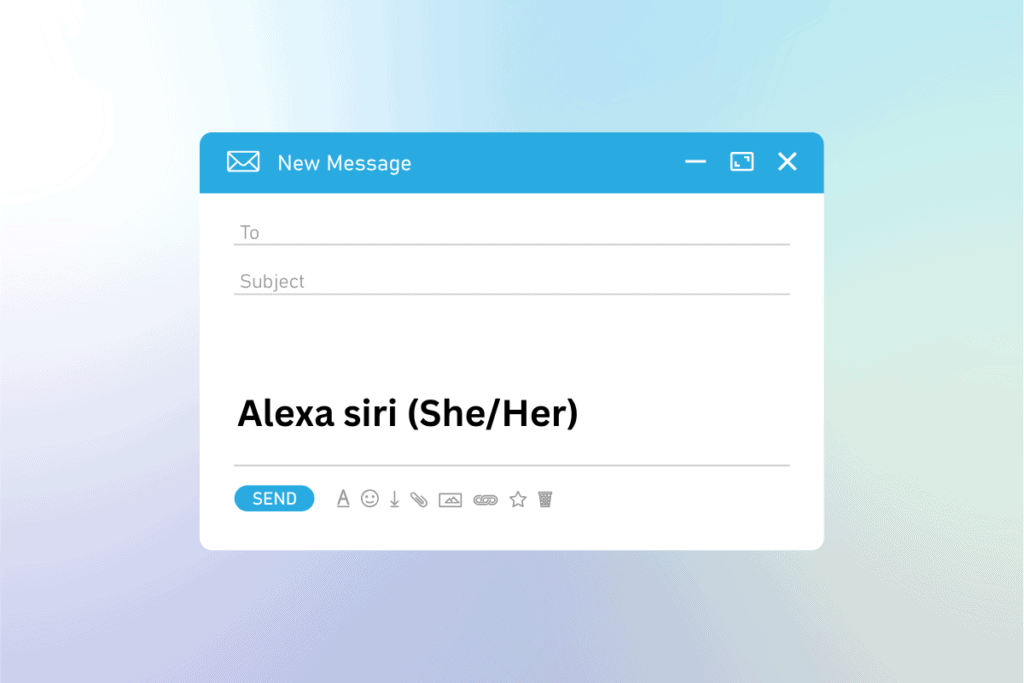

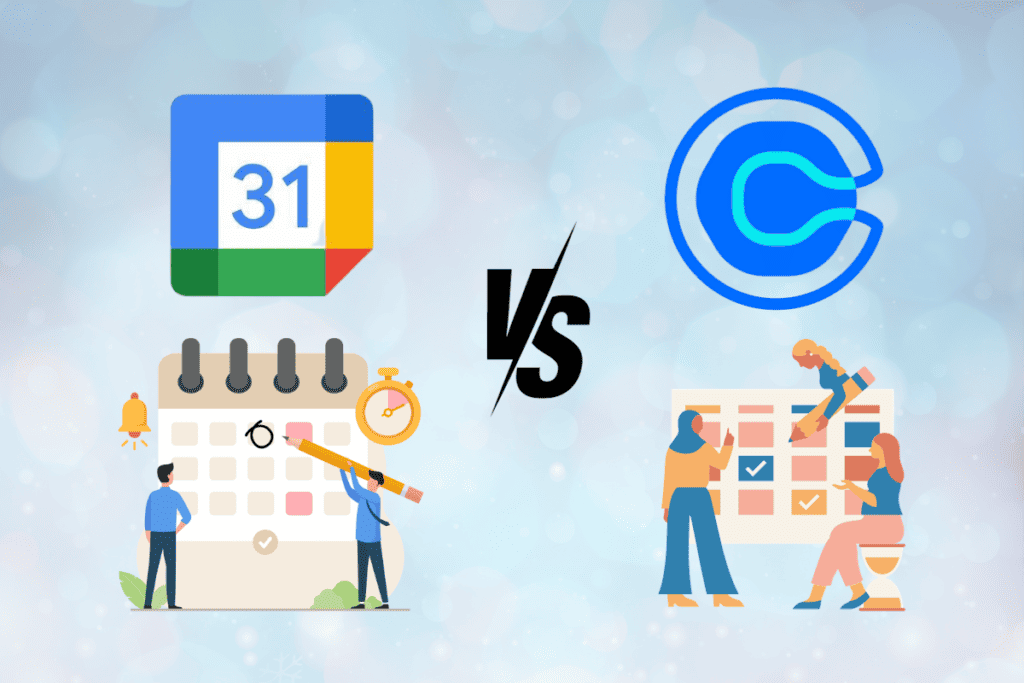

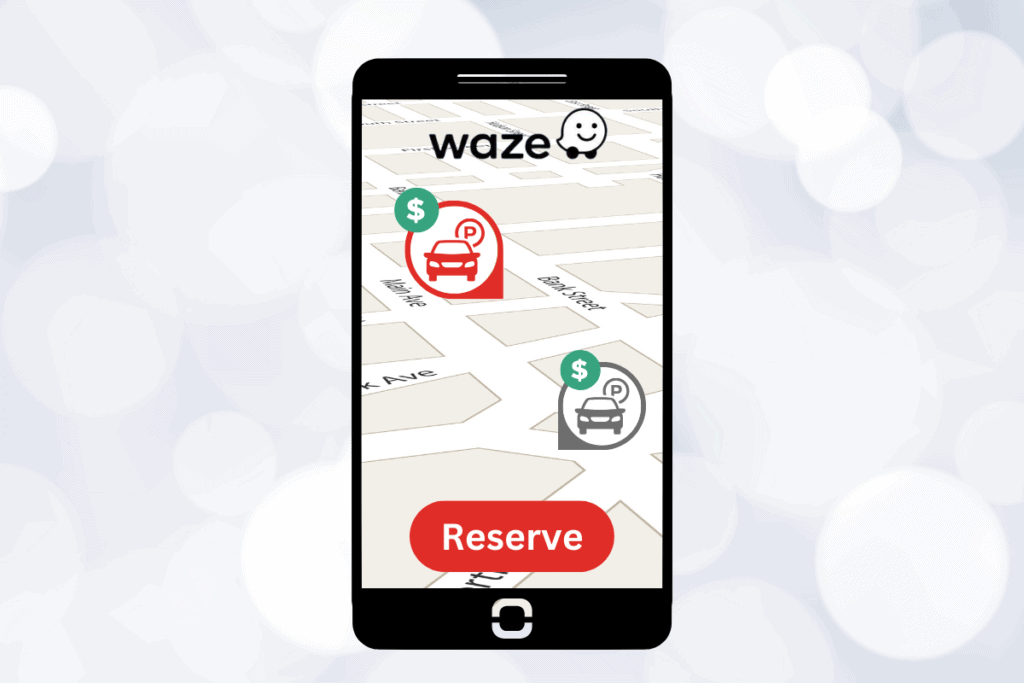
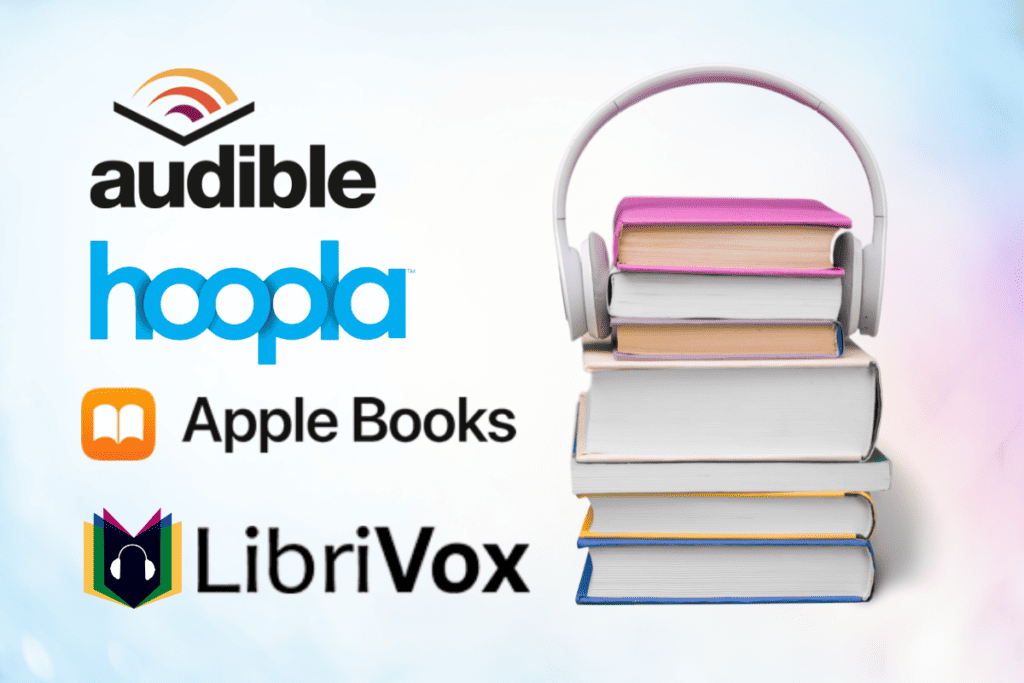
I used to use Airscreen. It worked great! But I’m the last few months the they have moved to a paid platform. No longer have a free version (well, no more than about 6s for free)