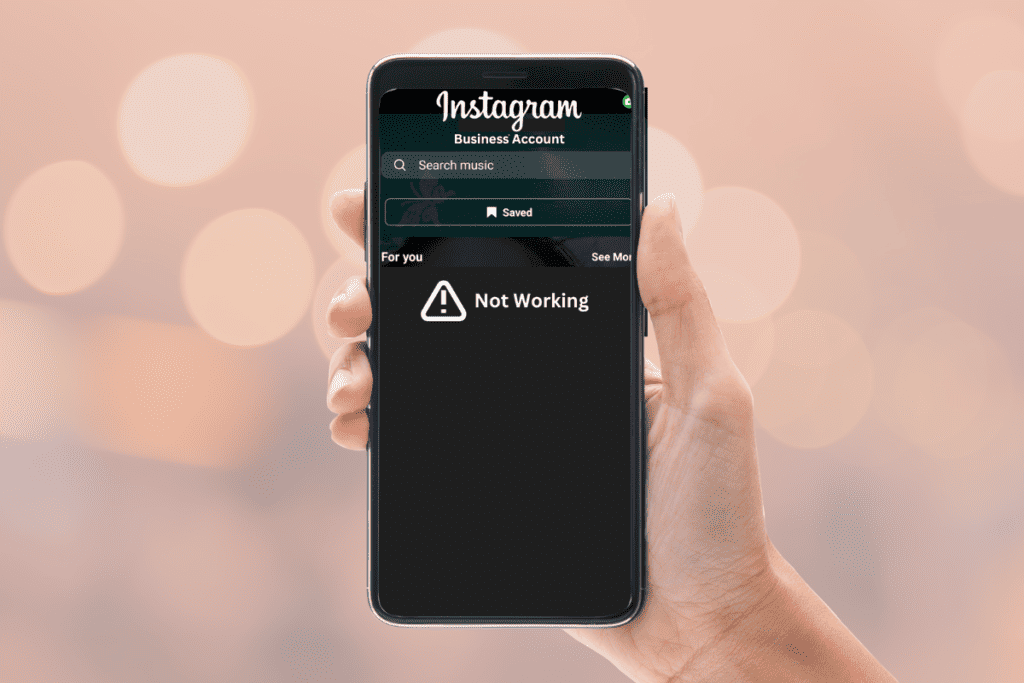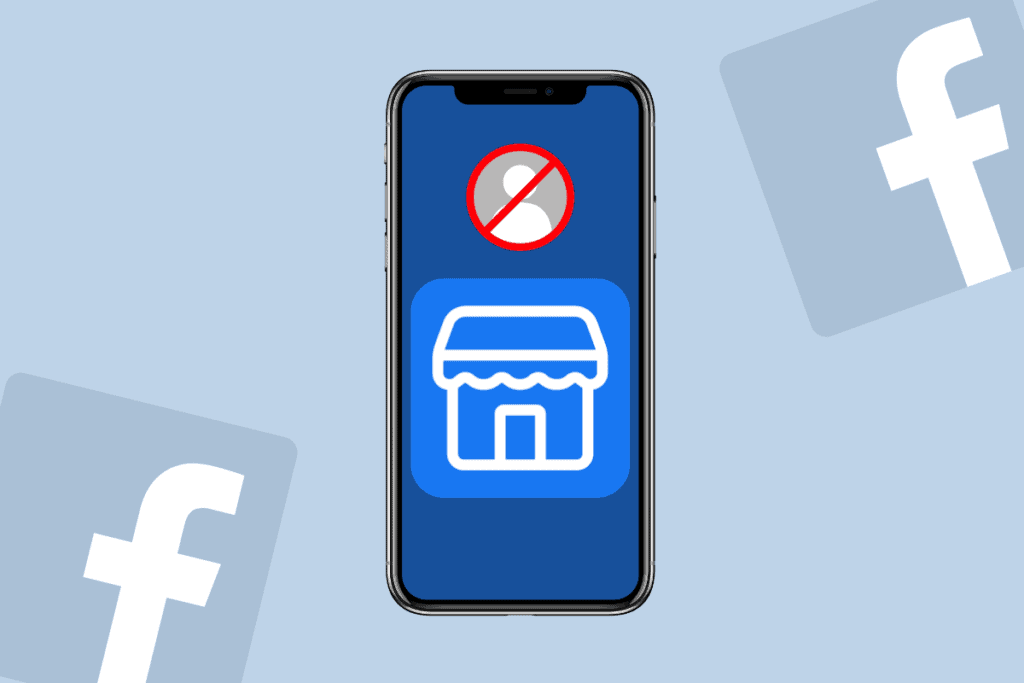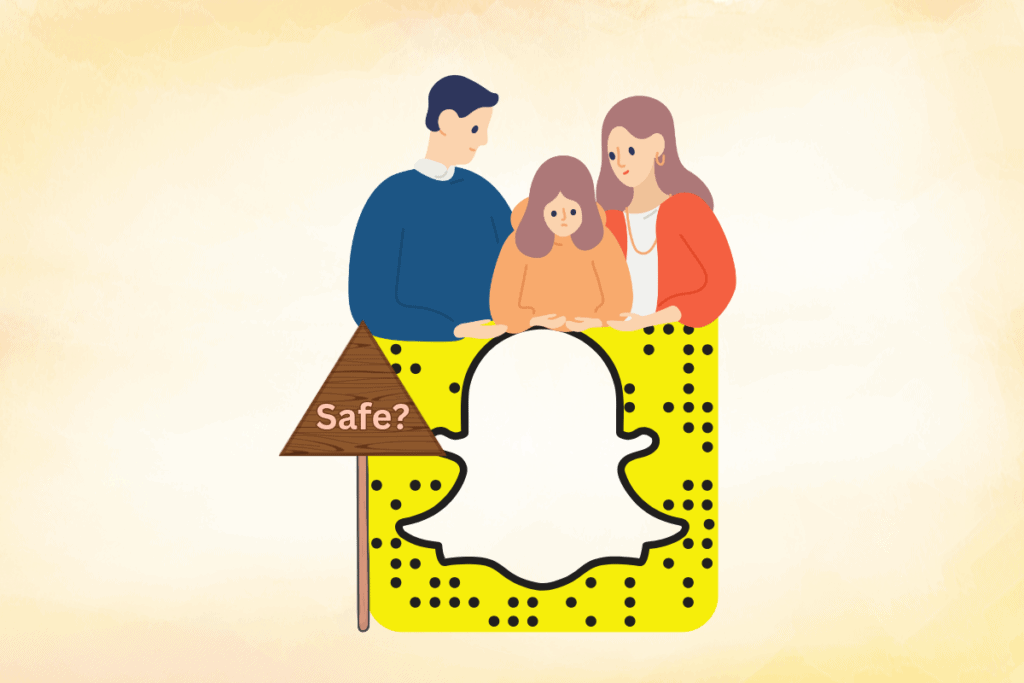With short-form videos becoming more preferred than ever, TikTok is increasingly becoming popular. Whether you are into cooking, dancing, fashion designing, or beauty and skincare, TikTok is full of videos related to your passion. However, sometimes users are unable to upload videos or change their profile picture due to occasional disruptions. So, if you want to avoid such infuriating interruptions and get back to watching your favorite videos, you need to know how to restart TikTok on iOS devices such as iPhone 11, 12, and above.

How to Restart TikTok on iPhone
If you are facing issues with TikTok on your iPhone, then restarting the app is the simplest and quickest method to resolve them. It is a fairly simple procedure to enhance user experience that can be completed with just a few steps.
Quick Answer
To restart TikTok on iPhone, force close the app from its preview by swiping it up and away from the screen.
Can you Restart TikTok app on iPhone?
Yes, you can restart the TikTok app on your iPhone. We have mentioned the steps for the same later in the article so, make sure to stick till the end.
Why Restart TikTok App on iPhone
There are numerous advantages of restarting the TikTok app on your iPhone such as:
- It can resolve bugs within the app.
- Restarting will prevent the app from crashing or freezing.
- This can also help with issues such as not being to change profile pictures or upload TikTok videos.
- It will give TikTok app a fresh start while improving its overall performance and responsiveness.
How to Restart TikTok on iPhone
How to restart TikTok on iPhone 11 and iPhone 12 has been a question for many users. You might be surprised to know that both models have the same solution to the problem. So, here are three effective methods for the same.
Method 1: Force Close TikTok App
One easy method to restart TikTok on your iPhone 11 and 12 is to force close the app once. Sometimes the app faces a glitch while you’re scrolling through the content. This could get resolved just by following the steps mentioned below:
1. Swipe up from the bottom of your iPhone screen to open the App Switcher.
2. Look for the TikTok app preview and swipe it up and away from the screen to close it.
3. After a few seconds, relaunch TikTok app.
Also Read: When I Follow Someone on TikTok It Automatically Unfollows?
Method 2: Restart iPhone
Sometimes, the issues that you are facing with an app may be because of an issue with your iPhone. In this case, you can try restarting your device by following these simple steps and resuming the TikTok app on your iPhone 11 and 12:
1. Press and hold the Power and Volume up buttons simultaneously on your iPhone.
2. Slide the slide to power off toggle on the device.
3. Hold on for a few seconds, then press and hold the Power button again to turn the iPhone on.
4. Open the TikTok app and check if it’s working properly.
Also Read: TikTok Begins Blocking Links to App Store Pages from Creator Bios
Method 3: Reinstall TikTok App
If the above-mentioned method did not work, you can try reinstalling TikTok on your iPhone. This way, you can clear the cache from your device to free up storage and restart TikTok on your iPhone too. Here is how you can go about it.
1. Press and hold the TikTok app icon on your iPhone screen until it shows a menu bar.
2. Tap on the remove app option from the available options in the menu.
3. Tap on the Delete option.

4. Go to the App Store and search for TikTok.
5. Tap on the download icon to install TikTok.
![]()
Once the download process is complete, open TikTok on your iPhone and check if it’s working properly.
Also Read: Fix TikTok Video Uploaded But Not Showing
If you continue to have issues with TikTok, you may need to contact customer service. However, in most cases, restarting the app can weed out the problem. We hope this article helped you in understanding how to restart TikTok on iPhone and enjoy the never-ending stream of entertaining and creative content.