Social sites like YouTube are extremely entertaining. Just like others, users are required to sign in to YouTube before they can browse and stream it. While signing in lately, some users complained that they cannot log in to YouTube. While this mood spoiler is a common occurrence, it can be resolved with some quick fixes for account sign-in issues.

Fix Cannot Log into or Cannot Access YouTube on Windows 10/11
Let us look at some of the common causes:
- Internet connection issues on your device.
- VPN on your device interferes with YouTube.
- older version of your browser.
- incorrect email address or password.
- cache and cookies of your browser corrupt.
While login issues can recur for YouTube, they can be easily resolved with the help of some tested & tried methods.
Method 1: Wait for YouTube Server Uptime
On encountering issues with YouTube, you must first check if its servers are working fine. Checking the server status is the best thing possible in case of a recurring issue. The server of YouTube might be down due to which you are encountering login problems on the platform. You can verify its server using a third-party application like Downdetector that will provide you with the information of the website’s current status and issues for the past 24 hours.

Also Read: How to Get YouTube Music Premium for Free
Method 2: Use Correct Username and Password
Another small reason like a typo mistake while entering your mail address and password can also lead to YouTube not letting me sign in error. If so, you must check the credentials that you are entering very cautiously while logging in to your YouTube account. Also, make sure to use the right language and full email address.
Method 3: Restart Device
The device you are using YouTube on needs to restart to rule out small glitches or bugs in the operating system. In the case of using YouTube on a Windows PC, there are several ways in which you can restart your device. Let us acquaint you with these different ways with the help of our guide on 6 Ways to Reboot or Restart a Windows 10 Computer.

Method 4: Reload Webpage
If restarting your device was of no help and you still cannot login to YouTube, you can try reloading the webpage you are using. Desktop users stream YouTube on their preferred browser which may not load the site correctly sometimes. Therefore, a simple refresh can change the scenario you are in and can help you with accessing your YouTube account.
1. To reload the webpage, hit the F5 key on your keyboard.
2. You can also click on the refresh icon beside your browser’s URL box.
![]()
Method 5: Reset Password
Resetting the password for the YouTube account has also helped a lot of users resolve YouTube login error. Creating a new password is easy and does not take a lot of time or effort. You can create a strong password with special characters, symbols, and numbers. You can also activate Google authenticator for more security. Google authentication keeps your account safe by sending you a verification code on each sign-in.

Method 6: Turn Off VPN
VPN is a great tool for the protection of your internet connection. It keeps your connection safe from malicious activities. But the same VPN can also result in YouTube can’t access your account. VPN on your system can interfere with your connection to a particular website and can stop you from logging into your YouTube account. Therefore, you can try turning it off and see if the issue is resolved then. If you don’t know the process of turning off the VPN, you can check our guide on How to Disable VPN and Proxy on Windows 10.

Also Read: Fix YouTube Videos Not Playing on Android
Method 7: Update Browser
Another method that can help you fix YouTube not letting me sign in is by updating the browser in which you are trying to access YouTube. If your browser is outdated, it can show incompatibility issues and therefore login problems. So, you must keep your browser updated. Follow the instructions below to update browser that you are using:
Note: The following steps have been performed on the Google Chrome browser.
1. Launch Google Chrome on your PC and click on the three-dotted icon at the top-right.
![]()
2. Now, from the menu list, select Settings.
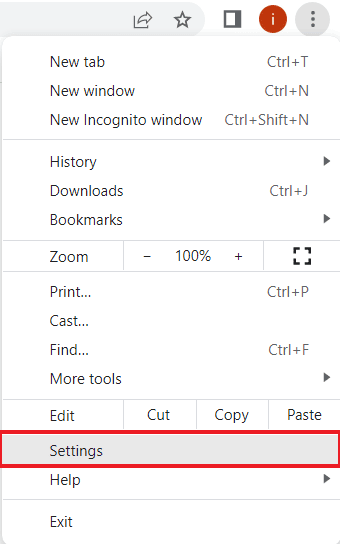
3. Next, navigate to About Chrome and click on it from the side panel.

4. Click on Check for updates and download any pending updates available.

Method 8: Try Another Browser
If you still can’t access YouTube with your account even after updating the browser then you can try using another browser to access YouTube. In case you are using Google Chrome as your current browser, switch to other options available including Opera, Microsoft Edge, and more. This method will also help you verify if the whole login issue is due to the browser you are using.

Method 9: Clear Browser Cache
Each browser stores some temporary data in the form of a cache that makes the browsing experience suitable for a user. However, the same cache can build up and become corrupt resulting in cannot login to YouTube error. Therefore, you must remove this accumulated data from your browser. Read our guide on How to Clear Cache and Cookies in Google Chrome for more details.
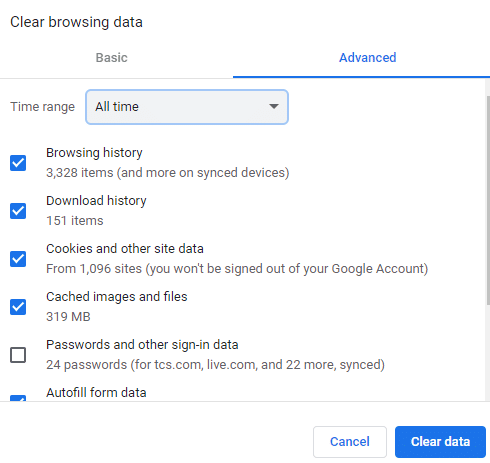
Method 10: Enable YouTube Cookies
Many websites ask for cookies permission when you try to access them. Enabling these cookies for YouTube can help you in resolving sign-in issues on the platform. If you are using Google Chrome as your browser, please follow the steps below to enable YouTube cookies:
1. Launch Settings from the three-dotted icon in Google Chrome.
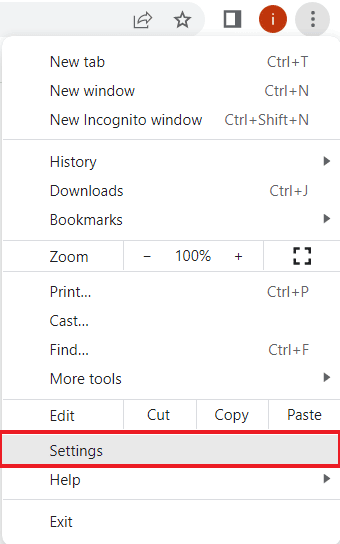
2. Now, select Privacy and security from the left panel.

3. Navigate to Site settings and click on it.

4. Next, scroll down to the Content section and click on Cookies and site data in it.

4. Navigate to Sites that can always use cookies and click on Add.

5. Enter https://[*.]www.youtube.com in it and click on Add.

6. Now, refresh your tab and try to login into your YouTube account again.
Also Read: Fix YouTube Autoplay Not Working
Method 11: Use Incognito Mode
Using incognito mode in a browser helps in private and secure browsing. It provides freedom of browsing by blocking cookies and by hiding search history. In case of YouTube not letting me sign in, using incognito mode is the best solution possible. You can check our guide on How to Enable Incognito Mode in Chrome for more details.

Method 12: Reset Network Settings
If none of the browser-related solutions have been of any help to you and you still cannot login to YouTube, then you can try resetting network settings on your PC. Resetting these settings has been seen to resolve many connectivity issues and, in this case, will help you log in to your YouTube account again. So, read our guide on How to Reset Network Settings on Windows 10 to resolve network issues.

Method 13: Switch to new Google Account
If you can’t access YouTube with your account due to an old YouTube account then it will be difficult for you to sign in easily. Due to the policies of YouTube, all accounts that are inactive or created before 2009 are considered legacy accounts. To resolve this issue, you must switch to new Google account. To do so, you can visit YouTube Account page and follow the instructions as they are given.
1. Open the link provided above which will redirect you to YouTube Account page.
2. Now, sign in using your Gmail ID.

3. If you have already signed in, click on View or change your Google Account settings to make changes and add a new account.

Method 14: Contact YouTube Help
Finally, if none of the methods given above have come to your rescue and you are still facing issues while logging into your YouTube account then you must contact YouTube Help for professional consultancy. You will be provided with a ticket after contacting YouTube Help after which your issue will be resolved within 2-5 working days.
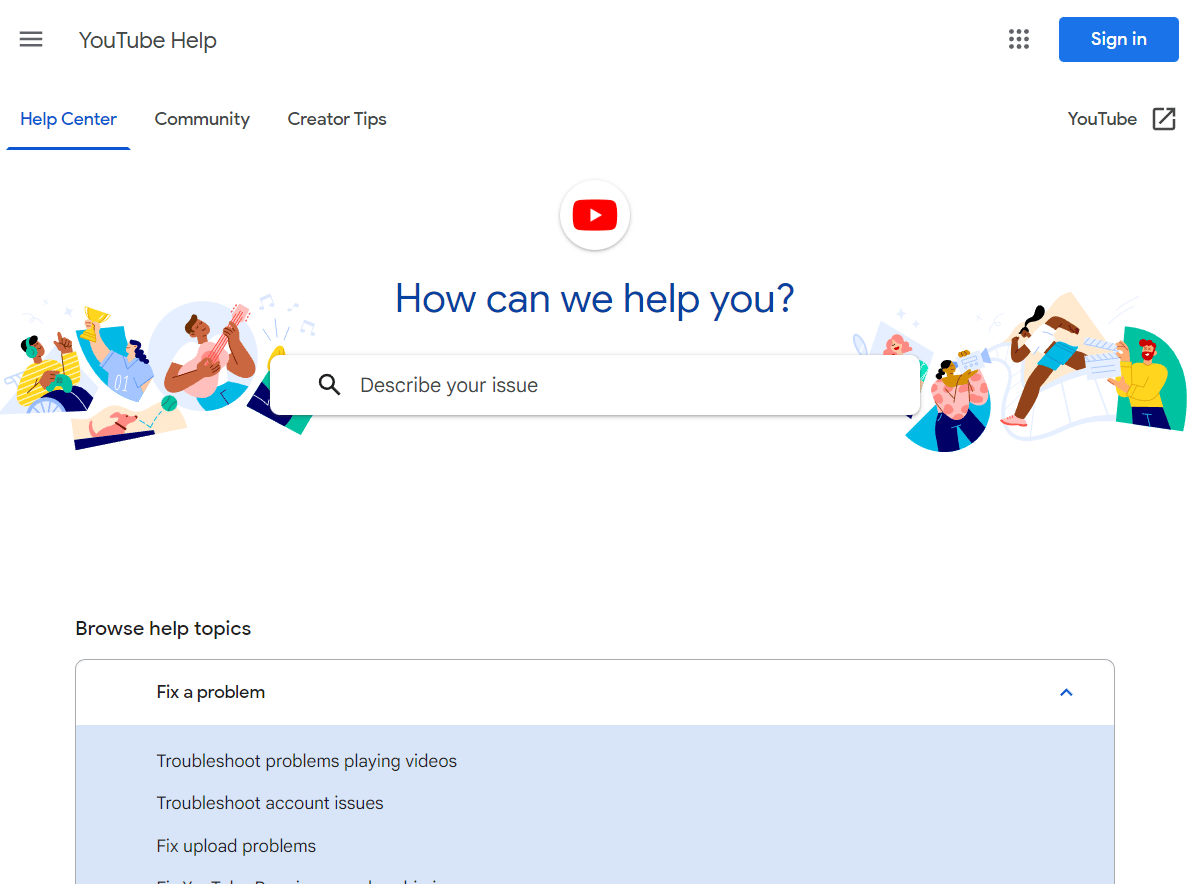
Recommended: What is Family Plan in YouTube Premium?
We hope that our article on cannot login to YouTube helped with the reasons that led to the said issue and several methods in detail that can help you fix it easily. In case of more queries, suggestions, or doubts, don’t forget to leave your comments below.






