Realtek Card Reader is a program that will help your operating system interface with the installed card. It allows the devices that depend on drivers to function with the OS. This program is not essential for the functioning of your computer. Yet, you need it to be installed to be able to use the linked devices. Realtek Card Reader can be used for reading external cards from a camera, mouse, etc. Moreover, you may use it as a bridge between a media card and the computer. In this article, you will learn answers to queries like: What is Realtek Card Reader, Benefits of using a card reader, Should I remove it, and how to uninstall Realtek Card Reader Software.

What is Realtek Card Reader?
You may have heard of Realtek, a popular manufacturing company for sound cards and Wi-Fi adapters for Windows systems. But, what is a card reader? It is basically a hardware device that helps to read data from external media devices. The advantage of using a card reader is the form factor. That is, you may transfer gigabytes of data, and even to devices that accept SD cards input only.
Realtek Card Reader Software is a collection of drivers which will enable the system to communicate with the linked devices. There are various drivers according to system specifications.
Advantages
The benefits of using it are listed below:
- Using a Realtek USB card reader, you may read contents from digital camera media cards with the help of USB port & drive.
- With ease, data can be transferred between data card and computer.
- Furthermore, Realtek Card Reader is powered by your computer. Hence, you would not need to worry about draining the power from your camera or MP3 player.
- The primary advantage of the Realtek Card Reader is that you may use it to read content from all types of cards.
- It is convenient to use and supports all kinds of digital devices too.
- This software will not occupy much space i.e. it will only take 6.4 MB on hard disk.

Realtek Card Reader : Should I Remove It?
The answer is No since you cannot perform any read or write operations without this software. But you may have to delete the software due to the following reasons:
- Incompatibility of the latest version with the Operating System
- Unsuccessful software update
- PC suggests uninstalling it due to system errors
- Malfunction of Realtek Card Reader
Also Read: Fix Unknown USB Device in Windows 10
How to Uninstall It
This section comprises a collection of methods to uninstall this software on Windows 10 desktop/laptop.
Method 1: Via Control Panel
1. Press the Windows key, type control panel. Press Enter key to open it.

2. Select View by: > Large icons and click on Programs and Features, as shown highlighted.
![]()
3. Here, right-click on Realtek Card Reader and select Uninstall option, as depicted below. 
![]()
4. Now, confirm the prompt Do you want to allow this app to make changes to your device? by clicking on Yes.
5. Finally, restart your PC.
Also Read: Fix Mouse Wheel Not Scrolling Properly
Method 2: Via Windows Settings
1. Click on the Start and type Apps. Click on Open to launch Apps & features window.

2. Type and search Realtek Card Reader software in the Search this list bar.
3. Click on it and select Uninstall as highlighted below.
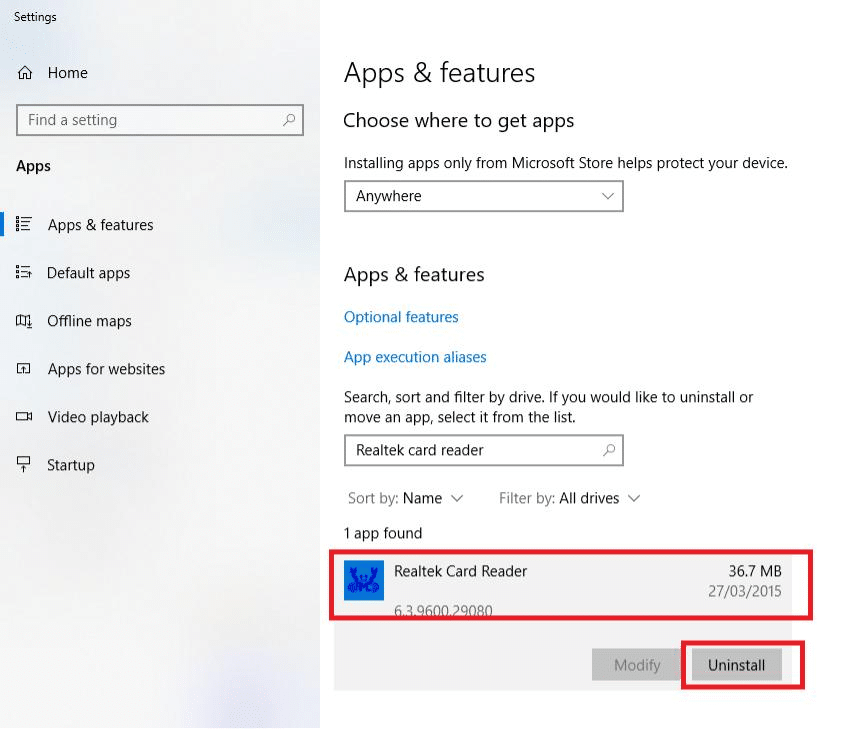
4. Once the software has been deleted from the system, you can confirm by searching for it again. You will receive a message, We couldn’t find anything to show here. Double-check your search criteria, as shown.

Also Read: Stop Windows 10 from automatically installing Realtek Audio Drivers
Method 3: Perform System Restore
System Restore helps to restore the Windows Operating System to the previous state and deletes all unnecessary programs. Thus, you can uninstall Realtek Card Reader software by performing a system restore, as discussed below.
1. Click on the Start icon and type cmd. Then select Run as administrator to launch elevated Command Prompt.

2. Type the command: rstrui.exe and hit Enter.

3. Now, the System Restore window pop-up.
4A. Choose Recommended restore and click on Next.

5A. The next screen will show Date and Time for Automatic Restore Point and click Next.

4B. Or, click on Choose a different restore point and click Next, as shown.

5B. Select a Restore Point from the list and click Next.

6. Finally, Confirm your restore point by clicking on the Finish button.

Recommended:
- How to Change PIN in Windows 11
- Is WinZip Safe
- Fix HP Laptop Not Connecting to Wi-Fi
- What is Google Chrome Elevation Service
We hope that you have learned what is Realtek Card Reader should I remove it, and how to uninstall Realtek Card Reader. If you have any queries/suggestions regarding this article, then feel free to drop them in the comments section.






