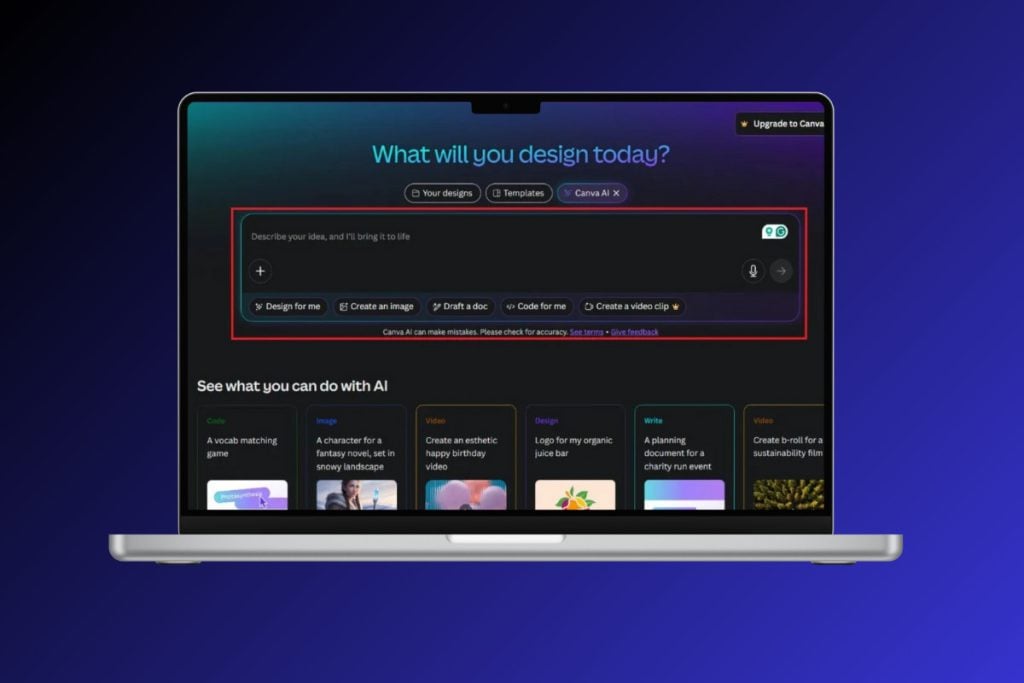Snapchat is by far the most exciting and one-of-a-kind application out there. Being able to record your day in the form of temporary posts was quite an uproar amongst people when it was newly launched. Soon after, other applications followed suit, and various popular platforms too ended up introducing the ‘story’ feature. Therefore, one can acknowledge how futuristic the idea of introducing a vanishing story was. We must take note that the most crucial feature of Snapchat, as an application, is to record videos and take photos that are later shared as snaps. All these activities require permission to have access to your phone’s camera. Therefore, in this guide, you will find some straightforward steps through which you can give Snapchat access to the camera on your device. You can also read through a few troubleshooting options mentioned here to help you when your phone does not comply.
So, what are you waiting for? Let’s get started!

How to Allow Camera Access on Snapchat
Reasons to Allow Camera Access on Snapchat
We understand that sometimes you wouldn’t want an application to access your phone’s camera for privacy concerns. But unfortunately, to be able to use Snapchat, camera access is a must.
Here are a few reasons why you must give camera access while using Snapchat:
- It helps to click, post, and record snaps instantly.
- Giving camera access helps scan someone’s ‘snap code’ if you’d like to connect with them.
- When you provide camera access, you will utilize all the AI filters and even play games that require your avatar.
Without camera access, Snapchat is just an application for people who’d like to be silent on a social media platform. It is as paradoxical as it is impractical.
In case you relate to any of the reasons mentioned above, make sure to continue reading this post to learn to allow camera access.
How to Allow Camera Access on Snapchat on Android Phone
For an Android device, follow the given steps to enable camera access to Snapchat:
1. Go to Settings, then tap on an option that says “Apps and notification”.

2. From the list that is now displayed, select Snapchat.

3. Scroll over to find an option that states “Permissions” or “Notifications & Permissions”.

4. Here, enable the permission for camera access by tapping it.

How to Allow Camera Access from within the Snapchat app
In case you find the steps mentioned above a little tricky or difficult to follow, there’s an easier alternative. Rather than doing it from the Settings menu, you can also enable camera access from within the application. This method is straightforward and is listed below.
1. Launch the application and tap on your “Profile picture”.
2. Now tap on the “Gear” icon. This is the settings menu within Snapchat.
3. Find the option that states “Permissions”.
![]()
4. You can view all the permissions that Snapchat uses here. If the camera is not enabled, you can tap on it to enable it.

Also Read: How to Increase Your Snapchat Score
How to Allow Camera Access on Snapchat for an iOS device
For an iOS device, you can provide camera access to Snapchat through following steps:
- Tap on the Settings icon and select Snapchat from the list.
- Now, from the displayed menu, make sure that the “toggle” for the camera is on.
- If you are using Snapchat for the first time or you’ve downloaded it recently, you can tap on the application to launch it.
- As soon as it opens, it will ask you to give permissions for “Camera” and “Audio”.
- Tap on “Allow”, and you’re done!
![]()

Troubleshooting Methods to Allow Camera Access on Snapchat
In most cases, the steps mentioned above are enough to give the camera access to Snapchat. In case none of these steps work out, you can refer to the following troubleshooting methods.
Method 1: Uninstall and reinstall
Due to storage issues or other problems with your phone, you might not be able to enable camera access.
1. Try uninstalling the application and reinstalling it. Several users have found this helpful.

2. After you enter your log-in credentials, a pop-up will seek permission for “Camera Access” and “Audio Access”.
3. Tap on Allow, and it will provide the camera access.
Method 2: Managing Screen Time
If uninstalling and reinstalling do not work, you can manage the screen time from the settings.
For Android devices
- Open the Settings menu and tap on Screen time.
- Scroll over and find an option called App Limits.
- From this list, choose “Snapchat and camera”.
- If any app limits are enabled, “Disable” those.
- You can also tap on “Delete limits”.

For iOS devices
The above option may not work if you have set restrictions on your camera on your iOS device. To remove these restrictions, follow the given steps:
1. Go to “Settings” and tap on “Privacy”. You will be able to see different options for “Camera” and “Photos”.
2. Open both these settings individually and make sure that Snapchat is enabled.

Try restarting the app. This time, it should begin with the camera mode.
Method 3: Delete Snapchat Cache
Sometimes applications won’t work effectively if the cache is filled with unnecessary data. This is why you must keep clearing the cache to do away with unwanted data and speed up the working of your device, in general. Clearing up the cache doesn’t mean that you’ll lose any of your information or data. Your photos and videos will remain completely intact, only the memory space utilization would be reduced significantly. Once cache space is cleared, the functioning of the app will be quicker and smoother. The steps to free up cache are as follows:
1. Go to Settings then tap on an option that says “Apps and notification”.

2. From the list that is now displayed, select “Snapchat”.

3. Under this, tap on Clear cache and storage. Tap on this option and try relaunching the application.

Clearing out your data is one of the easiest methods to make your application function again.
Method 4: Reboot Your Phone
In case of most glitches, switching the mobile phone off and switching it on again helps refresh many applications and do away with the problems. Therefore, you can try it for Snapchat as well.
![]()
In case none of the methods explained here work, you may need to download an updated version of the app. Sometimes old versions don’t work correctly. Also, check if the app & its features are compatible with the OS version of your phone.
Frequently Asked Questions (FAQs)
Q1. How do I enable camera access on Snapchat?
You can enable camera access by going to the “App permissions” in the settings menu of their devices. When you find Snapchat in this list, tap permissions and enable camera access.
Q2. Why can’t I allow access to my camera on Snapchat?
There may be several reasons for this. Either the cache memory is full, or the app is working inefficiently. You should also check if the internet on your device is working fine.
Q3. How do I let Snapchat access my camera when it’s not working?
You can try troubleshooting the issue by doing any of the following:
- Uninstall and then reinstall the app.
- Switch-Off and switch On your phone.
- Clear the cache memory.
- Update Snapchat.
Q4. Can the camera access be disabled after enabling it?
Yes, the camera access can be disabled once you are done using the application.
- Go back to Settings and tap on the Permissions tab.
- Tap on Disable to disable the camera, and Snapchat would be unable to function.
Recommended:
- How to Make a Private Story on Snapchat for Close Friends
- Fix Instagram won’t let me follow anyone issue
- Find Out How Many Friends You Have On Snapchat
- How To Fix Snapchat Could Not Refresh Problem
We hope that this guide was helpful and you were able to allow camera access on Snapchat. If you still have any queries regarding this article, then feel free to ask them in the comments section.