Fix This site can’t be reached error in Gooogle Chrome: Most Google Chrome users must have faced the ‘This site can’t be reached error‘ but didn’t have any clue how to fix it? Then don’t worry we are at your disposal to fix this issue easily. The cause of this error is that the DNS lookup failed so the webpage is not available. When you try to open any website or web page, you received the error and it says Error code:
This site can’t be reached www.quora.com’s server DNS address could not be found. DNS_PROBE_FINISHED_NXDOMAIN

Fix This site can’t be reached error in Gooogle Chrome
The server at any website can’t be found because the DNS lookup failed. DNS is the network service that translates a website’s name to its Internet address. This error is most often caused by having no connection to the Internet or a misconfigured network. It can also be caused by an unresponsive DNS server or a firewall preventing Google Chrome from accessing the network.
When a DNS server can’t convert a domain name to an IP address in a TCP/IP network then there is a DNS failure error. A DNS failure occurs because of the misconfiguration of the DNS address or because of Windows DNS client is not working.
Method 1: Restart DNS client
1. Press Windows Key + R then type “services.msc” and hit enter to open the Services window.
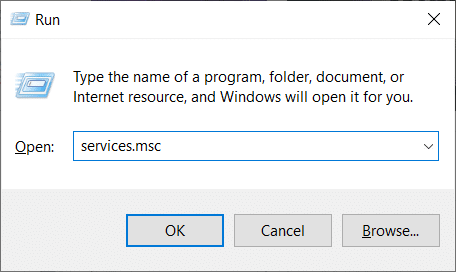
2. Scroll down till you find “Network Store Interface Service” (Press N to easily find it).
3. Right-click on Network Store Interface Service and select Restart.
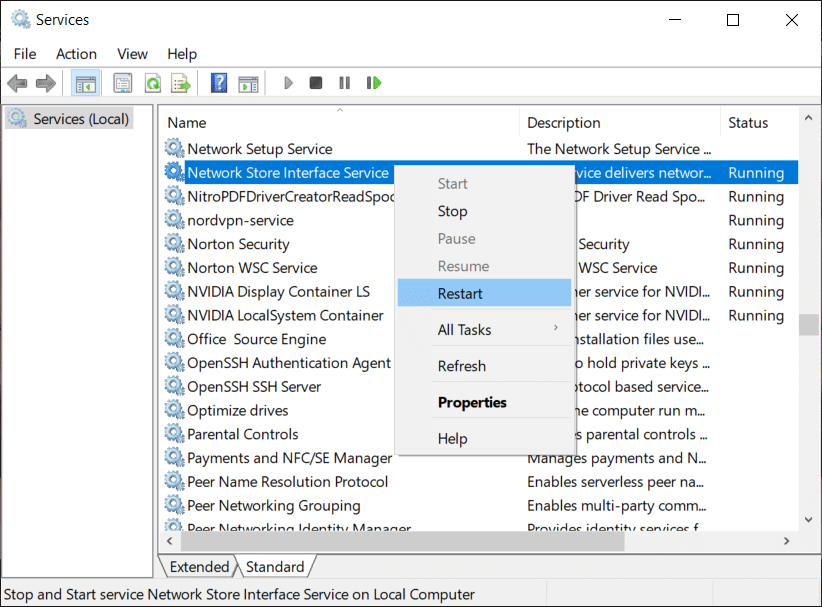
4. Follow the same step for the DNS client and DHCP client in the services list.

5. Now the DNS client will restart, go, and check if you’re able to resolve the error or not.
Method 2: Change IPv4 DNS Address
1. Right-click on the WiFi icon on the system tray and then click on “Open Network and Sharing Center.”

2. Now click on “Network and Sharing Center“.
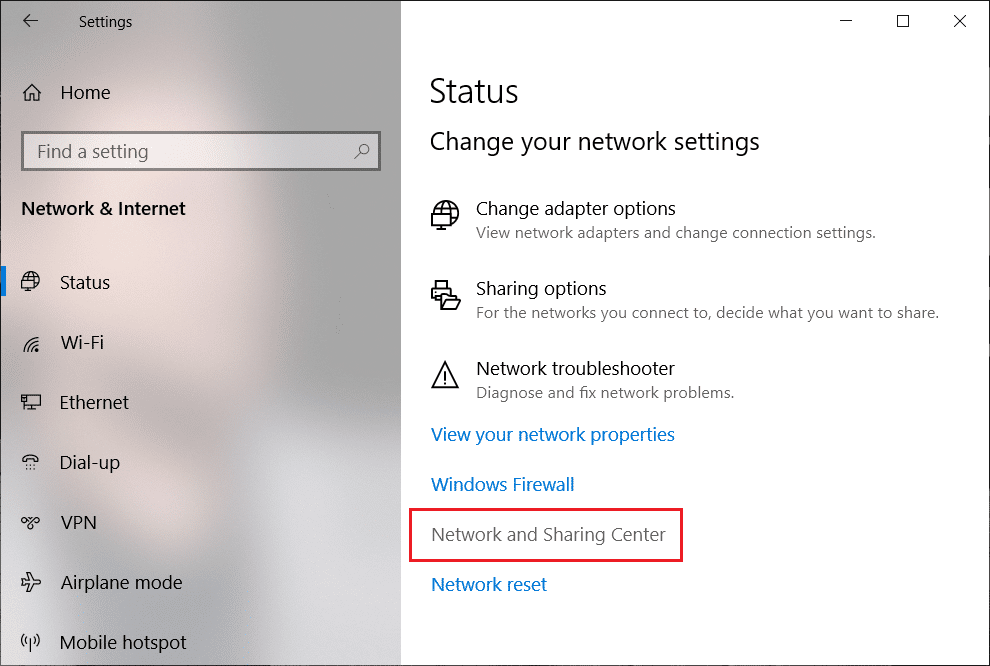
3. Next, click on your current connection in order to open Settings and then click Properties.
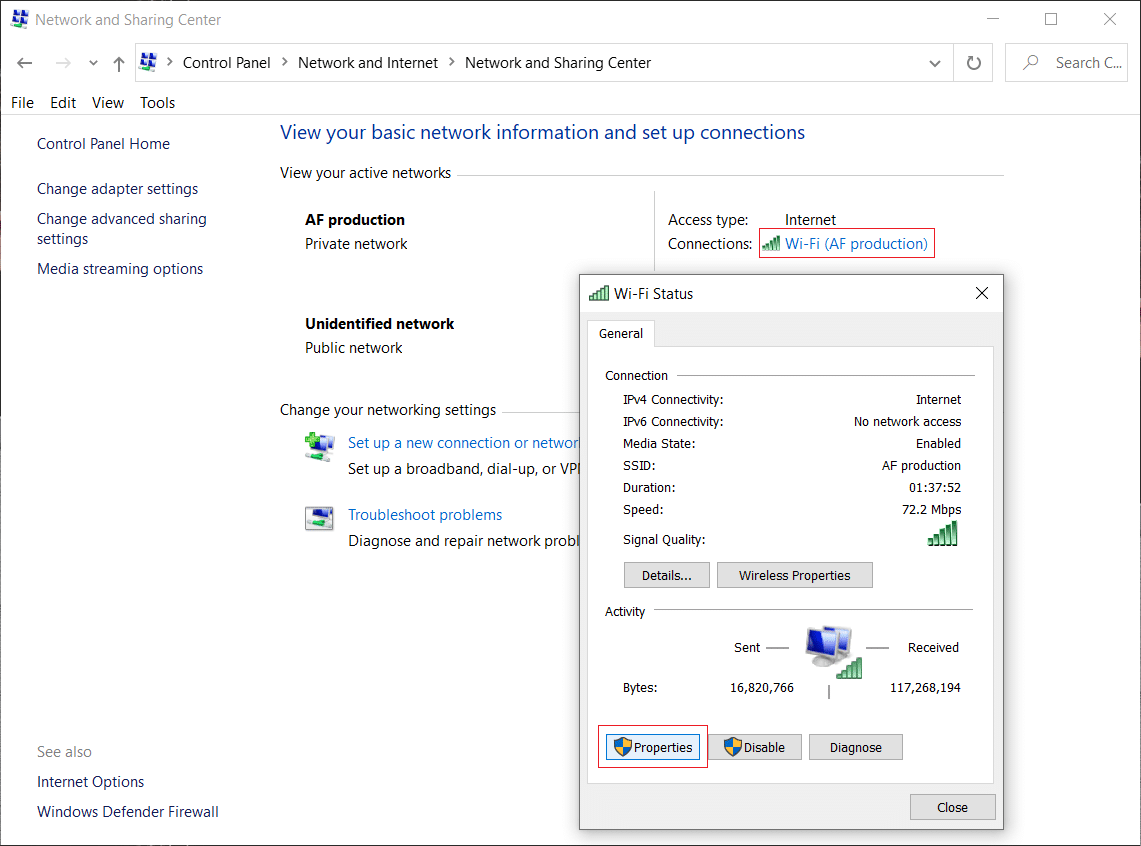
4. Next, select “Internet Protocol Version 4 (TCP/IP)” and click Properties.
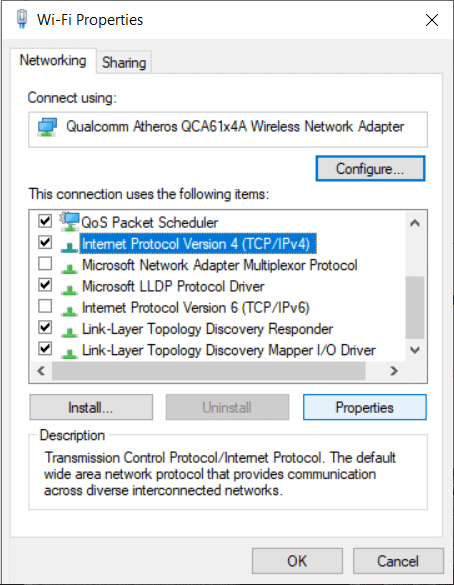
5. Checkmark on “Use the following DNS server addresses.”
6. Type the following address in the Preferred DNS server and Alternate DNS server:
8.8.8.8
8.8.4.4
Note: Instead of the Google DNS you can also use other Public DNS Servers.
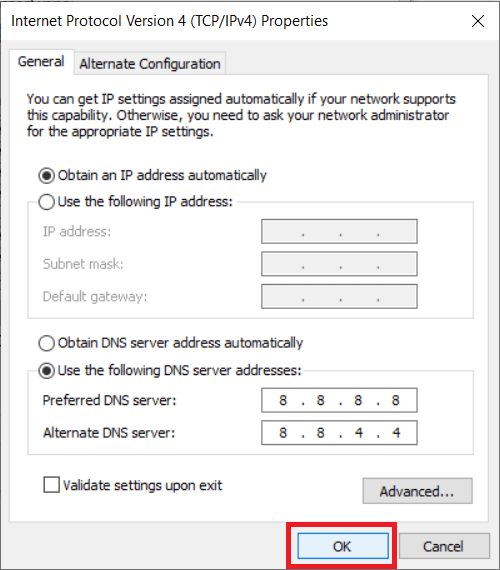
7. Checkmark on “Validate settings upon exit” then click OK and click Close.
8. This step must Fix This site can’t be reached error in Gooogle Chrome.
Also Read: How to Change DNS Server on Windows 11
Method 3: Reset TCP/IP
1. Right-click on Windows Button and select “Command Prompt(Admin).”

2. Now type the following command one by one and press Enter after each one:
ipconfig /release
ipconfig /all
ipconfig /flushdns
ipconfig /renew

3. Reboot to save changes.
Method 4: Run Network Troubleshooter
1. Press Windows Key + R then type ncpa.cpl and hit Enter to open Network Connections.
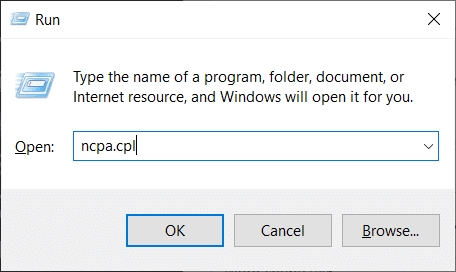
2. Right-click on your current active Wifi connection and select Diagnose.
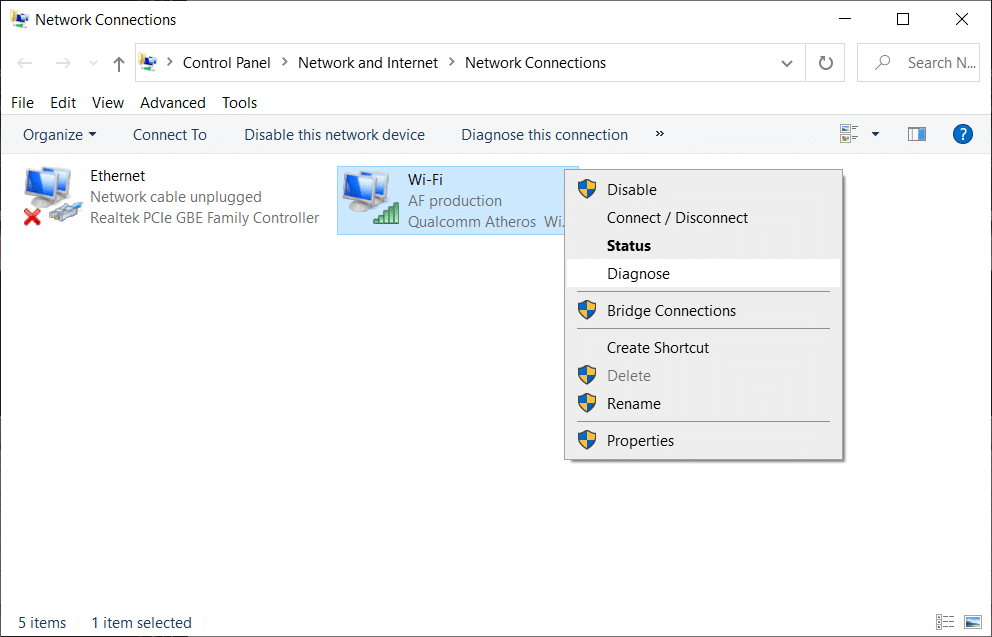
3. Let the Network Troubleshooter run and it will give you the following error message: DHCP is not enabled for “Wireless Network Connection”.
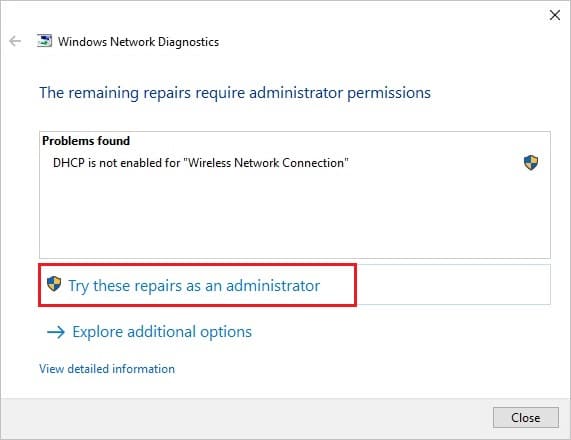
4. Click on “Try these Repairs as an Administrator“.
5. On the next prompt, click Apply this Fix.
Also Read: How to Fix PDFs Not Opening in Chrome
Method 5: Reset Chrome Browser
Note: Make sure you backup your Chrome data before proceeding.
1. Open Chrome Settings then scroll down to the bottom and click Advanced.
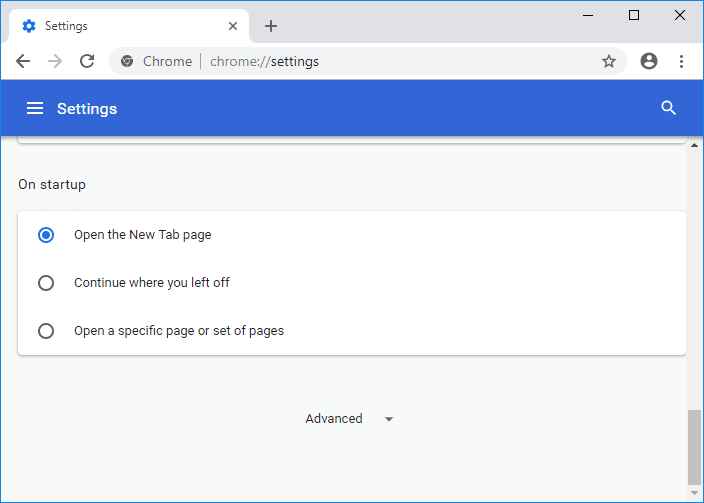
2. From the left-hand side click on “Reset and clean up“.
3. Now under the Reset and clean up tab, click on Restore settings to their original defaults.
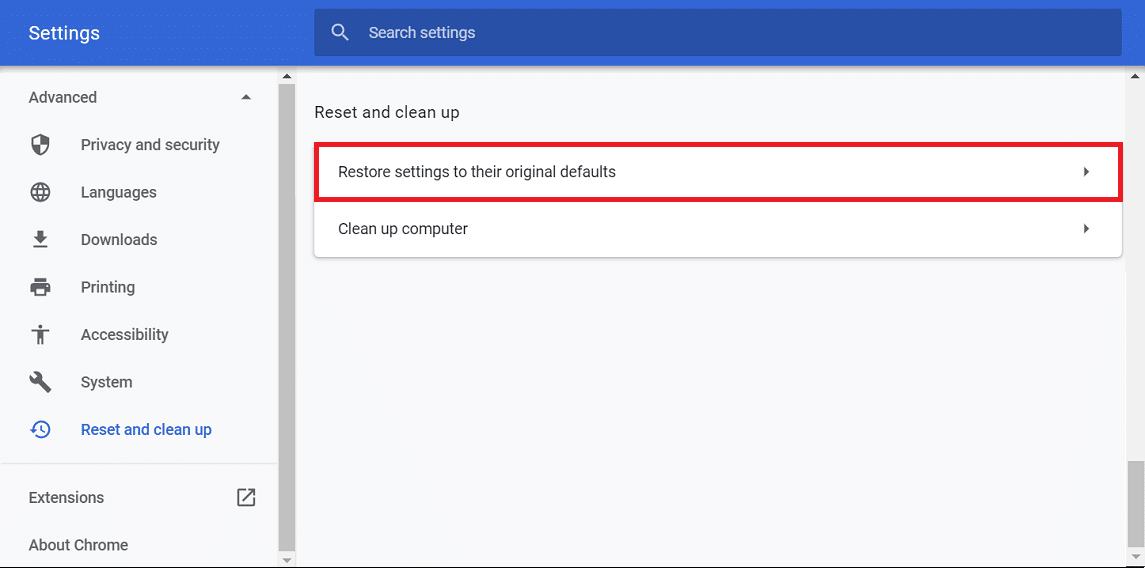
4. The below dialog box will open up, once you’re sure that you want to restore Chrome to its original settings, click on the Reset settings button.

Method 6: Reinstall Chrome
Note: Reinstalling Chrome will delete all your data so make sure you backup your data such as Bookmarks, passwords, settings, etc.
1. Press Windows Key + I to open Settings then click on Apps.
2. From the left-hand menu, select Apps & features.
3. Scroll down, and find Google Chrome.
4. Click on Google Chrome then click on the Uninstall button.
5. Again click on the Uninstall button to confirm Chrome uninstallation.

6. Once Chrome uninstallation completes, reboot your PC to save changes.
7. Again download & install the latest version of Google Chrome.
You may also check:
- Fix Computer Did Not Resync Because No Time Data was Available
- How to Enable DNS over HTTPS in Chrome
- How to Enable Incognito Mode in Chrome
- How to Remove Bing from Chrome
That’s it, we hope this guide was helpful and you are able to fix This site can’t be reached error in Google Chrome but if you still have any queries regarding this post feel free to ask them in the comments, and please share this post on social media to help your friends solve this issue easily.







Spot on! Thank you very much for this excellent advise. Method #2 did the trick for me. If you have the time, can you explain what actually fixed the failing DNS lookup? Are there actual DNS server IP addresses 8.8.8.8 and 8.8.4.4?
Not important, just curious. Again thanks — you made my day!
When it comes, have a Happy New 2017!
Yes, sometimes your OWN ISP DNS fails so in that case we use google DNS public server IP addresses (8.8.8.8 and 8.8.4.4) which did the trick for you. This is a general troubleshooting step whenever you see a failed DNS response from your ISP.
can u please help us those using Mobile phone none here is working for us
2nd step works for me 🙂
Nothing works for me!
I tried all methods ,but none of them worked for me(actually last month i formatted my computer and from that time gmail and you tube is not opening)
google is opening but youtube isnt opening correctly
brother restore your browser setting and cookies
Thanks! Its working for me
Thank you !!
Thanks method 3 worked!!
none of method worked for me
yeah i had the problem with google and was getting…..page cannot be reached wich was annoying to say the least however i tried the…restart the dns client topic at the top of this page and iam glad to say that it worked perfectly my page is back to normal thanks to you guys….great stuff ..many thanks…..
Thank you for the detailed instructions. I was a little lost until I found this.
method # 1 & 2 failed
but # 3 worked like a charm
many many thanks
hi buddy i have tried all the above methods still im facing same timed oit issue Btw when i connect my pc using usb tethering its working fine only through hotspot im havinh issue
Thanks! Method 2 works for me! 🙂
Glad it worked for you 🙂
I have been exploring for a little for any high-quality articles or
weblog posts on this kind of house . Exploring in Yahoo I finally stumbled upon this web site.
Reading this information So i’m glad to exhibit that I’ve a very
excellent uncanny feeling I came upon exactly what I needed.
I most definitely will make certain to do not omit this
site and provides it a look regularly.
Thanks for helping out, fantastic information.
Thank you
Helpful
Wow !! Awesome ..Method 3: worked for me .. Many Thanks Guys..
Method 3 svaved my day thank you very much
Thanks your post! Method 2 works for me!
Worked like a charm
Method 2 worked! Thanks!
PS, when you make auto redirects to ads please put a button where we can go back to this article. Back and refresh doesnt work.
I have tried first two methods. Lets see what happens. The error I was getting was ERR_NAME_RESOLUTION_FAILED. If you find any other solutions, please do let me know.
love you man,,you made my day…
Method #2 did the job, I can’t thank you enough God bless you
I am a regular reader, how are you everybody?
This piece of writing posted at this website
is actually good.
The third method worked for me. Thank you so much….
Nothing worked for me. Finally what worked was restore to previous time.
Give it a try.
2nd method solved my problem.. thanx a lot 🙂
it worked!!! thanks
Thank you, method #2 works for me.
nice method thanks
thank you very much
Nothing worked for me…..
Thank you. Number 2 worked. But I had to change the top section to obtain IP address automatically as well.
Just awesome…. 2nd method worked… Thanks alottt
please help me, i cant open my chrome after use 2nd method
Thank you so much for the advice!!!!
Thanks.. Method 3 worked for me..
This has been happening to me for a while now but usually fixes itself after a few, but today it was over 30 mins, thankfully I found this and #3 worked for me, thank you for this site and info, will deffinately go into my saved favorites for the future
open command prompt as admin and execute ipconfig/flushdns command to flush dns. Also change the dns to open dns or google dns. It will fix the issue.
Thank you very much I scanned the comments and they said method 3 works and I tried it and now the problem is gone thank you
Try to restart your modem, turn off your modem first for about 2 or 3 minutes, then turn it on again afterward and this method works for me.
turn off your modem first for about 2 or 3 minute ؟؟؟؟؟؟؟؟؟؟
This has been happening to me for a while now but usually fixes itself after a few, but today it was over 30 mins, thankfully
Hell yeah! One with the commands helped me out. Many thanks. 🙂
My problem is with my mobile phone,
My lap top opens chrome well,
Further more my phone itself opens sites very well if I use incognito mode!!
I dun think it’s a router problem rather it’s something in yhe app itself (its settings) but I can’t figure out what exactly!
Hi . now im the next victim of this error prompt.
Anyhow those jargons and acronyms make my nose bleed let alone those action script thing. What’s the procedure if it’s mac?
The problem site is Facebook and only get this error on google chrome, NOt on other browser like firefox. is there some extension from chrome that needs to be disabled? i tried clearing the cache of chrome and still get the same error.
Thank you bro. I following the second method and that is work. Great…
This error is a huge problem, I have an wordpress site and when I visit my website I find this error This site can’t be reached ERR_CONTENT_DECODING_FAILED. Now the problem is that the majority who use chrome receive the same error. Tone of traffic goes away, bounce rate 80 %. This error started to appear 4 days a go. Wtf is wrong with chrome ?
thank you so much…..the dns address change worked greatly
once again thank you……..
Excellent post!!! Its works for me:-) Thanks a lot.
AWESOME! Thought I needed to buy a whole new computer. #1 worked great!
THIS IS OBVIOUSLY YOUR OWN PROGRAMMING ERROR. WHY NOT FIX IT YOURSELVES? (YOU CRETANS!)
Method 2 worked perfectly for me! Thank you
Great
your r guy awesome!!!!
thanks alot:)
Method 2 for me as well
Thanks so much
Thanks man.U r really awesome Made my day.Thanks again…
Hi
thank you so much,the third method was useful for me.
you are the best bro, it works prefectly to me. thank you so much
Thanks 2 worked for me. In Google Chrome.
Thanks designed for sharing such a pleasant opinion,
piece of writing is pleasant, thats why i have
read it completely
Great. You are a champ. Thanks for your help
Thanks you! Great and concise information.
Problem exists on both of my laptops that are wired not wireless, and both phones and both tablets. I’m thinking it has to be a problem on Comcast’s end, not mine. And it just started. Never had this problem before.
Nothing works. I only receive the “This site can’t be reached” in certain places. With my home and work wifi, I have no problem, but at other places I cannot reach the site I want. None of the above helped, in fact, I did not understand 3/4 of the directions, nor did I have the slightest idea where to find the icons, links or other suggestions on my computer no matter where I directed the mouse.
The DNS client on one of our machines, after right clicking, option to restart is greyed out.
Is there any way to access this ‘Restart’ as an available option to try out?
Great article man!
is this an USP issue or CHROME ISSUE?
Method #3 worked! Thanks so much! You’re a life saver
Thank you so much!!!!!! Method 4 finally worked. Feeling happy. Great job!
I used the second method and it works. Thank you!
I’m satisfied for method 2.
The 3rd worked for me…. thanks for the detailed instructions
Mine wouldn’t allow me to restart the DNS client? It’s has the restart button faded to grey and I cant select it. Not sure what I am doing wrong.
Thanks, First Method working for Me !
Hi everyone,
Tried with all the methods above and unfortunately nothing worked for me, though its very comprehensive and in details explained. The “trick” that helped in my case was to simply repair my antivirus (Control Panel >Programs and Features>search for your antivirus>right click>repair), after which you need to restart your computer and once you chose to activate your antivirus firewall, windows firewall will be automatically switched off (which i think it is ok) since you have your antivirus firewall on.
Also make sure you haven’t got two antivirus systems running.
Hope it helps
You know what definitely worked for me….
how stupid was I to migrate to fucking chrome.
changed to Opera again
it is great to provide explanation like this, that problem was really exhausting for me. surprisingly, i found a accurate way to solve it worked
What could cause this issue? Suddenly without any reason I can not connect to internet with the same error using PC. Can you list some of the reasons??
It’s two years since the last comment. Hope someone is still watching this.
I’ve tried the first four methods, testing after each one. No joy yet.
Before I do #5, can someone tell me what will happen to all my Chrome settings. I kind of like what my cookies do, and my saved passwords, and the tabs that open when Chrome opens, and….
Will all that go away if I delete everything in C:\Users\%your_name%\AppData\Local\Google?
—–
Let me add that most sites open just fine. But one (affiliate.zap2it.com) sometimes opens, sometimes comes back with “This site can’t be reached.” Or sometimes it opens (it’s like the old TV Guide for OTA shows in my area) but when I change the time to later in the day, bam, “This site can’t be reached.”
Am starting to think I should just use Firefox for this one site and Chrome for everything else.
Hope to hear from you.
Most of Google Chrome users must have faced ‘This site can’t be reached error‘ but didn’t have any clue how to fix it? Then don’t worry troubleshooter is at your disposal to fix this issue easily. the reason for this is failed DNS.
THANK YOU THANK YOU THANK YOU!!!!
I was suggested this blog by way of my cousin. I’m
now not sure whether this submit is written via him as nobody else understand such edact approximately my problem.
You are amazing! Thank you!
great job
The second method worked for me. Thank you very much for this!
the article doses’t explain why DNS fails for chrome and doesn’t in Firefox
Chrome has big problem with https sites
sometimes refresh works
sometimes closing chrome and opening works
sometimes clearing the cache the closing chrome works
anyway I’m still looking for a browser that works. I tried them all without success
Firefox hangs completely the computer when running flash
Thanks for giving this advice. But this method is not working properly. According to the instructions I have done in the process but I do not get positive results.
Number 4 worked for me
hi adityafarrad..
can you help me with my issue please..thanks..
none of the methods works for me.
i cant access any website on google chrome only YOUTUBE.. same with other browser..my connection is LAN
same goes with my laptop and phone thru wifi connnected with the same modem..
Thank you so much!!! 2nd step worked for me
Thanks! Method 2 worked like a charm!
Keep up the good work.
Thanks, method 2 worked for me.
Thanks!! Really grateful! Method 2 worked for me 🙂
My internet has some kind of malware and I do not know how it got in it, but it is blocking most websites and apps I have from reaching their respective servers. Most websites say the server was unreachable while others say server cannot be found. Nothing is supposed to be blocked on this internet. I can’t access my bank accounts or my school websites to do homework on, and all video games and vpn servers are being blocked somehow. I need desperate help, My dad is the admin and I was able to solve the problem on my computer by doing the Ip Config thing but the blocking still remains on my Samsung galaxy J3 phone, and my chrome book more websites are blocked then before. What do I do my dad is clueless and he is very good with computers.
Everything is being blocked some how on all my devices when I connect to ththe internet at my parents house when Nothing is supposed to be blocked. The servers for my games and almost all web sites can’t b reached, malware?
God bless you. It’s working
I often get this error on my blog in my laptop. I have applied settings that you have referred.
My mobile phone is having a server is address
Awesome….. Method 2 worked fpr me… Thanks and keep it up!
Thanks for help. Very useful.
THANKU SO MUCHHHHHHH .
To those folks , whose still having problem and none of these trick works.
Then just simply use online free proxy site, OR , add a chrome extension (free vpn like hotspot , zenmate). But never use these things when using your email , your bank card information or any important.
Use it for simple browsing or streaming.
Method 3 worked for me! Great thanks!!!!!
I have tried many methods from different blogs, but only #3 of this blog worked. Thank you so much for helping you!!!
Thank you so much…Method 2 worked perfectly for me. I’ve been racking my brains for days trying to resolve this.
Good i like it so naice
Thank you very so much.
am fix my laptop error with method 2.
once again thank you so much.
I tried downloading a movie from nkiri but link keep on downloading, the movie isn’t downloading
Method 2 successfully worked for me. Thanks a lot!
Thank Goodness!!! Method 2 worked for me..
I have tray all the 8 th method but not working
IT WORKS!!! I tried to follow the 2nd solution and everything has changed! Thank you!
thank you so much you are the great
Glad I was able to help 🙂
Thanks a lot.this is really helpful.method 3 worked for me?
I tried all methods except the driver options. Nothing worked.
At one point while following method 2, I noticed that my Internet connection said it was connecting IPv4 but not connecting on IPv6. As a last resort before fiddling with drivers, I went back and tried switching the IPv6 to update DNS server address automatically, rather than using specified preferred/alternate servers.
That did the trick.
Thank you for the list of options. This error had been annoying me for over a week!
This was literally a life saver. The first one worked. Thank you so much.
My problems are not fix by using all method please help or call 9060172117
Great… Now tell us how to fix this when it happens on a phone. My Android has been adding sites it’s won’t access at a ridiculous rate, and none of you touch this subject.
Many Many thanks. 2nd Method sorted out my problem.
How To Fix “404 Page Not Found” Errors?
I want to download series and movie but I have a problem of dns cause it wrote error (no filesname) so how can I fix it my Google phone
What of those using a Mobile phone for the download uh? What are we going to do please I really need to download the movie complete