Error codes are notoriously pesky, but having no error code at all can be way more infuriating. It is relatively easy to troubleshoot an error you have received either on your console or on some other device by a simple web search of the error code. But in this case, not much information regarding the error is provided to the user.
This nameless error can be a frequent visitor to your PlayStation 4 console as it pops up with a somewhat ominous message “An error has occurred” and no other information. This error usually occurs while booting your PS4 or trying to sign in to your PSN profile. Occasionally it may show up while you are changing your account setting, but very rarely during gameplay.
In this article, we will be going over multiple methods to solve the PlayStation error with no error code.

How to Fix PlayStation “An Error Has Occurred” (no error code)?
Even though this error feels vague and unclear, there are a few clear and easy methods to make it go away. Tweaking your PSN account setting will do the trick for most while others might have to try using their account on a different console. Simply unplugging the power cable or changing the DNS setting is also a viable solution. Each of the methods mentioned below is fairly simple and quick, so you can easily go back to playing your favorite game.
Method 1: Verify and update your PSN Account Information
PlayStation Network (PSN) account stores and syncs your personal details as well as lets you shop online to download games, movies, music, and demos.
The error is most likely caused because you rushed to start gaming on a newly bought console without verifying your PSN account first. Verifying and updating your account information might be helpful in avoiding this error code and helps you gain access to particular aspects of the network.
Follow the below steps to update, unban and verify your PSN account information to fix this issue.
Step 1: On your computer or phone open your email inbox. Make sure that you sign into the same email address that was used to set up your PSN account.
Step 2: In your inbox, locate the mail sent by PlayStation. You can easily do this by searching ‘Sony’ or ‘PlayStation’ in the search bar.

The mail will request the confirmation of your email address, to do so, simply click on the link attached in the mail. Once you have confirmed, you shouldn’t get this error again.
Note: If a long time has passed since the creation of your PSN account then the link might have expired. In that case, you can log into PlayStation’s Website and request a new link.
Method 2: Make a new PSN account using a new email address
Issues in the PlayStation Network’s server can result in the user being unable to verify his/her account. Creating and logging into a new account will definitely fix any errors. If you have just bought a new console, this wouldn’t be a big deal as you won’t be losing any of your progress. Be sure to verify the new account in time and correctly before use.
1. Start your PlayStation and navigate yourself to the ‘New User’ section. Press ‘Create a User’ or ‘User 1’ on the PlayStation log-in screen. This will create a local user on the PlayStation itself and not a PSN account.
2. Select ‘Next’ followed by ‘New to PlayStation Network? Create an Account’.

3. Now, click ‘Sign Up Now’.
4. By pressing the ‘Skip’ button you can directly proceed to play the game offline. Remember, by navigating yourself to your avatar on the home screen of your console, you can sign up for the PSN later.
5. Navigate to the profile of User 1 if you are using your PlayStation for the first time. You will need to enter your details correctly and truthfully, press the ‘Next’ button on each new screen.
6. Apart from personal information, you will also need to enter your preferences to personalize your account settings. These include sharing, messaging, and friend preferences.
7. If you are under 18, then you will only be allowed to play in the offline mode. You need permission from an adult to enable the online mode. We strongly advise you against entering an incorrect date of birth to access the online mode if you are a minor as it is against the terms of use of the device.
8. If you are above the age of 18, then while entering the payment method, the address entered should be the same as the one which was used on your card’s bill. This will prevent further errors and issues from arriving.
9. While entering your email address ensure that it is the one you are logged into, as you will receive a verification link soon. If you can’t locate an email from the PlayStation team, check the spam or junk folder once. Find the mail by typing ‘Sony’ or ‘PlayStation’ in the search bar. Follow the link to create a new Online ID by entering your first and last name. Remember, the name will be public and is visible to others.
If you are still unable to find the email, select ‘Help’ to change your email address again or ask your PlayStation to resend the mail. Select ‘Login with Facebook’ to link your PSN to your Facebook account.
Also Read: How Can You Change Your Email on PS4
Method 3: Log into your account from a different console
If you know someone who also owns a PlayStation 4 console, this particular method is helpful. To fix PlayStation An Error Has Occurred issue, temporarily log into someone else’s console. You can share the account details with a trusted friend and ask them to log out of their own and log into yours for a while.
We recommend that you are physically present during the process and you log into the account yourself as this is the safest way to make sure that account information and password aren’t compromised. After a while, log out of your account from that console and log into your own console and check to see if this fixes the issue.
Recommended: 7 Ways to Fix PS4 (PlayStation 4) Freezing and Lagging
Method 4: Change your Privacy Setting to ‘No One’
Account-holders can easily limit how visible they are to other PlayStation Network users by changing their privacy settings. This is a solution to a whole another set of problems but some users have reported this a potential fix to your current one. Changing your privacy settings to ‘No One’ is worth a shot as this can fix this issue permanently. This setting change method is fairly easy and simple.
1. Turn on your console and navigate yourself to the ‘Home’ menu. Tap on the gear icon to open ‘Settings’.
2. Once in the Settings menu, click on the ‘PlayStation Network’. In the sub-menu click on ‘Account Management’ and then ‘Privacy Settings’. Here, you might have to enter your PlayStation ID password.

3. One by one manually select the features you would like to change Privacy settings for and change them to ‘No One’. For example, under ‘Sharing Your Experience’ you will find ‘Activities & Trophies’ in which you will find the option to change it into ‘No One’. The same is true for ‘Connecting with Friends’ under which you can change the settings to ‘Friends of Friends’, ‘Friends Requests’, ‘Search’, and ‘Players You May Know’. Continue the same for ‘Protecting Your Information’, ‘Messages option’, and ‘Managing your Friends List’.

4. Now, head back to the main menu and restart your PlayStation console to check if you’re able to fix PlayStation An Error Has Occurred issue.
Method 5: Change your Domain Name System (DNS) Setting
The Domain Name System (DNS) acts like the phonebook for the internet. We can access information available online through various domain names (like right now you will be using ‘troubleshooter.xyz’). Web browsers interact with the use of Internet Protocol (IP) addresses. DNS translates domain to IP addresses so that your browser can access the internet and other online resources.
Changing and tweaking your internet connection can hold the key in avoiding this error. This will change the DNS address of your own internet connection to an open DNS address made by Google specifically. This might fix the issue and if it doesn’t, then a simple Google search will help you find the right Open DNS address.
Method 6: Disconnect the power cord
If you receive this error while you are trying to play your game and there is no additional error code next to it, the method listed below is your best way to solve the issue. Plenty of users have found this solution helpful with various games, especially in games like Tom Clancy’s Rainbow Six Siege.
1. Once the error pops up on your console, navigate yourself to the Settings menu, and find the ‘Account Management’ option. Press ‘Sign Out’ in order to log out of your account.
2. Now, turn off your PlayStation 4 console completely.
3. Once the console is shut down completely, from the back of the console, unplug the power cord gently.
4. Keep the console disconnected for a while, 15 minutes will do the trick. Plug back the power cable carefully into the PS4 and turn it back on.
5. Log into your account again as soon as the console starts and check to see if you’re able to fix PlayStation An Error Has Occurred issue.
Method 7: Enable or re-enable Two-Step Verification
Few users have reported that disabling and re-enabling the two-step verification security procedure as the perfect and easy solution. If it isn’t enabled already, then just enabling the option does the trick.
The 2-step verification system protects the user from unwanted logins by making sure that only you can access your account on the PlayStation Network. Basically, whenever a new login is detected in your system, you will receive a text message with a verification code that’s to be entered while you try to log in.
Also Read: How to Transfer Microsoft Office to a New Computer?
The process to change the 2-Step Verification setting is easy, just follow the method mentioned below.
Step 1: Go to the ‘Account Management’ options in the Settings menu. Click on ‘Account Information’ and then ‘Security’ in the sub-menu. If it is already enabled, then click on the ‘Status’ option, and in the drop-down menu, select ‘Inactive’ and then ‘Confirm’. Restart the device and enable it again.
Step 2: Sign in with your account information (if you haven’t already). Locate the ‘Set up now’ button located under ‘2-Step Verification’ and click on it.

Step 3: In the pop-up box, enter your mobile number carefully and press ‘Add’. Once your number is added, you will receive a verification code on your phone. Enter this code on your PS4 screen.
Step 4: Next, you will be signed out of your account and get a confirmation screen. Read the on-screen information and navigate your way forward. Then, click ‘OK’.


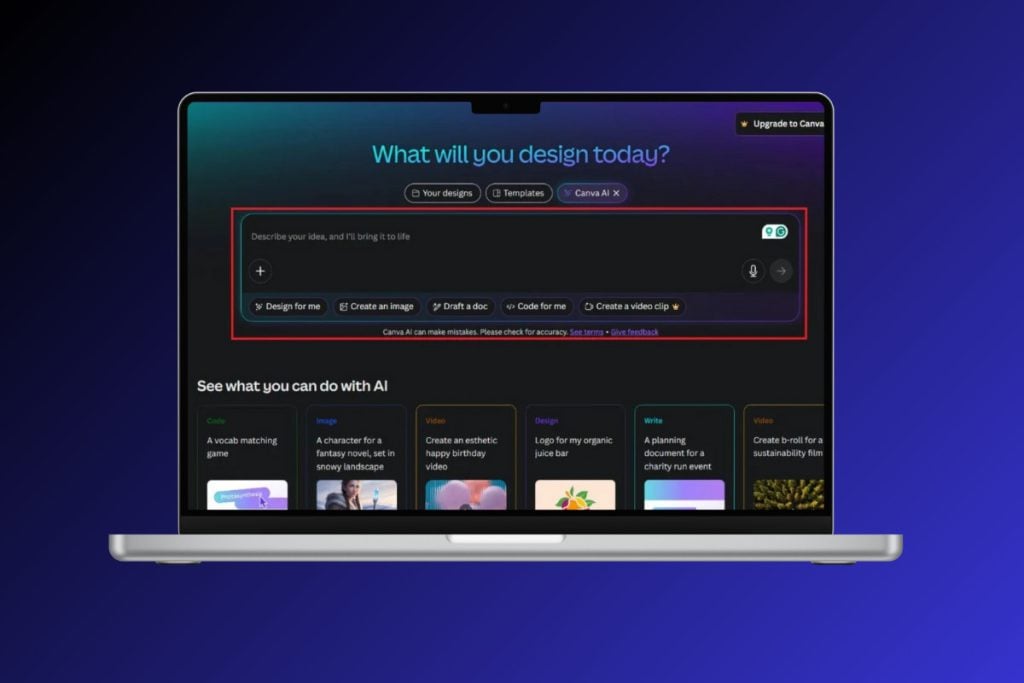




Most of these require you to be signed in to actually do and the ones that didn’t, didn’t work.