Undeniably, WhatsApp has been the most favorite messenger of all time. With constant up-gradation of the app over the years, in 2017 it launched a new feature that enabled the sender to delete their texts from the WhatsApp chat within 7 minutes of sending it.
This feature not only removes the text messages but also the media files, such as images, videos, and audios, etc. Undoubtedly, this feature can be a lifesaver and help you erase a message that was sent unintentionally.

However, on the other hand, the ‘This message was deleted’ phrase can be really pesky to encounter. But of course, we always manage to find some loopholes. The ‘delete for everyone’ feature is not so solid after all.
We have discovered a number of ways through which you can recover your notification history, including deleted WhatsApp messages.
4 Ways to Read Deleted Messages on WhatsApp
Some of these methods can hinder your privacy as they are not supported by WhatsApp. So, it is better if you think before practicing these methods. Let’s get started!
Method 1: Whatsapp Chat Backup
Ever heard of WhatsApp Chat Backup before? If not, then let me give you a brief about it. Supposedly, you deleted an important message by mistake and you want to recover it as soon as possible, try doing it via WhatsApp Chat backup method.
Usually, every night at 2 AM, Whatsapp creates a backup by default. You even have three different options to set the frequency of backups according to you, which are, daily, weekly, or monthly. However, if you require regular backups, choose daily as the preferred backup frequency among the options.
To restore deleted WhatsApp chats using the backup method, follow these steps:
1. First, uninstall the already existing WhatsApp app on your Android device by going to the Google Play Store and searching WhatsApp on it.

2. When you find the App, click on it, and press the Uninstall option. Wait for it to uninstall.
3. Now, tap on the Install button again.
4. Once it is installed, launch the App and agree to all the Terms and Conditions.
5. Make sure you enter the correct mobile number along with your country code for verification of your digits.
6. Now, you will get an option to Restore your chats from a backup.

7. Simply, click on the Restore button and you will successfully be able to recover your WhatsApp chats, just like that.
Great! Now you are good to go.
Method 2: Use Third-Party Apps to Backup Chats
As always, you can rely on third-party apps when in trouble. There are many third-party apps that you can use in order to read the deleted messages on WhatsApp. You can find numerous applications on Google Play Store such as WhatsDeleted, WhatsRemoved+, WAMR, and WhatsRecover, etc. in order to restore the deleted WhatsApp messages either by you or the sender. Such apps will help you maintain an orderly log of your notifications just like the notification register of the Android system.
Although, blind faith on a third-party app that involves giving full access to your Android Phone’s notifications is a huge security risk. So, beware of that! However, these apps have a number of drawbacks. Being an Android user, you can only restore those deleted messages which you have interacted with.
What kind of interaction, you ask? Interaction here includes, swiping the notifications from the notification bar or maybe floating messages. And if supposedly you have rebooted or restarted your Android device, it can create a problem. It is so because the notification log will be erased and clear itself from the Android system and it will be almost impossible for you to restore any messages even with the help of these third-party apps.
So, make sure you take care of that before making any move.
Also Read: How to Use WhatsApp on your PC
One Such Example Is The WhatsRemoved+ App
Have you had enough of the ‘This message was deleted’ text? I know such messages can be quite annoying because they often alert your suspicion radar and can leave you hanging in the middle of a conversation. WhatsRemoved+ is a very simple and user-friendly app. Do not miss out on this one.

Follow these steps in order to learn how to use this App:
1. Go to Google Play Store and find the App WhatsRemoved+ and click on the Install button.

2. Once the installation process is complete, launch the app and grant the necessary permissions in order to access the app.

3. After giving the permissions, go back to the previous screen and select an app or apps for which you want to restore the notifications.

4. You will come across a list, select WhatsApp from that, and then tap on Next.
5. Now, click on Yes, and then select the Save Files button.
6. A popup menu will appear asking for your approval, tap on Allow. You have successfully finished setting up the app and now it is ready to use.
From now onwards, each and every message that you will receive on WhatsApp, including the deleted messages will be available on WhatsRemoved+ app.
You just simply have to open the App and select WhatsApp from the drop-down list.
Lucky for you, this app is only available for Android users and not for iOS. Although, this may hinder your privacy, but as long as you can view the deleted WhatsApp messages, it’s okay, I guess.
WhatsRemoved+ is one of the best apps available on Google Play Store. The only disadvantage is that it has too many ads, but by just paying 100 rupees, you can easily get rid of them. All in all, it is a wonderful application to use.
Method 3: Use Notisave App to Read Deleted Messages on WhatsApp
Notisave is yet another useful third party app for Android users. As the name suggests, this app will too help you keep a track of your notifications. It may or may not be a deleted message; this app will record each and everything. You will simply have to give access to your notifications to the app.
To use Notisave App, follow these steps:
1. Go to Google Play Store and find Notisave App.

2. Tap on install in order to download it.
3. After the installation process is complete, open the App.
4. A Popup menu will appear saying ‘Allow access to notification?’ tap on Allow.

The following permission or access will override all the other apps in order to gather notification data. When you launch the app initially, just grant the necessary permissions so that the app can work smoothly and in sync.
5. Now, a drop-down list will appear, find WhatsApp in the list and switch on the toggle next to its name.
From now onwards, this app will log all the notifications that you receive, including those messages which were later erased by the sender.
You just need to go to the log and track the notifications that were erased on WhatsApp. And just like that, your work will be done. Even though the message will still be deleted in the WhatsApp chat, but you will be able to access it and read the notification.

Method 4: Try using the Notification Log on your Android Phone
Notification Log feature is available on all Android devices. Trust me, it works wonders. Just a few click and you have your Notification History in front of you. It is a simple and basic process with no complexities and no risks, unlike other third-party apps.
To use the Notification Log feature, practice the following steps:
1. Open the Home Screen of your Android device.
2. Press and hold somewhere in the free space on the screen.

3. Now, tap on Widgets, and look for the Settings widget option on the list.
4. Simply, long-press the Settings widget and position it anywhere on the home screen.
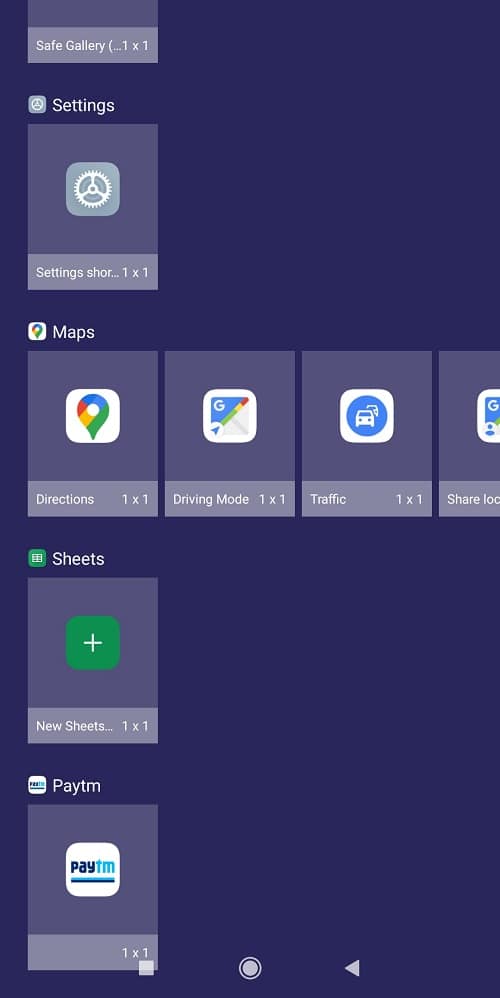
5. You will notice a list of multiple options available on the screen.
6. Scroll down the list and tap on Notification Log.

Finally, if you tap on the New Settings icon on the Main Screen, you will find all the Android Notifications from the past along with the erased WhatsApp messages which were showcased as notifications. Your notification history will be all out and you can peacefully relish this new feature.
But there are a few drawbacks that this feature has, like:
- Only about the first 100 characters will be recovered.
- You can retrieve only the text messages and not the media files such as videos, audios, and images.
- The Notification Log can only recover the information received a few hours ago. If the time span is more than that, you may not be able to retrieve notifications.
- If you reboot your device or maybe use a device Cleaner, you will not be able to restore the notifications as this will delete all the previously saved data.
Recommended: 8 Best WhatsApp Web Tips & Tricks
We understand your inquisitiveness to read the deleted WhatsApp text messages. We have been there, too. Hopefully, these solutions will help you sort this issue out. Let us know in the comment box below, which hack was your favorite. Thank you!





