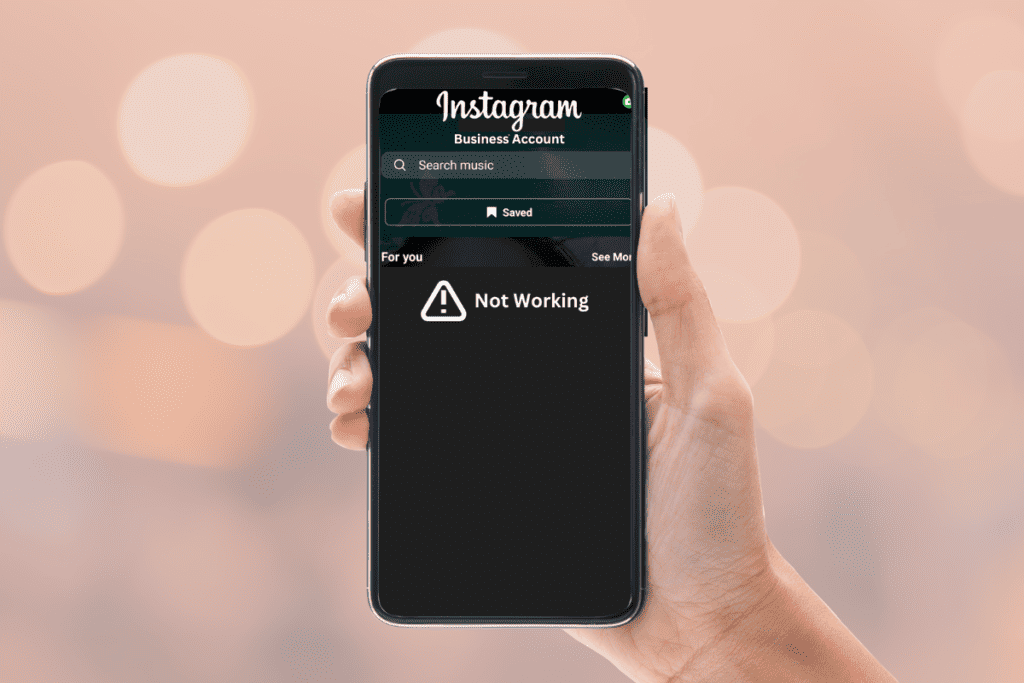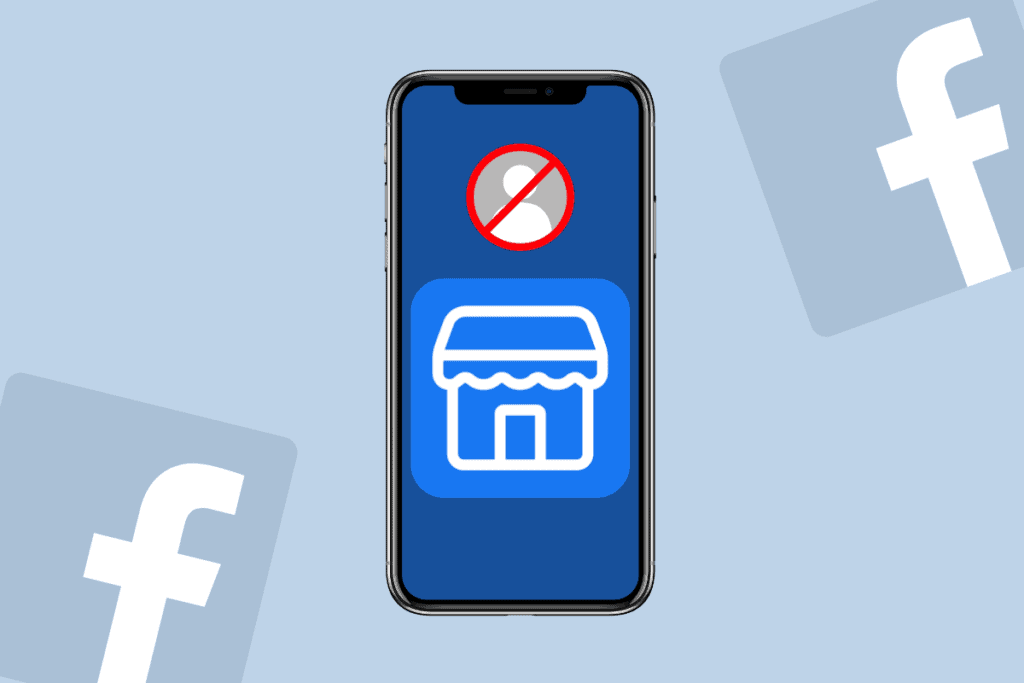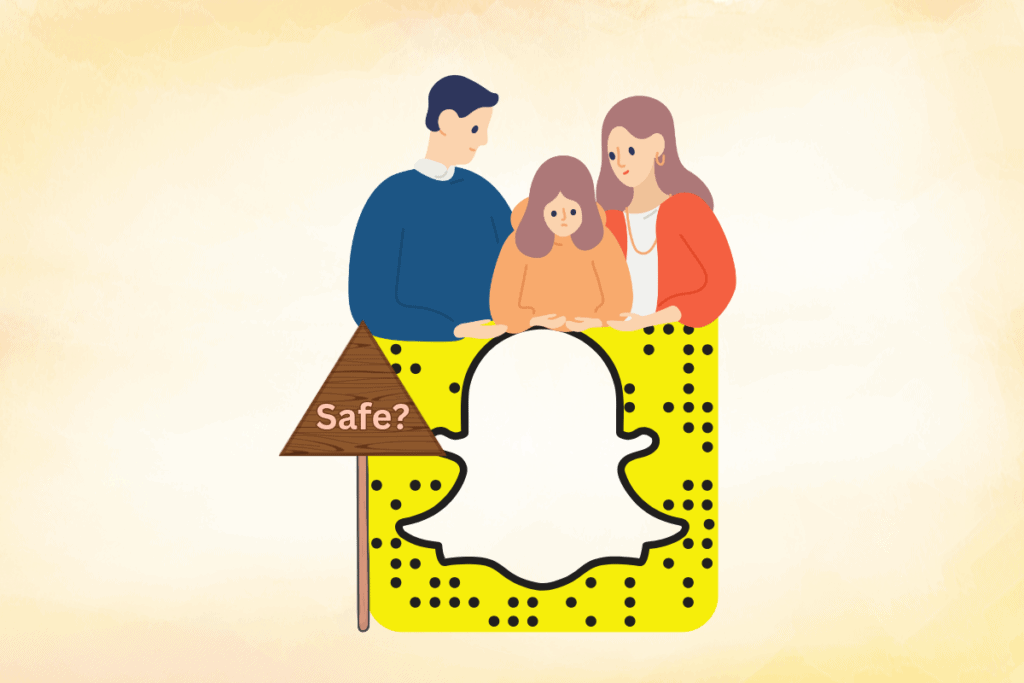Twitter is a platform where you can post pictures, videos, or links. However, many users have complained about media is not available error when trying to visit a specific page on the platform. Today’s guide will acquaint you with some fixes that can help you fix said error and provide access to all media content on Twitter.

How to Fix This Media is Not Available on Twitter Error
It can result due to several reasons listed below:
- Network connectivity issues.
- Technical issues with Twitter servers.
- Outdated version of the Twitter app or system software.
If Twitter is blurring content to stop you from seeing unsuitable or sensitive content, you can disable this setting by following our guide how to turn off sensitive content on Twitter.
If it is a technical issue, fix it using the below-mentioned fixes.
Method 1: Restart Device
A simple reboot of the smartphone you are using to operate Twitter will help you to clear cache data and refresh the operating system.

Method 2: Wait for Twitter Server Time Up
Technical issues can also trigger this media is not available Twitter error. There can be a server-related downtime, server outage, or server under maintenance due to which Twitter tends to be unresponsive to the needs of users. In this case, you must check the Twitter Status page and check if there are possible server issues.

Method 3: Switch to a Different Internet Connection
To see sensitive content on Twitter is also impossible in case there are network-related issues in your device. If you are unable to load media files, images, or videos on Twitter, you must check your internet connectivity. In case there is a problem with your connection, you can switch to a different Wi-Fi or data network to resolve the error. On finding connectivity errors, you can also refer to our guide on 10 Ways To Fix Android Connected To WiFi But No Internet.

Method 4: Clear Twitter Cache
Another thing that you can do to load media on Twitter is to clear the cache of the app. With time, the cache and stored files of Twitter might get corrupted. This can cause lagging issues in the app as well as media loading errors. So, to avoid this problem, try clearing the cache of the Twitter app using the following steps:
1. Launch Settings on your Android device and open Apps from its menu.

2. Now, locate Twitter from the list and open it.

3. In the App info of Twitter, tap on Storage.

4. Now, tap on CLEAR CACHE to proceed with the method.

Once the app cache has been cleared, launch Twitter again and check if the media error has been fixed.
Also Read: 3 Easy Ways to Search for Twitter Account by Phone Number
Method 5: Update Twitter App
Updating the Twitter app is another method that you can attempt to resolve Twitter content is not available error. Updating the app will help you resolve any in-app issues, minor glitches, and bugs that might be interfering due to the older version. Updating apps on Android is an easy task. To know more about it, you can check our guide on How To Automatically Update All Android Apps At Once which will help you to update all outdated apps on your Android phone.

Method 6: Update Device Software
Not only do apps on your smartphone need an update but the operating system of your device must also be updated regularly. To resolve this media is not available Twitter error, install the latest version available on your device. For more, check our guide on How To Manually Update Android To Latest Version.

Also Read: How to Use Bookmarks on Twitter
Method 7: Reinstall Twitter App
If there is an issue with the installation of the Twitter app, bugs in the software version or issues with the configuration of the app due to which you cannot see sensitive content on Twitter then try uninstalling and then reinstalling the Twitter app on your Android phone. To know how you can do it, follow the steps listed below:
1. First, tap and hold the Twitter icon on your screen.
2. Then, click on the Uninstall option that pops up on the screen.

3. After uninstalling the app, reboot your device.
4. Now, open Play Store on your phone to re-install Twitter.
5. Search Twitter in it and click on the Install button.

6. Finally, launch the app and log in with your credentials to check if the media not loading issue has been fixed.
Also Read: How to Avoid Getting Doxxed on Twitter
Method 8: Contact Twitter Support
Finally, if you are still unable to resolve Twitter content is not available error after trying out all of the above-mentioned methods then as a last resort try contacting Twitter Help Center for professional help. You can convey the issue you are facing to the technical team which will help you in fixing the issue as soon as possible.

Frequently Asked Questions (FAQs)
Q1. Why is media not showing up on my Twitter app?
Ans. If you are unable to see media on your Twitter app, it can be due to corrupt app cache. You can try clearing Twitter app cache from your mobile device to resolve this issue.
Q2. How can I enable media on Twitter?
Ans. To enable media on your Twitter account, launch Twitter on browser and visit your profile page. Now, click on the media tab to enable it.
Q3. What is the media limit for Twitter?
Ans. For Tweet video, the maximum file size limit is 512 MB. You can also upload a video that is longer than 2 minutes and 20 seconds and trim it to avoid crossing the media limit.
Q4. Why did Twitter limit my account?
Ans. Limiting accounts on Twitter is related to violation of Twitter rules. If you happen to violate rules by posting or following aggressive engagements, your account might get limited on the platform.
Q5. What happens of Twitter limits your account?
Ans. If Twitter limits your account, either you won’t have temporary access to your account or several features of your account might get temporarily disabled.
Recommended: 9 Ways to Fix Page Doesn’t Exist on Twitter
We hope that our doc on this media is not available Twitter was helpful in guiding you about this error in detail, reasons that trigger it, and different methods that can help you in fixing it. You can leave your valuable comments below to let us know about your queries or suggestions.