Ethernet doesn’t have a valid IP configuration error is caused because DHCP or Dynamic Host Configuration Protocol is unable to get a valid IP Address from your NIC (Network Interface Card). The Network Interface Card is typically a hardware component through which your PC can connect to the network. Without NIC, your computer cannot establish a stable network connection and is usually paired with your Modem or router via an Ethernet cable. Dynamic IP configuration is enabled, by default, so that a user does not need to manually enter any settings to connect to a network with a DHCP server. But because your Ethernet doesn’t have one, you won’t be able to access the internet and you might get an error like Limited connectivity or No internet access. Read below to learn how to fix Ethernet Doesn’t Have a Valid IP Configuration Error in Windows PCs.

How to Fix Ethernet Doesn’t Have a Valid IP Configuration Error
This error can be caused by many reasons. Some of them are:
- Faulty Network Adapter Driver
- Incorrect Network Configuration
- Faulty or Malfunctioning Router
In this section, we have compiled a list of methods that will help you fix the said error. Implement them to attain the best results.
Method 1: Restart Router
Restarting the router will re-initiate the network connectivity. Follow the below-mentioned steps to do so:
1. Find the ON/OFF button at the back of your router.
2. Press the button once to turn OFF your router.

3. Now, disconnect the power cable and wait until the power is entirely drained from the capacitors.
4. Reconnect the cable and turn it on.
Method 2: Reset Router
Resetting the router will bring the router to its factory settings. All the settings and setups like forwarded ports, black-listed connections, credentials, etc., will be erased.
Note: Make a note of your ISP credentials before you reset your router.
1. Press and hold the RESET/RST button for about 10 seconds. It is usually built-in by default to avoid an accidental press.
Note: You have to use pointing devices like a pin, screwdriver, or toothpick to press the RESET button.

2. Wait for a while till network connection is re-established.
Method 3: Restart Your PC
Before trying the rest of the methods, you are advised to reboot your device as often, a simple restart is able to solve minor glitches.
1. Navigate to the Start menu.
2. Now, click Power icon > Restart, as shown.

Also Read: Why is My Windows 10 Computer So Slow?
Method 4: Run Network Adapter Troubleshooter
Running the Network Adapter Troubleshooter will resolve any glitches in the Ethernet connection and possibly, fix Ethernet doesn’t have a valid IP configuration error.
1. Type troubleshoot in the Windows Search Bar and hit Enter.

2. Now, click Additional troubleshooters as depicted below.

3. Next, select Network Adapter displayed under Find and fix other problems section.
4. Click on the Run the troubleshooter button.

5. Now, the Network Adapter troubleshooter will open. Wait for the process to be completed.

6. Choose Ethernet on Select the network adapter to diagnose screen and click Next.

7. If any issue is found, click on Apply this fix and follow the instructions given in successive prompts.
8. Once the troubleshooting is completed, Troubleshooting has completed screen will appear. Click on Close & Restart Windows PC.

Method 5: Turn Off Fast Startup
Turning off the fast startup option is recommended to fix Ethernet doesn’t have a valid IP configuration error, as follows:
1. Search and Open Control Panel through Windows Search Bar, as depicted below.

2. Set View by > Large icons and click on Power Options.
![]()
3. Here, click the Choose what the power button does option as highlighted below.

4. Now, click on Change settings that are currently unavailable under Define power buttons and turn on password protection as depicted.

5. Uncheck the box marked Turn on fast startup (recommended) as shown below.

6. Finally, click on Save changes and restart your PC.
Also Read: Why My Internet Keeps Disconnecting Every Few Minutes?
Method 6: Restart DNS & DHCP Client
Domain Name Servers convert domain names into IP addresses to be assigned to your computer. Similarly, DHCP client service is required for error-free internet connectivity. If you face network-related issues, you can restart DHCP & DNS client to troubleshoot them. Here’s how to do so:
1. Press Windows + R keys together to launch Run dialog box.
2. Type services.msc, then hit Enter to launch Services window.

3. Right-click on Network Store Interface Service tab and select Restart, as shown.

4. Navigate to DNS client in the Services window. Right-click on it, and select the Refresh option, as illustrated below.

5. Repeat the same for refreshing DHCP client as well.
Once the restart process is completed, check if the issue is resolved or not. If not, try the next fix.
Method 7: Reset TCP/IP Configuration & Windows Sockets
Few users have reported that they could fix Ethernet doesn’t have a valid IP configuration when you reset TCP/IP configuration along with Windows network sockets. Implement the given instructions to try it out:
1. Type Command Prompt in the Search Menu. Click on Run as administrator.

2. Type the following commands one by one and hit Enter key after each command.
ipconfig /release ipconfig /all ipconfig /flushdns ipconfig /renew

3. Now, type netsh winsock reset and press Enter key to execute.

4. Similarly, execute netsh int ip reset command.

5. Restart your PC to apply these changes.
Also Read: 7 Ways to Fix Computer Keeps Crashing
Method 8: Re-Enable Network Interface Card
You would require to disable and then, enable NIC to fix Ethernet doesn’t have a valid IP configuration issue.
1. Press Windows key + R keys to launch Run dialog box.
2. Then, type ncpa.cpl and hit enter.
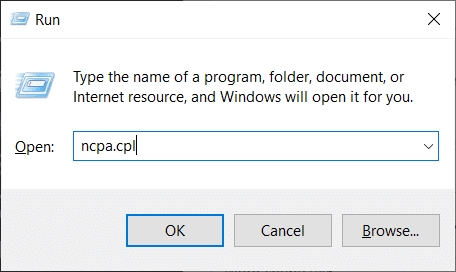
3. Now right click on the NIC that is facing the issue and select Disable option, as shown.
Note: We have shown Wi-Fi NIC as an example here. Follow the same steps for your Ethernet connection.

4. Again, right-click on it and select Enable after a few minutes.

5. Wait till it successfully receives an IP address.
Method 9: Change Network Adapter Settings
IPv4 address has larger packets, and hence your network connection will be stabilized when you change it to IPv4 instead of IPv6. Follow the below-mentioned steps to do so in order to fix Ethernet doesn’t have a valid IP configuration error:
1. Press Windows + I keys simultaneously to open Windows Settings.
2. Select Network & Internet settings, as shown.

3. Then, click on Ethernet in the left pane.
4. Scroll down the right menu and click on Network and Sharing Center under Related settings.

5. Here, click on your Ethernet Connection.
Note: Make sure you are connected to an Ethernet connection. We have shown Wi-Fi connection as an example here.

6. Now, click on Properties.

7. Uncheck the box marked Internet Protocol Version 6(TCP/IPv6).
8. Next, select Internet Protocol Version 4(TCP/IPv4) and click on Properties.

9. Select the icon titled Use the following DNS server addresses.
10. Then, enter the below-mentioned values in the respective fields.
Preferred DNS server: 8.8.8.8
Alternate DNS server: 8.8.4.4

11. Next, select Validate settings upon exit and click on OK. Close all screens.
Also Read: Fix HP Laptop Not Connecting to Wi-Fi
Method 10: Update Ethernet Driver
Updating network drivers to the latest version is important for smooth functioning of your device.
1. Navigate to manufacturer website and download the desired network drivers, as shown.

2. Click on Start and type device manager. Then, click on Open.

3. Double-click on Network adapters section to expand it.
4. Right-click on your network driver (e.g. Realtek PCIe FE Family Controller) and select Update driver, as depicted below.

5. Select “Browse my computer for driver software.”

6. Now, click on Let me pick from a list of available drivers on my computer.

7. Select the network driver downloaded in Step 1 and click on Next.

8. Repeat the same for all network adapters.
Method 11: Reinstall Ethernet Drivers
You can uninstall the drivers and install them again to fix Ethernet doesn’t have a valid IP configuration error. So, follow the below-mentioned steps to implement the same:
1. Go to Device Manager > Network adapters, as earlier.
2. Right-click on your network driver and select Uninstall device, as depicted below.

3. When asked for confirmation, check the box marked Delete the driver software for this device and click OK. Restart your PC.

4A. Click Action > Scan for hardware changes, as depicted below.

4B. Or, navigate to manufacturer website e.g. Intel to download & install network drivers.

5. Reboot your PC to save changes.
Recommended:
- Fix Windows 10 Taskbar Icons Missing
- Fix Wi-Fi Adapter Not Working in Windows 10
- Fix Hard Drive Not Showing Up in Windows 10
- Fix Windows 10 No Audio Devices are Installed
We hope that this guide was helpful and you could fix Ethernet doesn’t have a valid IP configuration error in your device. Let us know which method worked for you the best. Also, if you have any queries/suggestions regarding this article, then feel free to drop them in the comments section.







Thanks for the help! Method 1: ReinstallingTCP/IP settings fixes my IP configuration error each time. Unfortunately, i need to run these commands nearly every other day because the error keeps recurring on my computer. Any idea why this error would continuously recur? Could it be caused by having too many devices in my home connecting to the internet via Wifi? Thanks again!
Welcome and no it doesn’t cause by having too many devices connected to the internet via wifi, well if the problem keeps occurring itself you might wanna check your PC configuration, what you can do is run Malware bytes see this post here: troubleshooter.xyz/fix-servers-certificate-has-been-revoked-in-chrome/ if it still doesn’t solve your problem then see if this problem is another laptop or just yours, try all these and get back to me we will definitely solve this problem 🙂
Thanks. I will download and run Malware bytes and see if that helps? is it okay to run Malware bytes with McAfee already running on my computer? The computer that has the problem most frequently is my desktop that is connected via ethernet cable to my ATT Uverse Modem. In most cases, that is the only computer affected. On a few occasions, the WiFi network has lost connectivity as well.
Yeah it’s okay to run malware bytes with McAfee no problem in that, but after using it make sure you uninstall it. Well if you’re computer is connected to your PC then there might be an issue of ip configuration see this post here : https://techcult.com/fix-ethernet-doesnt-have-a-valid-ip-configuration/ Well if its only on your PC then doing the steps mentioned in the above link and the previous link might help your case.
Ask someone but me. Anyway I think you may have to check your restore thing. I had similar problem and was walked through process to get rid of it from my backup. I may have deleted it from where ever but every time I set the restore guess what…there it was. Only a suggestion.
Hey dude thnx for the help but my problem is that when i plug in my LAN cable in my laptop at first is says IDENTIFYING than after a wile it says UNIDENTIFIED NETWORK i tried every method and nothing worked !
I’m having the same problem
me too
Me too
THANKs a lott
1st method worked for me. Thanks
You’ve captured this pelefctry. Thanks for taking the time!
I moved the cable to a different port on the router. Problem solved!
Thank you so much for these troubleshooter hints!! My PC has been offline for two days until I found your site. The very first hint solved my problem! Thank you so much for the help you provide!!
I am glad I was able to help you 🙂
I tried all of them and nothing ?
Me too ?
I was stuck with this problem for so long… Method 1 was really helpful! Thanks!
2nd method worked for me thanks
Yep first one worked for me too thanks so much it was driving me nut
Great tips. The second method worked for me.
Thanks a lot.
Welcome 🙂
Tried every method nothing worked
Same here
Thank you very much, 1st method worked for me
very informative. i tried all of them and is the last one that work for me. i have to download it to installed. thakns
The first method works for me! Thanks for the great help.. was struggling trying to configure and troubleshooting it for the entire day but nothing works until this
Thanks. First method worked for me on win10
Thank’s a lot…..
You are awesome! Spent over an hour on the phone with support and no one figured it out! Followed your steps and worked right away! You made my day!!
Method 1 worked for me. Thank you so much!
Tried all of the above, but still have a problem with the ethernet landline (WiFi works fine and is pinch-hitting for the internet connection for now). System was working fine up until a few days ago when I was attempting to used Clonezilla to backup the system onto an external disk. No joy trying to do that, since the Windows 10 disk is segmented into six partitions, versus the old Windows 7 system it replaces, which was all nicely loaded into a single partition. After a couple of abortive attempts, the Ethernet connection stopped working. Tried a couple of new cables, different ports on the cable modem, no luck. Tried several techniques, including everything on this page, to resolve the problem, but no luck. Suggestions?
It helped. Thanks!
Hi, ive tried each one of the steps, none seems to work,
also when i am trying to run ipconfig /renew , i see this error:
unable to connect to your DHCP server.
i’ve checked the services too, DHCP is running.
even after restarting the services the problem still persists.
did you ever get it to work
Same here… how did you solve your problem??
Hi there I have tried the first 4 so far and no luck. However I wanted to note that I am using a tp-link that sends the internet data through the power lines around the house. I have to reset the to link every time I turn off my computer. Problem is the other side is my landlords so it’s hard to access. Do you have any experience using this device? It seems that the internet is being sent through the device fine. But my computer is having issues with it.
Thank you for help getting win10 network running!
“https://techcult.com/fix-ethernet-doesnt-have-a-valid-ip-configuration/”
Um hello in the first method it says failed and acces denied,,what to do??btw i have try all your method except the last one,,thanks for the hardwork
Had tried all methods. Doesn’t work. In a fit of anger, i uninstalled my anti-virus (Avast Premier licenced) Damn! It works smoothly ?Anyway, nice post ?
Thank You Man First Method Worked For Me 🙂 GOD bless you
Very helpful blog. #2 fixes mine. Thank you heaps!
Very happy here 😀
Glad I was able to help 🙂
I get the error you describe but only on “ethernet3”. Ethernet 1&2 work fine. I am a little afraid to apply your solution, afraid that it will affect ethernet 1&2. Should I go ahead and apply the first fix?
Thanks for your help
Jim
My Samsung PC is not connecting to the internet via Wifi and ethernet. It shows the ‘Ethernet does not have a valid IP configuration’ message. I have been travelling for a month and using the PC with other modem/routers without problems except that, on the last day before return, it would not let Outlook to send/receive; but internet itself was OK.
I have another Samsung PC and it, as well as other devices, is fine. Both PCs are set for automatic updates.
I went through all the above steps with no success so thought about when the connection had been lost and realised that it was at the time the modem was rebooted. So looked at the back of the modem and realised that a lead was missing – found the loose end hidden away and reconnected – hey presto all fixed. Moral of the story is dont always blame the NIC – check the cables first!
The fourth method worked for me. Thank you very much, you’re a saint!
Glad I was able to help 🙂
When doing netsh int ip reset it says access denied
did all the steps. none of them worked
Have tried all methods none have worked
Thank you so much the first method worked like a charm. After building a quite expensive gaming pc you can see why I was a bit worried.
Can u help me resolve problem with my PC? I and my neighbor share the Internet…. We have an Ethernet cable coming from their home,we connect it to another modem in our home or sometimes directly to the desktop ,but now we are not able to connect to the Internet through any of our devices… Every time it shows a yellow triangle ,which says connected but no internet access…I tried all your methods but none worked! Is it a problem with the software or the hardware?
Have tried replacing the ethernet cable, because if you have successfully completed all the above steps then it might be related to hardware rather than the software issue.
I cannot get it to work even though I tried every single method. It keeps saying that there’s an error with the Ethernet just like always. Please help 🙁
Thanks a million
Glad I was able to help 🙂
Tried all these methods and none of them worked have changed eternet cords still have the same problem
I had a network set up so that it used my phone’s internet by using USB tethering, so that my pc could get internet access. It worked perfectly the day before but today it just wouldn’t work. So I tried all the methods above, but still the problem persisted. Through process of elimination I managed to find the solution on my own.
Recently I installed (a few weeks ago) a program called NetLimiter 4, so that I could restrict and limit programs’ access to the internet. I limited all the programs to my choosing and limit the windows programs to 50 B/s. It gave me no trouble until yesterday. But as I found out today is that you should disable the limit for “svchost.exe” when starting up your pc (or if you see you don’t have access to the internet). My pc was now finally connected to the internet! After the connection was established, I once again limited the “svchost.exe” program to 50 B/s and I still had access to the internet! Hope this helps someone. Good day!
I tried all of these fixes and none of them worked. There is something wrong with your network card I think. What did fix this error, was unplugging the router for 5-7 minutes and to my knowledge it then runs its own diagnostic or something and corrects itself. Worked for me. Easiest fix.
nice article this article is really great and very well explained
this is the big problem for me
thanks for it
Tryed all the methods but the problem exist. My wifi is working , my other pc connected on the same rooter is working fine. Happened yesterday so unexpectedly.
I open Network and sharing center while is identifying, My Ethernet shows as a unidentified Network.
While Troubleshooting says a Problem found.
Ethernet doesn’t have a valid IP Confiquration.
Need Help please
None of those worked, but my roommate came home and pointed out that I was plugged in to the modem, not the router. In my defense, they looked really weird.
Will thesend Command Prompt instructions work with Windows Powershell?
Method 2 works like a charm!! Thank you so much, you’re a lifesaver!!
Strangely I tried a few of these, no success. But I read elsewhere that changing socket of Ethernet cable on router can fix. Changed once. Nothing. Changed again and bingo. Internet recovered. Seems I have 2 dead sockets on router now
So I updated my drivers through the website given as I have the same driver software, and when I’ve done it before it’s worked. I did it today and whem I went to restart my PC it came up with a screen asking me to select a boot media device like when I initially booted it up. Please help me 🙁
Okay – none of the proposed solutions worked – until I read the comment about switching ports on the router. Then it worked. Makes sense, somehow there could be a setting on the switch keeping track of IP addresses in some cache or other; I presume turning off all the routers/ switches and then back on would to the trick too. Thanks for the poster above!
I tried everything you have on this page,nothing worked. It was driving me mad, I even tried a system restore, still no good.
For some reason when I applied internet sharing on my wireless connection I noticed it didn’t give me the option to share the wireless connection by name, the option just wasn’t showing. I decided to use the rename option after right clicking the network adapter, once renamedit gave me the option to share the device, hey presto it worked.
Method #1 worked for me. Thank you so much!
Method #1 worked for me like a magic. Thank you so much!
I tried all the methods and the cmd
Prompt 3 gave me the following
No operation can be performed on local area connection* 11 while it has its media disconnected. An error occurred while renewing interface Wi- Fi : An attempt was made to access a docket in a way forbidden by its access permissions.
So what do I do next?
Thank you so much! i have been desperate for a solution the last 3 hours, but it finally worked thanks to your guide!
Glad I was able to help 🙂
First method worked…awesome thanks
So I’ve tried all these methods and I’m still getting the same error. I’ve tried changing cords I’ve tried restarting the router I’ve tried resetting the network and still nothing. If anyone has anything else to help me let me know at this moment I welcome anything.
I tried every method but it doesn’t work for me please help me anyone if you have any other way to solve mail me, hatbibmd007 @ gmail.com
easy way to fix this use the default antivirus defender unsitall avast , eset other realted anti virus
Method 2 worked for me. Thank you!
You’re Welcome 🙂
Amazing, thank you so much! I was browsing happily and then suddenly lost Internet (cabled connection, not WiFi) – never happened before – I tried various things, was baffled but thankfully found your site very easily on another computer and Method 1 worked immediately for me. Will have to see if it happens again. Many thanks indeed.
Glad I was able to help 🙂
Yes good i like it so naic thank
The method 1 worked fine for me and It was a relief!
Thank you very much for your help! 🙂