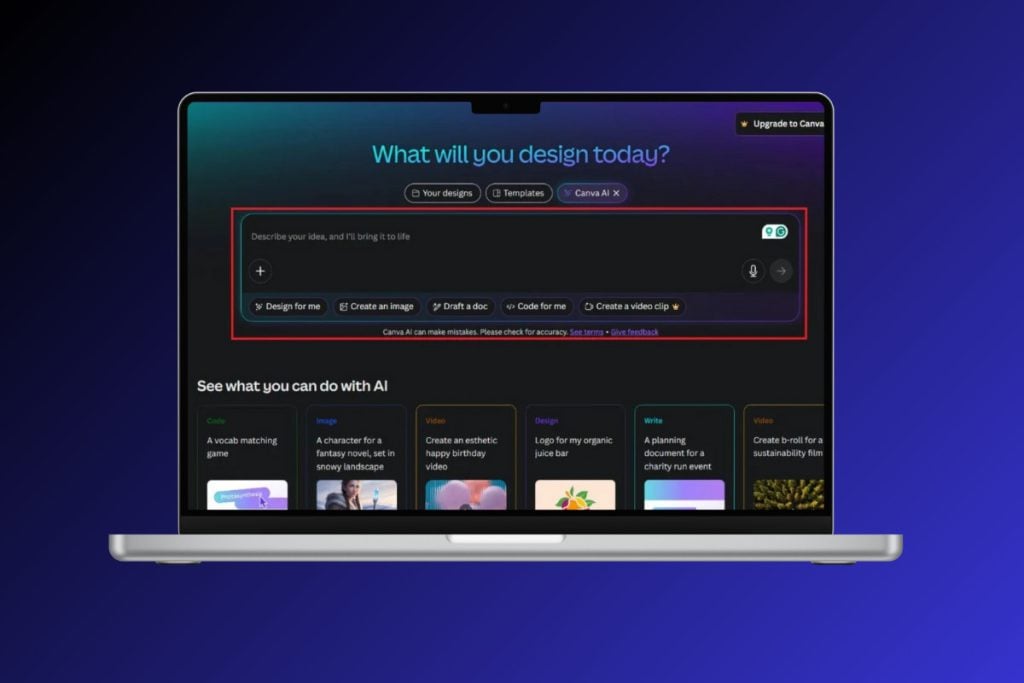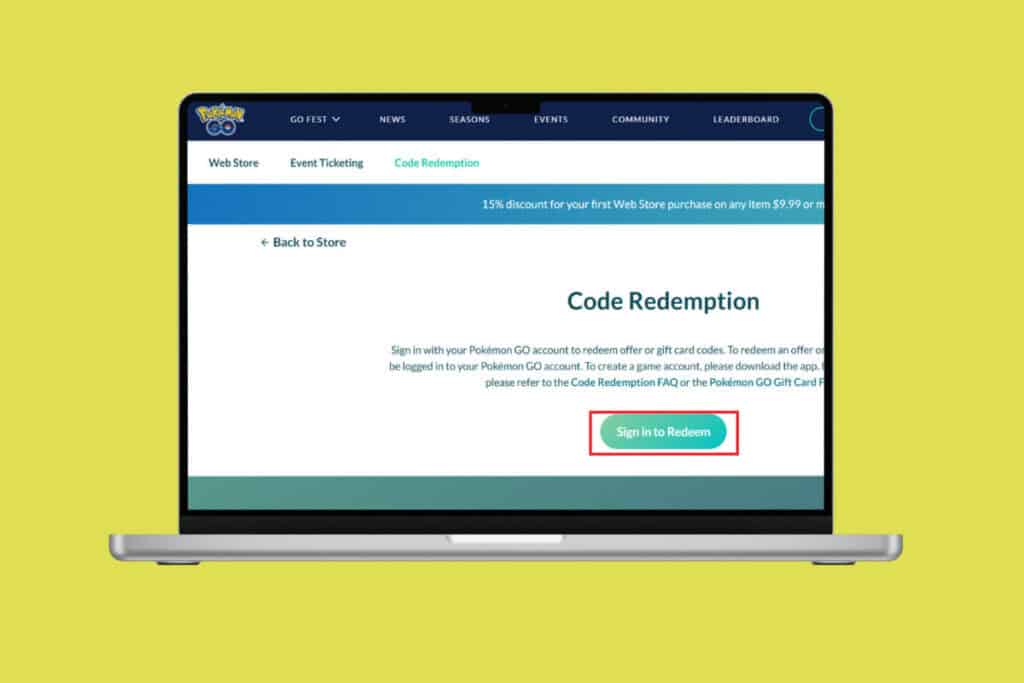Pokémon Go started a revolution by bringing to life cute and powerful pocket monsters using AR (Augmented Reality) technology. The game allows you to finally fulfil your dream of becoming a Pokémon trainer. It encourages you to step outside and search for new and cool Pokémons in your neighbourhood and catch them. You can then use these Pokémons to fight other trainers at specific areas in your towns designated at Pokémon Gyms.
With the help of GPS technology and your camera, Pokémon Go allows you to experience a living, breathing fantasy fiction world. Imagine how exciting it is to find a wild Charmander on your way back from the grocery store. The game is designed so that random Pokémons keep appearing at various nearby locations, and it is up to you to go and “Catch ‘em all.”

How to Change Location in Pokémon Go
What is the need to Change Location in Pokémon Go?
As mentioned earlier, Pokémon Go collects your location from the GPS signals and then spawns random Pokémons nearby. The only problem with this otherwise perfect game is that it is a little biased, and the distribution of Pokémons is not the same for all locations. For instance, if you are living in a metropolitan city, then your chances of finding Pokémons are much higher than someone from the countryside.
In other words, the distribution of Pokémons is not balanced. Players from big cities have a lot of advantages over people living in smaller cities and towns. The game is designed in such a way that the number and variety of Pokémons that appear on the map depending on the population of the area. In addition to that, special areas like Pokéstops and Gyms would be far more difficult to find in rural areas that do not have a lot of significant landmarks.
The game’s algorithm also makes Pokémon appear in thematically appropriate areas. For example, a water type Pokémon can only be found near a lake, river, or sea. Similarly, grass type Pokémon appear on lawns, grounds, backyards, etc. This is an unwanted limitation that restricts players to a great extent if they do not have proper terrain. It was of course unfair on the part of Niantic to design the game in such a way that only people living in big cities could get the best out of it. Therefore, in order to make the game more enjoyable, you can try to spoof your location in Pokémon Go. There is absolutely no harm in tricking the system into believing that you are in a different location. Let’s discuss this and learn how to change the location in the next section.
Also Read: How to Change DoorDash Location
What makes it possible to spoof your location in Pokémon Go?
Pokémon Go determines your location using the GPS signal that it receives from your phone. The easiest way to bypass that and pass fake location information to the app is by using a GPS spoofing app, a mock locations masking module, and a VPN (Virtual Proxy Network).
A GPS spoofing app allows you to set a fake location for your device. Android system allows you to bypass the GPS signal sent by your device and replace it with a manually created one. In order to prevent Pokémon Go to realize that the location is fake, you will need a mock locations masking module. Finally, the VPN app helps you to your actual I.P. address and replaces it with a fake one instead. This creates an illusion that your device is located in some other location. Since your device’s location can be determined by using both the GPS and the I.P. address, it is important that you use the necessary tools to cheat the system of Pokémon Go.
With the help of these tools, you will be able to spoof your location in Pokémon Go. However, you need to make sure that Developer mode is enabled on your device. This is because these apps require special permissions that can only be granted from Developer options. Follow the steps given below to learn how to enable the Developer mode.
1. Firstly, open Settings on your device.
2. Now tap on the About phone option then tap on All specs ( every phone has a different name).


3. After that, Tap on the Build number or Build version 6-7 times then the Developer mode will now be enabled and you will find an additional option in the System settings called the Developer Options.


Also Read: Enable or Disable Developer Options on Android Phone
Steps to Change Location in Pokémon Go
As mentioned earlier, you will need a combination of three apps to pull off this trick in a successful and foolproof manner. So, the first thing that you need to do is to install the required apps. For GPS spoofing, you can use the Fake GPS Go app.
Now, this app will only work when the permission to “Allow mock locations” has been enabled from Developer options. Some apps, including Pokémon, might not work if this setting is enabled. To prevent the app from detecting this, you need to install the Xposed Module Repository. This is a mock location masking module and can be installed like any other third-party app.
Finally, for the VPN, you can install any standard VPN apps like NordVPN. If you already have a VPN app on your phone, then you can very well use that. Once all the apps have been installed, follow the steps given below to Change Location in Pokémon Go.
1. Open Settings on your device.
2. Now tap on the Additional Settings or System Settings option and you will find the Developer options. Tap on it.


3. Now scroll down and tap on the “Select mock location app” option and select Fake GPS Free as your mock location app.


4. Before using the mock location app, launch your VPN app, and select a proxy server. Take note that you need to use the same or a nearby location using the Fake GPS app in order to make the trick work.

5. Now launch the Fake GPS Go app and accept the terms and conditions. You will also be taken through a short tutorial to explain how the app works.
6. All that you need to do is move the crosshair to any point on the map and tap on the Play Button.

7. You can also search for a particular address or enter exact GPS coordinates in case you want to change your location to somewhere specific.
8. If it works then the message “Fake location engaged” will pop up on your screen and the blue marker that indicates your location will be positioned at the new fake location.
9. Finally, to make sure that Pokémon Go does not detect this trick, make sure to install and enable the mock locations masking module app.
10. Now both your GPS and I.P. address will provide the same location information to Pokémon Go.
11. Finally, launch the Pokémon Go game and you will see that you are in a different location.

12. Once you are done playing, you can get back to your real location by disconnecting the VPN connection and tapping on the Stop button in the Fake GPS Go app.
Also Read: How to Fake or Change Your Location on Snapchat
Alternative Way to Change Location in Pokémon Go
If the above discussed seems a little too complicated, then fear not as there is an easier alternative. Instead of using two separate apps for VPN and GPS spoofing, you can simply use a neat little app called Surfshark. It is the only VPN app that has GPS spoofing feature built-in. This reduces quite a few steps and also ensures that there is no disparity between your I.P. address and GPS location. The only catch is that it is a paid app.
Using Surfshark is pretty simple. Firstly, you need to set it as the mock location app from the Developer options. After that, you can simply launch the app and set a VPN server location and it will automatically set the GPS location accordingly. However, you will still need the mock location masking module in order to prevent Pokémon Go from detecting your trick.
Also Read: Fix Pokémon Go Adventure Sync Not Working on Android
What are the Risks Associated with Changing Location in Pokémon Go?
Since you are cheating the game’s system by spoofing your location, Pokémon Go might take some actions against your account in case they sense something fishy. If Niantic discovers that you are using a GPS spoofing app to change your location in Pokémon Go, then they might suspend or ban your account.
Niantic is aware of this trick that people are using and it is constantly trying to improve its anti-cheat measures to detect this. For example, if you keep changing your location too often (like multiple times in a day) and try to visit places that are very away, then they will easily catch your ruse. Make sure to continue using the same location for quite some while before moving to a new country. Additionally, if you want to use GPS spoofing to the app to move around in different parts of the city then, wait for a couple of hours before moving to a new location. This way, the app will not get suspicious as you would be emulating the normal time that it takes to travel on a bike or car.
Always be careful and double-check that the I.P. address and GPS location point to the same place. This will further reduce the chances of Niantic finding out. However, the risk will always be there so be prepared to face the consequences just in case.
How to Change Location in Pokémon Go on an iPhone
Up until now, we were only focused on Android. This is because comparatively, it is much more difficult to spoof your location in Pokémon Go on an iPhone. It is really difficult to find a good GPS spoofing app that actually works. Apple isn’t much in favour of allowing users to set their location manually. The only alternatives are to either jailbreaking your iPhone (it would instantly nullify your warranty) or use additional software like iTools.
If you are a die-hard Pokémon fan, then you can take the risk of jailbreaking your phone. This will allow you to use modified Pokémon Go apps that allow GPS spoofing. These modified apps are unauthorized versions of Niantic’s popular game. You need to be extra careful about the source of such an app or else it could have trojan malware that will harm your device. Additionally, if Niantic finds out that you are using an unauthorized version of the app, then they might even permanently ban your account.
The safer second option i.e., using iTools, would require you to keep your device connected to your computer via a USB cable. It is PC software and allows you to set a virtual location for your device. Unlike other apps, you will have to reboot your device when you wish to get back to your original location. Given below is a step-wise guide to using iTools program.
1. The first thing that you need to do is to install the iTools software on your computer.
2. Now connect your iPhone to the computer with the help of a USB cable.
3. After that, launch the program on your computer and then click on the Toolbox option.
4. Here, you will find the Virtual location option. Click on it.
5. The program might ask you to enable Developer mode if it isn’t already enabled on your phone.
6. Now enter the address or GPS coordinates of the fake location in the search box and press Enter.
7. Finally tap on the Move here option and your fake location will be set.
8. You can confirm this by opening Pokémon Go.
9. Once you are done playing, disconnect the device from the computer and reboot your phone.
10. The GPS will be set back to the original location.
Recommended:
- How to Change Pokémon Go Team
- How To Change Pokémon Go Name After New Update
- Fix Improve Location Accuracy Popup In Android
- Best Eevee Evolution in Pokémon Go
With that, we come to the end of this article. We hope that you find this information helpful. Pokémon Go is an extremely fun game for those who live in big cities. This does not mean that others should feel bad. GPS spoofing is a perfect solution that can level the playing field. Now everyone can attend exciting events taking place in New York, visit popular gyms in Tokyo, and collect rare Pokémons found only near Mount Fuji. However, you must use this trick cautiously and carefully. One good idea would be to create a secondary account and experiment with GPS spoofing before using it for your main account. This way, you will get a better idea of how far you can push things without getting caught.