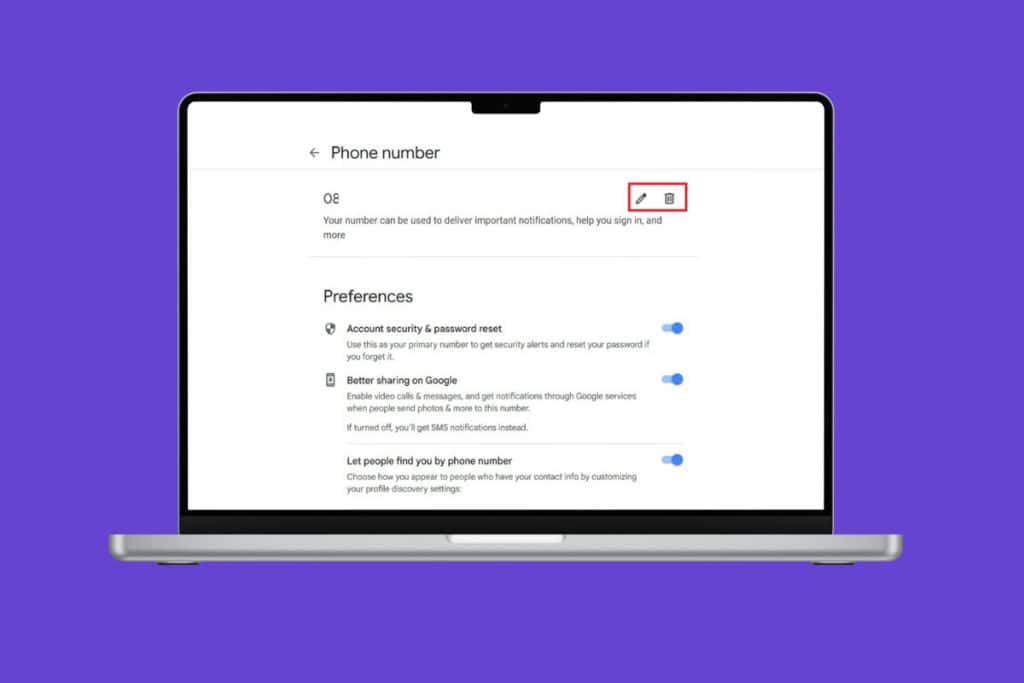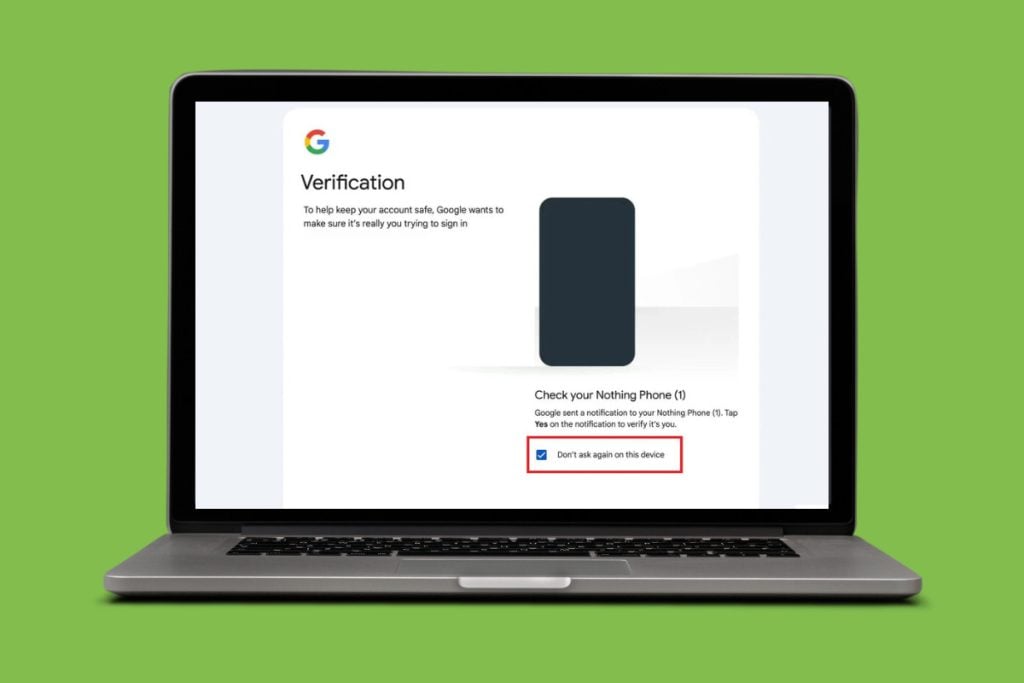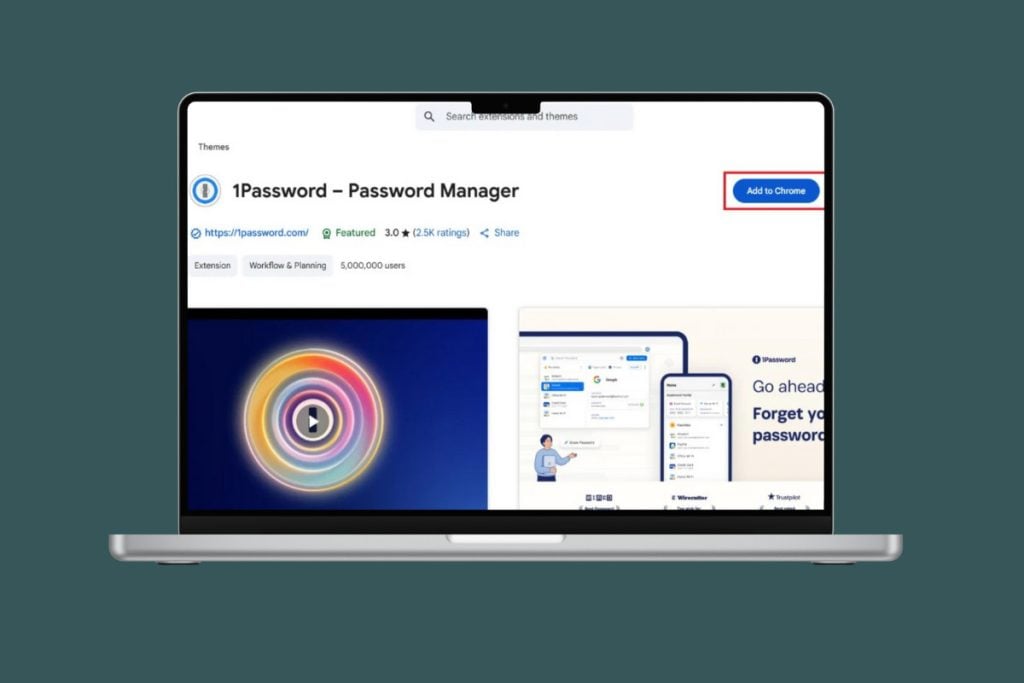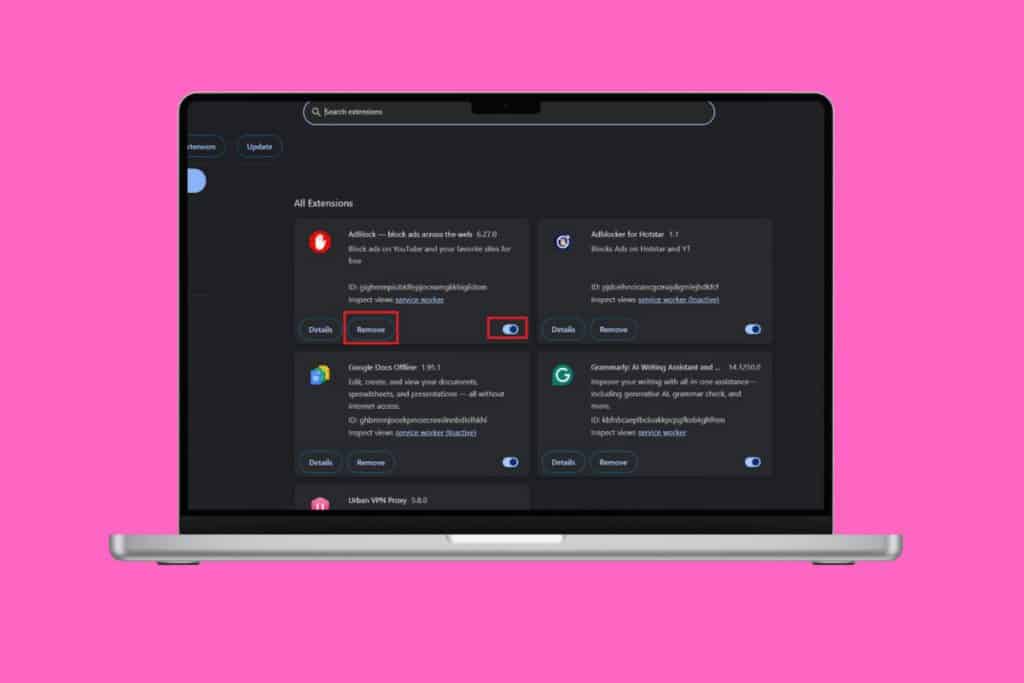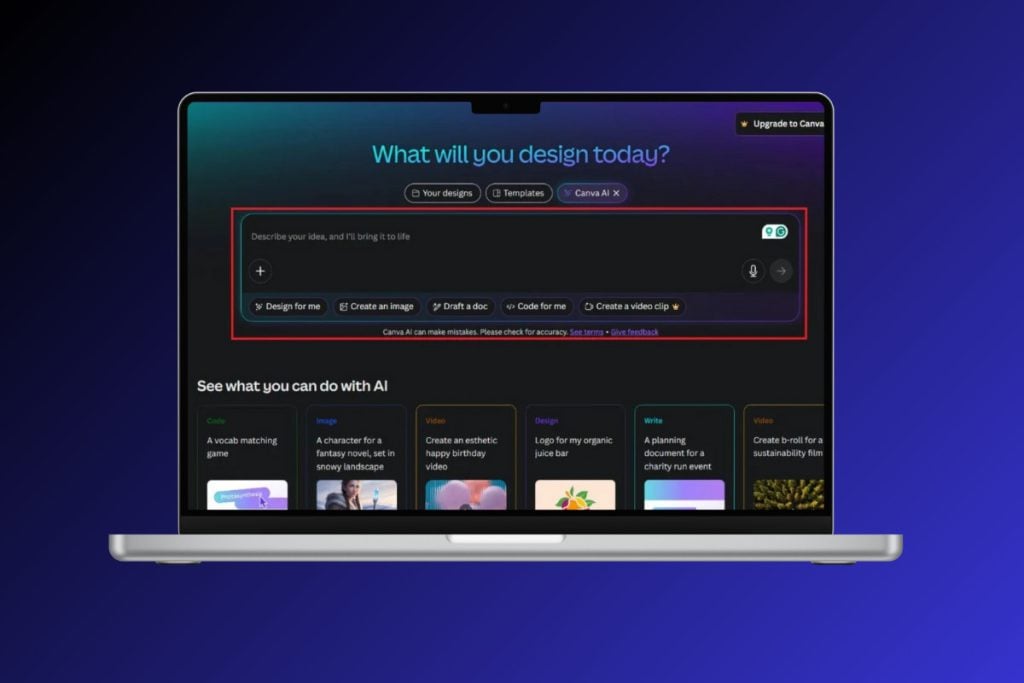Though Google Photos is a powerful tool, at times, it can fail to save photos properly. This can be a huge problem for users, as it can lead to lost memories and precious moments that can never be recovered. If you are experiencing this can’t save photos to device issue, then you are at the right place. Here, we will discuss all the possible solutions and how to ensure this problem won’t happen again.

Ways to Fix Google Photos Save to Device Not Working
Google Photos is one of the most popular tools to store and share photos from your device. It allows users to easily upload and share photos from a variety of devices, including phones, tablets, and computers. But unfortunately, it can be difficult to know for certain that your photos have been saved properly to the device. In this article, we have explained the troubleshooting methods to solve Google Photos save to device not working problem in detail.
Quick Answer
Follow the below steps to fix this issue with Google Photos:
1. Go to Settings on your device.
2. Choose Apps > Manage apps > Photos.
3. Next, tap on App permissions.
4. Make sure the app is allowed all permissions it needs, especially Files and media.
What Causes Google Photos Save to Device Not Working?
There are a few different reasons that cause Google Photos not downloading issues on your Android. Let’s take a look at some of the most common causes of this issue.
- Insufficient storage space on the device
- Network connectivity issues
- Outdated version of Google Photos app
- Corrupted Google Photos cache
- Issues with the device’s operating system
- Incompatible device hardware
- Issues with third-party apps
- Incorrect Google Photos app settings
- Device overheating
- A glitch in the Google Photos app
Here are some common troubleshooting methods that will help you fix Google Photos save to device not working on your Android.
Method 1: Basic Troubleshooting Methods
Before you start following the advanced troubleshooting methods, start with a few basic hacks that will help you fix Google Photos download option missing issue with simple clicks.
Note: Since smartphones don’t have the same Settings options, and they vary from manufacturer to manufacturer hence, ensure the correct settings before changing any. The said steps were performed on the Redmi phone.
1A. Restart Phone
Restarting a phone can clear the phone’s memory, which can help to reset any processes that may have become stuck due to a bug or other issue. It can also help to reinitiate any active app processes, allowing Google Photos to more effectively save photos to the device. Follow our guide to reboot your Android device. Be patient until your device gets restarted and check if you were able to fix Google Photos save to device not working issue or not.

1B. Restart Google Photos App
Restarting the Google Photos app can help to fix this issue by resetting the app and clearing out any corrupted data or stored preferences that may be causing the issue. It can also reset any memory or cache-related issues that may have developed over time. Restarting the app can also help to refresh the photo sync connection between the app and the device, allowing a more stable connection and improved performance.
1. Navigate to Settings as you did before.
2. Then, tap on Apps.

3. Next, on Manage apps followed by Google Photos.
4. Here, tap on Force stop.
5. Finally, tap on OK to confirm the prompt as depicted.

6. Now, relaunch the Google Photos app.
Also Read: How to Get Unlimited Storage on Google Photos
1C. Disable Battery Saving Mode
Battery saving mode can restrict certain functions of an app in order to save battery power. When this mode is enabled, it can prevent Google Photos from saving photos. Disabling battery saving mode allows Google Photos to utilize all of its functions, ensuring that saving photos is possible. Follow the below instructions to turn off the battery-saver feature on your device.
1. Pull up/down your home screen to launch the Notification drawer.
2. Ensure the Battery saver setting is not turned on. If so, tap on the setting to disable the setting.

1D. Update Android Operating System
Updating the Android operating system helps to fix the discussed issue because it can fix certain bugs that may be causing the issue. As the Android OS is regularly updated, these updates can patch any issues that may be causing the Google Photos app to malfunction. This 3 Ways to Check for Updates on your Android Phone guide will discuss why there is a need to update the Android OS in order to fix can’t save photos to device issue.

1E. Free up Some Space in Devices
Clearing Android space helps to fix this Google Photos issue because when the device storage is overloaded, it can cause the system to become sluggish and cause errors. This can prevent Google Photos from saving to the device due to insufficient memory space. Clearing out unnecessary apps and files can free up valuable storage space and help the device run more efficiently. To clean your Android, follow our guide 6 Ways To Clean Up Your Android Phone, and follow the steps accordingly.

Method 2: Troubleshoot Internet Connection
Troubleshooting an internet connection helps to fix can’t save photos to device issue because a stable and reliable internet connection is necessary for Google Photos to function properly. Without a strong internet connection, Google Photos will not be able to save photos to the user’s device, as it is unable to communicate with Google’s servers. Read our guide on How to Boost Internet Speed on Your Android Phone and follow the method to fix the Internet connection issue.

Also Read: Merge Multiple Google Drive & Google Photos Accounts
Method 3: Enable Backup and Sync
Enabling backup and sync helps to fix this issue because it allows users to automatically sync their photos and videos from their Android or iOS device to Google Photos. This ensures that all photos and videos are backed up and available on any device. This way, users don’t have to worry about saving their photos to their device manually or dealing with issues like Google Photos not downloading issue.
1. Go to the Google Photos app and tap on the Profile icon at the top right corner of the screen.
2. Now, tap on Photo settings and navigate to the Backup option. Ensure it is enabled, if not, enable it.

3. Restart the app and check if you can save all the photos now.
Method 4: Allow Relevant App Permissions
Allowing app permissions ensures that the app has the necessary access to the device’s features and controls. This is important for Google Photos to function properly, as it needs access to the device’s camera and storage in order to take and save photos. By granting the necessary permissions, users can ensure that the app can access the necessary files and functions, which can help to fix any issues related to saving photos.
1. Go to the Settings app on your device.
2. Then, navigate to Apps and then Manage apps.

3. Now, tap on Photos.

4. Next, tap on App permissions.
5. Make sure the app is allowed for all permissions it needs.
Also Read: How to Fix Google Photos shows blank photos
Method 5: Clear App Cache
Clearing an app cache helps to fix Google Photos download option missing issue because it will remove any outdated information that may be stored in the cache. This can help to reduce the number of conflicts that may be occurring between the Google Photos app and the device. Read our guide on How to clear cache on Android phone and follow the steps to clear cache of the Google Photos app.

Method 6: Move Photos to Device Internal Storage
Moving photos to the device internal storage helps to fix can’t save photos to device issue because it reduces the amount of data that needs to be transferred to and from Google Photos. This can help to ensure that the connection remains stable and consistent, preventing any potential issues.
1. Open your File Storage app on your Android phone and copy all the necessary photos to the internal device storage.

2. Then, enable folder sync.
Also Read: How to Remove an Account from Google Photos
Method 7: Reinstall Google Photos App
Reinstalling the Google Photos app can help to resolve any software-related issues that may be causing the issue. If the app has any corrupted files or has not been updated to the latest version, then reinstalling can help to refresh the app and restore its functionality. Additionally, reinstalling the app might help to clear any temporary files and caches that could be interfering with the save to device feature.
1. Go to the Play Store and search Google Photos.
2. Then, tap Uninstall.

3. Wait until the app is entirely deleted from your Android. Once done, again search for the app and tap Install.
4. Once, Google Photos has been installed on your device, tap Open as depicted.

5. Finally, restore your data (if you want to do so) and check if you can fix Photos app not saving to device is fixed or not.
Also Read: Fix Google Photos not uploading photos on Android
Method 8: Use Computer to Save Images
If Google Photos save to device not working, it may be due to a technical malfunction. There may be a problem with the device, or with the connection between the device and the cloud. Using computers to save images can solve this issue as it is a more reliable and secure storage option. Computers can store large amounts of data quickly and easily. Additionally, computers can be used to create backups of the images, ensuring that the images are not lost in the event of a device malfunction.
1. Open Google Photos official page on your computer and surf through your photos.
2. Now, select the image, and click on the three-dotted icon at the top right corner of the screen. Then, click on Download option.

Now, your image will be downloaded to your PC. You can then transfer to your device by using a USB cable.
Recommended:
- How to Fix No Matches on Bumble
- How to Slow Down Songs on Spotify
- How to Back Up WhatsApp Photos to Google Photos
- 10 Ways to Fix Google Photos Not Showing All Photos
We hope that this guide was helpful and that you have learned to fix Google Photos save to device not working on your device. Feel free to reach out to us with your queries and suggestions via the comments section below. Let us know which topic you want us to explore next.