Spotify is a popularly used music streaming platform worldwide. Along with providing the latest music to users from around the world, Spotify also streams podcasts, audiobooks, and episodes. While you can enjoy the music application for free, it also offers different plans and subscriptions free of ads to users. One of these plans is Spotify Duo which provides a Spotify Premium account to two people at a convenient cost who share the same address. This Premium plan was launched in 2020 and is targeted at audiences like couples or siblings who live together. While the plan is extremely beneficial and light on your pocket, users have encountered Spotify Duo not working issues as well. This error can stop users from streaming their favorite songs on the platform therefore, we have come up with a doc dedicated to fixing this error in the most efficient ways possible. Along with exploring how do I enable Spotify Duo, you will explore in detail different methods to resolve the issue. So, let us get started with our guide and get the Spotify Duo resolved right away.

How to Fix Spotify Duo Not Working
There are a number of reasons that can stop your Spotify Duo from working fine including an expired plan, a different physical address, an expired link, plan availability issues in your country, and other factors. No matter what the real triggering point for the issue is, it is important to fix it. So, let us try to resolve these methods using the methods provided below:
Method 1: Wait for Spotify Server Uptime
Server issue is the main reason for most of the apps not working fine. In this case as well, you must check the Spotify server to make sure there are no issues with it. If your Spotify Duo is not working fine, it might be due to downtime or the server being under maintenance. So, you must ensure that there are no technical factors behind the problem you are facing with the Spotify app and if so, wait till the server uptime is over and then launch the app to use your Spotify Duo account. To check the server, visit the Downdetector page which will give you the server outage report for the last 24 hours.

Method 2: Refresh Spotify App
To fix Spotify Duo not working, you must also try refreshing the Spotify app on your device. This helps in resolving your device as well as app issues in a few minutes. The best way to refresh Spotify app is by re-logging into your account. You can follow the steps below to refresh the app:
1. Launch the Spotify application on your device.

2. Next, tap on the settings gear icon.
![]()
3. Scroll down to the end and tap on the Log out option.

4. Once done, relaunch the Spotify app on your device.

5. Enter your credentials to log in to your Spotify account and check if Spotify Duo is working fine now.
Also Read: How to Download Spotify Songs without Premium
Method 3: Restart Smartphone
The next method to resolve Spotify Premium not working is by restarting the smartphone you are using your Spotify Duo account on. Restarting your smartphone will help you fix all minor glitches and bugs that may be interfering with the Spotify app. You can also refer to our guide on How to Restart or Reboot Your Android Phone? to learn about new ways of restarting your device.

Method 4: Clear Spotify App Cache
App cache data is another major reason why you are facing Spotify Duo not working issue. With time, the app cache builds up and can become corrupt. Clearing this cache is necessary for an app’s smooth working. The same is the case with Spotify where you must regularly clear its cache to avoid issues with your Spotify Duo account. You can follow the instructions below to clear cache data:
1. Launch Spotify app settings.

2. Next, locate the Clear cache option and tap on it to open it.

3. Finally, tap on Clear cache.

Also Read: How to Fix Spotify Search Not Working
Method 5: Update Spotify App
In this next method, consider updating Spotify app on your device if it is outdated or has not been updated for a long time now. It is possible that due to an older version of the Spotify app, you are facing Spotify Premium not working problem. Updating the app will help you resolve it and to do so, follow the steps given below:
1. Launch the Play Store application on your device.

2. Now, in the search bar, enter the Spotify app and tap on the Update option.
3. Once the update has been installed, tap on the Open option to launch the app.

Method 6: Disable VPN Services
Next, to fix Spotify Duo not working, you must disable the VPN services on your device. You should try to utilize any VPN services while you are using your Spotify Duo account. To disable VPN on your smartphone, follow the steps mentioned below:
1. Tap on the Settings app icon on your Android phone.

2. Now, select Other networks & connections.

3. Then, tap on VPN in it.

4. Open the VPN service.

5. Finally, Disable or Delete VPN profile in it.
Also Read: Fix Spotify Wrapped Not Working
Method 7: Use Different Physical Address
Another possible reason why your Spotify Duo account is not working can be the physical address you have provided to activate the plan. The plan is suitable for users who live under the same roof within the same address. If the address is different from that of the other user, it might stop you from using your Spotify Duo account. Therefore, you must make sure you live at the same address as the other Duo member and update it to avoid facing any issues with your Spotify Duo account.
Method 8: Ensure Invitation Link is Active
Note: Spotify Duo users can send an invitation link multiple time.
Spotify Duo not working issue can also result from an expired invitation link. The plan works only if you live under the same roof with a family member or a friend you are sharing the account with. To share this plan with the other member, you need to send them an invitation link. This link can get expired and therefore an error can be faced while activating the Duo account. Make sure when you send the link to another user, they accept it, and activate the plan before it gets expired.
1. Log in to your Spotify account.

2. Now, click on the Menu option and select Subscription in it.
3. Next, invite another person to Duo by email, WhatsApp, or another way.
4. Now, wait for the person to accept the invitation and confirm they live at the same address.
Method 9: Ensure Premium Duo Plan is Active
On activating the Premium Duo plan, if you are still facing Spotify Premium not working issue, you must make sure the plan is still active. If you have turned off the auto-renewal subscription, it might expire and thus cause this issue. Therefore, ensure your Premium Duo plan is active by following the steps below:
1. Log in to your Spotify account.

2. Next, click on the Menu option and select Subscription.
3. Now, scroll down and check the details of your plan to know if it is active or not.
Method 10: Switch to Premium Duo Plan
To fix Spotify Duo not working, it is important to check if you have selected and activated the right plan. If so, you can cancel your subscription for the wrong plan or change it from your Spotify account itself.
1. Launch your Spotify Account in a browser.

2. Once logged in, go to Your Plan.
3. Next, click on CHANGE PLAN.
4. Now, follow the on-screen instructions and select Premium Duo Plan.
Method 11: Contact Spotify Customer Support
Finally, even after attempting all the methods above you are still struggling to use your Spotify Duo account, contact Spotify Customer Support to get professional help. One your problem is fixed with the help of support team, try using your Spotify Duo account to check if it is working fine now.

Also Read: How to Remove Device from Spotify Connect
How Do I Enable Spotify Duo?
Setting up a Spotify Duo account makes you the plan manager as the first person to join it. The plan manager happens to make the payment of the subscription fee, settings the account’s address and add or remove the other member. To enable a Spotify Duo account, follow the steps below:
1. Navigate to the Premium Duo page.

2. Select the GET STARTED button.

3. Enter the required details to get the subscription and click on the Buy Spotify Premium Duo button at the end.
4. Next, follow the on-screen instructions to invite the other member to your Spotify Duo.
Now that you know how do I enable Spotify Duo, then read the next section to disable it.
How Do I Disable Spotify Duo?
To cancel your Spotify Premium plan on your account page anytime, follow the instructions below:
1. Log into your Spotify Premium account.

2. Now, go to Your plan option and click on CHANGE PLAN.
3. Next, scroll to Cancel Spotify and select CANCEL PREMIUM.
Recommended:
- How to Connect Samsung Phone to TV with HDMI
- How to Cancel Duolingo Plus
- Best Equalizer Settings for Spotify
- 7 Best Fixes for Spotify Something Went Wrong Error on Android
We hope that our doc on Spotify Duo not working was helpful in guiding you well about all the fixes that can help you resolve this issue along with enabling and disabling this membership plan. For more information, queries, or suggestions, please leave your valuable comments below.

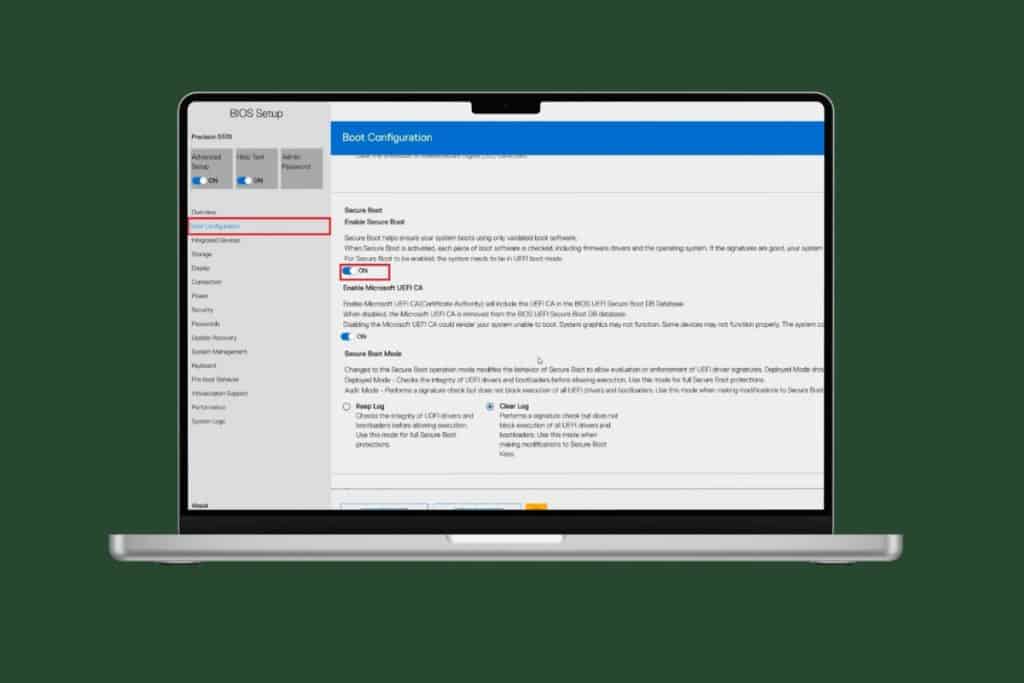

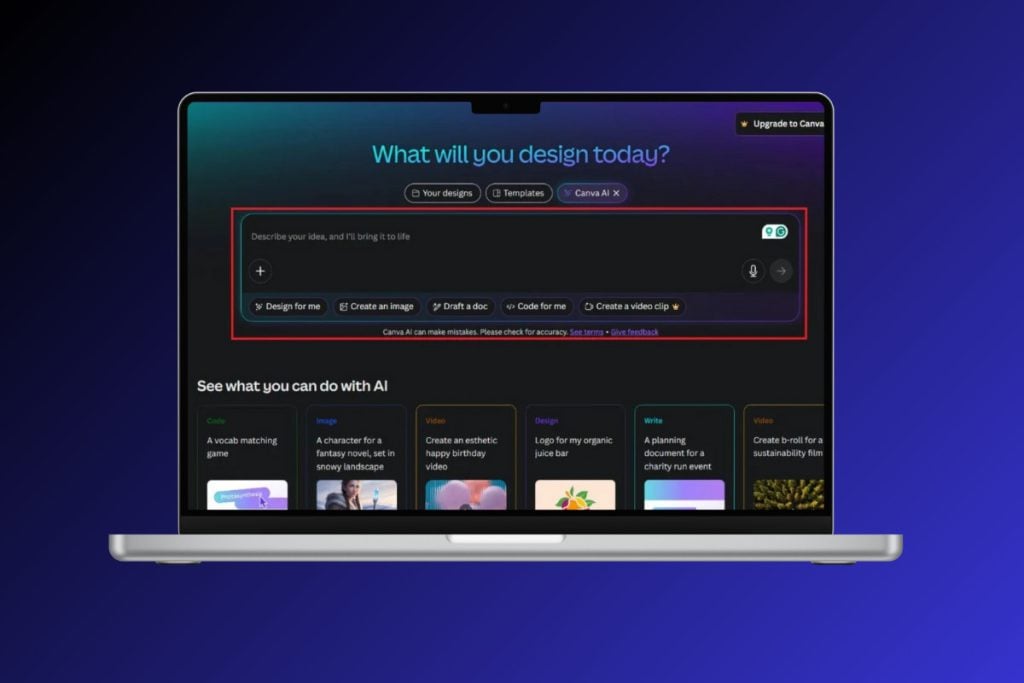



On activating the Premium Duo plan, if you are still facing Spotify Premium not working issue, you must make sure the plan is still active.