Logout of Gmail or Google Account Automatically: How often does it happen that you forget to logout from your Gmail account on your friend’s device or your college PC? A lot, right? And this can’t be ignored because all your emails and your personal data now lies exposed to people you don’t even know, and your Google account is vulnerable to any kind misuse or maybe hacks. Another thing that we do not realize in such a situation is that it might not be just your Gmail which is at risk, it might be your entire Google account which includes your YouTube and Google search history, Google Calendars and Docs, etc. You might have noticed that when you log into your Gmail account on Chrome, your display picture appears on the top-right corner of the window.

This is because when you log into any Google services like Gmail or YouTube on Chrome, you are automatically logged into Chrome as well. And forgetting to logout might become even more disastrous due to this, since your passwords, bookmarks, etc. are now out there too. But do you know that there are ways to logout your account on all the devices together, remotely!
Logout of Gmail or Google Account Automatically
So without wasting any time let’s go through this article to know more about different ways via which you can automatically logout of your Google account or Gmail.
METHOD 1: USE A PRIVATE BROWSING WINDOW
Prevention is better than cure. So, why not save yourself from getting into such a situation in the first place. If you want your Gmail to be logged out automatically, use the private browsing mode on your web browser, for instance, the Incognito mode on Chrome, to log into your account. In such a mode, as soon as you close the window, you will be logged out.

You can open incognito window on chrome by pressing Ctrl+Shift+N. Or click on ‘New Incognito window’ in the three-dot menu on the upper right corner of the Chrome window. Alternatively, on Mozilla Firefox, click on the hamburger button and select ‘New Private Window’ in the drop-down menu.
METHOD 2: LOG OUT FROM ALL SESSIONS
If you want to logout from some device on which you had once logged into your Gmail but the device is not within your reach now, Google gives you a way out. To log out your account from all the previous devices,
- Log into your Gmail account from any PC.
- Scroll down to the bottom of the window.
- You will see ‘Last account activity’. Click on ‘Details’.

- In the new window, click on ‘Sign out all other Gmail web sessions’.

- This will log you out from all the devices at once.
This is the easiest method via which you can Logout of Gmail or Google Account Automatically, but if you like to secure your Google account then you should definitely use the next method.
METHOD 3: TWO-STEP VERIFICATION
In two-step verification, your password is not enough to access your account. In this, your account can only be accessed by using your phone as your second sign-in step. Google will send a secure notification to your phone as your second factor during 2-Step Verification. You can also control which phones get the prompts. To set this up,
- Open your Google Account.
- Click on ‘Security’.
- Click on ‘2-step verification’.

Now, every time your account is accessed, a prompt/text message on your phone will be needed as a second verification step.
In case of prompt, when you enter your Gmail password, a prompt appears on your phone that requires you to tap on Yes button to verify that it is you. In case of a text message, you will need to enter a 6-digit code, which is sent to your mobile, for the second verification step. Make sure you do not check the ‘Don’t ask again on this computer’ box while logging in.

METHOD 4: USE AUTO LOGOUT CHROME EXTENSION
If you share your computer with a family member or some relative, it might become very difficult to remember logging out every time you use your account. In such a case, the Auto Logout chrome extension can help you. It logs out of all logged in accounts as soon as you close the window so that your password is required every time someone wants to log in. To add this extension,
- Open a new tab on chrome.
- Click on ‘Apps’ and then click on ‘Web Store’.
- Search for auto logout in the search box.
- Select the extension you want to add.
- Click on ‘Add to Chrome’ to add the extension.

- You can see your extensions by clicking on the three-dot menu on the upper right corner of chrome window. Go to ‘More tools’ and then ‘extensions’ to enable or disable any extension.
These were a few steps through which you can protect your account from threats and maintain your privacy.
Recommended:
- Fix Laptop not connecting to WiFi (With Pictures)
- No Sound in Windows 10 PC [SOLVED]
- What is Checksum? And How to Calculate Checksums
- Fix Universal Serial Bus (USB) Controller Driver Issue
I hope the above steps were helpful and now you know How to Logout of Gmail or Google Account Automatically but if you still have any questions regarding this tutorial then feel free to ask them in the comment’s section.

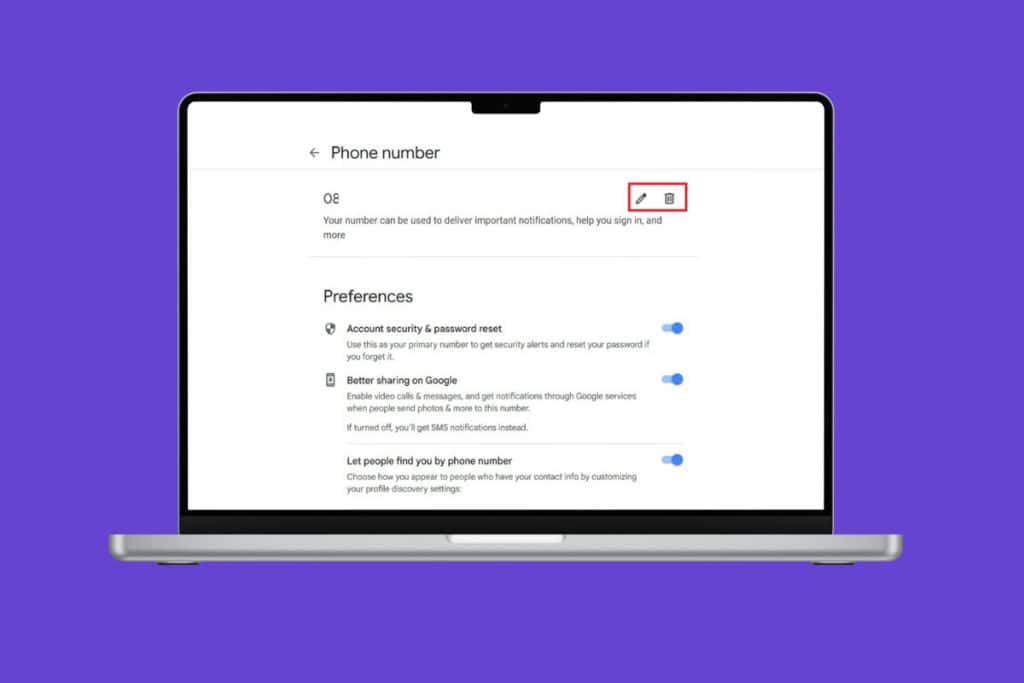
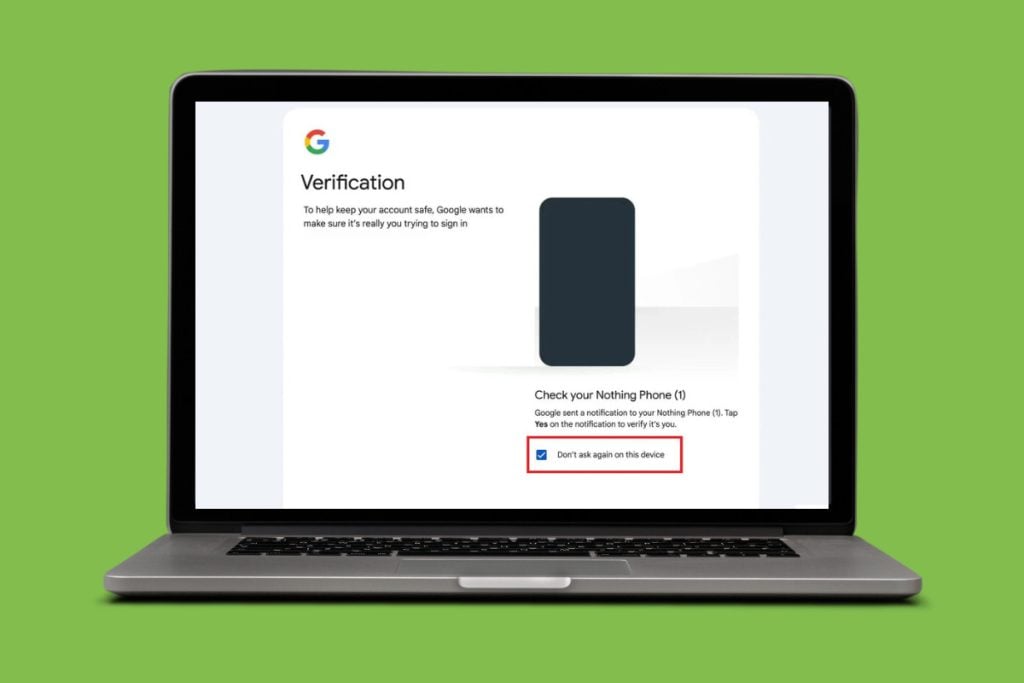
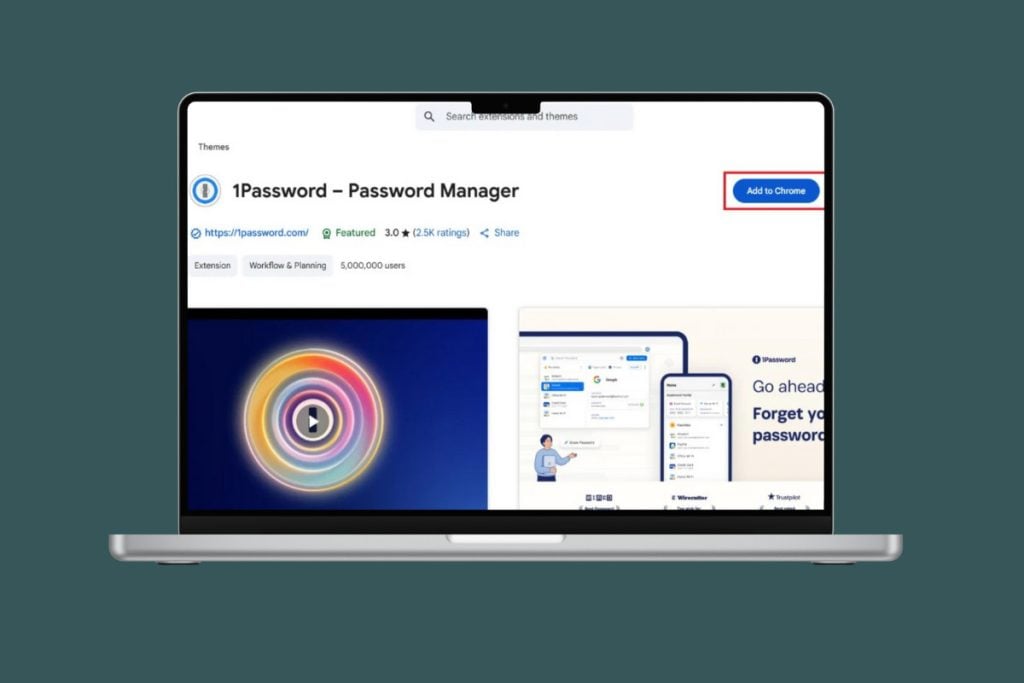

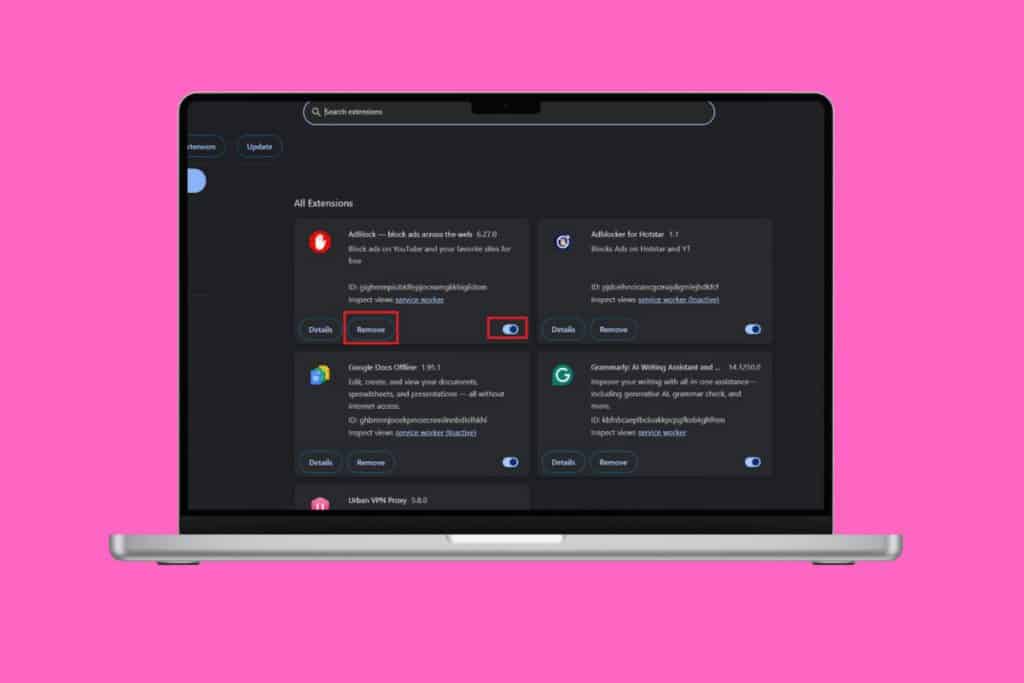
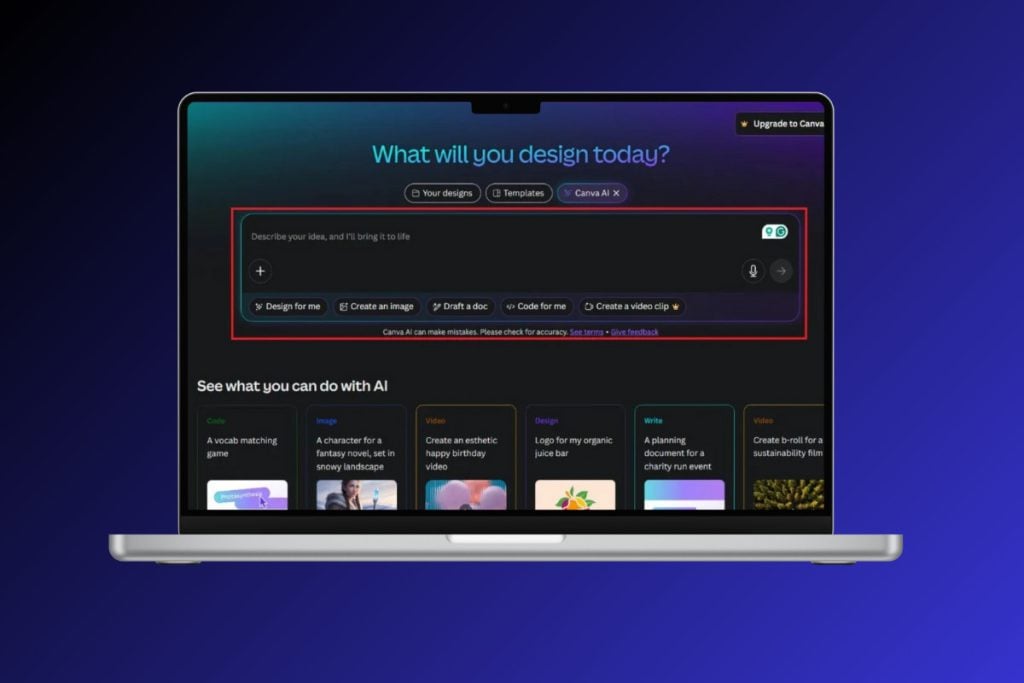
Please back my account