Ever since its popularity, Canva has been at the top of the design and photo editing game. And now, it’s only gotten better! Canva now lets you tap into AI to boost your creativity and productivity. Now designing will become a piece of cake, and difficult edits will take a couple of seconds! Let’s get you the full rulebook on how to use AI in Canva.
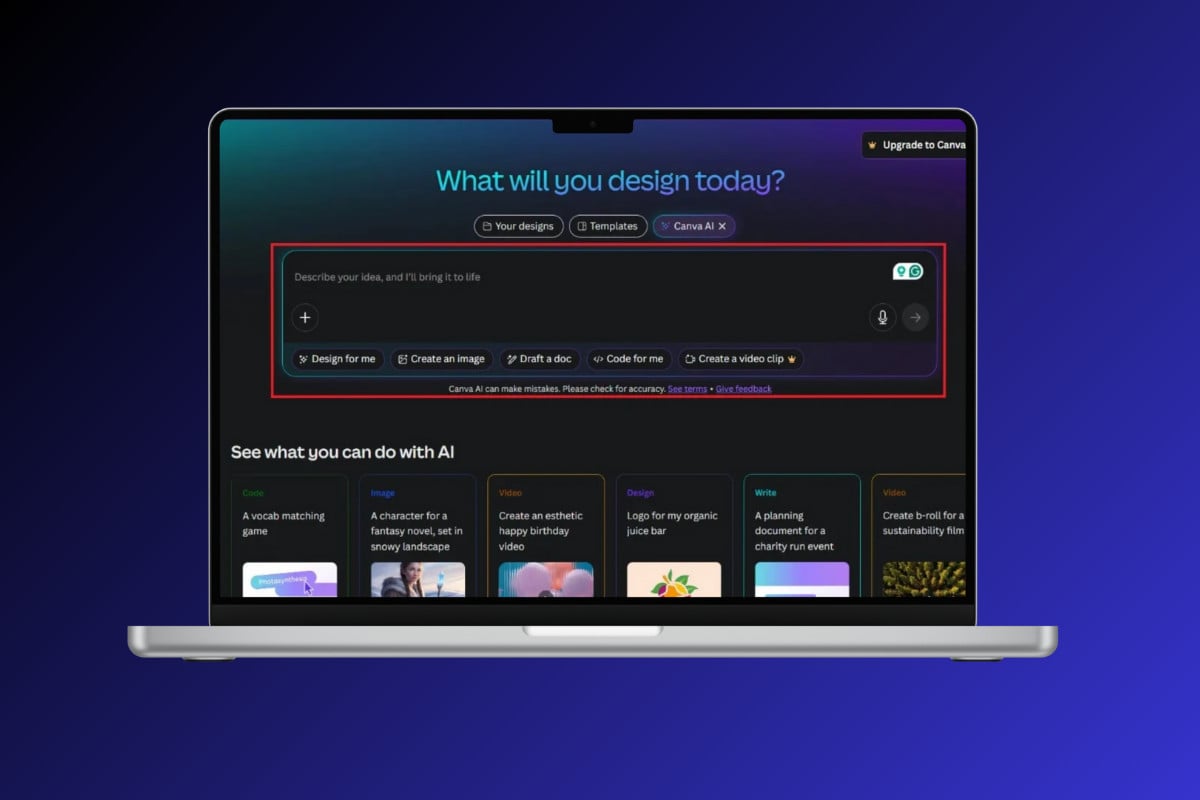
How to Use AI in Canva
From generating text to creating visuals and removing background, now you can do it all.
- Open Canva.
- Click on the sidebar icon.
- Select Canva AI.
- Type in your prompt under the Describe your idea, and I’ll bring it to life box.
- Click on the plus icon to add media from your device.
- Click on Design for me to let Canva create images.
- Click on Create an image.
- Select the style and ratio of your choice.
- Click on Draft a doc to create scripts.
- Select Type and choose your document style.
- Click on Code for me and write the type of code you wish to develop.
- Click on Create a video clip and type a prompt of your choice.
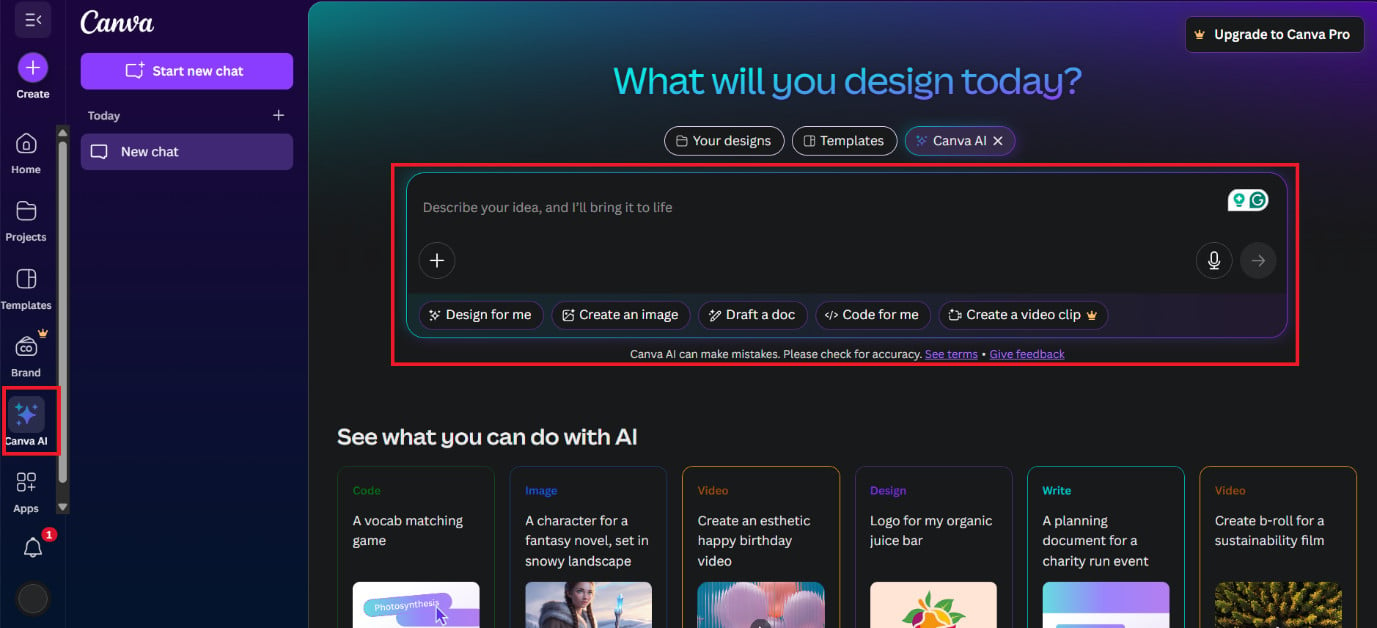
You can use Canva in these different ways.
How to Use Magic Media in Canva
Canva’s Magic Media feature is another AI tool that helps users refine their pictures.
- Open Canva and click on Create from the left menu.
- Click on Photo Editor from the left menu.
- Select Upload and choose the image of your choice.
- Then, select Create a Design.
- Swipe down the left menu and click on Magic Media.
- Type in the prompt of your choice under the Describe what you’d like to create box.
- Click on Styles and select the photography style.
- Click on Square and select the layout shape.
- Now, select Generate images.
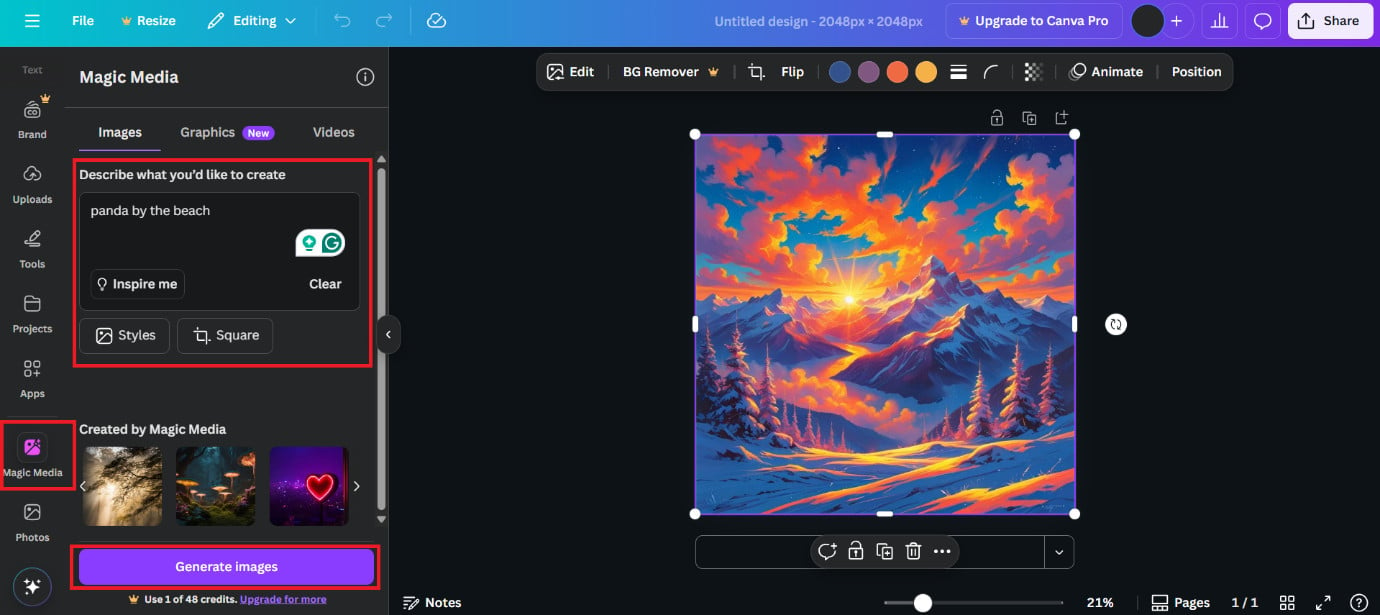
Your photo will be created in just a few minutes.
How to Use Magic Write in Canva
Canva also has an AI writing assistant tool:
- Follow steps 1-4 from the previous heading How to Use Magic Media in Canva.
- Click on Tools from the left menu.
- Select the T icon and write your text on the picture.
- Click on the text box and select the Magic Write icon.
- Select the option of your choice.
![]()
That’s it, now you will not have any errors.
Also Read: How to Convert Image to Text in Canva
Now you will no longer have a difficult time figuring out how to use AI in Canva after following this guide. For more helpful tips and tricks, stay tuned, and feel free to share your suggestions in the comments below.






