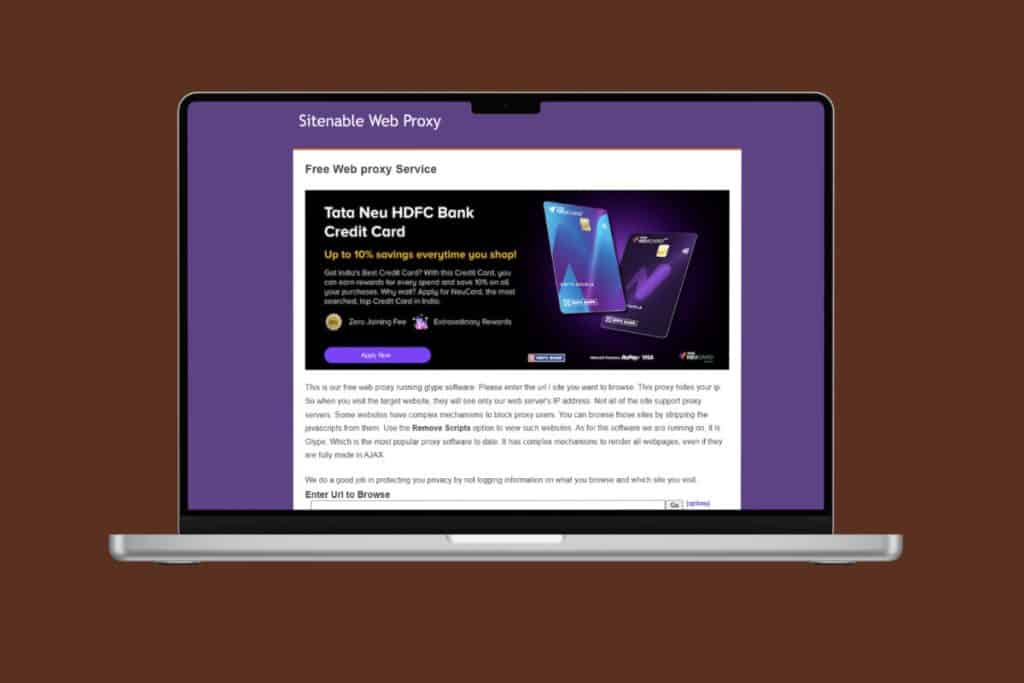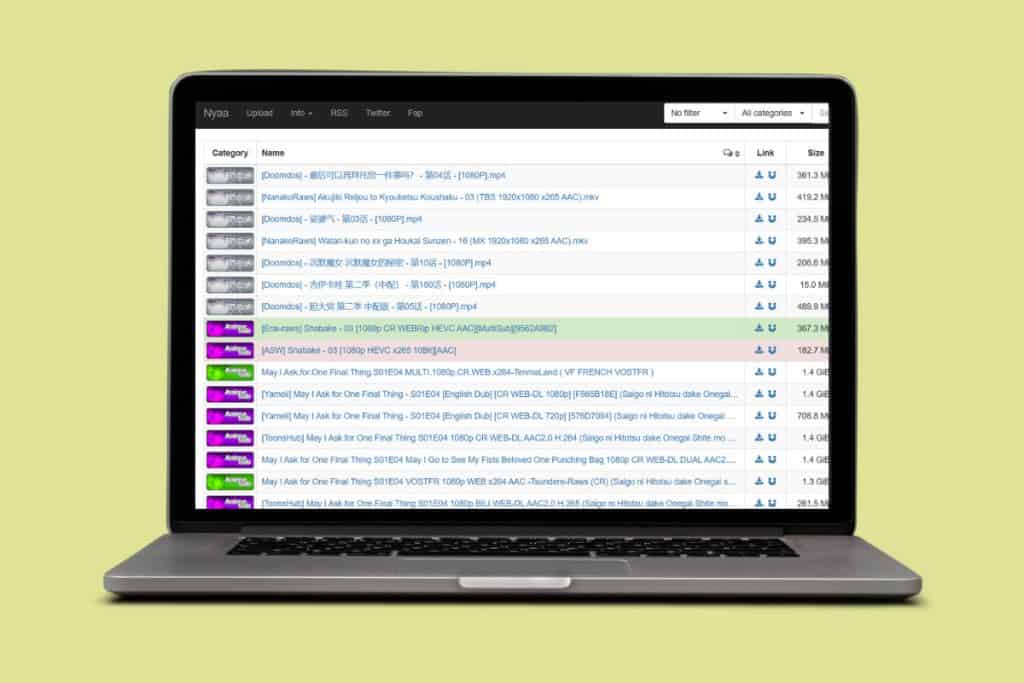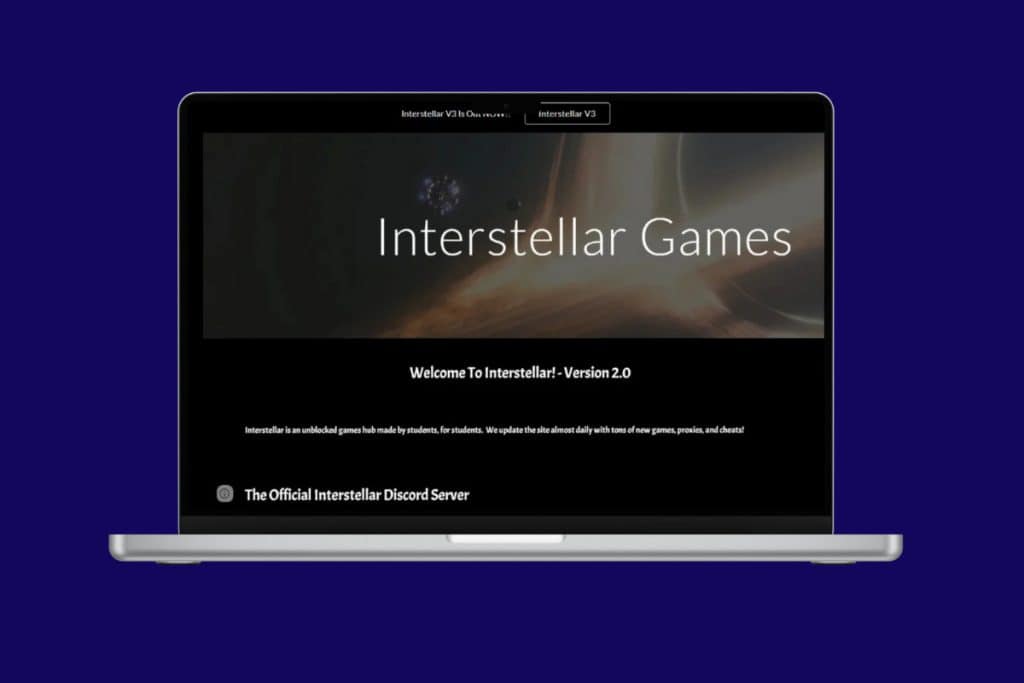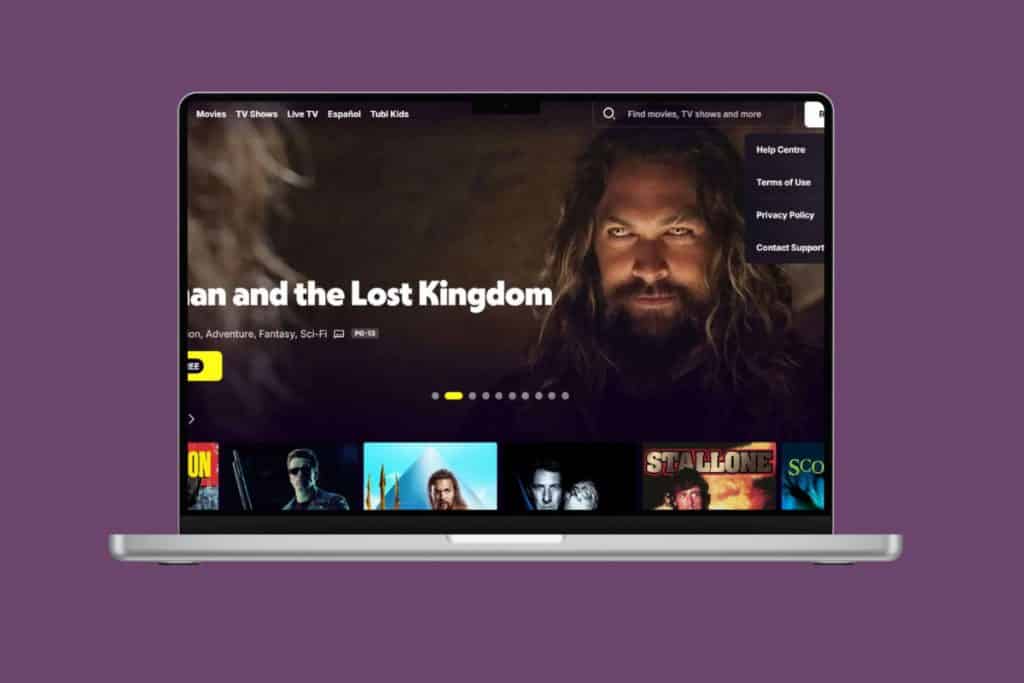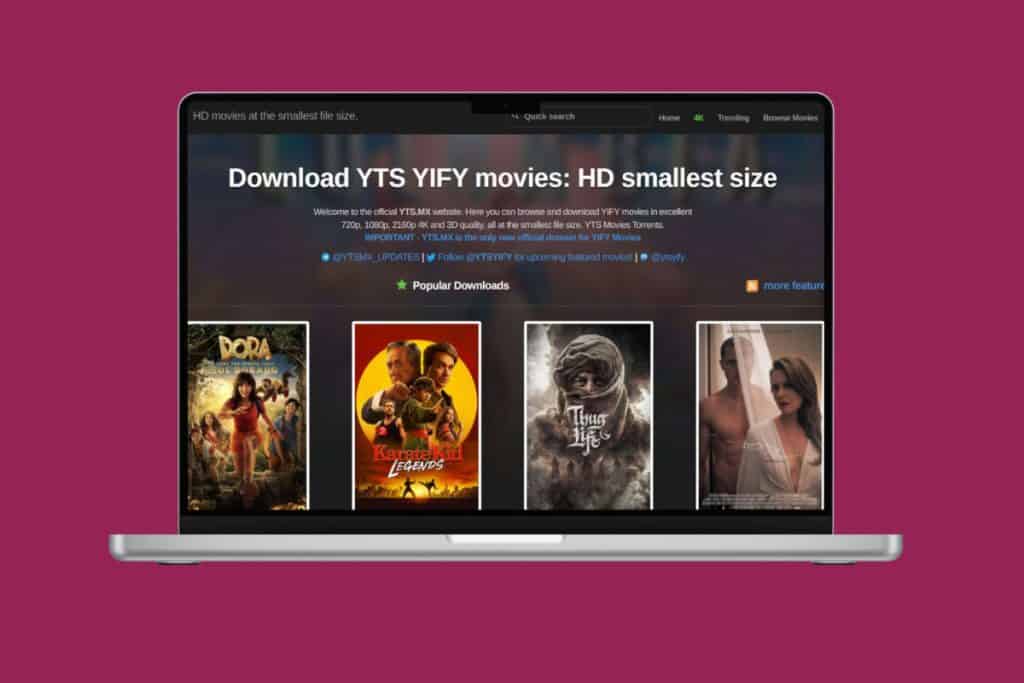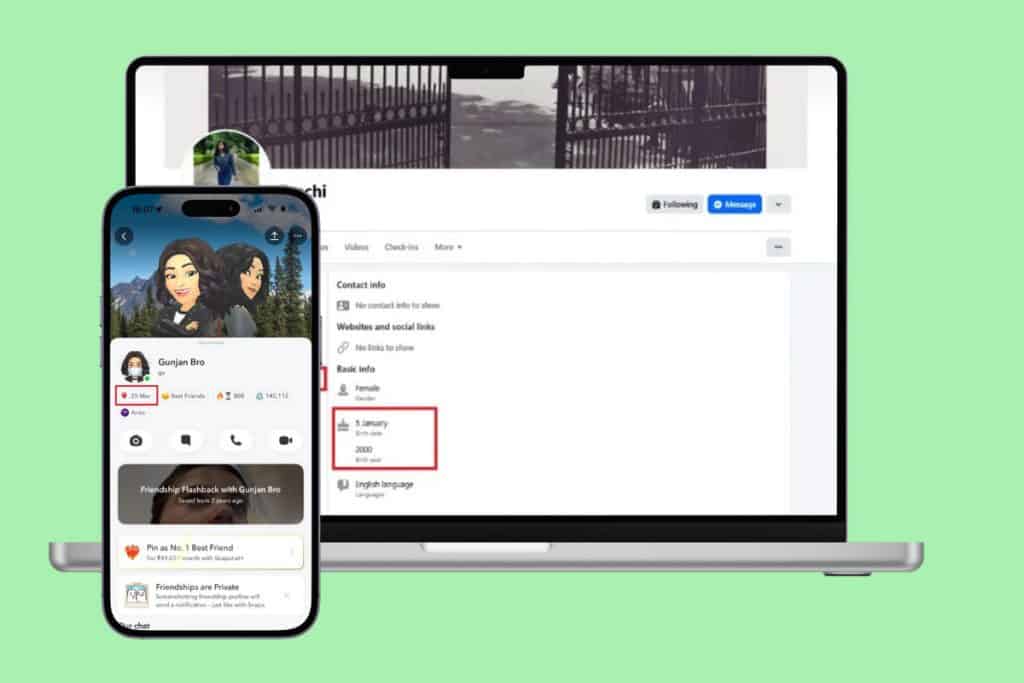Tired of slow runs and decayed functions? It may be time to update your desktop and get back on track. But how do you update your Lenovo laptop and get rid of all the problems? Today, we will show you just that! Without wasting any time, let’s get to it right away.
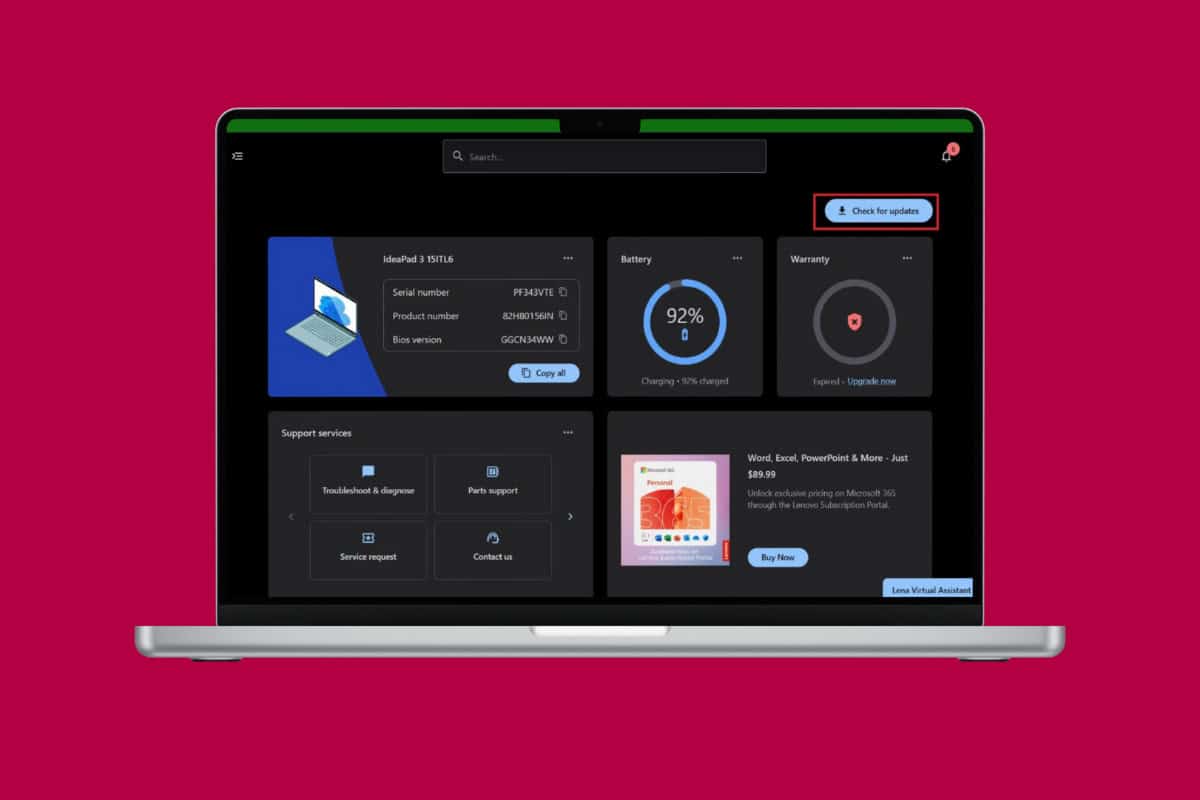
How to Update Your Lenovo Laptop
With this simple fix, you can upgrade your laptop to all its latest versions.
Method 1: Windows Update
Follow the steps to do the same:
- Open Settings and click on Windows Update from the left menu.
- Then, click on Check for Updates.
- Select Update and download.
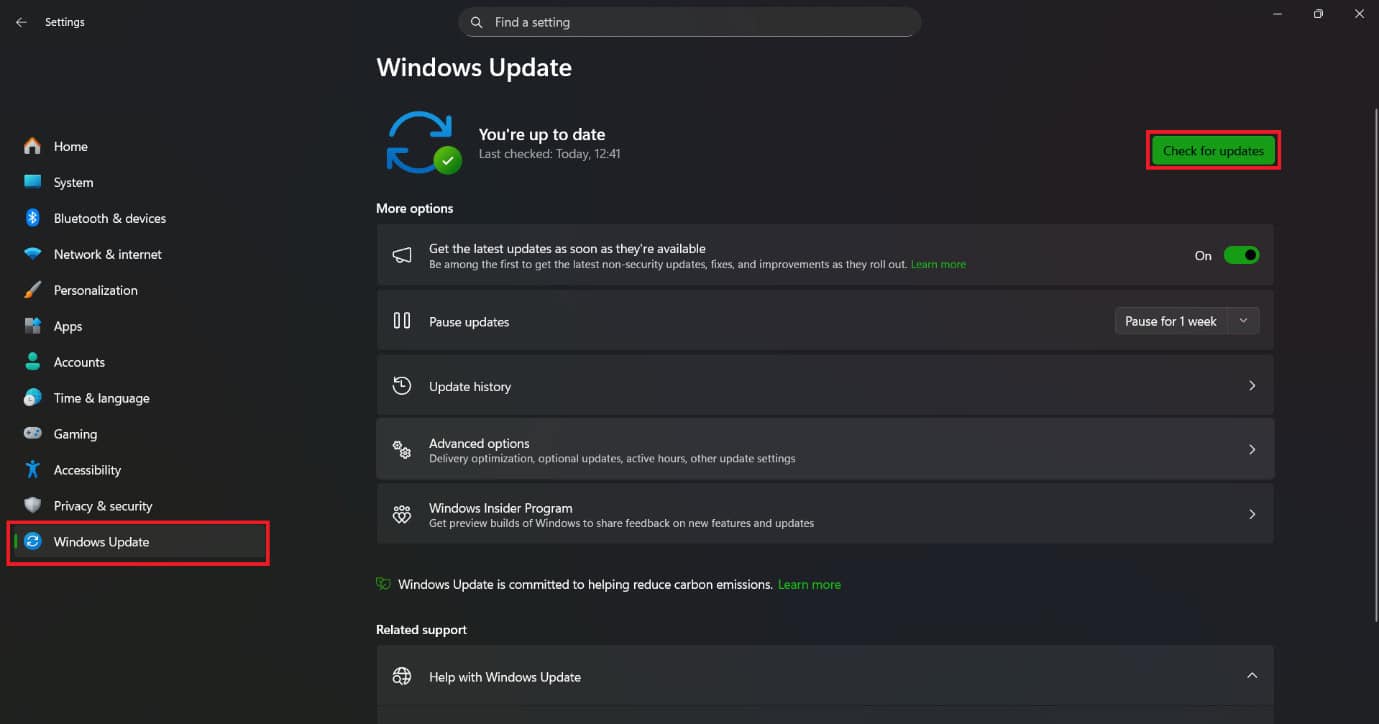
Windows will be updated.
Method 2: Drivers Update
If you are looking to upgrade your driver, here’s how you can do so:
- Open Control Panel and click on Device Manager.
- Select Display Adapters from the left menu.
- Click on the display software.
- Then, click on Driver from the top ribbon.
- Now, select Update Driver.
- Click on OK.
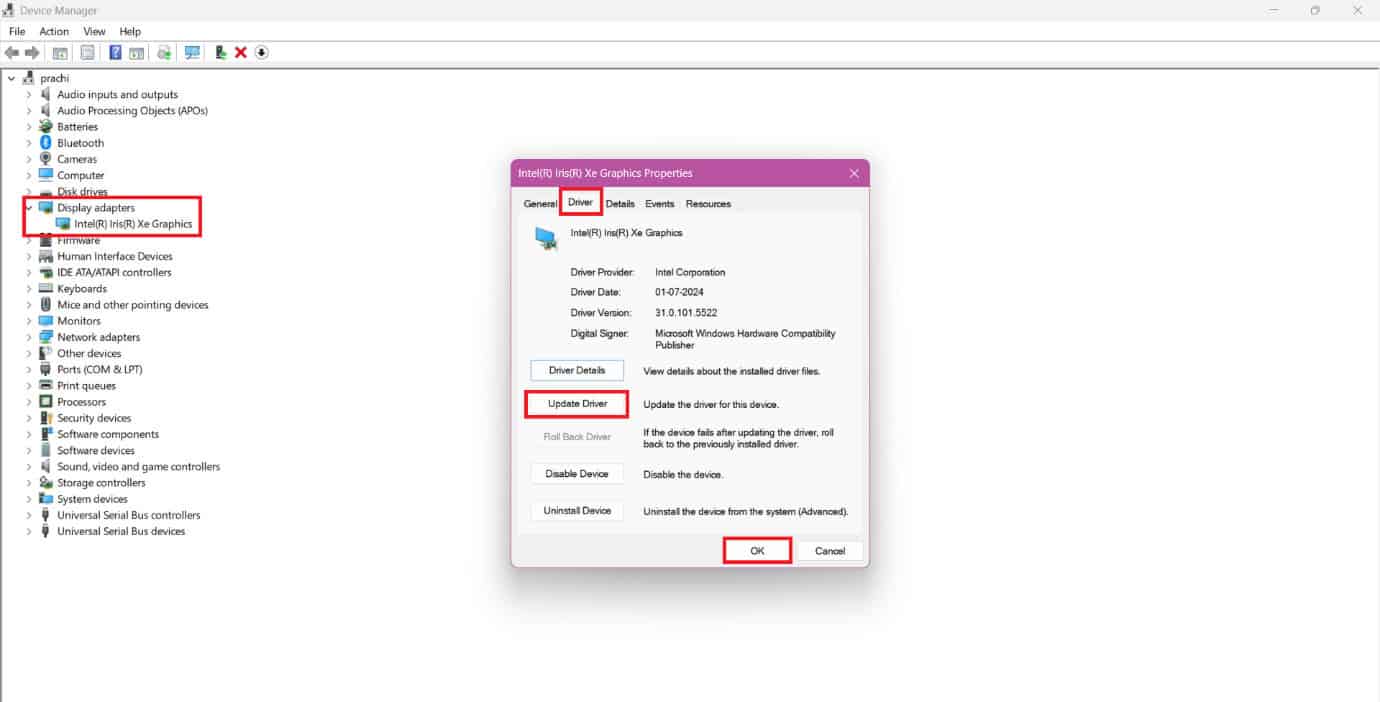
Your problem should be solved.
Method 3: Lenovo Vantage Update
You can also update from Vantage:
- Open Lenovo Vantage.
- Click on the download icon from the left menu.
- Click on Check for updates.
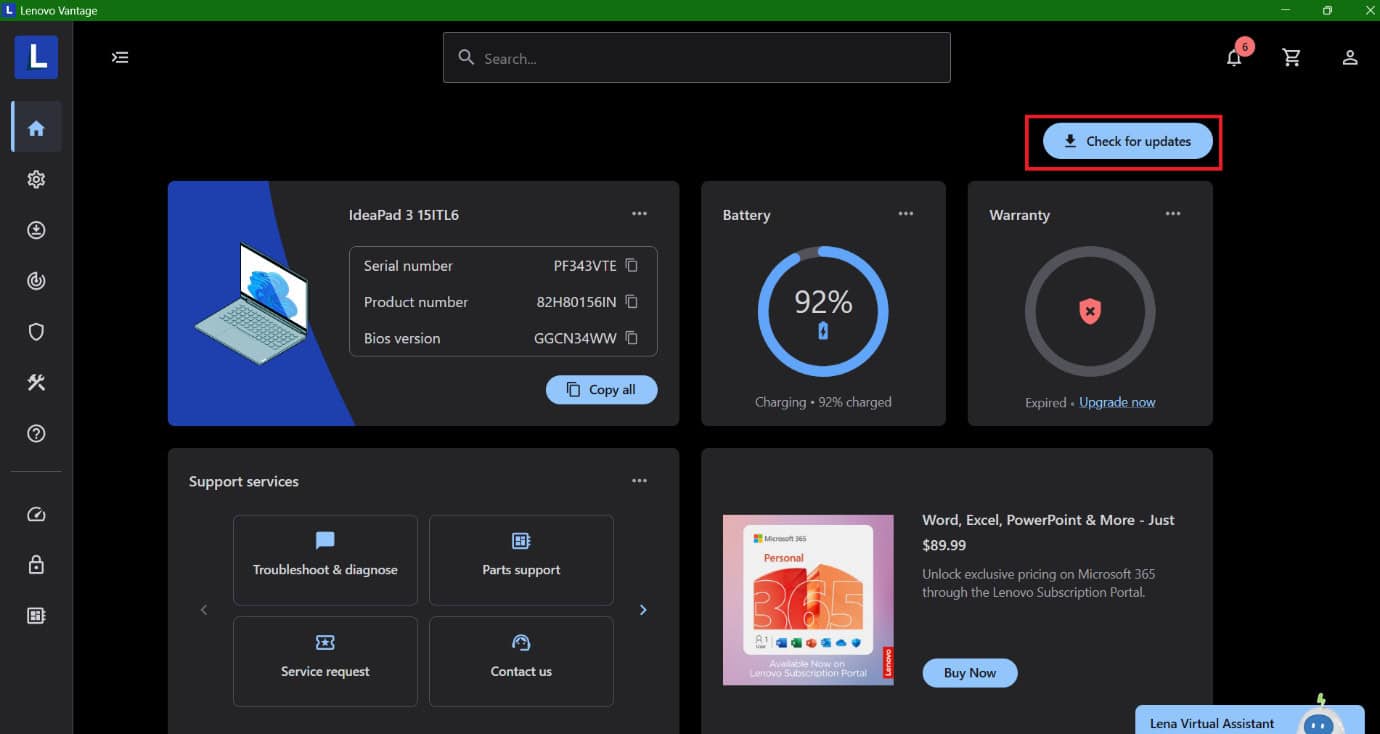
Follow the prompts to download and install any available updates for Lenovo applications and drivers.
Method 4: Microsoft Store Update
To update apps, do the steps below mentioned:
- Open Microsoft Store and click on Library from the left menu.
- Click on Apps.
- Select Get Updates.
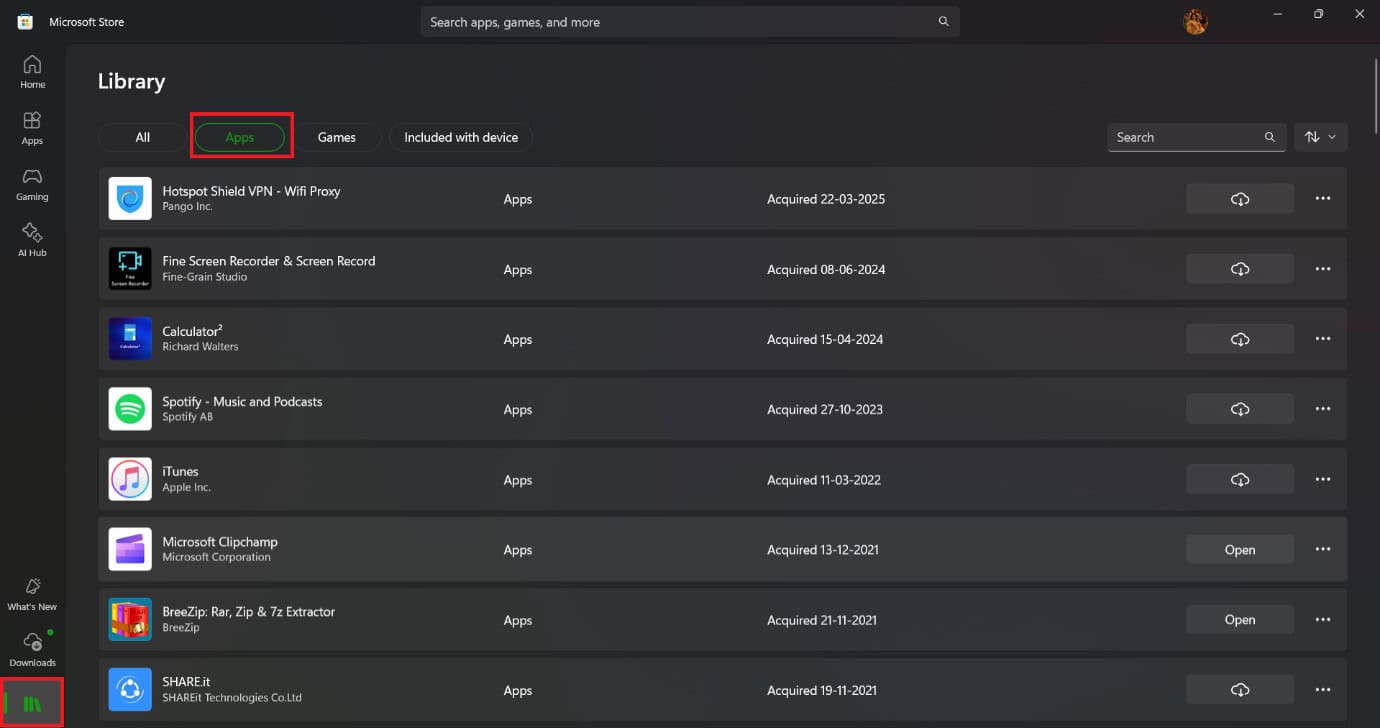
All apps will be downloaded in their latest versions very easily.
Also Read: Lenovo Serial Number Check
By following the methods shown in this guide, we hope that you now understand how do you update your Lenovo laptop. Do not hesitate to drop a comment or suggestions in case you have any queries. Keep visiting TechCult to learn more tech-related walkarounds.