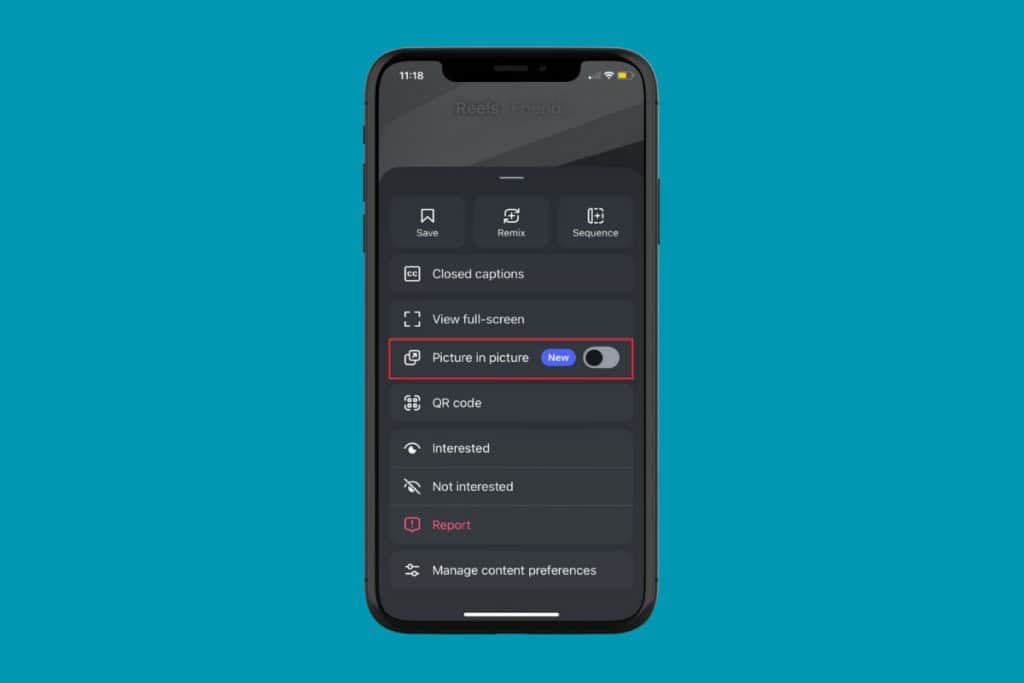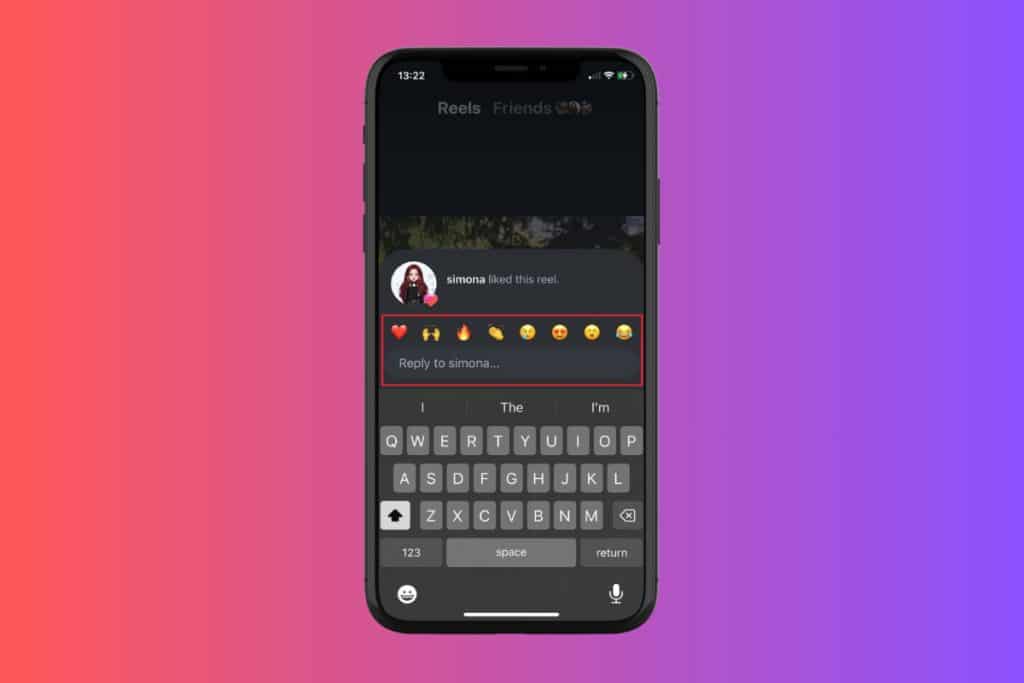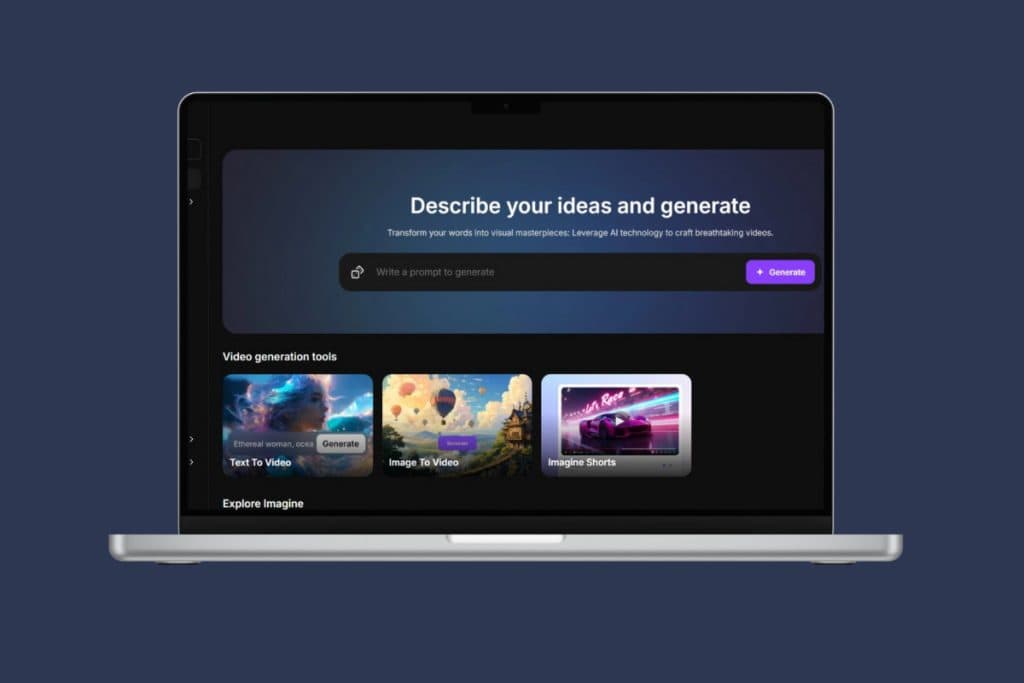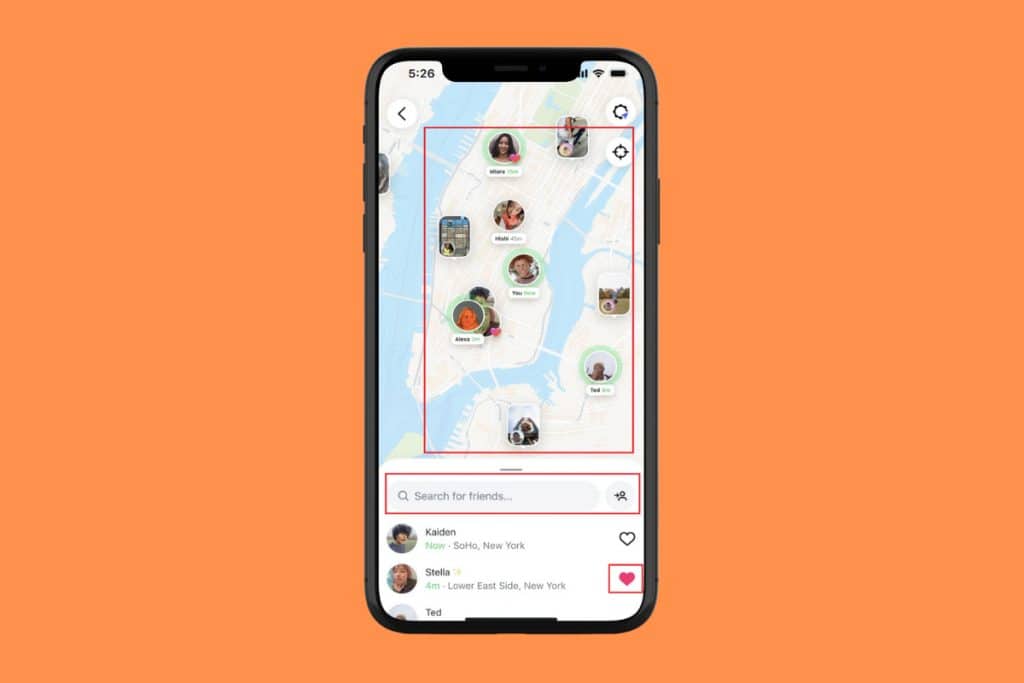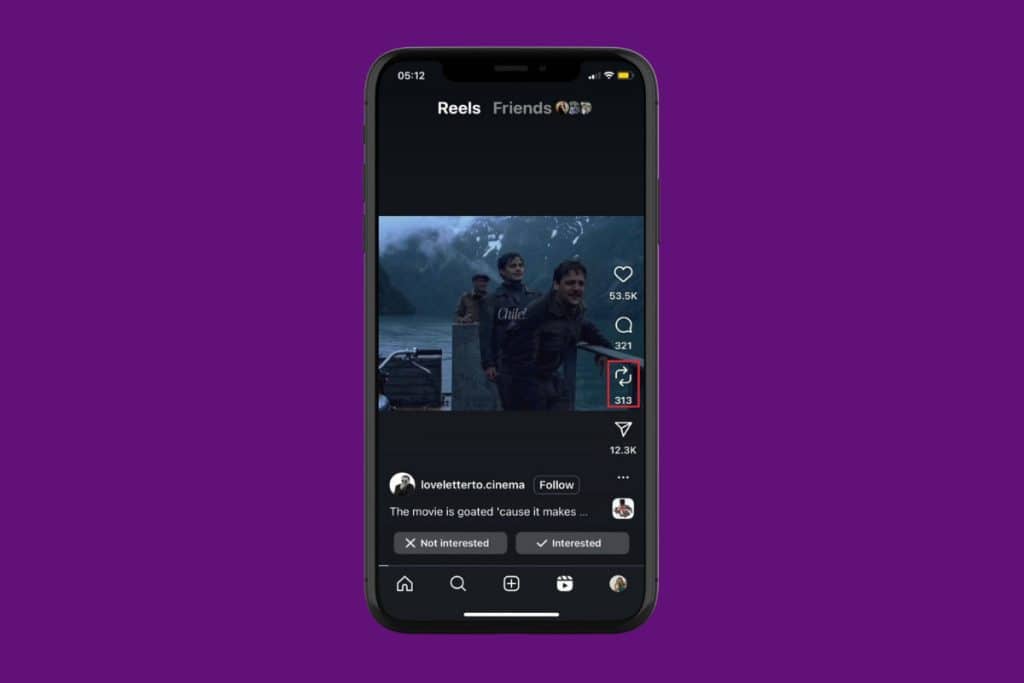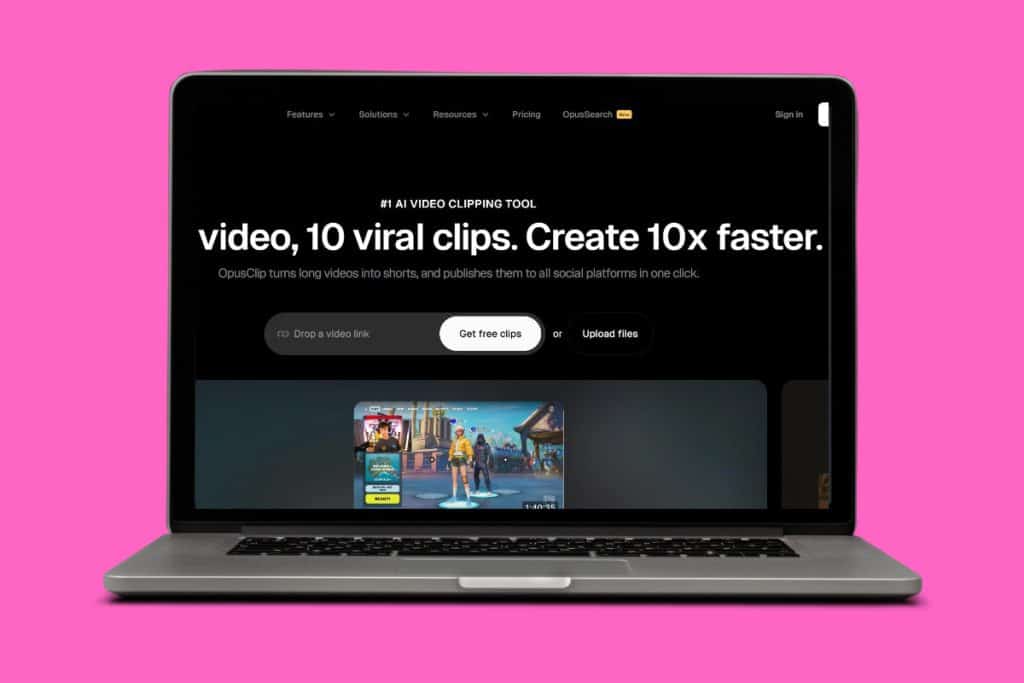Instagram is one of the most popular interactive platforms. Comments form a big part of the community. Therefore, if they suddenly glitch, then it crashes your communication with your followers. If your Instagram comments are also not working, you’re not alone. Let’s fix this issue right away!
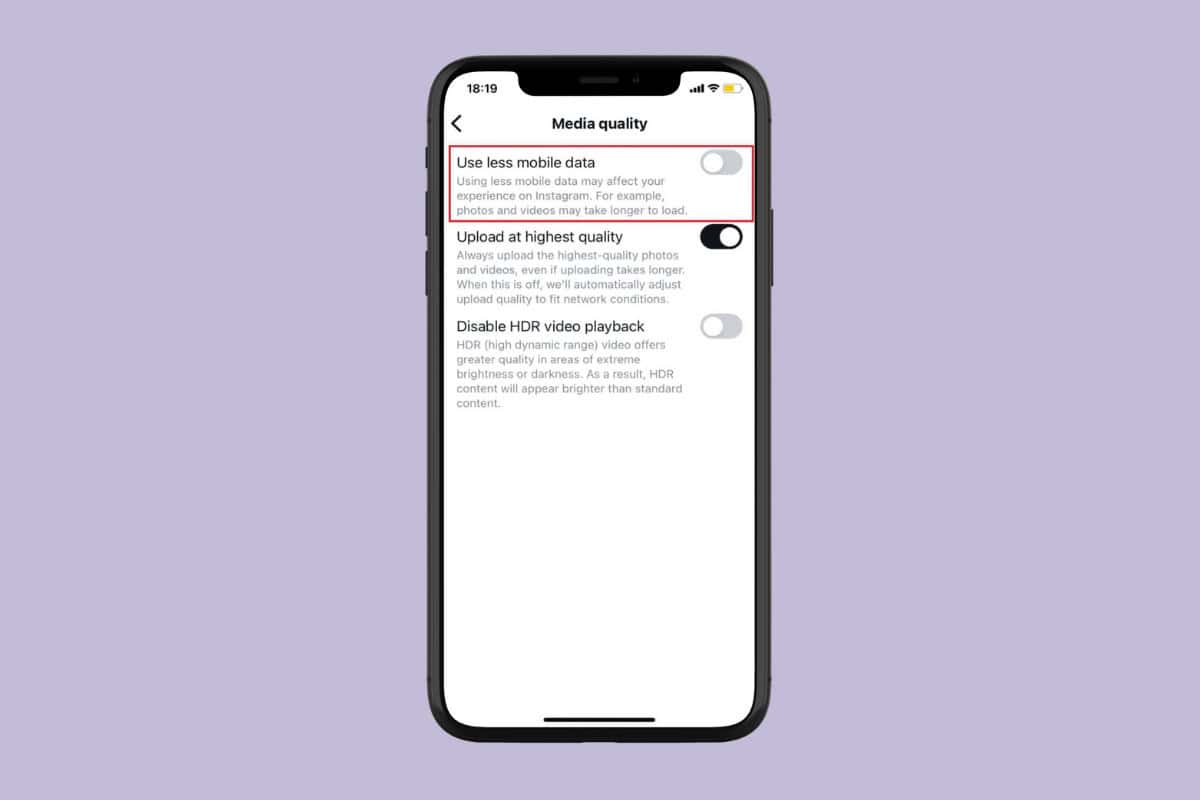
How to Fix Instagram Comments Not Working
You can try several solutions and check what works out best for you.
Method 1: Remove Instagram from Background Apps
You may be facing a temporary glitch if your comments have suddenly stopped working. Therefore, simply removing Instagram from the background may refresh the app back to normal when you open it again. To do this, swipe up or long-press using your home button and swipe up to remove the app.
Method 2: Log Out and Log Back into Your Instagram Account
You can also try logging out of your account if you can’t see comments on Instagram:
- Open Instagram and tap on the profile icon at the bottom right ribbon.
- Tap on the hamburger icon in the top right corner.
- Select Settings and privacy.
- Swipe down and tap on Log out under Login.
- Then, type in your credentials and log in.
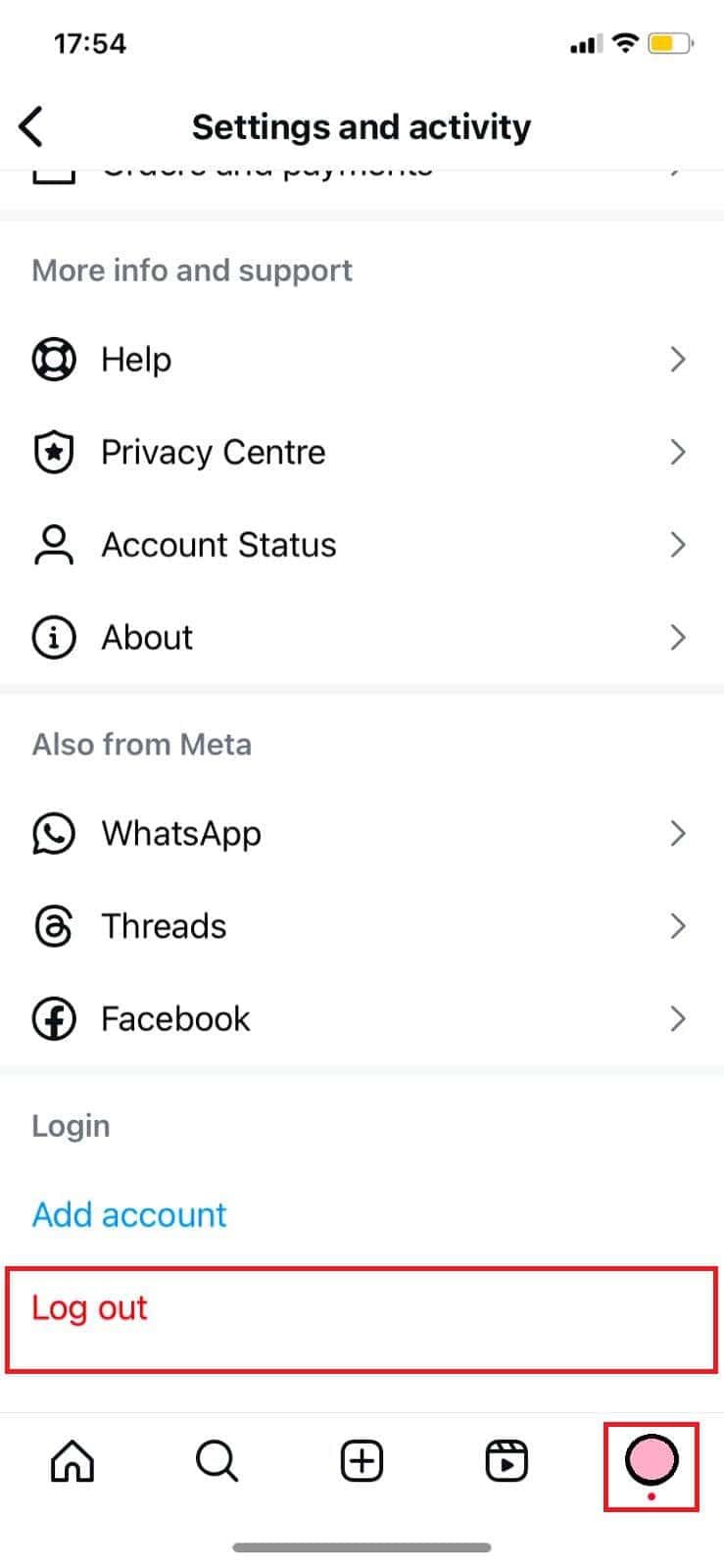
This way, your comments should start showing up again.
Method 3: Sign up for Instagram Beta/Lite
Android users also have the option to use the Instagram Beta or Lite app. Since the platform is lightweight, saves data, and works with fewer features, you may face fewer glitches. You can get it from the Google Play Store.
Method 4: Disable Data Saver
If you have turned on the data saver mode on your account, then the app may slow down, and Instagram comments may not be showing up.
- Open Instagram > profile > hamburger icon.
- Tap on Settings and privacy.
- Swipe down and tap on Media quality under Your app and media.
- Then, turn the toggle off for Use less mobile data.
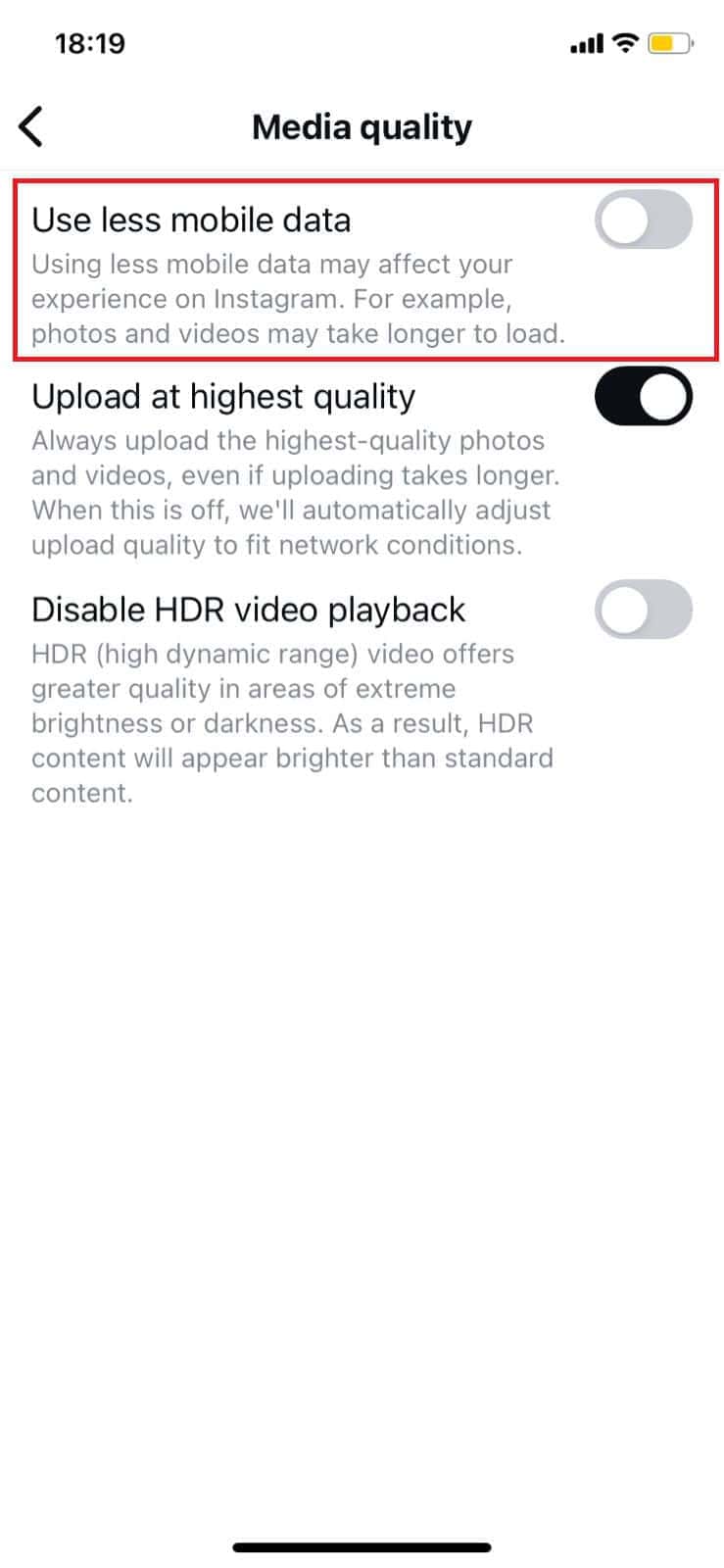
Now you will be able to see comments with fewer glitches.
Method 5: Clear Instagram Cache
Over time, Instagram also collects app cache to run the processes faster. This can slow some functions, including comments.
Option 1: From iPhone
Here’s how you can offload Instagram on iOS devices:
- Open Settings and tap on General.
- Swipe down and tap on iPhone Storage.
- Swipe down and select Instagram.
- Then, tap on Offload App.
- Select Offload App from the confirmation prompt.
- Open App Store and search for Instagram.
- Tap on Get to install the app again.
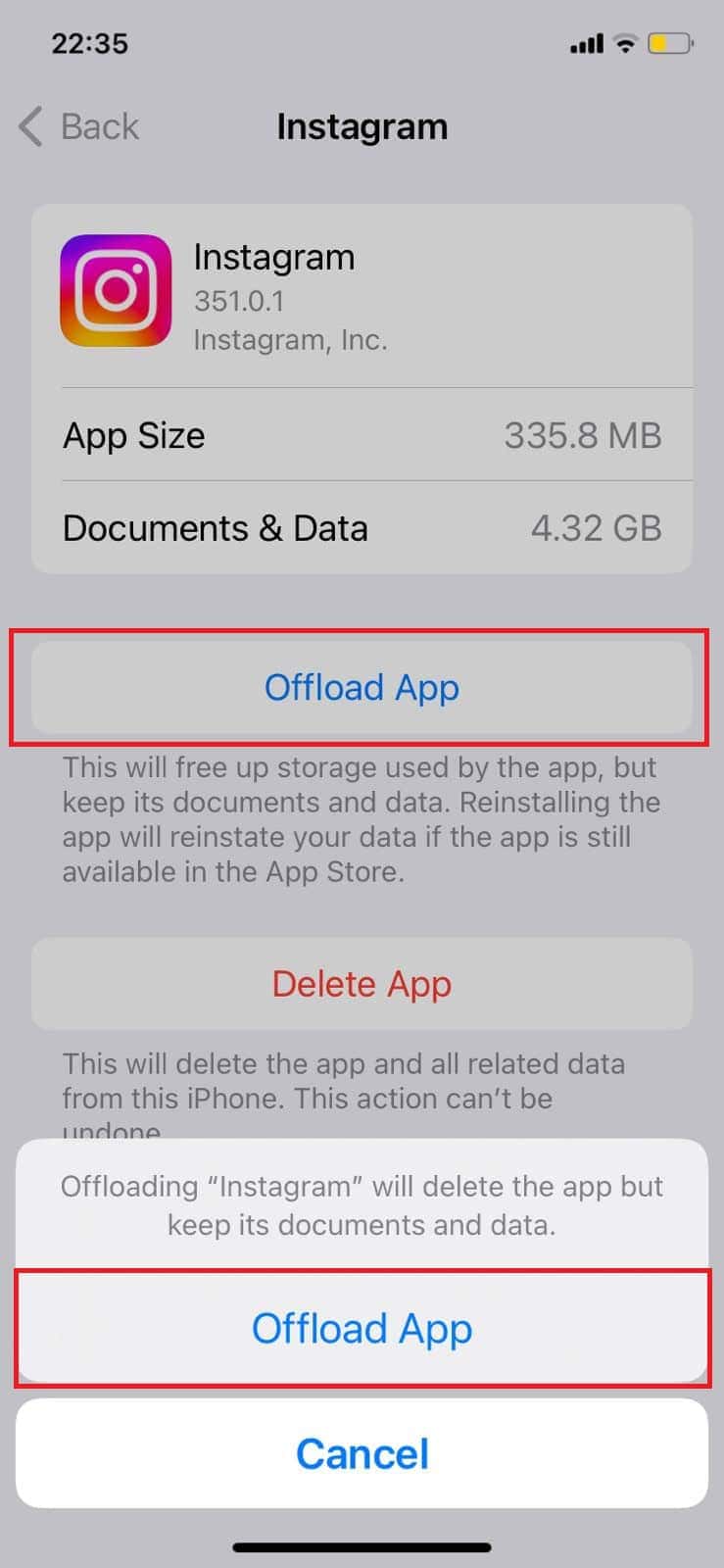
Use Instagram again to check if your issue is resolved.
Option 2: From Android
Similarly, you can do the same from your Android smartphone. Let’s see how:
Note: Not all Android devices have the same interface since they vary from manufacturer to manufacturer. Hence, ensure the correct settings have been selected according to your device’s language.
- Open Settings and tap on App Settings.
- Select Apps.
- Swipe down and select Instagram.
- Tap on Storage.
- Now, tap on the Clear cache.
- Select Clear cache from the confirmation prompt.
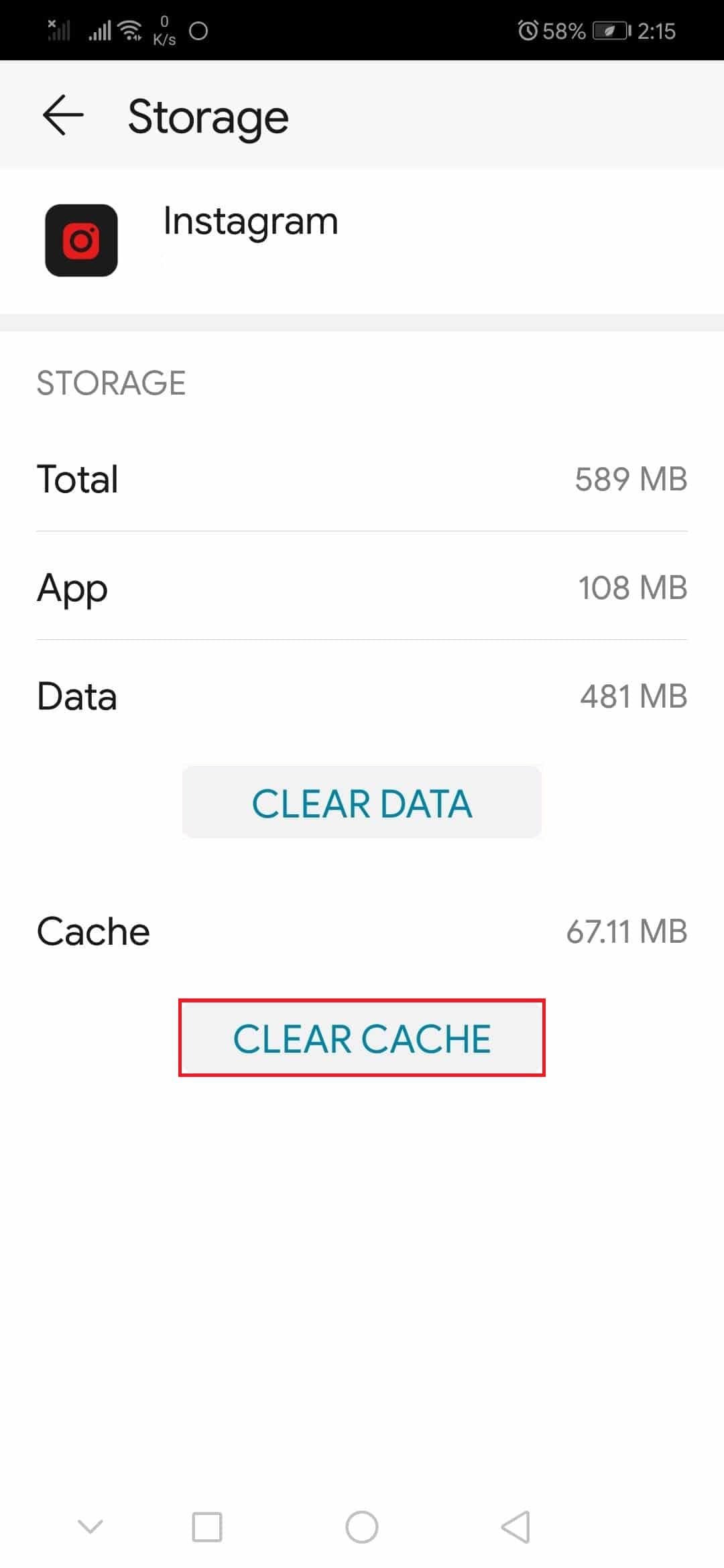
Now your problem should be resolved.
Also Read: 6 Ways to Fix Instagram Says I Have a Message When I Don’t
By following the methods shown in this guide, we hope that you now understand how to fix Instagram comments not working or showing up. Do not hesitate to drop a comment or suggestions in case you have any queries. Keep visiting TechCult to learn more tech-related walkarounds.