If you are getting error ERR_NETWORK_CHANGED on Google Chrome in Windows 10, it means your internet connection or browser is preventing you from loading the page. The error message clearly indicates that Chrome is Unable to access the network and hence the error. There are various issues which can lead to this error, so there are different methods, and you must try all of them as what might work for one user might not work for another.

Unable to access the network
ERR_NETWORK_CHANGED
OR
Your connection was interrupted
A network changed was detected
Check your internet connection
Now Google, Gmail, Facebook, YouTube etc. all types of website are affected by this error, and that’s why this error is so annoying. You won’t be able to access anything on Chrome until you fix the issue. So without wasting any time let’s see how to actually Fix ERR_NETWORK_CHANGED in Chrome with the below-listed troubleshooting guide.
Note: Make sure to uninstall any VPN’s software you have on your PC before continuing.
Fix ERR_NETWORK_CHANGED in Chrome
Make sure to create a restore point just in case something goes wrong.
Method 1: Restart your modem
Sometimes, restarting your modem can fix this issue as the network might have experienced some technical issues that only be overcome by restarting your modem. If you’re still not able to fix this issue, then follow the next method.
Method 2: Flush the DNS and Reset TCP/IP
1. Open Command Prompt. The user can perform this step by searching for ‘cmd’ and then press Enter.

2. Now type the following command and press Enter after each one:
ipconfig /release
ipconfig /flushdns
ipconfig /renew

3. Again, open Admin Command Prompt and type the following and hit enter after each one:
ipconfig /flushdns nbtstat –r netsh int ip reset netsh winsock reset

4. Reboot to apply changes. Flushing DNS seems to fix Ethernet doesn’t have a valid IP configuration error.
Method 3: Disable and Enable your NIC (Network Interface Card)
1. Press Windows key + R, then type ncpa.cpl and hit enter.

2. Now right click on the NIC that is facing issue the issue.
3. Select Disable and again Enable it after few minutes.


4. Wait till it successfully receives an IP address.
5. If the issue persists type the following commands in cmd:
ipconfig /release ipconfig /flushdns ipconfig /renew

6. Restart your PC and check if you’re able to resolve the error.
Method 3: Clear browsing data in Chrome
1. Open Google Chrome and press Ctrl + H to open history.
2. Next, click Clear browsing data from the left panel.

3. Make sure the “beginning of time” is selected under Obliterate the following items from.
4. Also, checkmark the following:
- Browsing history
- Download history
- Cookies and other sire and plugin data
- Cached images and files
- Autofill form data
- Passwords

5. Now click Clear browsing data and wait for it to finish.
6. Close your browser and restart your PC. Now again open Chrome and see if you can Fix ERR_NETWORK_CHANGED in Chrome if not then continue to next method.
Method 4: Use Google DNS
1. Right-click on the network (LAN) icon in the right end of the taskbar, and click on Open Network & Internet Settings.
![]()
2. In the settings app that opens, click on Change adapter options in the right pane.

3. Right-click on the network you want to configure, and click on Properties.

4. Click on Internet Protocol Version 4 (IPv4) in the list and then click on Properties.

Also Read: Fix Your DNS Server might be unavailable error
5. Under the General tab, choose ‘Use the following DNS server addresses’ and put the following DNS addresses.
Preferred DNS Server: 8.8.8.8
Alternate DNS Server: 8.8.4.4

6. Finally, click OK at the bottom of the window to save changes.
7. Reboot your PC and once the system restart, see if you’re able to fix YouTube videos won’t load. ‘An error occurred, try again later’.
6.Close everything and you may be able to Fix ERR_NETWORK_CHANGED in Chrome.
Method 5: Uncheck Proxy
1. Press Windows Key + R then type inetcpl.cpl and hit enter to open Internet Properties.

2. Next, Go to Connections tab and select LAN settings.

3. Uncheck Use a Proxy Server for your LAN and make sure “Automatically detect settings” is checked.

4. Click Ok then Apply and reboot your PC.
Method 7: Reinstall your network adapter drivers
1. Press Windows Key + R then type devmgmt.msc and hit Enter to open Device Manager.

2. Expand Network Adapters and find your network adapter name.
3. Make sure you note down the adapter name just in case something goes wrong.
4. Right-click on your network adapter and uninstall it.

5. If it asks for confirmation, select Yes/OK.
6. Restart your PC and try to reconnect to your network.
7. If you’re not able to connect to your network, then it means the driver software isn’t automatically installed.
8. Now you need to visit your manufacturer’s website and download the driver from there.

9. Install the driver and reboot your PC.
By reinstalling the network adapter, you can get rid out of this error ERR_NETWORK_CHANGED in Chrome.
Method 8: Delete WLAN Profiles
1. Open Command Prompt. The user can perform this step by searching for ‘cmd’ and then press Enter.
2. Now type this command in the cmd and hit Enter: netsh wlan show profiles

3. Then type the following command and remove all Wifi profiles.
netsh wlan delete profile name="[PROFILE NAME]"

4. Follow the above step for all the Wifi profiles and then reconnect to your Wifi.
Recommended:
- Fix ERR_QUIC_PROTOCOL_ERROR in Chrome
- Fix The Installation Failed In The First Boot Phase Error
- How To Fix Windows Settings won’t open.
- Fix Windows Update Error 8024402F
That’s it you have successfully Fix ERR_NETWORK_CHANGED in Chrome but if you still have any queries regarding this guide then feel free to ask them in the comment’s section.

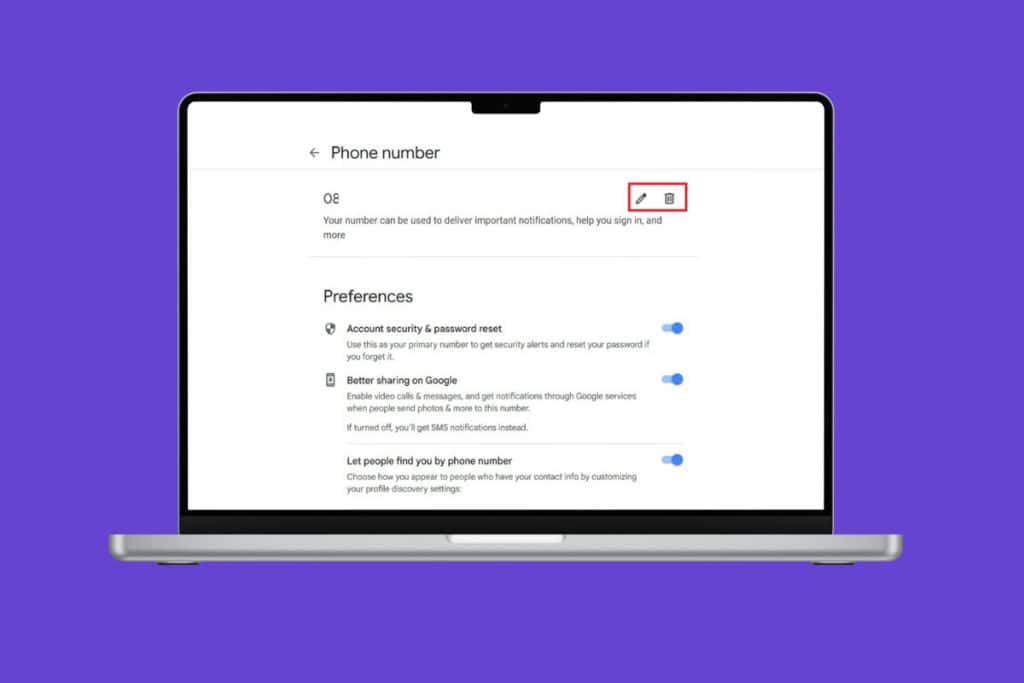
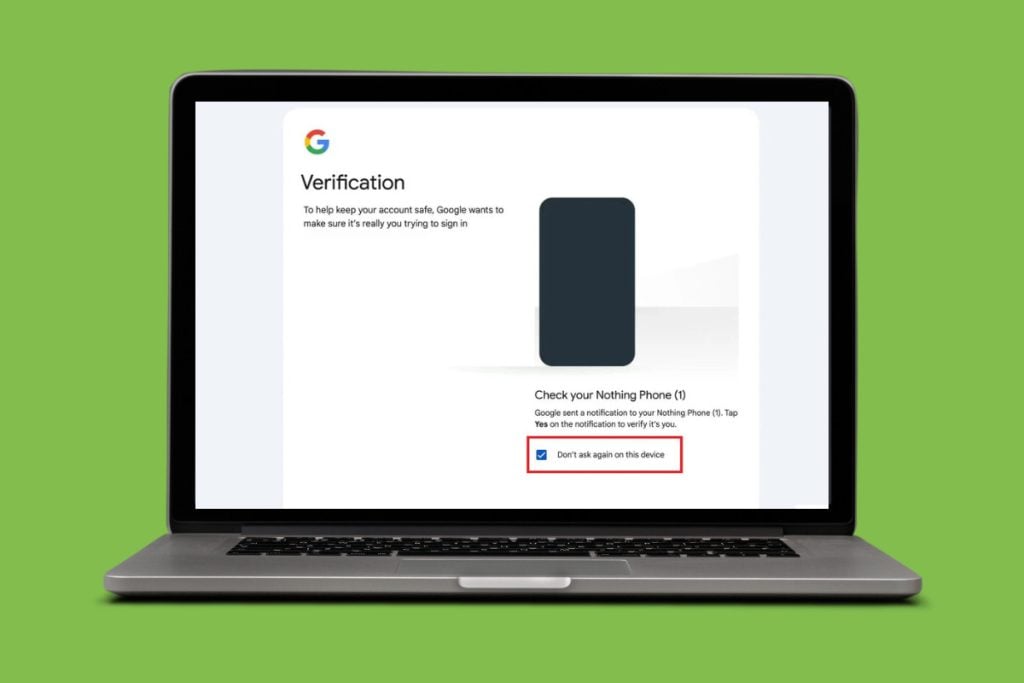
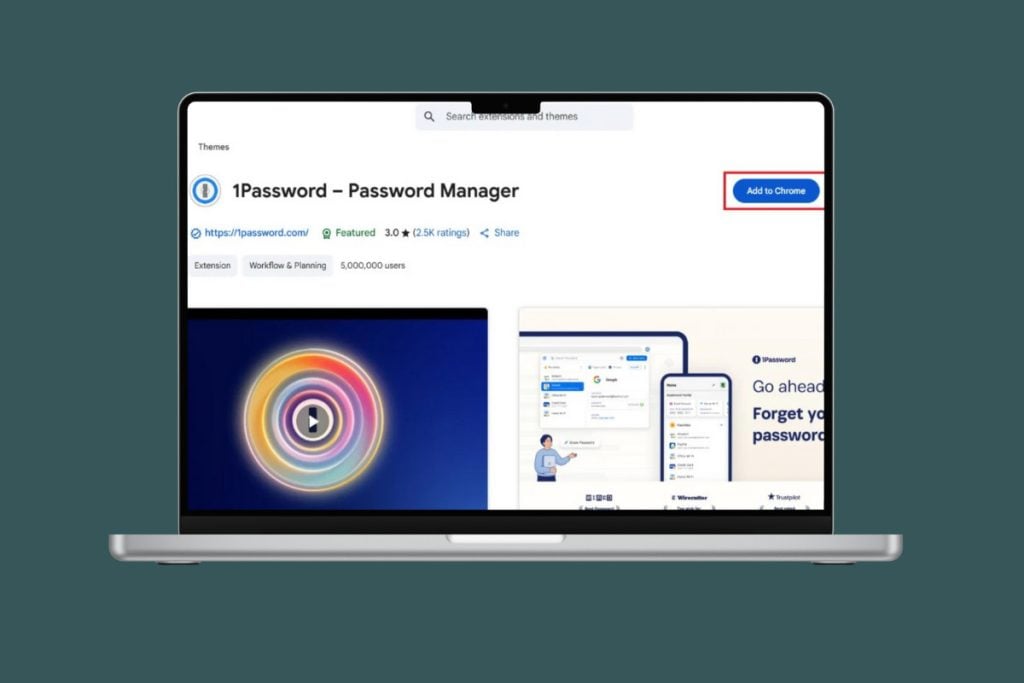

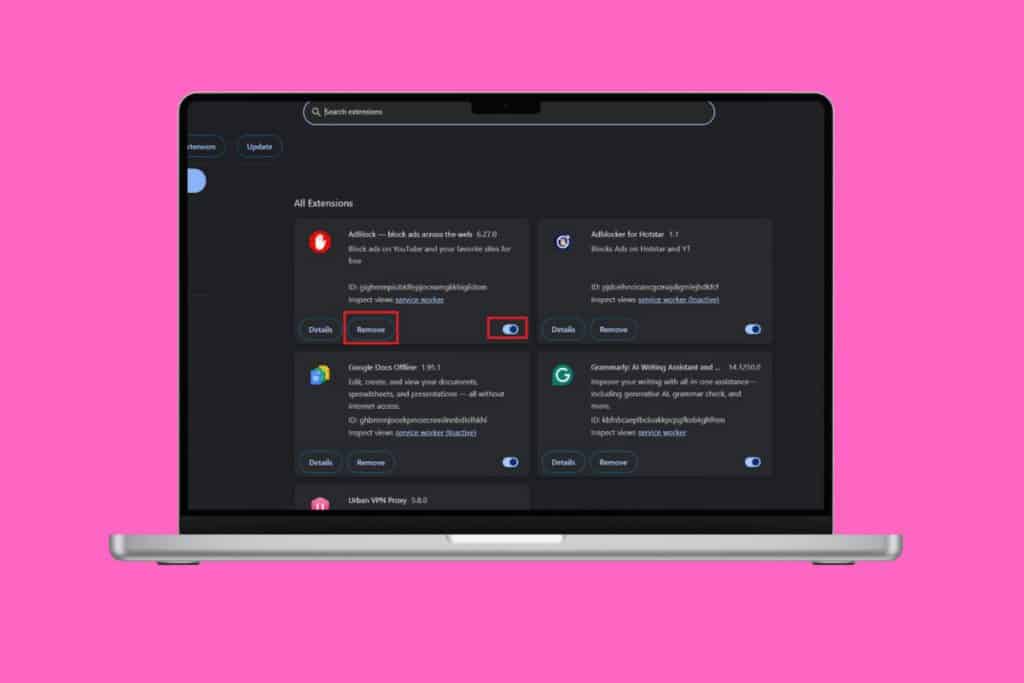
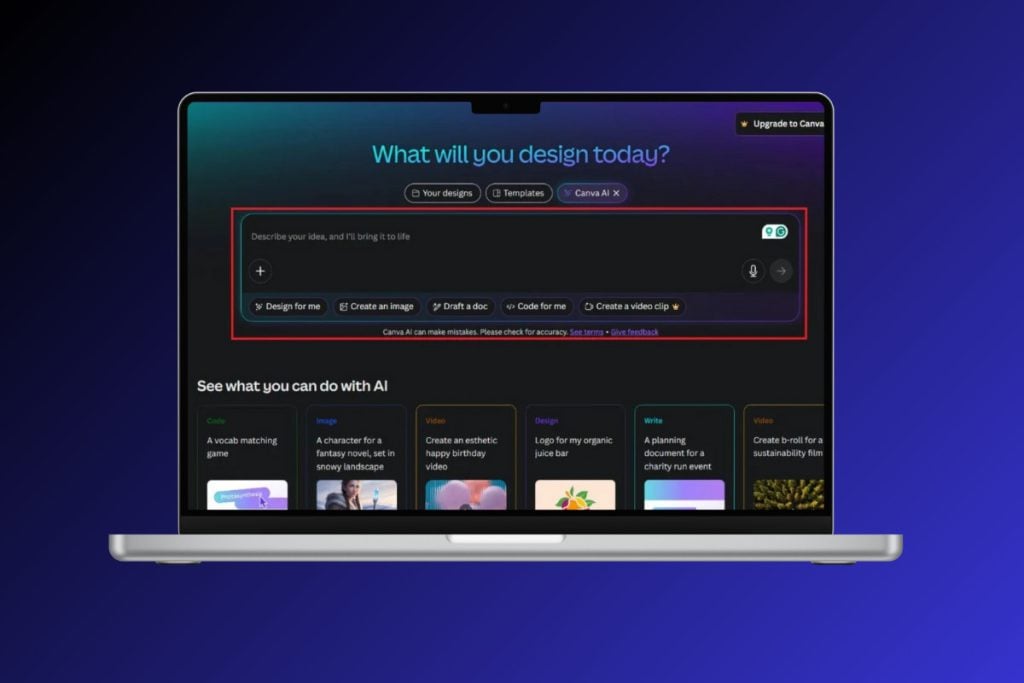
“4. Right-click on your network adapter and uninstall it.”
then
“8. Now you need to visit your manufacturer’s website and download the driver from there.”
but how, if my connection is not working?
Using another PC, then use USB to copy it to your PC.
Hi,
I followed all the steps, jet the problem doesn’t go away, what could be the reason for that?
Thanks!
That is for a laptop were not using. That data is on my phone and I don’t know how to remove it.
All I needed to do: reset my router. Simple.
I have not understood
It worked but why does my PC keep doing this at random times. Usually in the middle of the night and when I return I can’t access the internet without doing all these troubleshootings. What is the likely cause or source of this configuration error that requires I do all these steps to reboot. What worked was unibstalling the drivers bybthe way