Fix Sharing tab is missing in Folder Properties: When you right-click on one of the folders and the Properties dialog appear, there are only 4 tabs available which are General, Security, Previous Versions, and Customize. Now generally there are 5 tabs but in this case, the Sharing tab is missing altogether from the folder properties dialog box in Windows 10. So in short, when you right click on any folder and select properties, the Sharing tab will be missing. The issue is not limited to this as the Sharing tab is also missing from the Windows 10 context menu.

The Sharing tab is an important feature as it lets users share a folder or file from their PC to another computer without using any physical drive such as USB drive or portable Hard disk. So without wasting any time let’s see how to actually Fix Sharing tab is missing in Folder Properties with the help of below-listed troubleshooting guide.
Sharing tab is missing in Folder Properties [FIXED]
Make sure to create a restore point just in case something goes wrong.
Method 1: Registry Fix
1.Press Windows Key + R then type regedit and hit Enter to open Registry Editor.

2.Navigate to the following registry key:
HKEY_CLASSES_ROOT\Directory\shellex\PropertySheetHandlers\Sharing
3.If the Sharing key is not present then you need to create this key. Right-click on PropertySheetHandlers and then select New > Key.

4.Name this key as Sharing and hit Enter.
5.Now a default REG_SZ key will be automatically created. Double click on it and change its value to {f81e9010-6ea4-11ce-a7ff-00aa003ca9f6} and then click OK.

6.Reboot your PC to save changes.
Method 2: Make sure required services are running
1.Press Windows Key + R then type services.msc and hit Enter.

2.Find the following services and then double click on them to open Properties window:
Server
Security Accounts Manager

3.Make sure their Startup type is set to Automatic and if the services are not running then click on Start.

4.Click Apply followed by OK.
5.Reboot your PC to save changes and see if you’re able to Fix Sharing tab is missing in Folder Properties issue.
Method 3: Make sure Sharing Wizard is used
1.Open the File Explorer then click on View and then select Options.
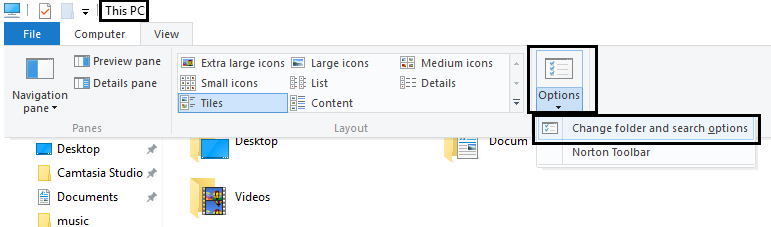
2.Switch to the View tab and under Advanced settings find “Use Sharing Wizard (Recommended).“
3.Make sure “Use Sharing Wizard (Recommended)” is checked mark.

4.Click Apply followed by OK.
5.Reboot your PC to save changes and see if you’re able to Fix Sharing tab is missing in Folder Properties issue.
Method 4: Another Registry Fix
1.Again open Registry Editor as mentioned in method 1.
2.Navigate to the following registry key:
HKEY_LOCAL_MACHINE\SYSTEM\CurrentControlSet\Control\Lsa
3.Now in the right window pane double click on forceguest DWORD and change its value to 0 and click OK.

4.Restart your PC to save changes.
Recommended for you:
- Fix Computer shuts down when USB device is plugged in
- Fix PAGE_FAULT_IN_NONPAGED_AREA Error
- 9 Ways To Fix Frozen Windows 10 Taskbar
- Fix Windows Store Cache May Be Damaged Error
That’s it you have successfully Fix Sharing tab is missing in Folder Properties but if you still have any questions regarding this guide then feel free to ask them in the comment’s section.







None of these solutions work. I have a situation that evades every attempt to force the sharing tab to show up that I could find. I suppose I can remove the registry keys that already have existed, turn off the two services, reboot and put them back in, re-enable the services and reboot again.
Here’s what did work finally and I discovered this poking through the registry looking for the CLSID on two different machines, one where the Sharing tab was present.
If despite all the fixes for this issue your Sharing tab is still missing, look here:
Computer\HKEY_LOCAL_MACHINE\SOFTWARE\Microsoft\Windows\CurrentVersion\Shell Extensions\Blocked
I found {f81e9010-6ea4-11ce-a7ff-00aa003ca9f6} was being blocked…I have no idea how that happened, but it was after the Windows 10 Pro 64-bit 1803 (April Feature) Update.
For Windows 10, you may also try (this worked for me):
Windows Registry Editor Version 5.00
[HKEY_LOCAL_MACHINE\SOFTWARE\Microsoft\Windows\CurrentVersion\Shell Extensions\Approved]
“{f81e9010-6ea4-11ce-a7ff-00aa003ca9f6}”=”Sharing Tab”
Worked for me, thanks!
Thanx man, this worked for me.
this worked for me thanks
Steve Sybesma, thanks for the solution! I found it in my Blocked Shell Extensions too. I think perhaps a windows tweaking program might have done it, or maybe some software that came with the motherboard.
Steve Sybesma – thank you – I also tried everything else on this page – BUT – your solution concerning the shell extensions\ blocked – WORKED! Well done and many thanks!
Steve Sybesma – Thank you – it was blocked 🙁
In server 2003 , Sharing Folder is Tab is not visible. on Folders as well as on Drives.
In Registry Editor LanmanServer Key is not present.
In Registry Editor Lanmanworkstation Key is present.
In Services page : Server Service is not visible
Workstation Service is visible
Please suggest the solution
Just use Shift + f10 on the folder Which you want to see sharing tab in properties then choose properties. Thats it