Videos are considered as one of the most persuasive and captivating modes of sharing information. From tutorials and DIY videos to sales and marketing strategies, people of every niche and genre prefer video content more nowadays. Many websites and other social media platforms are including videos into their articles. Now, sometimes we feel the need to download the video so that we can watch the video whenever we want without worrying about internet speed and irritating buffering. Some websites give you the option to download the video while most of them don’t. Such websites want you to spend more time on their websites. Some of the websites and platforms provide the downloading feature but only for its premium users. How can you download the videos of your choice? Do you need to pay for a subscription? Isn’t there any workaround? The answer is Yes. There are plenty of ways to download embedded videos from any website. In this article, we are going to tell you some of the best and easiest methods.
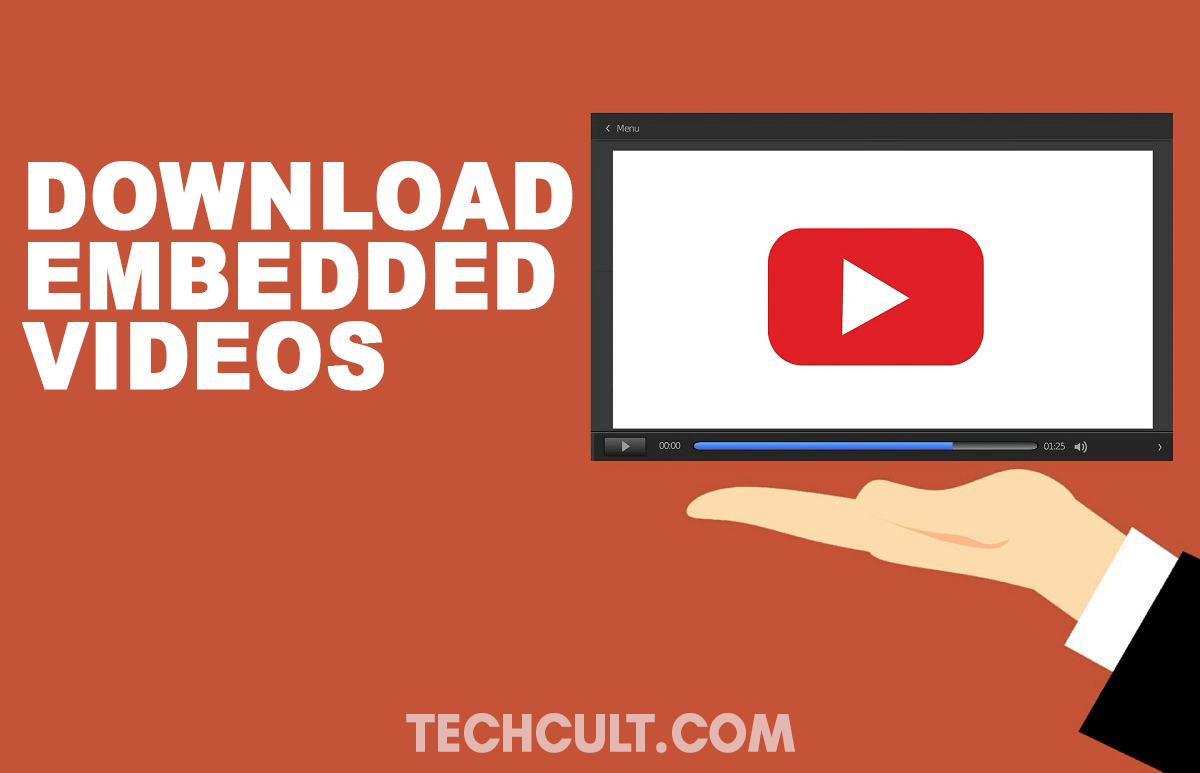
How To Download Embedded Video From Any Website
We will show you methods like using online portals, browser extensions, the VLC player, etc. Now let us get started and see different methods to download Embedded videos:
Method 1: Use a Browser Extension
There are plenty of Chrome and Firefox extensions that can download any embedded video for you. Extensions are one of the best ways to save an embedded video from any website. Some of the most used extensions are:
1. Flash Video Downloader: This extension works for almost every video format and can be bookmarked on both Chrome and Firefox. There is also a Safari version for Apple users. This is a highly rated and highly trusted extension to download videos from any webpage. Flash video downloader doesn’t work on every website, but it is a very reliable video downloading tool.

2. Free Video Downloader: This extension works on the Chrome browser and works on almost every website. It may not work on websites which use extensions blocker. This extension supports FLV, MP$, MOV, WEBM, MPG video files, and many more. It claims to be compatible with 99.9% of video hosting sites.
3. Video Download Helper: This video downloading extension is compatible with both Chrome and Firefox browsers. It also supports Apple devices and browsers. It also has a list of sites that it can work on. This tool downloads your videos in any format directly to your hard drive. The video conversion process is very fast and easy to manage.

4. YouTube Video Downloader: This tool is available for Firefox and Chrome. This tool is solely for downloading YouTube videos. As YouTube is the most widely used video streaming platform, you must expect tools designed especially for it. You can download every available video on YouTube with this tool. YouTube video downloader does this for you. Unfortunately, it is not available for Mac browsers.
There are some more browser extensions, but those mentioned above are most widely used. Also, the extensions will depend upon the browser on which you choose to install. These extensions can only download the videos if they are embedded directly. For example – If the video is not embedded directly onto the web page, like a web page having a YouTube video linked, you cannot download it.
Also Read: Fix An Error Occurred While Loading a Higher Quality Version of This Video on iPhone
Method 2: Directly Download the Embedded Video from the website
This is the easiest and fastest solution to your problem. You can download any embedded video on a website with just one-click. You only have to right-click on the video link and select the Save option. You can also select Save Video as an option and choose a compatible format to download the video.

However, there is one condition with this method. This method will only work when the video is in MP4 format and is embedded directly into the website.
Method 3: Download Embedded Video From Online Portals
This is yet another superb option to download embedded videos from any website. You can find multiple portals that solely provide video downloading services. Some of the best resources that can help you download videos are Clip Converter, Online Video Converter, Fetch file, etc. Some of the other options are:
Savefrom.net: It is also an online portal that works with almost every popular website. You just need to copy the video URL and hit enter. If you can’t get the specific video URL, you can also use the URL of the webpage. It is super easy to use.

VideoGrabby: This tool also gives you the option to directly downloading any video. You just need to paste the video URL and press Save. It also offers various quality settings for the video. You can select your desired video quality and save it. This is all there is to it!
y2mate.com: It is a video downloading website. This works the same as the previous two on our list. You have to paste the video URL and click Start. This will give you options to choose the quality of the video. You can select any resolution from 144p to 1080p HD. Once you’ve selected the quality, press Download, and you are done.

KeepVid Pro: This site works with more than a thousand websites. It is extremely simple to use, just paste the video URL and hit enter. It gives you different websites option too.

Downloading videos from such online portals is quite simple and easy. Neither it requires you to install drivers or software, nor you need to work on complex tools. The best option would be to download videos from some mainstream video sharing platforms, but some of them may disappoint you. You may require to check the compatibility of your browser before using such portals and platforms.
Method 4: Download Videos Using VLC Media Player
If you are using a laptop or a PC, then you must have a VLC media player installed on your system. You can use this media player to download videos from websites. Here is how you can do it:
1. First of all, you need to navigate to the Media option available on the top-left corner of your VLC window.
2. Now open the Network System, or you can just hit the Ctrl+N.

3. A dialog box will open on the screen. Now click on the Network tab and enter the URL of the video you want to download then click Play.

4. Now you need to navigate to the View option and click Playlist. You can also press Ctrl+L buttons.
5. Now your playlist will appear; your video will be listed there—Right-click on the video and select Save.

That’s it. Follow the above steps, and your video will be downloaded for good!
Method 5: Download Embedded Video Using YouTube ByClick
YouTube ByClick is a software package. It is a program that works whenever you browse YouTube. Once you’ve installed it on your device, it starts running in the background.

Whenever you open YouTube, it automatically becomes active and opens a dialog box asking to download a video when you open a video. It is extremely easy. This software has a free and a paid version. You can use the free version, but with limitations, like, you can not download HD videos either can you convert videos to WMV or AVI format. Also read What is Wondershare Helper Compact Video Converter.. Also read What is Wondershare Helper Compact Video Converter.. Rest, you can download any video on YouTube. It also gives you the option to download just the audio file in MP3 format.
If you wish to buy the premium version, you can buy it for $9.99. If you buy the pro version, then you can install it on a maximum of three devices. It also allows you to choose a directory for all your downloads. This software is very simple and easy to use.
Method 6: YouTube DL
YouTube DL is not as much user-friendly as other portals and tools. Unlike any browser extension or tool, it is a command-line program, i.e., you will have to type commands to download videos. However, you may like it if you are a coder or programming geek.

YouTube DL is a free and open-source program. It is under development, and you’ll have to bear with regular updates and fixes. Once you install YouTube DL, you can either run it on the command line or use its own GUI.
Method 7: Download Embedded Video Using Developer Tools
The built-in website inspecting tools in a browser are boon to tech geeks and developers. One can easily extract the codes and details of a website. You can also download your embedded videos from any website using this tool. We will tell you how.
But before that, there are some websites, like Netflix & YouTube, that won’t allow you to download videos with this method. Their source code is well encrypted and protected. Besides these, this method works just fine for other websites.
Follow the instructions mentioned below for Chrome browsers. Moreover, the steps are similar for Firefox and other web browsers. You won’t face any particular difficulty. Now that we are clear let’s get started;
1. First of all, you need to launch your Chrome browser, surf through the internet, and play your desired video embedded on a website.
2. Now press the shortcut key F12, or you can also right-click on the webpage and select Inspect. For the Firefox browser, select Inspect Element.
3. When the inspect window appears, navigate to the Network tab, and click Media.

4. Now you have to press the F5 button to play the video again. This will mark the link for that specific video.
5. Open that link in a new tab. You will see a download option in the new tab. Click download, and you are done.
6. If you cannot locate the download button, you can right-click on the video and select Save video as
Method 8: Screen Recorder
If you don’t want to go all the way to extensions and portals or if you can’t get on with the steps mentioned above, then you can always use your device’s screen recording feature. Nowadays, all Laptops, PCs, and smartphones have this feature.
You can always use this feature to record and save any video from any website to your computer or phone. The only downside would be the quality of the video. You may experience a slightly low quality of the video, but it’ll be fine. This method is perfect for downloading short videos.
This method’s setback is – You will have to record the video in real-time, i.e., you’ll need to play the video with sound. You must know that any buffering or glitch will be recorded too. In case that happens, you can always edit and trim down the video. If it comes to that, this method will be a burden instead, to be honest.
Method 9: Free HD Video Converter Factory
You may also install several-software like this Free HD Video Converter Factory to download embedded videos from a website. This also allows you to save HD videos. Here is how you can use this tool:
- Once you have installed the application, launch it, and click on Downloader.
- When the downloader window opens, select the New Download option.
- Now you have to copy the URL of the video and paste it in the Add URL section of the window. Now click on Analyze.
- It will now ask you the resolution in which you want the video to be downloaded. Now select your desired folder for the downloaded video and click Download.
The steps are the same as browser extensions and other tools. The only extra work that you need to do is download and install the application. However, besides download, this application also gives you the video joining, editing and conversion features. It is a one pack videos solution.
Recommended:
- How To Download All of Your Google Account Data
- 3 Ways to Download Facebook Videos on iPhone
- How to See Recent Downloads in Google Chrome
We talked about some of the best and easiest methods to download embedded video from any website. Check out the method based upon your convenience, and do let us know if it worked for you.







none of them worked on the site tv shows 88
Video DownloadHelper is so lit! I can even use it in downloading videos from movie streaming sites. Before, I’m only using videohunt. But, not know that I found this excellent chrome extension. Besides, I got a lot of options too. Thanks much! I will surely recommend this post to my friends 🙂