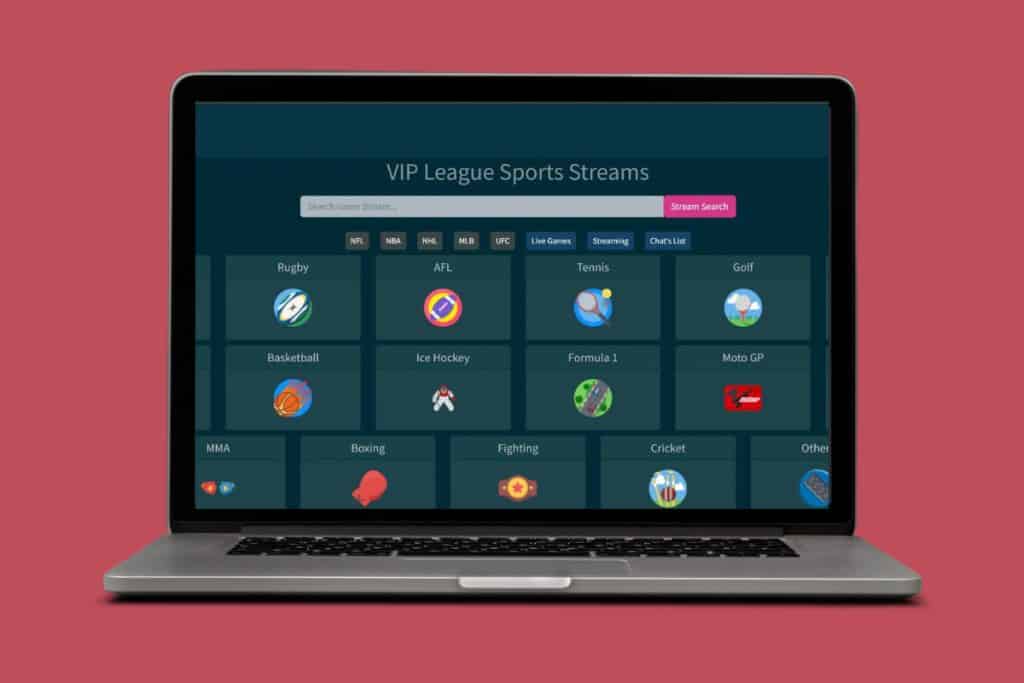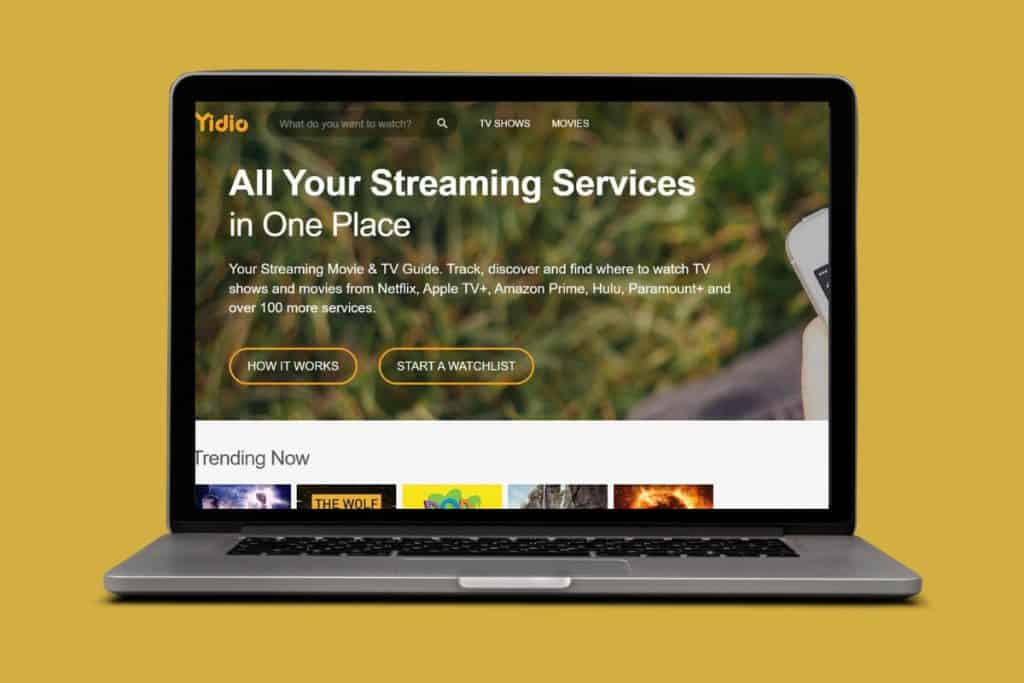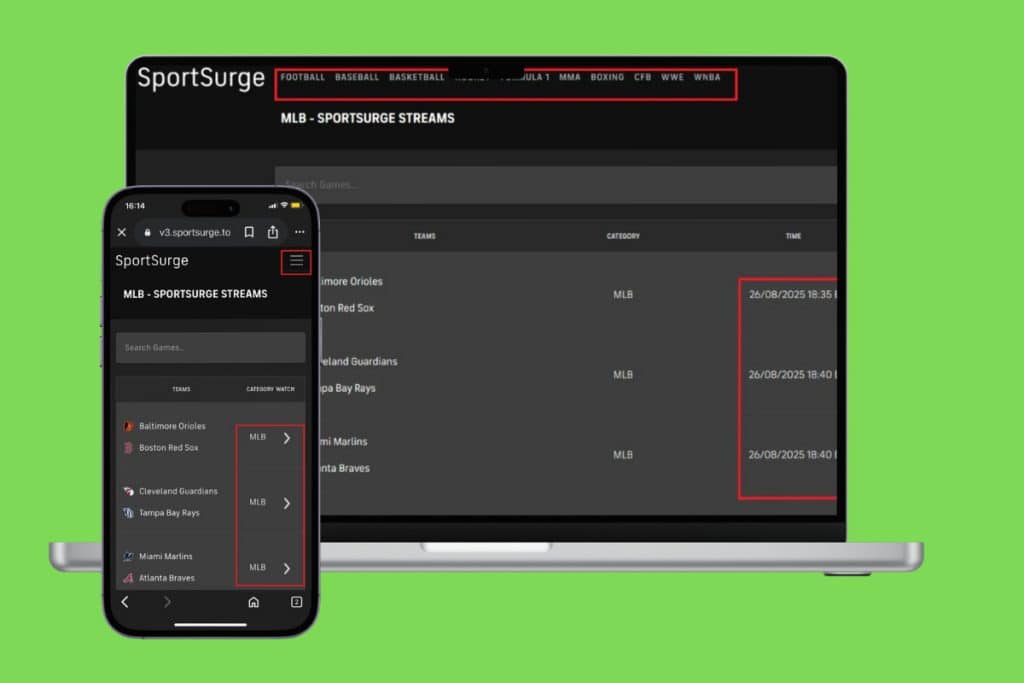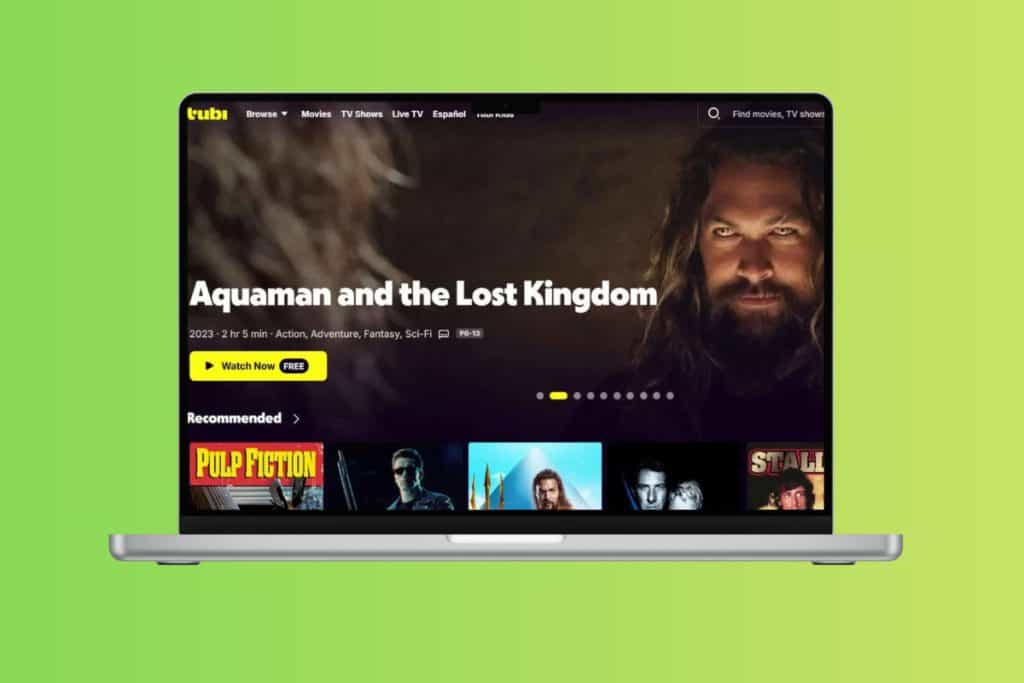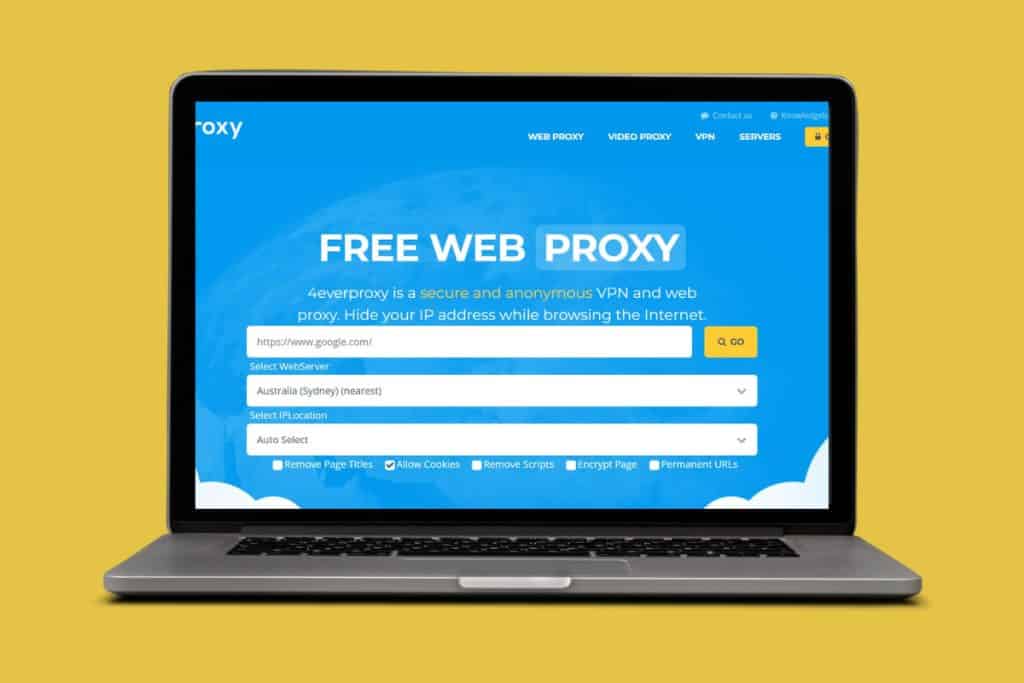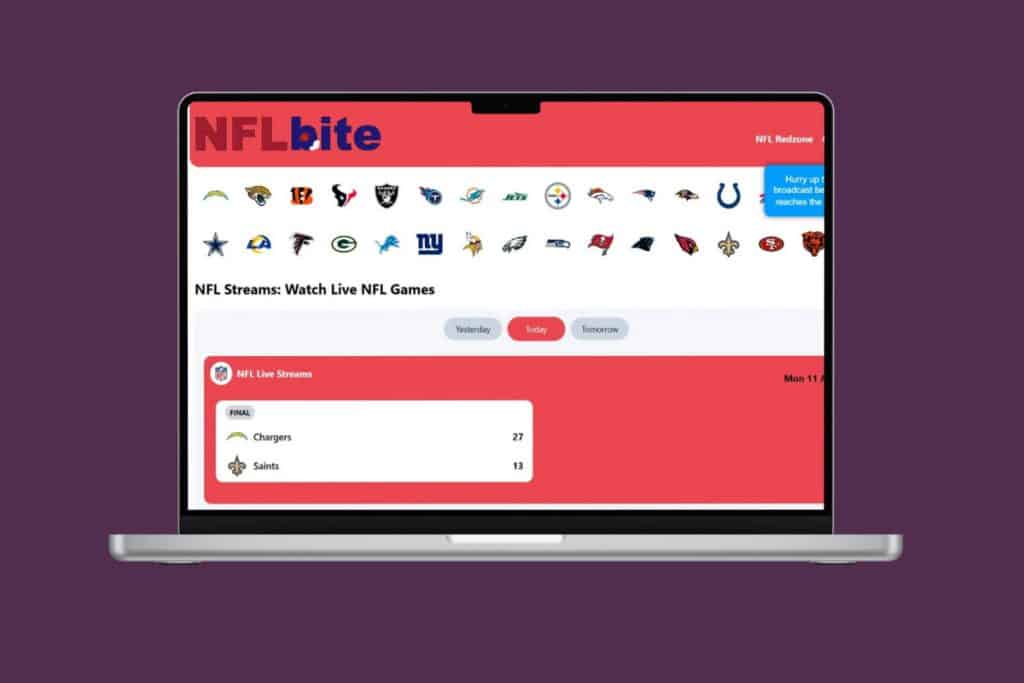From watching music videos to education tutorials, YouTube has become a big part of our lives. But it can be super frustrating when it suddenly stops working, leaving you high and dry in the middle of a video. If you’ve been wondering why YouTube is not working and how to fix it, a few quick checks and tweaks can usually get things running again. So, let’s fix your problem right away!
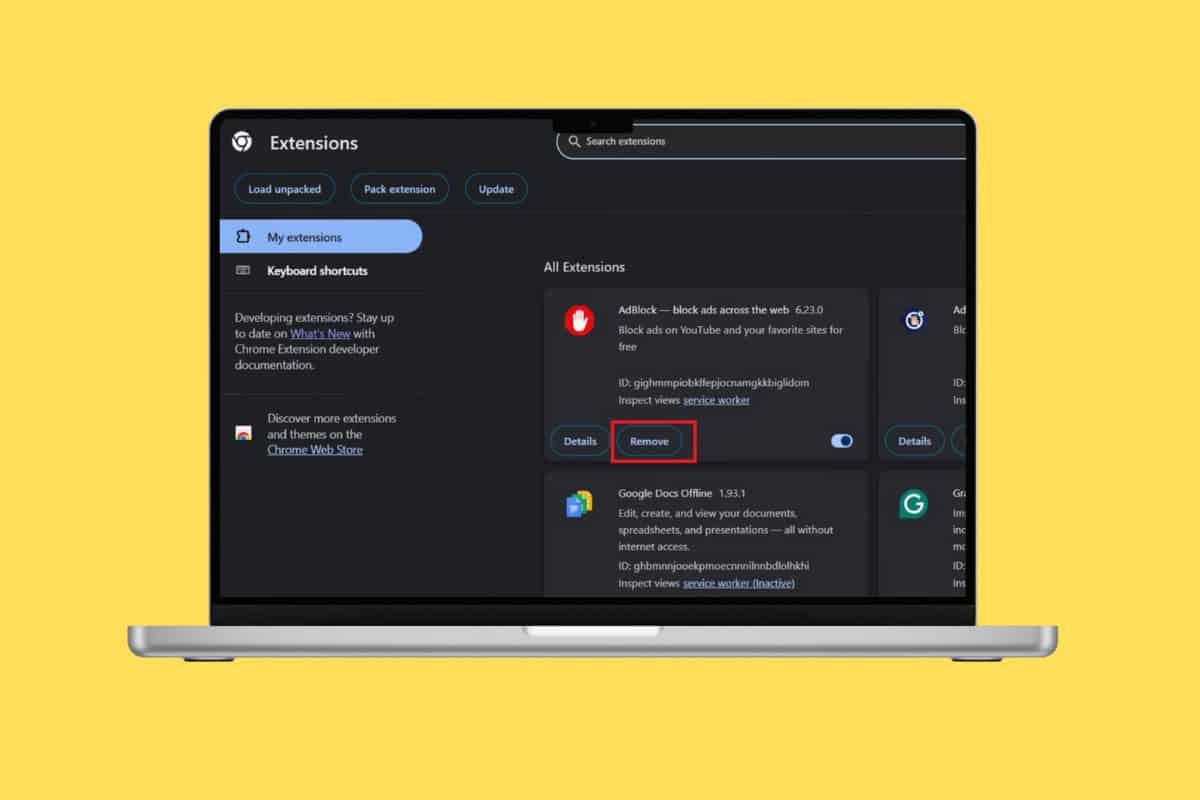
How to Fix YouTube is Not Working
Whether videos aren’t loading, the app keeps crashing, or the site won’t open at all, here are some fixes to solve any issue. Make sure you have a stable internet connection and that YouTube is not currently down or running an outdated version.
Method 1: Restart Your Desktop or Smartphone
Before you change any settings, try restarting your computer or smartphone to fix any internal issues with the device. This way, you can start afresh and reopen YouTube to check if it’s up and running.
Method 2: Remove Browser Extensions
If you have a habit of using browser extensions, then these third-party websites may be the reason for stopping YouTube videos.
- Open your browser. Here, we are using Google Chrome.
- Click on the three dots at the top right corner.
- Select Extensions.
- Click on Manage extensions.
- Now, select Remove under the extension of your choice.
- Open YouTube.
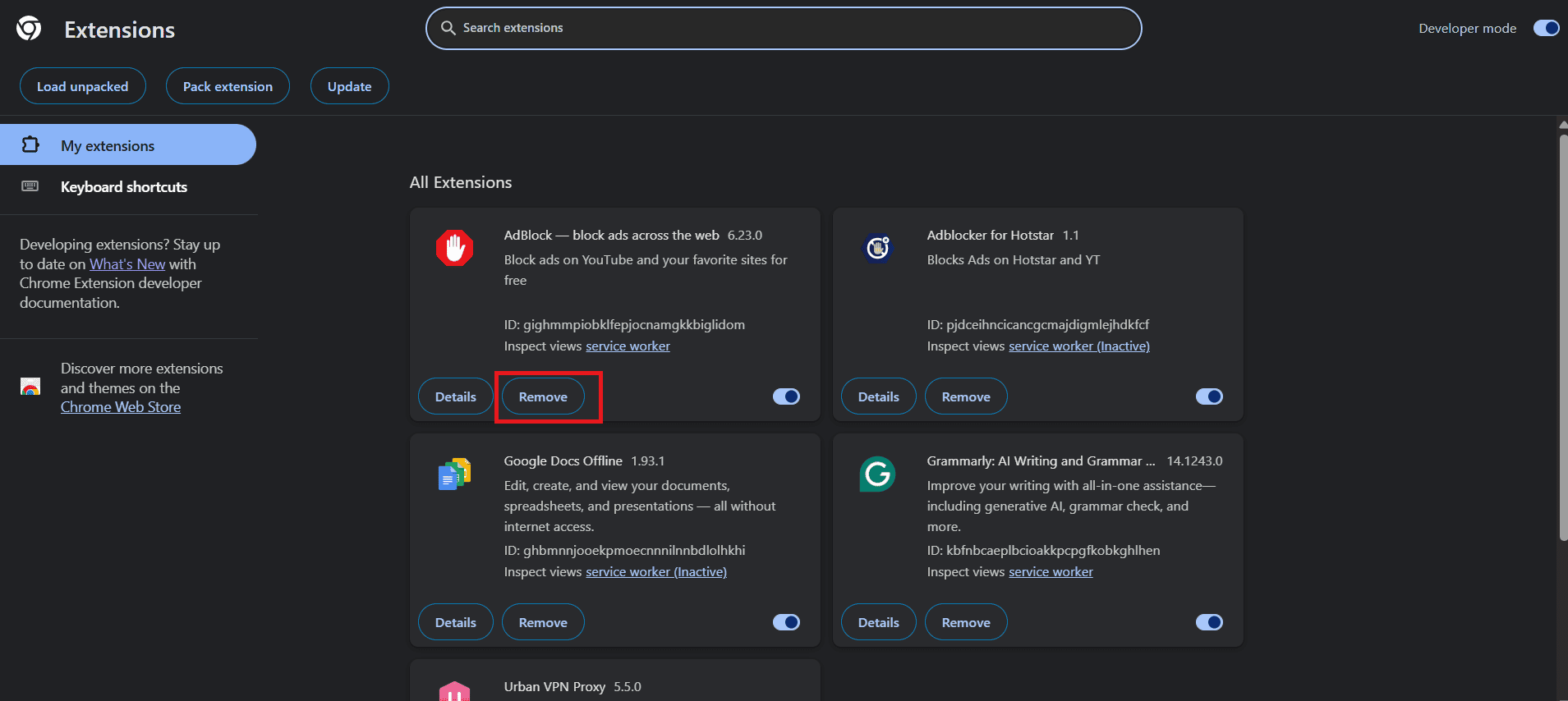
YouTube should start running videos smoothly.
Method 3: Delete Cache, Cookies, And Data
Removing the cache can free up extra space that is delaying YouTube processes. Here’s how you can do so from your desktop:
- Open your browser and click on the Ctrl and H keys together to open the browsing history.
- Then, click on Delete browsing data from the left menu.
- Select Yes to confirm.

Browsing cache will be freed up.
Method 4: Confirm Browser Compatibility
Even though most of the browsers are compatible with YouTube, some newer or older ones can run into some issues. Therefore, it is best to check if your browser supports the platform.
Method 5: Check If YouTube Is Blocked
If YouTube is not accessible on your desktop, it can be due to restrictions imposed by a company or institution. Therefore, there are very high chances that the administrator might have restricted the platform.
Method 6: Verify Your Date, and Region Settings
Having incorrect date, time, and region settings on any device can lead to syncing issues with YouTube since the platform uses information to give related content.
- Open Settings and click on Time & Language from the left menu.
- Then, turn the toggle on for Set time automatically.
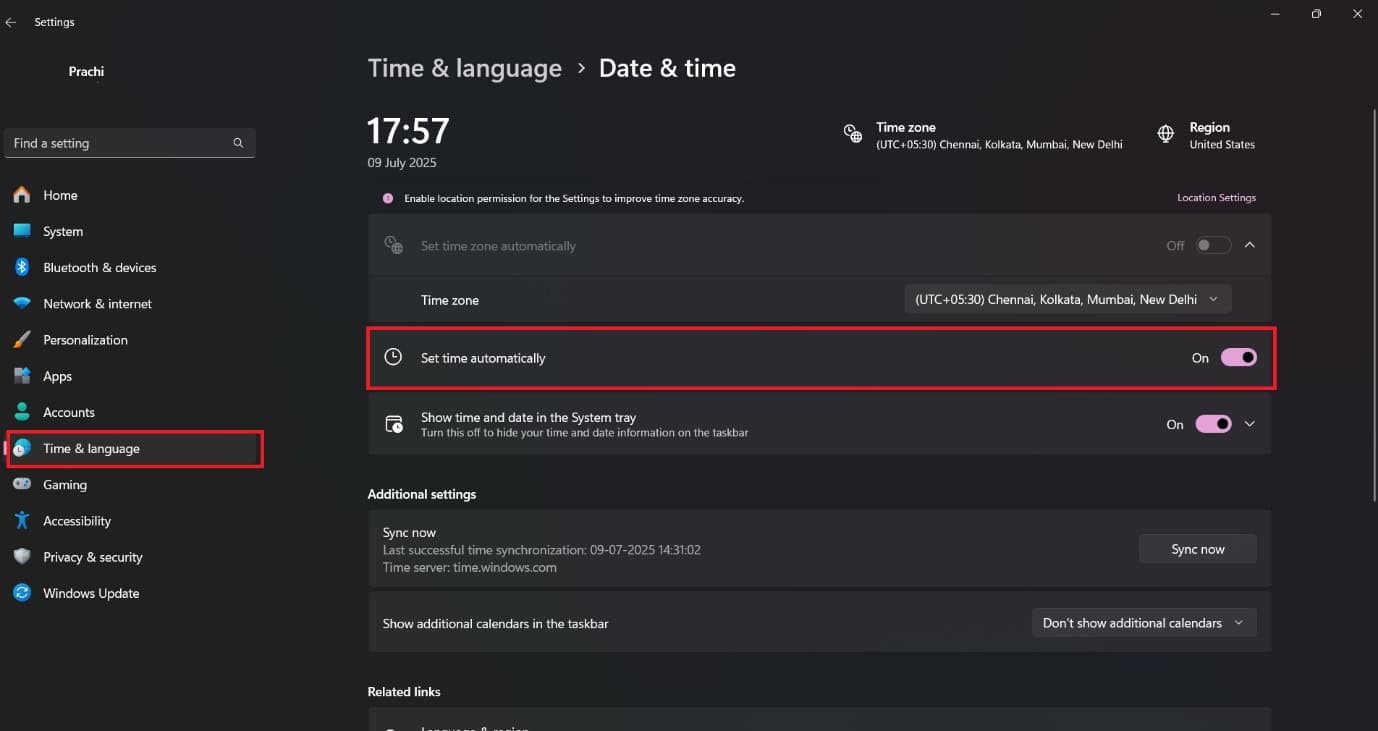
Your location and time will be set automatically.
Method 7: Update Graphic Drivers
If you have been facing screen problems, then your video graphics drivers may be having an issue.
- Open Device Manager.
- Click on the downward arrow under Driver Adapters.
- Right-click on the driver and select Update driver.
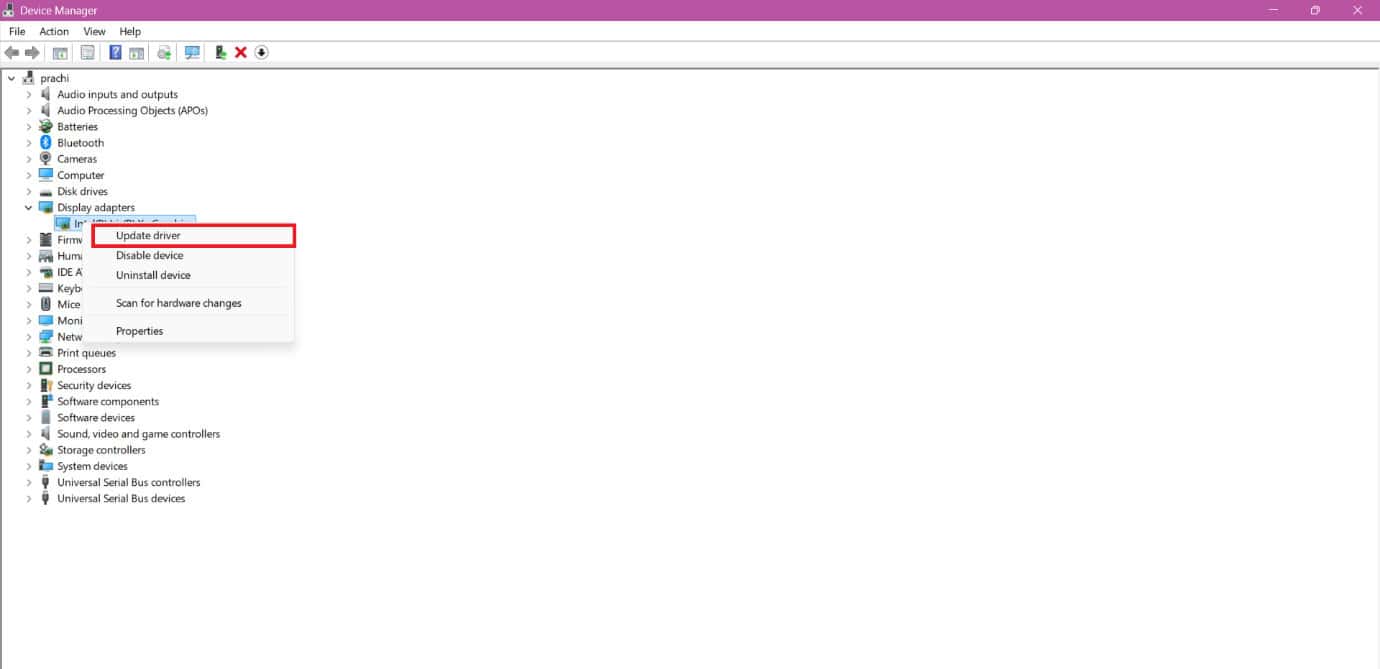
Once your driver is updated, open YouTube and check if your issue is fixed.
Method 8: Update and Reinstall Browser
You should also update your browser to its latest version to make all apps run smoothly:
- Open Chrome and click on the three dots.
- Select Settings.
- Scroll down and click on About Chrome from the left menu.
- Then, select Update under Google Chrome.
- Now, click on Relaunch.
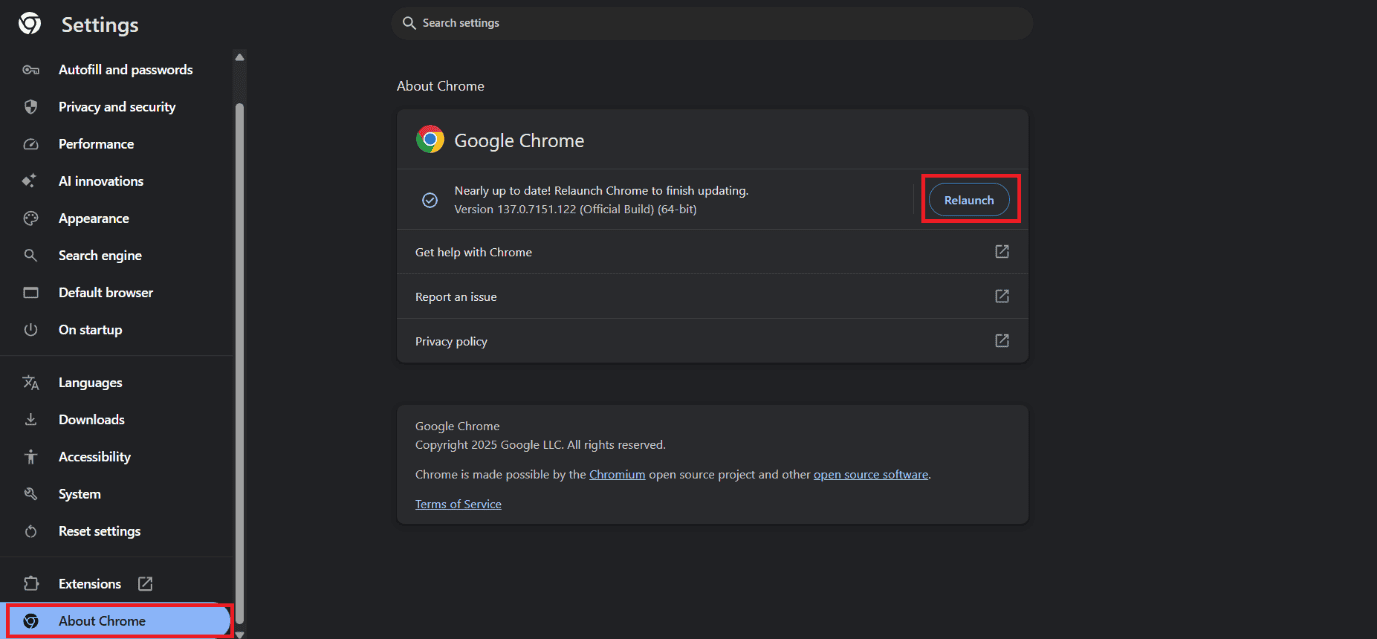
Your browser should fix any internal issues.
Method 9: Enable/Disable Graphic Acceleration
If you have a low-powered or outdated desktop, then having hardware acceleration on may be the reason your videos are lagging.
- Open Chrome and click on the three dots.
- Select Settings.
- Click on About Chrome from the left menu.
- Now, turn the toggle off for Use graphics acceleration when available.

Method 10: Update Operating System
Lastly, updating your device’s operating system can fix any platform issues.
Option 1: Via Desktop
Follow the steps mentioned below to do the same:
- Open Settings and click on Windows Update from the left menu.
- Click on Update.
- Then, click on Restart now.
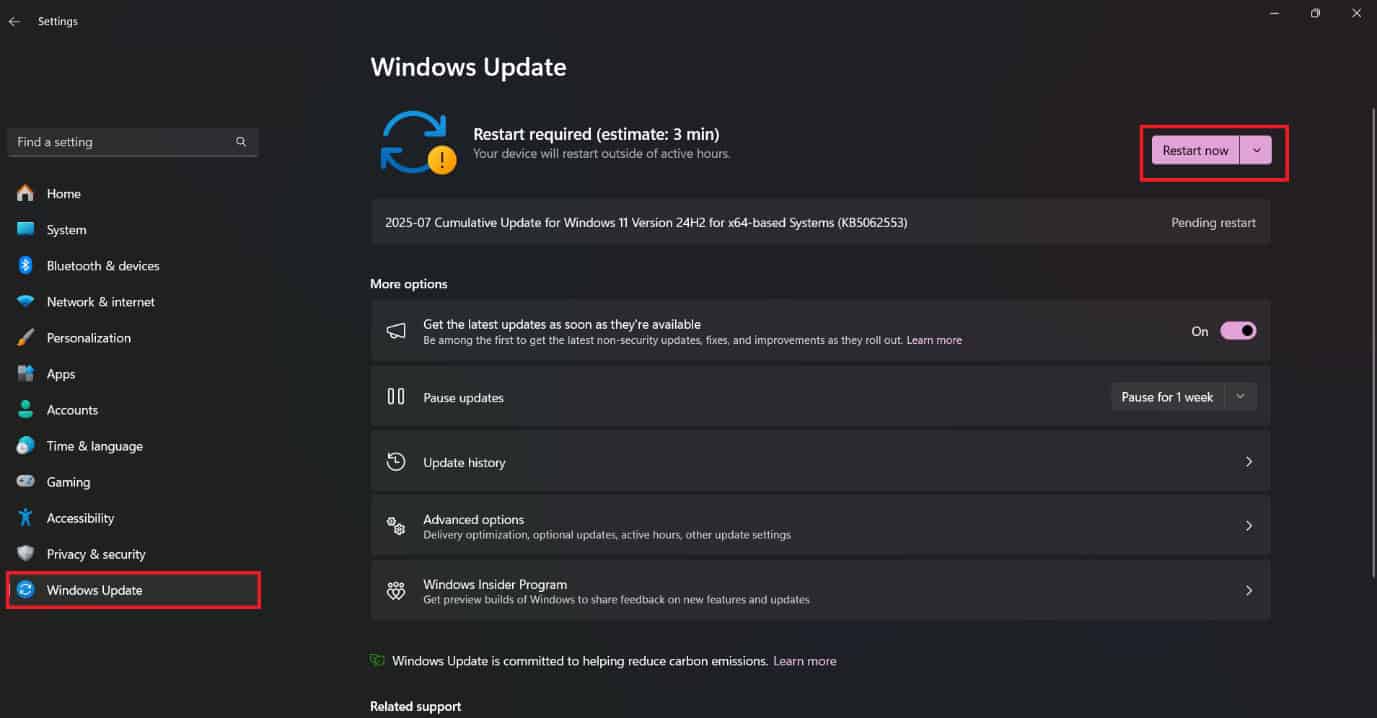
Open YouTube after your desktop is fully updated.
Also Read: How to Download YouTube Music to MP3
Now you will no longer have a difficult time figuring out why YouTube is not working and how to fix it after following this guide. For more helpful tips and tricks, stay tuned, and feel free to share your suggestions in the comments below.