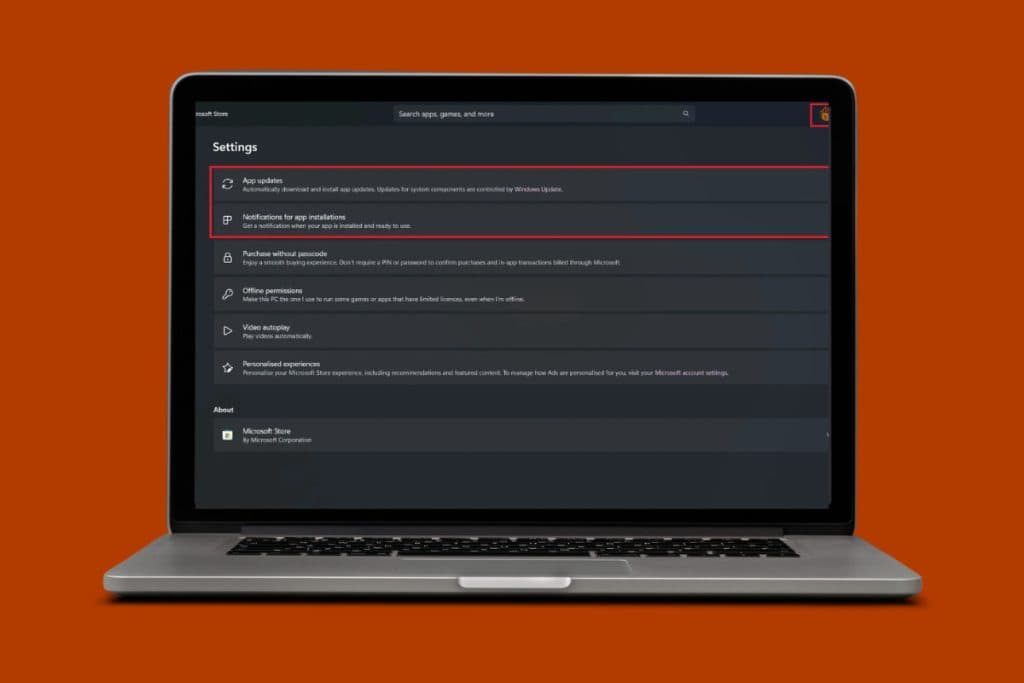Working on Excel files already requires a lot of focus. While working if you forget to save your data and lose them, it can be quite frustrating. But if you know where the Excel autosaved files are stored in your Windows 10, you can easily access them whenever need be. Today we will help you with just that. Let’s find out the location of these files on your desktop!

Where Are Excel Autosave Files Stored in Windows 10?
Finding autosaved Excel files is not as difficult as you would think. You can get them with just a few clicks. Keep reading to know how.
Method 1: Via File Explorer
You can always find an autosaved Excel file in the File Explorer. To do so, follow the steps mentioned below.
- Open File Explorer and click on the C: folder from the left menu.
- Click on Users.
- Now, click on your personal username or User folder.
- Click on View from the top menu and select Show.
- Select Show hidden items from the window.
- Now, click on Appdata under the Users folder.
- Click on Roaming.
- Select Microsoft folder.
- Click on Excel.

Now you will be able to find any saved files of your choice from Excel.
Method 2: Via Excel
Another way to access the autosave file location is directly through Excel. Here’s how:
- Open Excel and select the workbook of your choice.
- Click on File from the top left menu.
- Scroll down and click on Options.
- Select Save from the left menu list.
- Copy the location path under AutoRecover file location.
- Now, open File Explorer and paste the location path under the search bar located at the top.
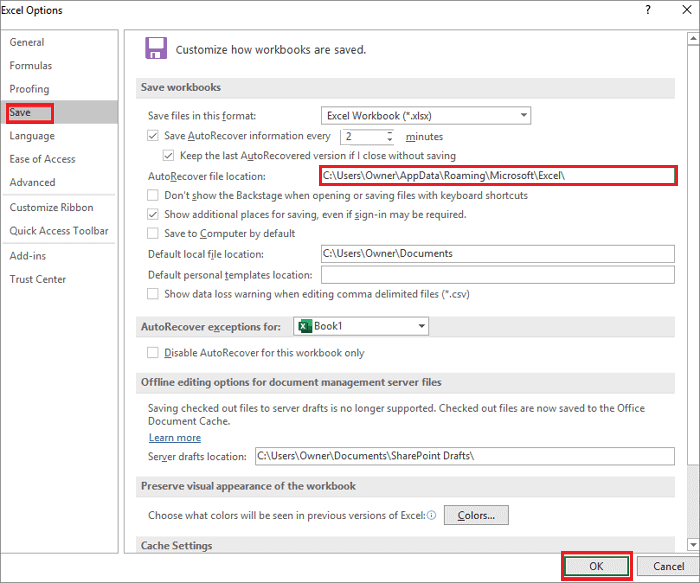
This way your Excel autosave files can easily be accessed.
How do I Recover Unsaved Excel Files from Autosave in Windows 10?
If you wish to recover any unsaved files from Autosave on Excel, follow the steps mentioned below:
- Open Excel and click on File.
- Select Info from the left menu.
- Click on Manage Workbook.
- Click on Recover Unsaved Workbooks at the bottom of the screen.
- Select the file of your choice from the pop-up window and click on Open.
- Click on Save As once the selected file is opened.
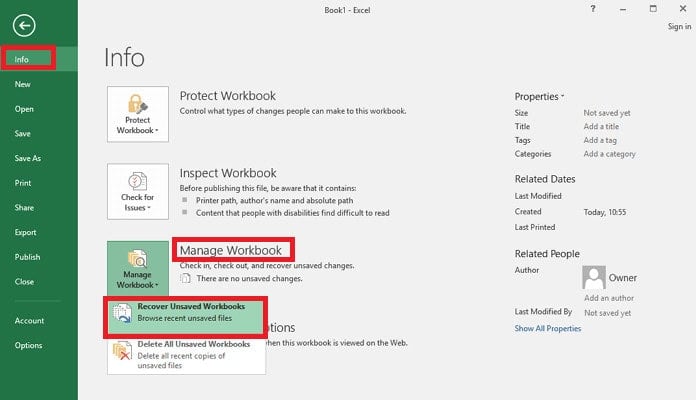
Now your files will be successfully recovered.
How to Change AutoSave Time for My Excel Files in Windows 10?
You can always change the auto recovery time on your Excel workbook to make sure they are automatically saved so you do not lose any data. Check out the steps mentioned below:
- Follow steps 1 – 4 outlined under How do I Recover Unsaved Excel Files from Autosave in Windows 10, Method 2: Via Excel.
- Under Save AutoRecover information every __ minutes, click on the timer boxer and change the time.
- Select OK.
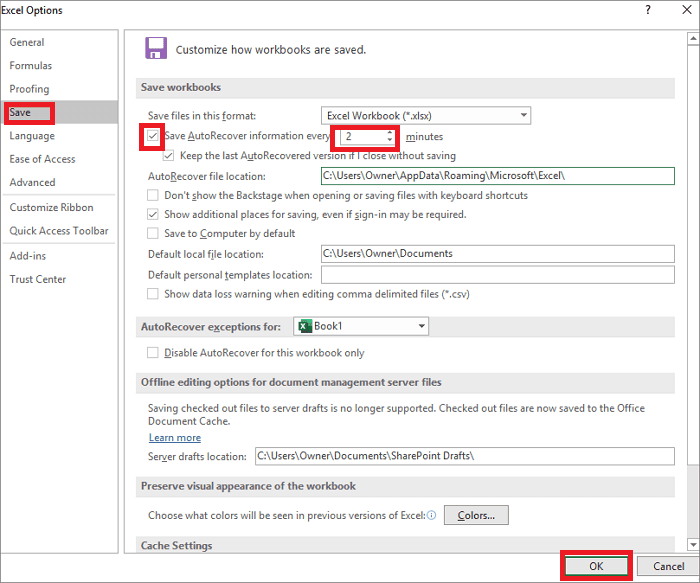
And that’s it, your autosave time will be changed.
How Long Does Excel Take to AutoSave?
By default, Microsoft Excel autosaves a file every 10 minutes you use it.
Also Read: How to Recover Unsaved Excel File on Mac
We hope you have now understood the ins and outs of where are Excel autosave files stored in your Windows 10 desktop. If you have any queries or suggestions, do not hesitate to reach out to us in the comment section. Keep visiting TechCult for more tech-related know-how.