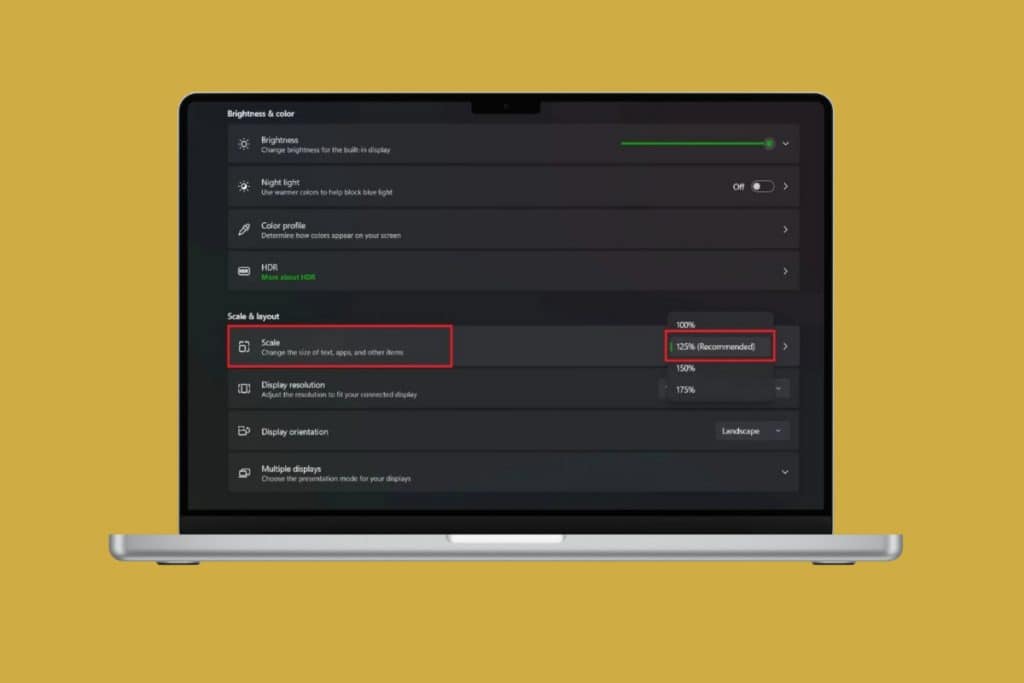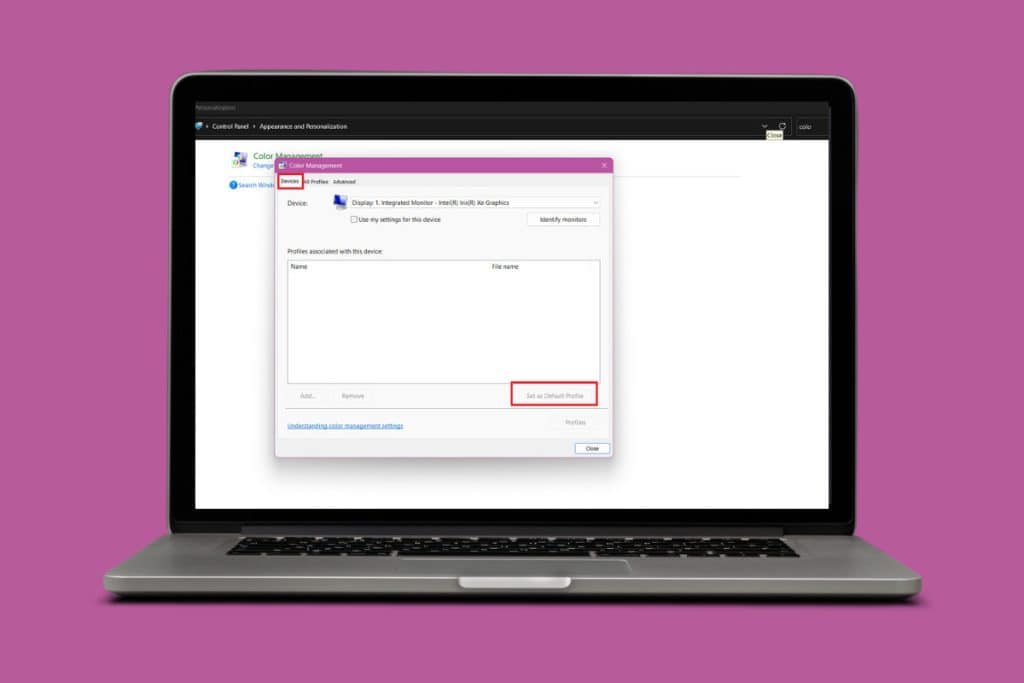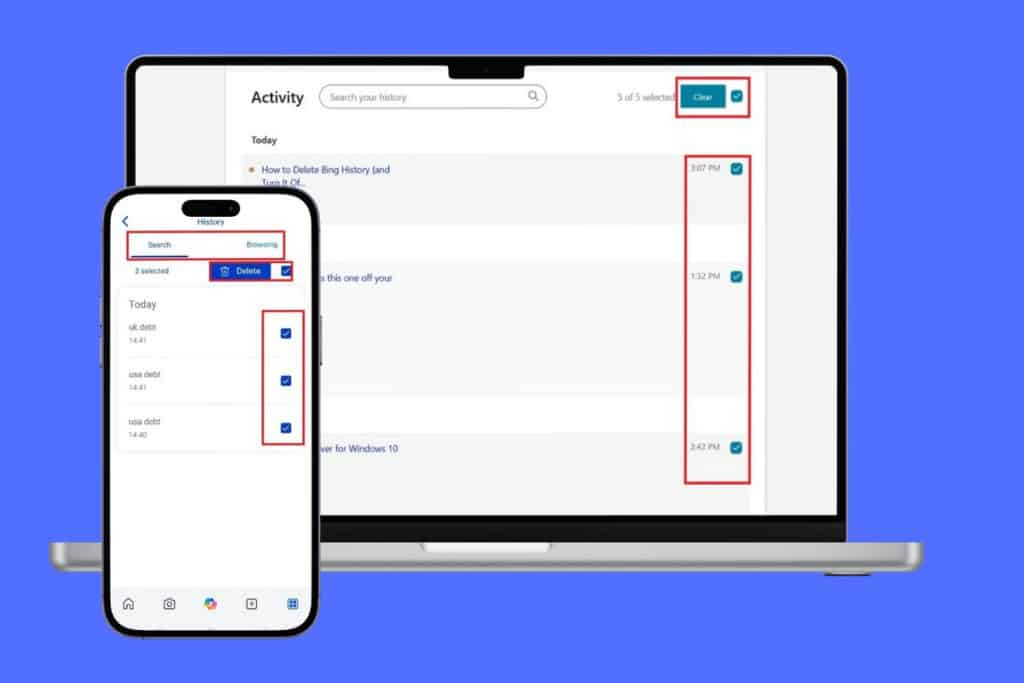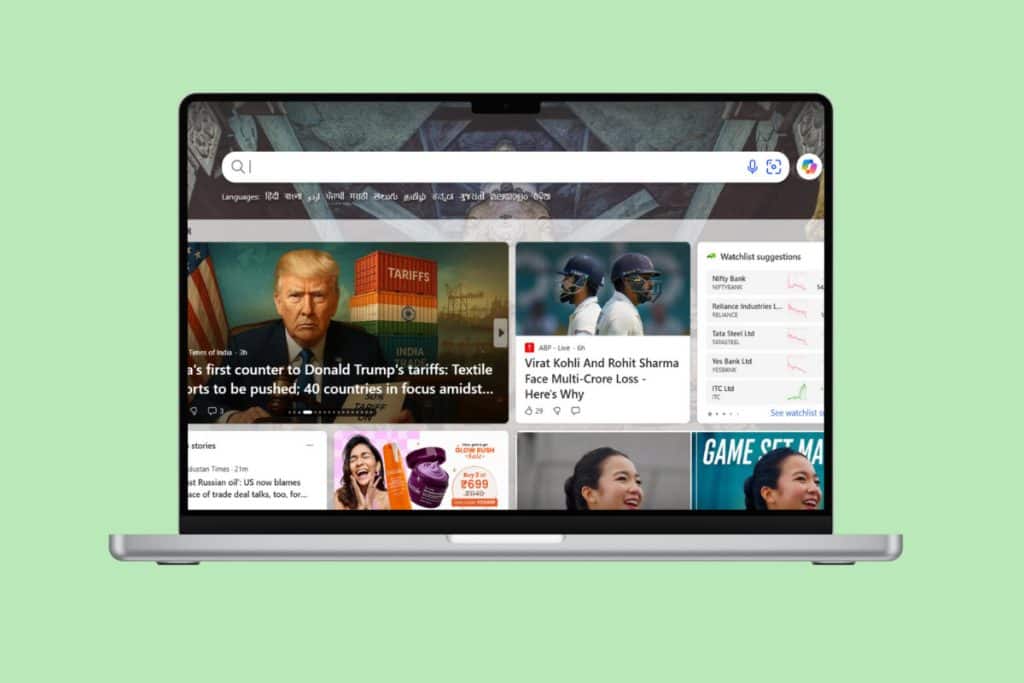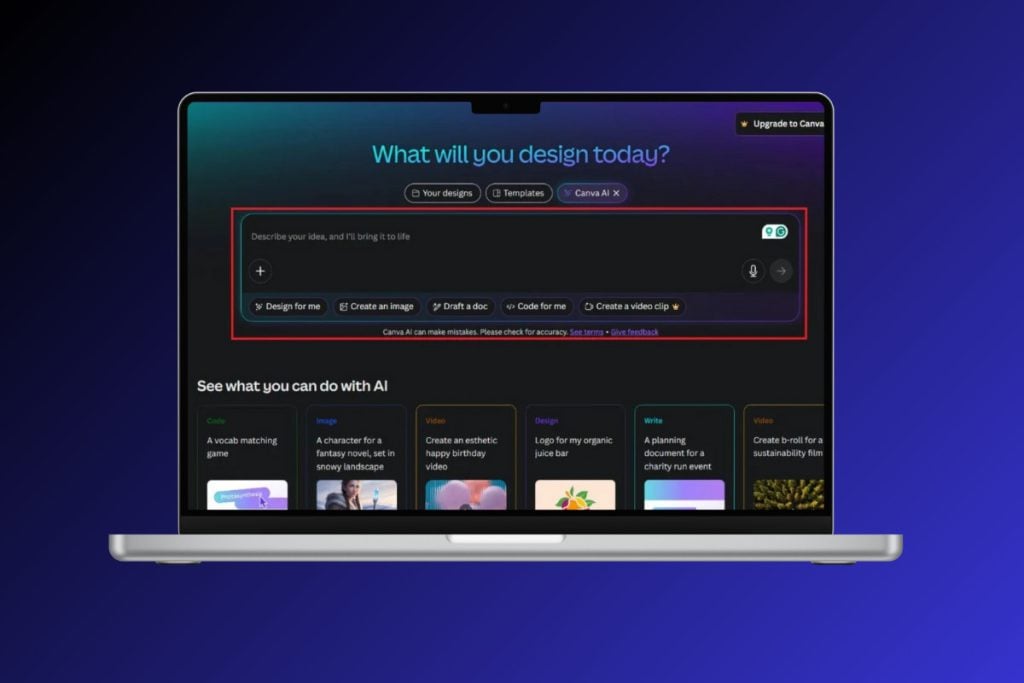How to Use Gmail in Microsoft Outlook: Gmail is one of the most popular email services. It is a popular choice because of its amazing interface, its priority inbox system, customizable labeling, and its powerful email filtering. Gmail, hence, is the first choice for power users. On the other hand, Outlook is the major attraction for professional and office users due to its simplicity and its integration with professionally productive apps like Microsoft Office store.

If you are a regular Gmail user but want to access your emails on Gmail through Microsoft Outlook, so as to utilize Outlook features, you will be glad to know that it is possible. Gmail does let you read your emails on some other email client using IMAP (Internet Message Access Protocol) or POP (Post Office Protocol). There could be a number of reasons why you might want to configure your Gmail account in Outlook. For instance,
- You may want to use a desktop email client instead of a web interface.
- You might need to access your emails while you are offline.
- You may want to use Outlook’s LinkedIn Toolbar to know more about your sender from his or her LinkedIn profile.
- You can easily block a sender or an entire domain on Outlook.
- You can use Facebook-Outlook sync feature to import your sender’s photograph or other details from Facebook.
How to Use Gmail in Microsoft Outlook
To access your Gmail account through Microsoft Outlook, follow the following two major steps:
ENABLE IMAP IN GMAIL TO ALLOW OUTLOOK ACCESS
In order to configure your Gmail account on Outlook, first of all, you will have to enable IMAP on Gmail so that Outlook can access it.
1.Type gmail.com in the address bar of your web browser to reach Gmail website.

2.Login to your Gmail account.
3.Note that you cannot use the Gmail app on your phone for this purpose.
4.Click on the gear icon on the top right corner of the window and then select Settings from the drop-down menu.
![]()
5.In the settings window, click on ‘Forwarding and POP/IMAP’ tab.

6.Navigate to the IMAP access block and click on ‘Enable IMAP’ radio button (For now, you will see that Status says IMAP is disabled).

7.Scroll down the page and click on ‘Save changes’ to apply the changes. Now, if you reopen ‘Forwarding and POP/IMAP’, you will see that IMAP is enabled.

8.If you use two-step authentication for Gmail security, you will need to authorize Outlook on your device the first time you use it to sign into your Gmail account. For this, you will have to create a one-time password for Outlook.
- Sign in to your Gmail account.
- Click on your profile photo on the top right corner of the window and then click on Google Account.
- Go to the Security tab in the account window
- Scroll down to the ‘Signing in to Google’ block and click on ‘App password’.
- Now, select the app (that is, Mail) and the device (say, Windows Computer) you want to use and click on Generate.
- You now have the App Password ready to be used when you connect Outlook with your Gmail account.
ADD YOUR GMAIL ACCOUNT TO OUTLOOK
Now that you have enabled IMAP on your Gmail account, you just have to add this Gmail account to Outlook. You can do this by following the given steps.
1.Type outlook in the search field on your taskbar and open Outlook.
2.Open File menu on the top left corner of the window.
3.In the Info section, click on ‘Account settings’.

4.Select the ‘Account settings’ option from the drop-down menu.
5.Account settings window will open.
6.In this window, click on New under the Email tab.

7.Add Account window will open.
8.Select the ‘Manual setup or additional server types’ radio button and click Next.

9.Select the ‘POP or IMAP’ radio button and click on Next.

10.Enter your name and email address in the relevant fields.
11.Choose Account Type as IMAP.
12.In the incoming mail server field, type ‘imap.gmail.com’ and in the outgoing mail server field, type ‘smto.gmail.com’.

13.Type your password. And check the ‘Require logon using Secure Password Authentication’ checkbox.
14.Now, click on ‘More Settings…’.
15.Click on Outgoing Server tab.
16.Select the ‘My outgoing server (SMTP) requires authentication’ checkbox.

17.Select the ‘Use same settings as my incoming server’ radio button.
18.Now, click on the Advanced tab.
19.Type 993 in the Incoming server field and in the ‘Use the following type of encrypted connection’ list, select SSL.
20.Type 587 in the Outgoing server field and in the ‘Use the following type of encrypted connection’ list, select TLS.
21.Click on OK to continue and then click on Next.
So, that is it, now you can use Gmail in Microsoft Outlook without any hassle. You can now access all your emails on your Gmail account through Outlook’s desktop app even when you are offline. Not just that, you now have access to all the Outlook’s awesome features too!
Recommended:
- HDMI Port Not Working in Windows 10 [SOLVED]
- Find GPS Coordinate for any Location
- How to Change IP address in Windows 10
- Keep Google Chrome History longer than 90 days?
I hope the above steps were helpful and now you can easily Use Gmail in Microsoft Outlook, but if you still have any questions regarding this tutorial then feel free to ask them in the comment’s section.