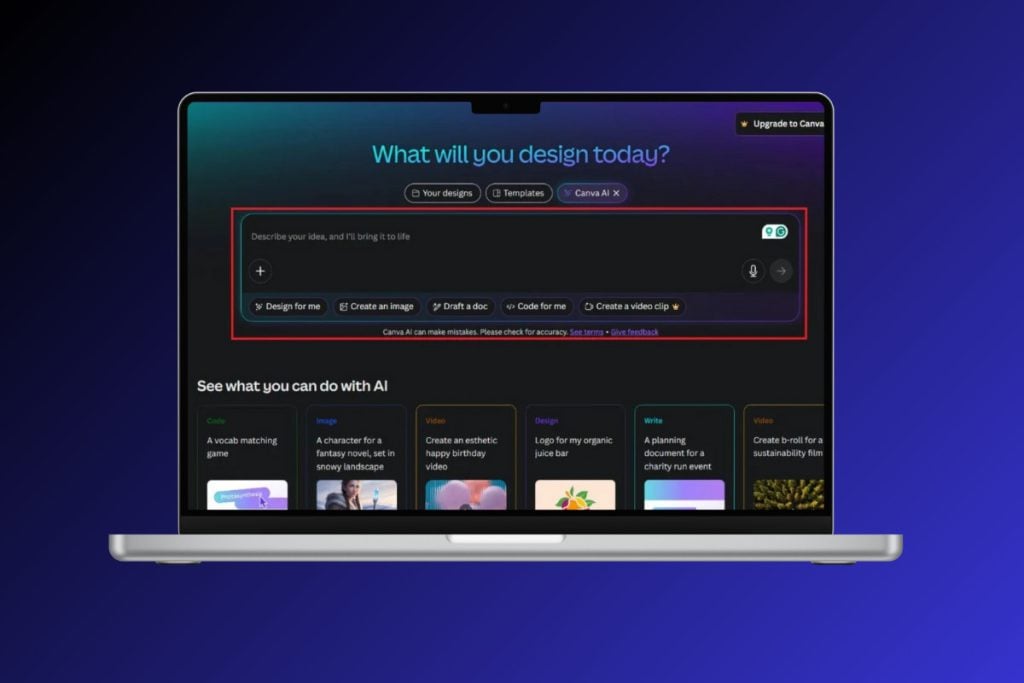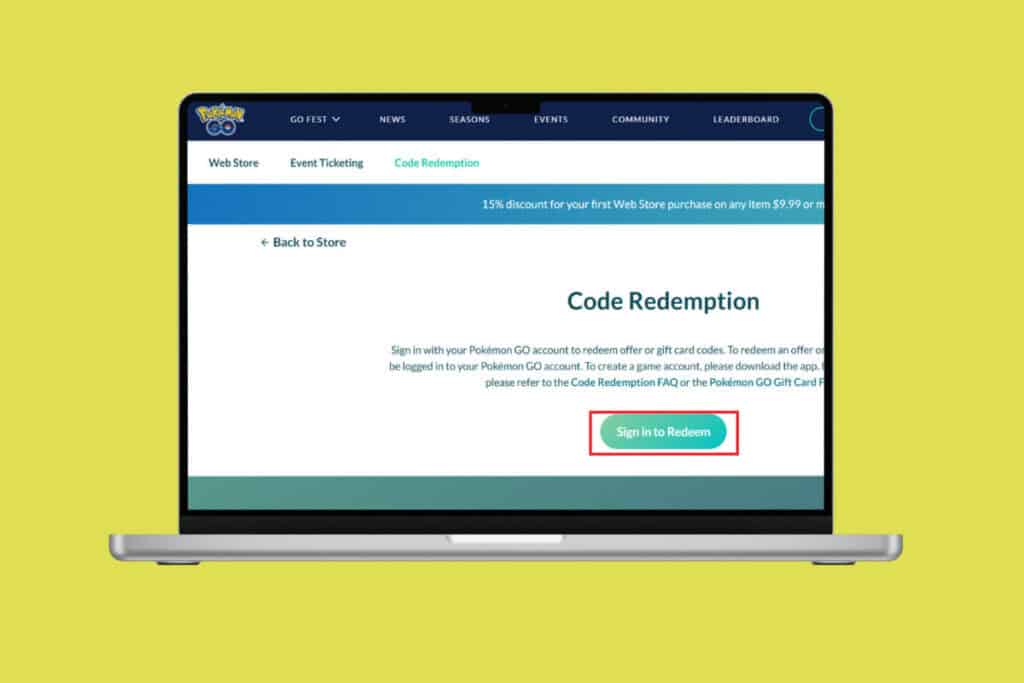You all are familiar with the concept that long & complicated passwords are secure and hard to break. But it might be even harder for the user’s to remember these complicated passwords. Your password may be complicated or long because it may contain letters, numbers & special characters which are in a meaningless order.

So what happens when you forgot your Gmail account password? Don’t worry you can easily recover your Gmail password using various methods which we will discuss here in detail. To recover the Gmail password you need to go through a validation process before you can set a new password for your Gmail account.
Reset or Recover Your Gmail Password
Method 1: Enter Your Last Correct Password
You might forget the new complicated password that you have set and in order to recover your password you need to follow the below steps:
1.Type in your address bar https://mail.google.com/ (of your browser). Now provide your Google email address whose password you have forgotten.
2.Alternatively, you can visit the “Gmail account recovery center”.From there provide your Gmail address & click Next.

3.Put your email ID and click Next.
4.Click the “Forget password” link.

5.You will be redirected to the page as shown below: “Enter the last password you remember using this Google account”. Here you need to enter the last password you remember and then click Next.

6.If the old password that you entered is correct then you can easily set a new password for your Gmail account. Just follow the instructions provided on your screen for setting a new password.
Method 2: Get a Verification code on your Phone Number
In case you have set up 2-step verification on your Google account, then you need to follow this method in order to recover your Gmail account password:
1.Type in the address bar of your browser “https://mail.google.com/” then type your Google email ID which you wish to recover.
2.Alternatively, you can navigate to the Gmail account recovery center. Give your Gmail address & click Next.
3.Now click on the link “Forgot password?”.
4.Ignore all those options which are not related to the phone number by clicking “Try another way”. When you see the “Get a verification code” on your phone number, you have to type your phone number which is associated with the Gmail or Google account.

5.There will be 2 ways to receive a code from Google. These are via: “Send text message” or “Get a call”. Choose whichever you prefer.

6.Type your verification code and then click on the “Verify” button.

7.Follow on-screen instructions for resetting the Gmail password.
Method 3: Use the time (when you created the Gmail account) to Recover
1.Type in the address bar of your browser “https://mail.google.com/” put your Google email ID which you wish to recover.
2.Click on the link “Forgot password?”.

3.Ignore all those options which are not related to the phone number by clicking “Try another way”. Then click on “I don’t have my phone”.

4.Now keep clicking on “Try another way” until you see the page “When did you create this Google Account?”.
5.Next, you need to select the month & year when you first created your Gmail account and click Next.

6.After which you can easily reset your Gmail account password. Just follow the on-screen instructions & reset your password.
Method 4: Get a Verification code on your Recovery Email
1.Type in the address bar of your browser “https://mail.google.com/” put your Google email ID which you wish to recover.
2.Click on the link “Forgot password?”.

3.Ignore all those options which are not related to the phone number by clicking “Try another way” then click on “I don’t have my phone”.

4.Skip the options, until you’re redirected to the page showing: “Get verification code to ****** email address” option.

5.You will automatically get a recovery code on the email address you’ve already set as the recovery email for your Gmail account.
6.Just login to the recovery email and get the verification code.
7.Insert the 6-digit code in the specified field and you can now set a new password and recover your Gmail account.

Method 5: Answer the Security Question
1.You can navigate to the Gmail account recovery center. Type your Gmail address & click Next.
2.Now on the Password screen click on the link “Forgot password?”.

3.Ignore all those options which are not related to the phone number by clicking “Try another way” then click on “I don’t have my phone”.

4.Skip all the options, until you get the option where you can ‘Answer the security question you added to your account’.
Note: Security questions are the questions which you set when you first created the Gmail account, make sure you remember the answers.
5.Provide the answer to the security question and you will be able to easily recover your Gmail account.

Recommended:
- Fix Windows could not Find a Driver for your Network Adapter
- 3 Ways to Combine Multiple PowerPoint Presentation Files
- Fix VCRUNTIME140.dll is Missing from Windows 10
- Repair Master Boot Record (MBR) in Windows 10
I hope the above steps were helpful and now you can easily Reset or Recover Your Gmail Password, but if you still have any questions regarding this tutorial then feel free to ask them in the comment section.