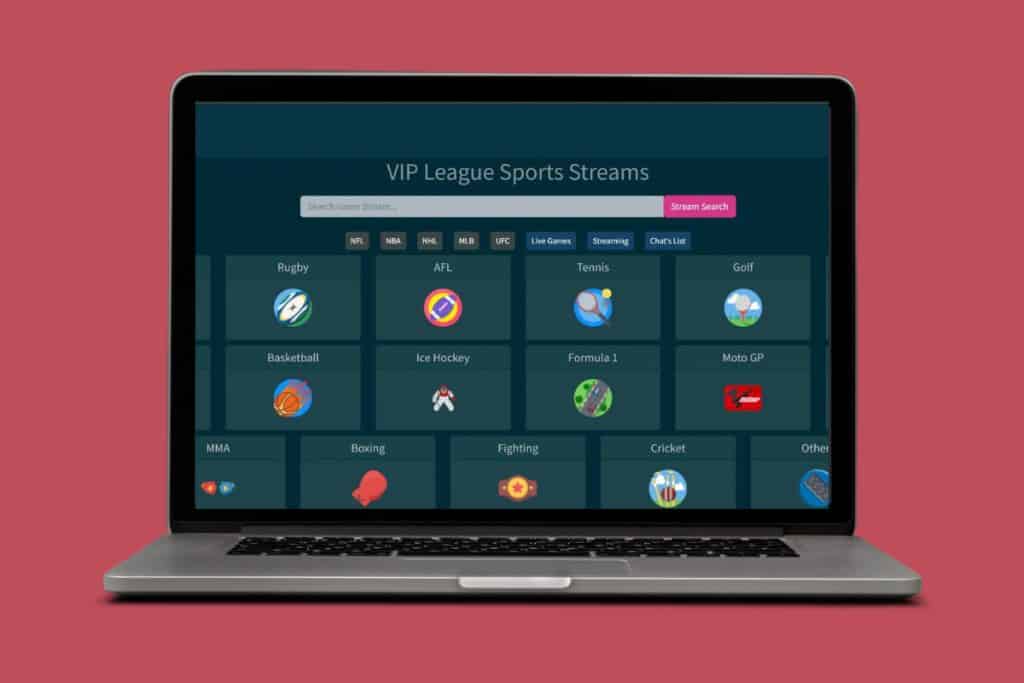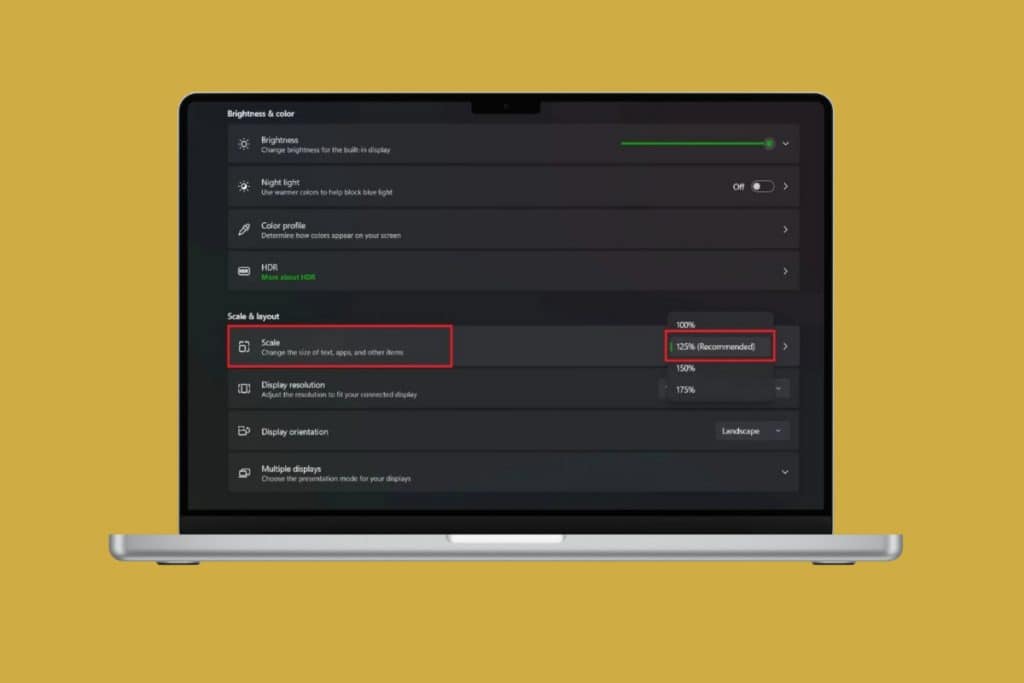Windows is packed with settings that shape how your PC looks, runs, and feels. This is all possible with the Control Panel as the go-to hub for many of them. From changing hardware, uninstalling programs, managing user accounts, or adjusting legacy settings, you can do it all. Therefore, knowing how to open the Control Panel in your Windows 10/11 PC is super important. So, without wasting any time, let’s check out all the possible ways!
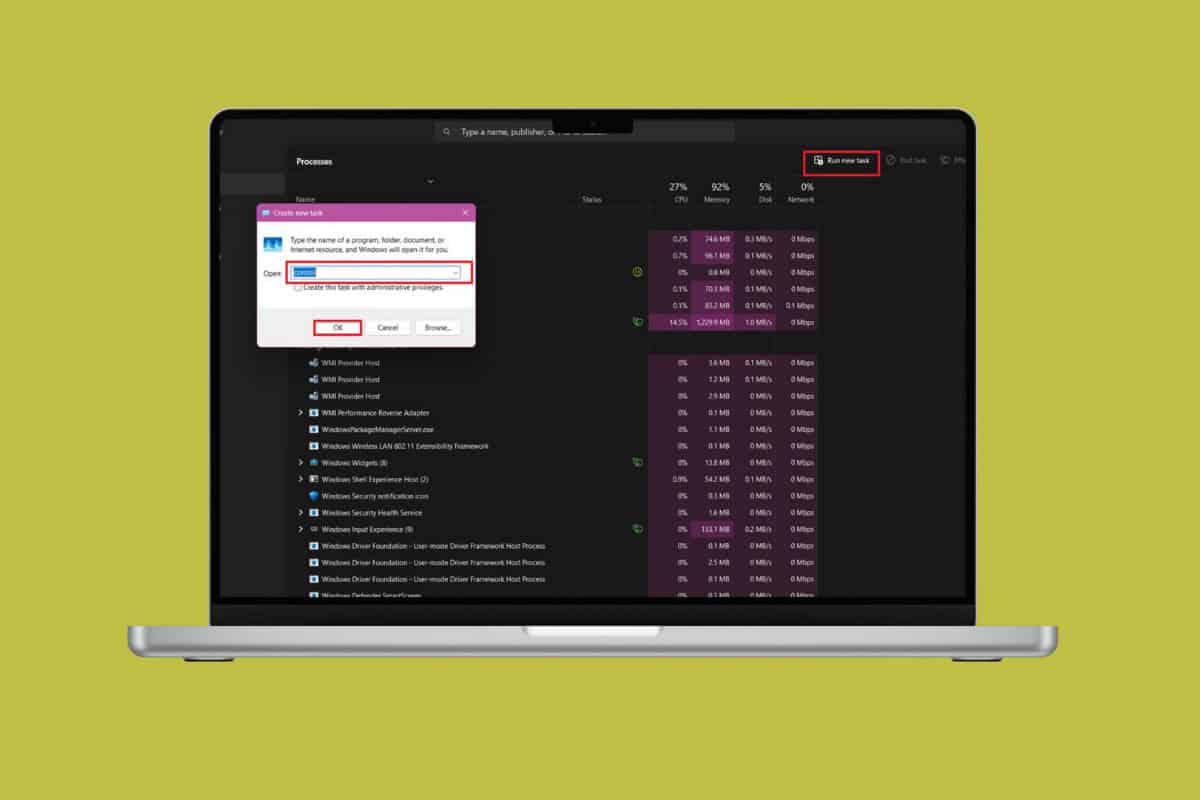
How to Open the Control Panel in Windows 10/11
Now let’s save you time and clicks by showing you every method to get the Control Panel in seconds.
Method 1: Via Search Bar
Users can quickly search the Control Panel from the search bar. Simply type in the app and select to open it.
Method 2: Via Start Menu
You can also add a Control Panel shortcut to your Start menu and get the option to open it without searching on your Windows desktop.
- Click on the search bar on the taskbar.
- Type in Control Panel.
- Right-click on Control Panel and select Pin to Start.
- Go back and click on the Start icon and select Control Panel.
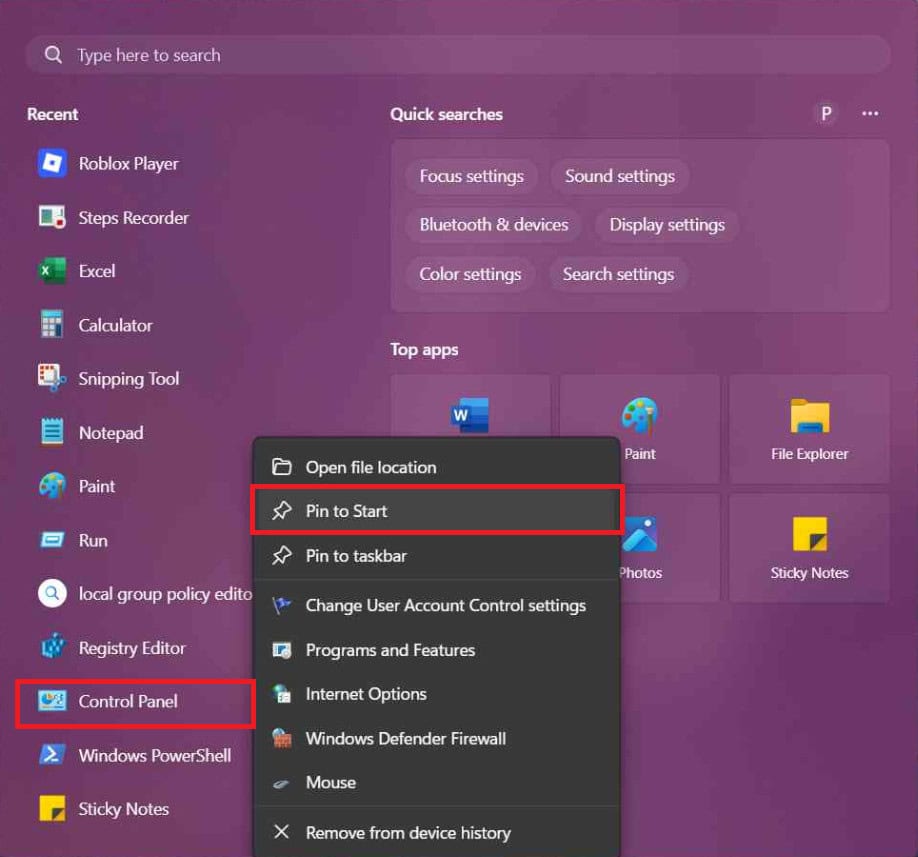
This way you can access the app.
Method 3: Via Run Command
You can also use the run command to open the Control Panel:
- Press the Windows logo and R keys simultaneously to open the Run window.
- Type in control.
- Then, select OK or hit Enter.
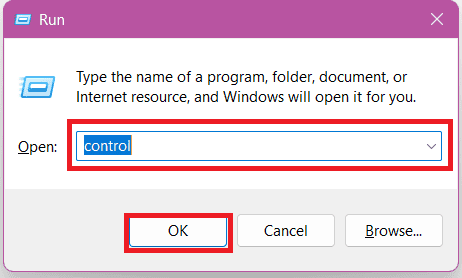
Control Panel will open on your screen.
Method 4: Via Command Prompt
Similarly, you can use a certain command to open the same:
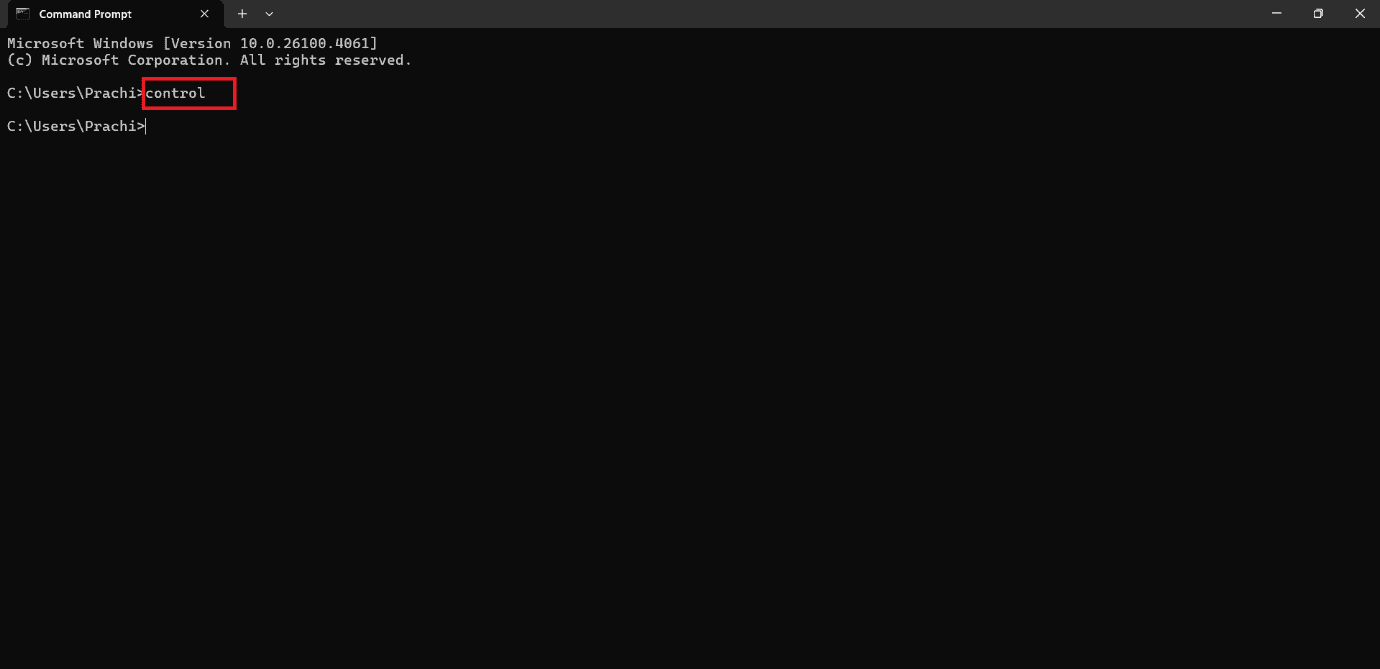
This will open the Control Panel automatically.
Method 5: Via File Explorer
You can also do the same from your File Explorer.
Option 1: From Search Bar
Follow the steps to get the Control Panel from the search bar:
- Open File Explorer and click on Home from the left menu.
- Select the search bar from the top right corner.
- Type in Control Panel.
- Then, click on Control Panel from the results.
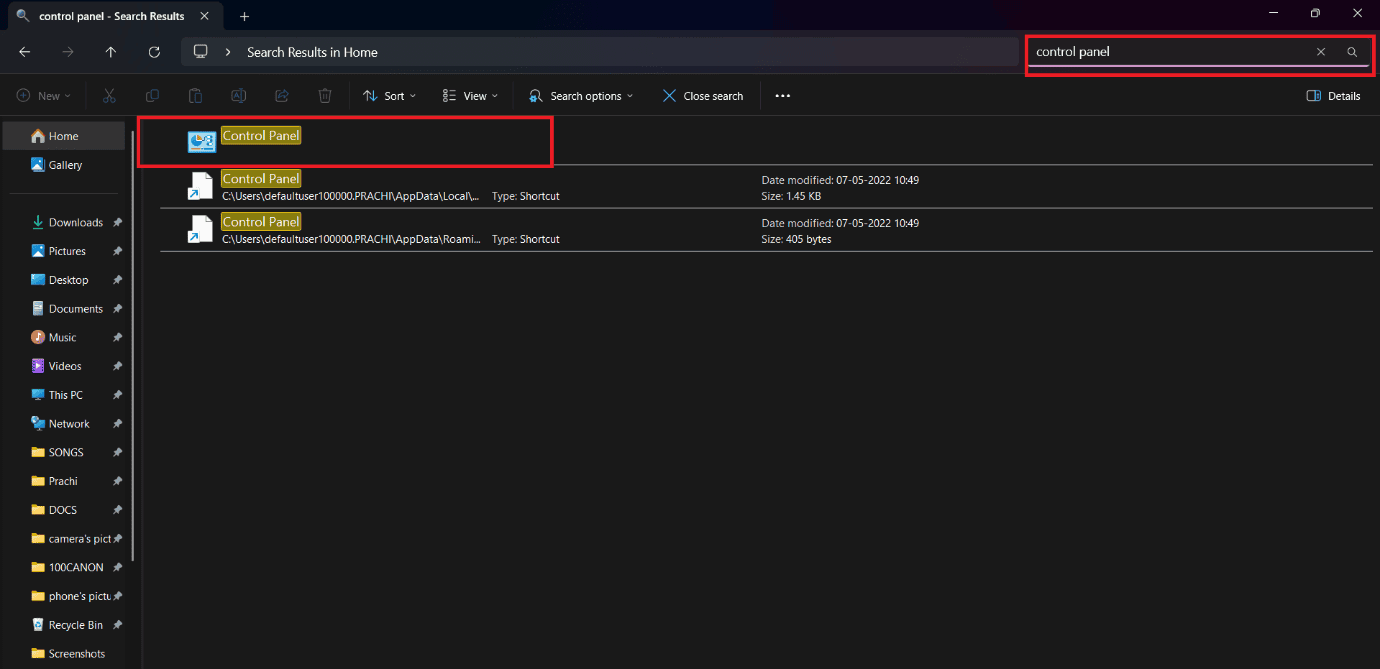
Option 2: From Arrow Key
If you use Windows 10, then there is another way to do so:
- Open File Explorer.
- Click on This PC from the left menu.
- Click on the down arrow under This PC in the address bar.
- Now, select Control Panel.
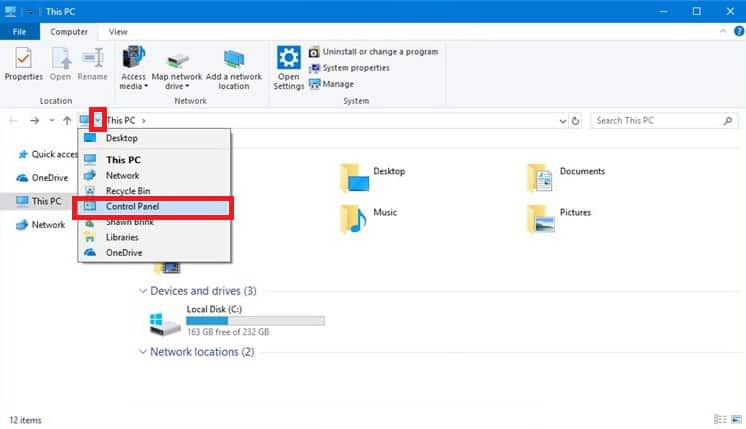
Method 6: Via Settings
Let’s see how to open the app from settings.
- Open Settings and click on the search bar from the left menu.
- Type in Control Panel.
- Then, select Control Panel.
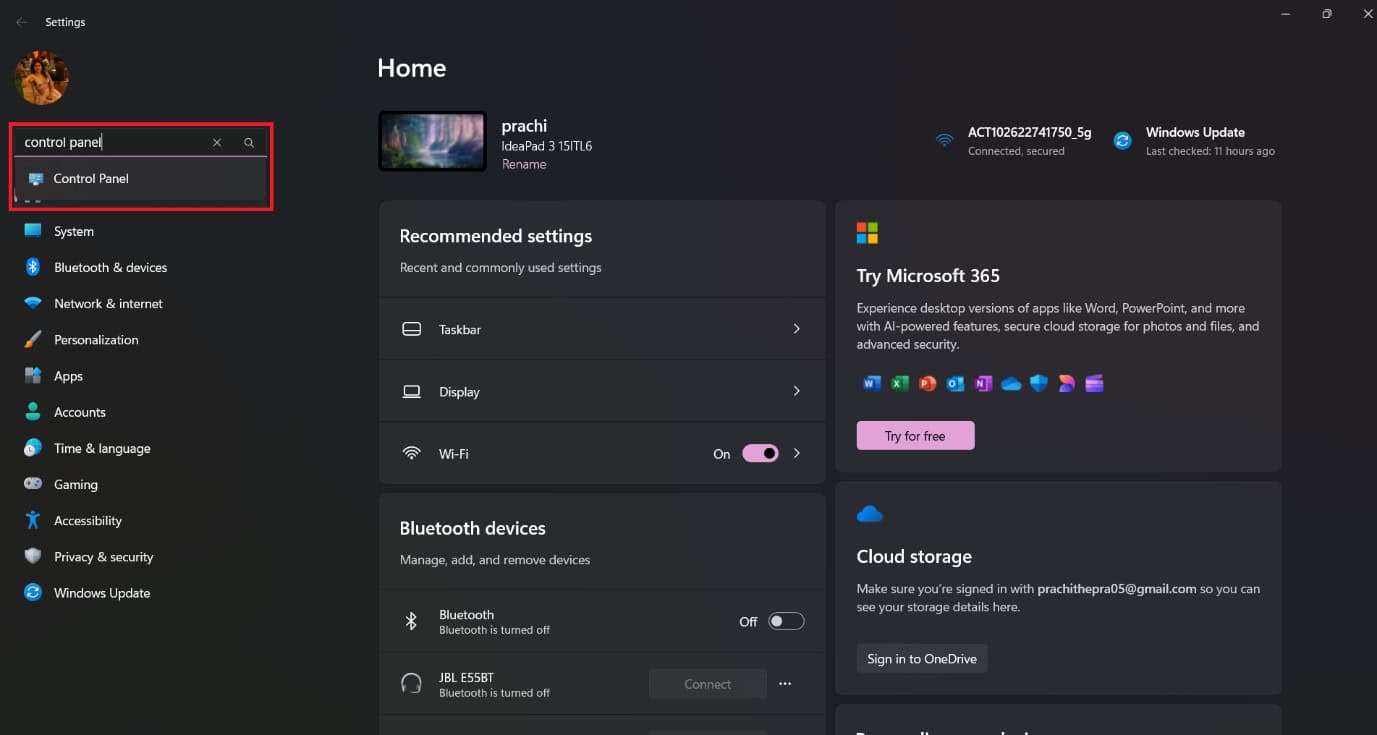
Method 7: Via Task Manager
Task Manager can also help you open the Control Panel.
- Click on the search bar and type in Task Manager. You can also press the Ctrl, Shift, and Esc buttons simultaneously to do the same.
- Click on Run new task from the top right ribbon.
- Type in control.
- Then, select OK or hit Enter.
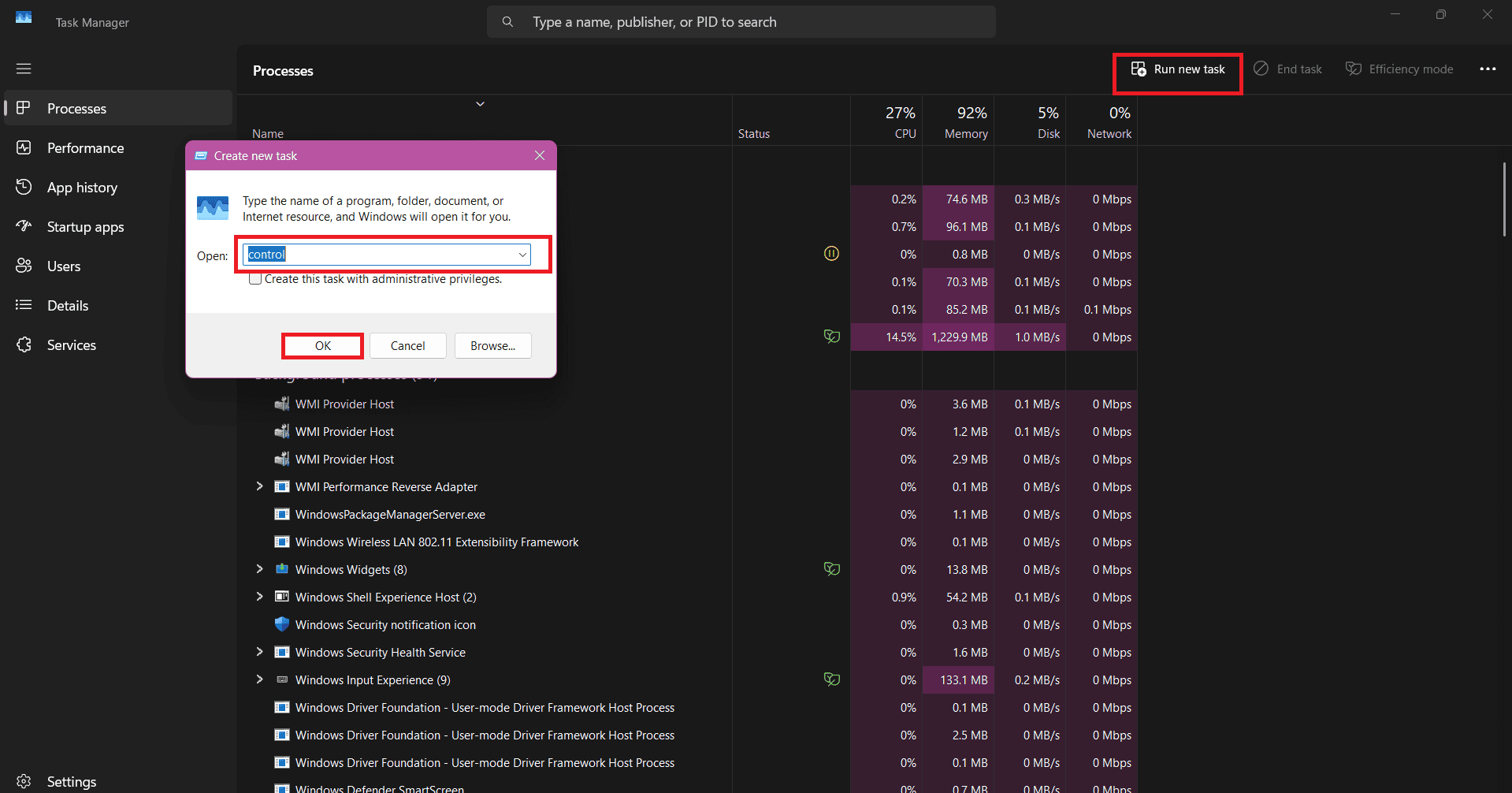
Method 8: Via Shortcut
You can also create a Control Panel shortcut.
Option 1: From Theme Settings
Follow the steps mentioned below to do the same:
- Open Settings and click on Personalization from the left menu.
- Select Themes.
- Scroll down and click on Desktop icon settings under Related settings.
- Tick on Control Panel under Desktop Icon Settings.
- Then, select OK.

Option 2: From Custom Shortcut
Here’s how you can make your own shortcut:
- Right-click anywhere in the home screen.
- Click on New.
- Select Shortcut.
- Type in the path %windir%\System32\control.exe and select Next.
- Type in Control Panel under Type a name for this shortcut.
- Then, select Finish.
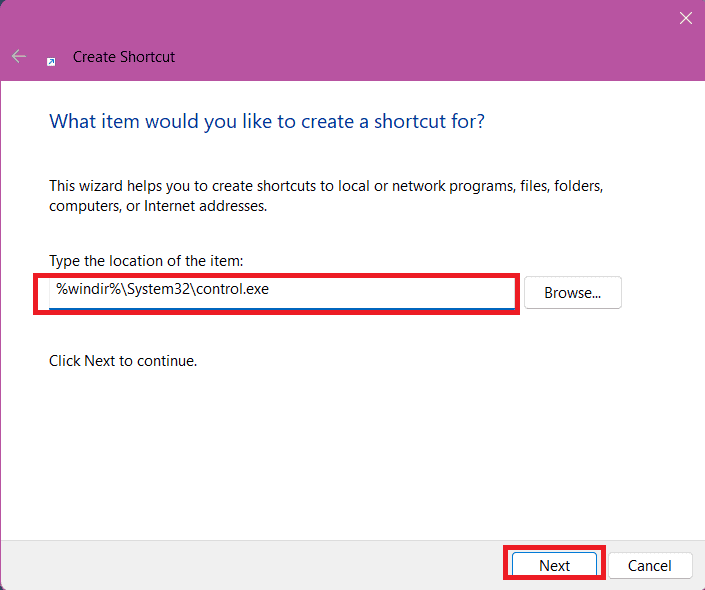
Method 9: Via Windows Tool
Windows 11 users can also use the Windows tool:
- Click on the search bar, type in Windows tool, and hit Enter.
- Now, select Control Panel.
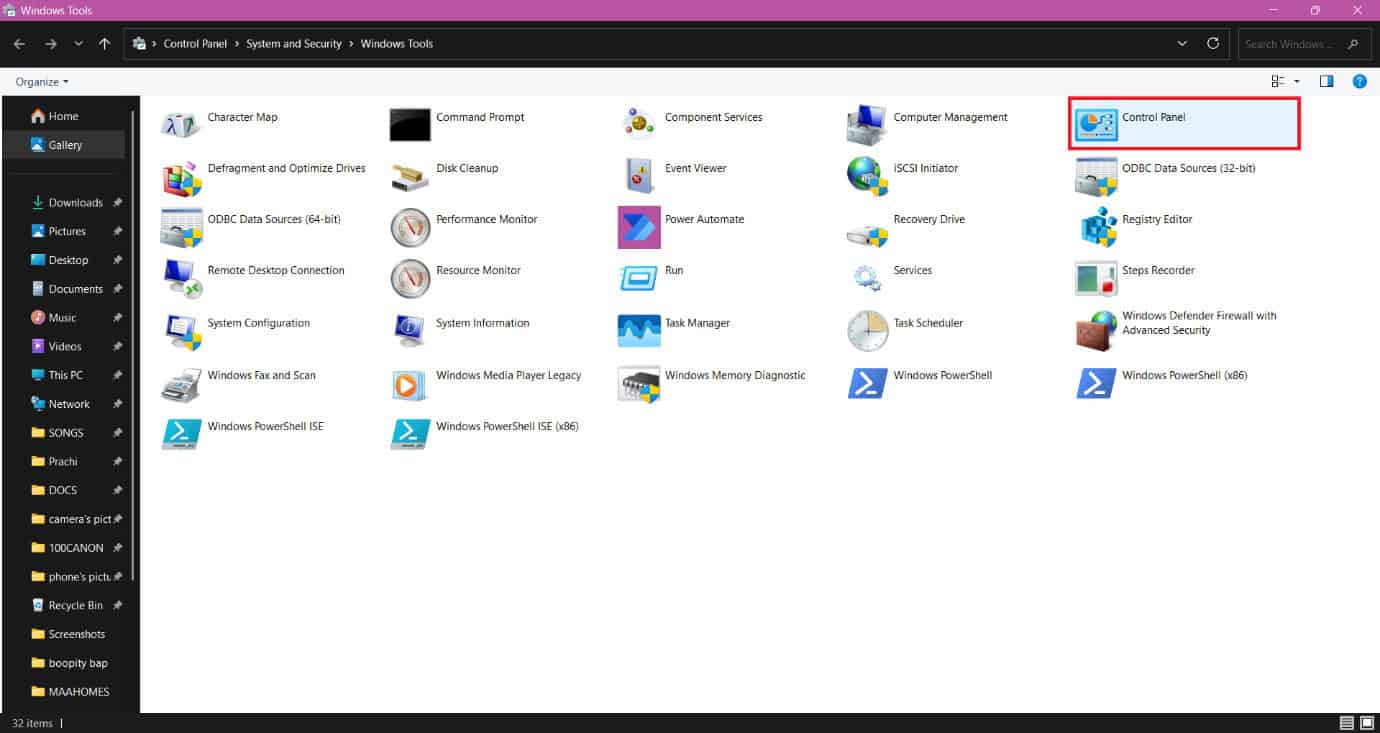
Method 10: Via Taskbar
Lastly, you can also pin the Control Panel to your taskbar.
- Click on the search bar on the taskbar.
- Type in Control Panel.
- Right-click on Control Panel and select Pin to Taskbar.

Now you can easily acccess the Control Panel.
Also Read: 350+ Top Excel Shortcut Keys and Hotkeys
Now you will no longer have a difficult time figuring out how to open the Control Panel in your Windows 10/11 PC after following this guide. For more helpful tips and tricks, stay tuned, and feel free to share your suggestions in the comments below.