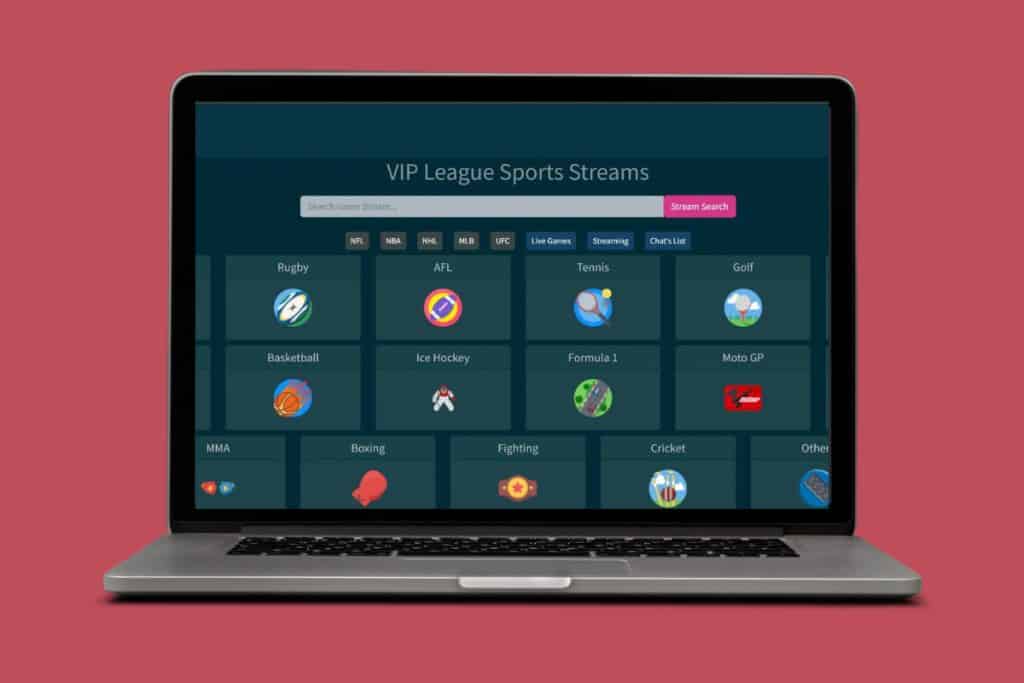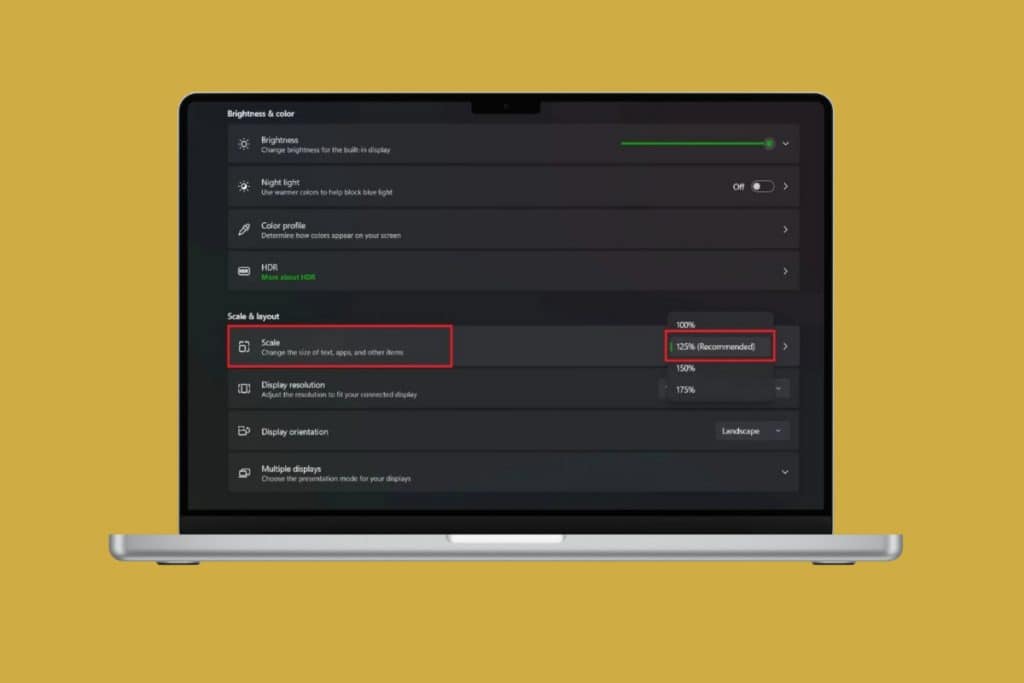Windows can sometimes run into errors caused by missing or corrupted system files. That’s where the built-in SFC Scannow command comes in handy. It scans your system for problems and repairs damaged files automatically. Many users aren’t sure when or how to run it, which often leads to unresolved issues. Learning how to use SFC Scannow to repair Windows system files can save you from bigger problems and keep your PC running smoothly. Let’s get started!
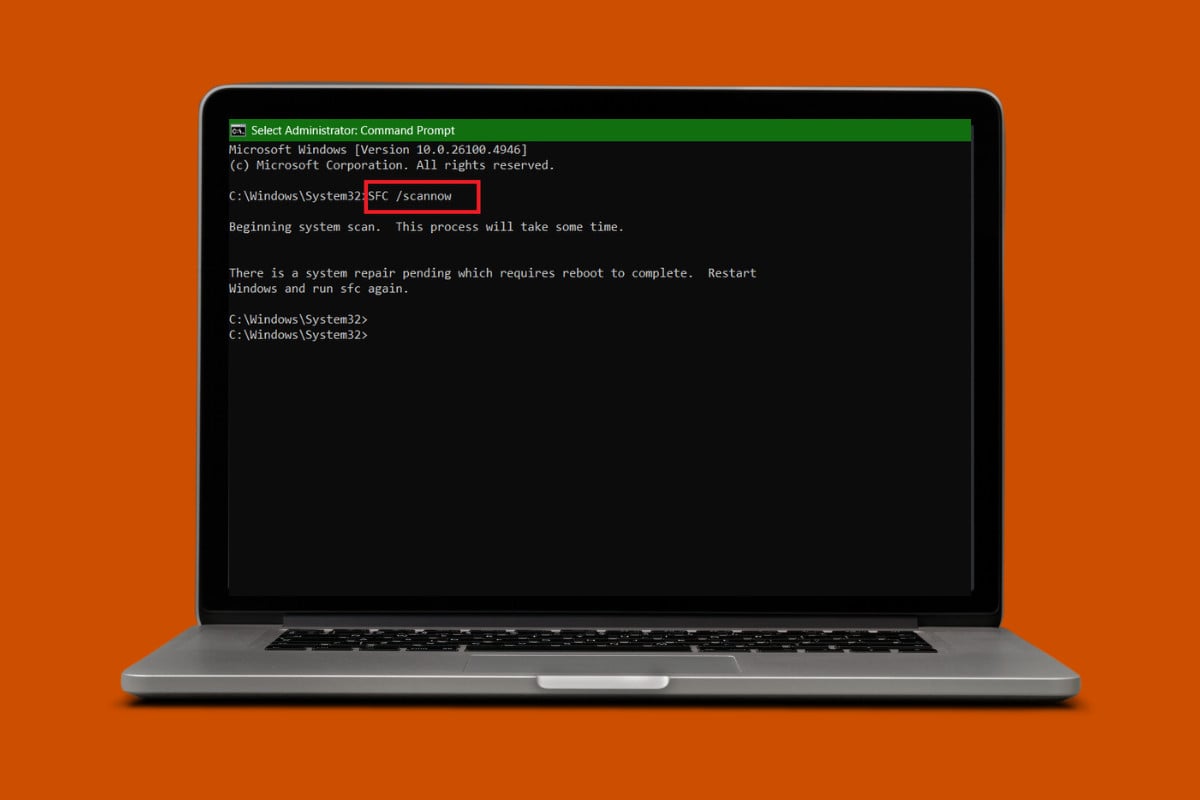
How to Use SFC Scannow to Repair Windows System Files
With just one command, you can restore stability to your system!
- Open Command Prompt and click on Run as administrator Windowson your PC.
- Type in SFC /scannow and hit Enter.
- Restart your desktop if Scannow has detetcted and repaired any files.
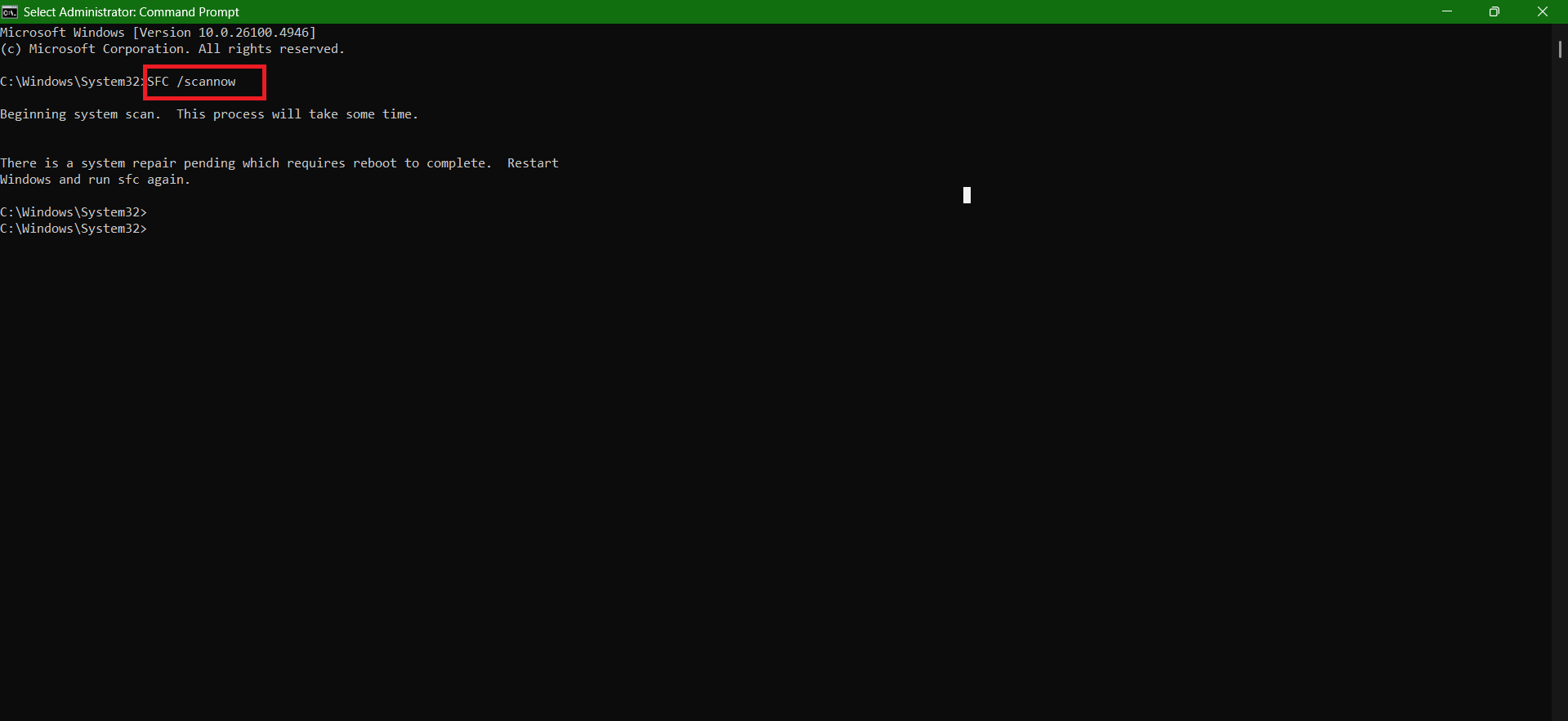
With these easy steps, your computer will be protected.
What Is SFC /Scannow?
One of the various particular switches available in the Command Prompt program that invokes System File Checker is the sfc /scannow command. The most popular usage of the sfc command is sfc /scannow, while there are many other uses for it. All of your computer’s crucial Windows files, including Windows DLL files, are examined. System File Checker will replace these protected files if it discovers an issue with any of them.
Executing SFC /Scannow from Outside of Windows
If you wish to scan files from outside your desktop, like a flash drive or disc, then simply use the command sfc /scannow /offbootdir=d:\ /offwindir=d:\windows by following the same steps as shown above.
How Many Times do I Need to Run the sfc/scannow Command?
There is no specific number to run the scannow command. Anytime you notice a lag or an unknown issue, you can use it to check.
What is CHKDSK vs SFC?
The chkdsk command is used to examine a particular disk and, if required, restore or recover data on the drive, while Sfc /scannow analyzes your system files. Additionally, Chkdsk restores any data that is still intact and indicates any sectors on the hard drive or disk that are damaged or not working properly.
Also Read: Fix Google Chrome Blank White Screen on Windows 11/10
Now you will no longer have a difficult time figuring out how to use SFC Scannow to repair Windows system files after following this guide. For more helpful tips and tricks, stay tuned, and feel free to share your suggestions in the comments below.