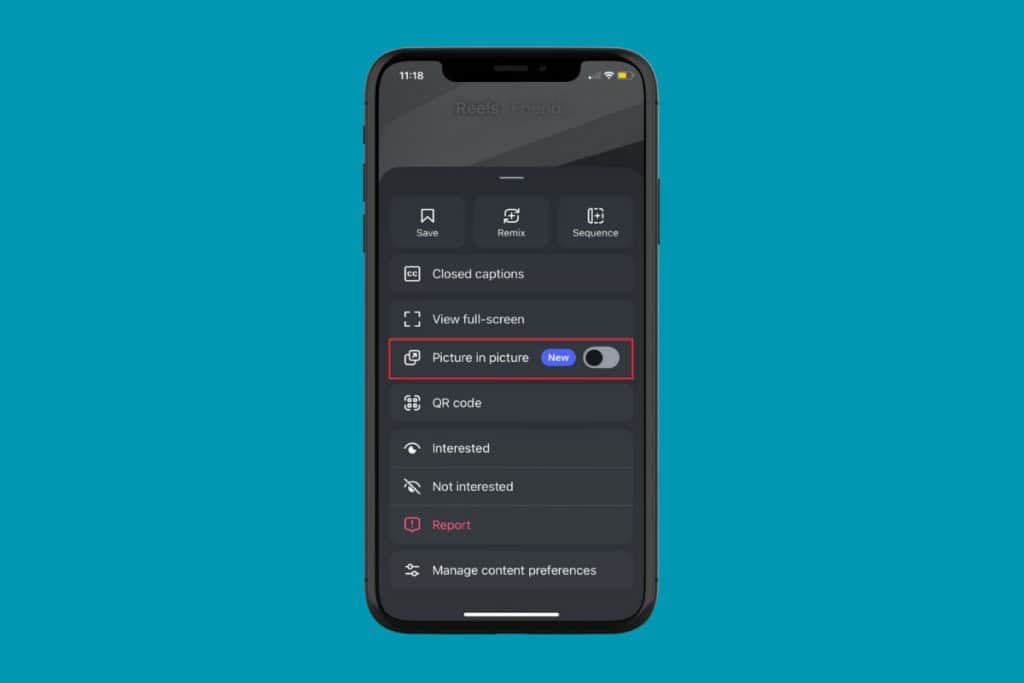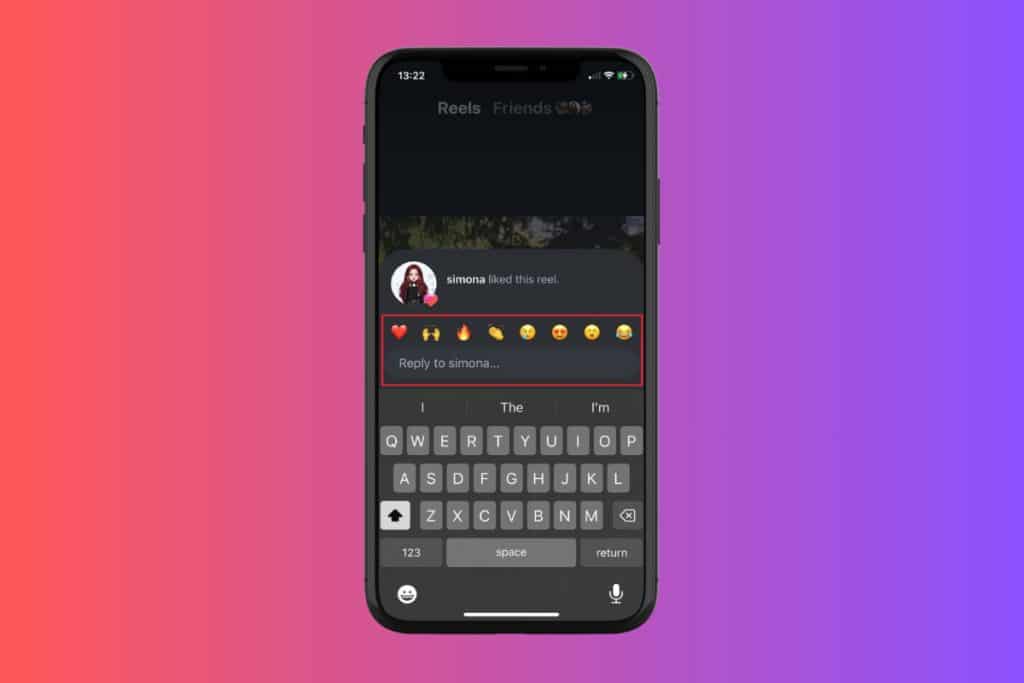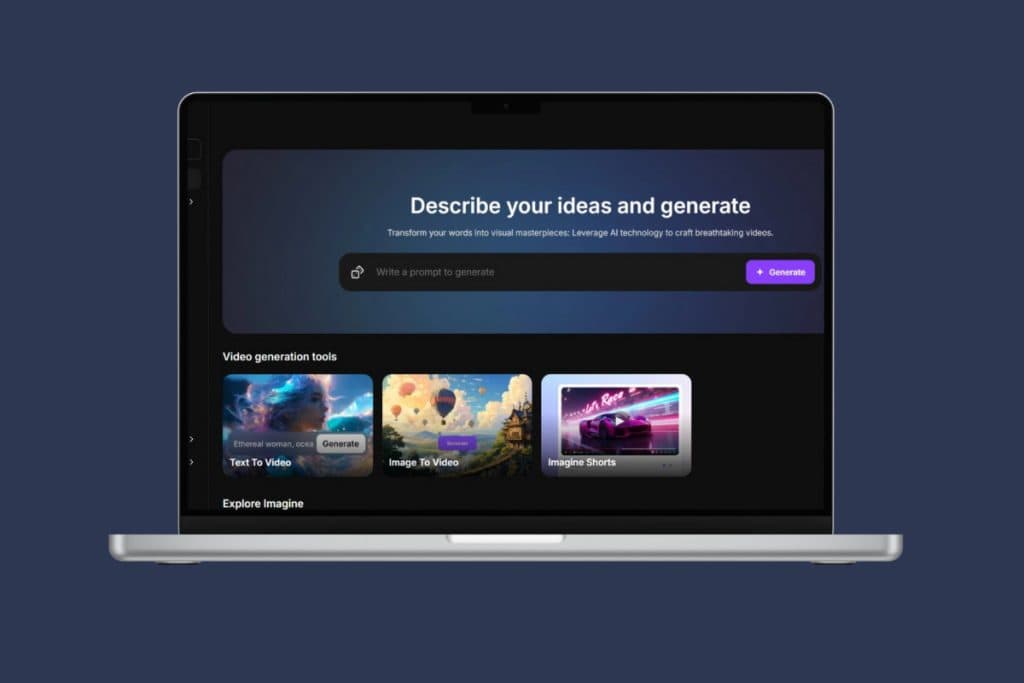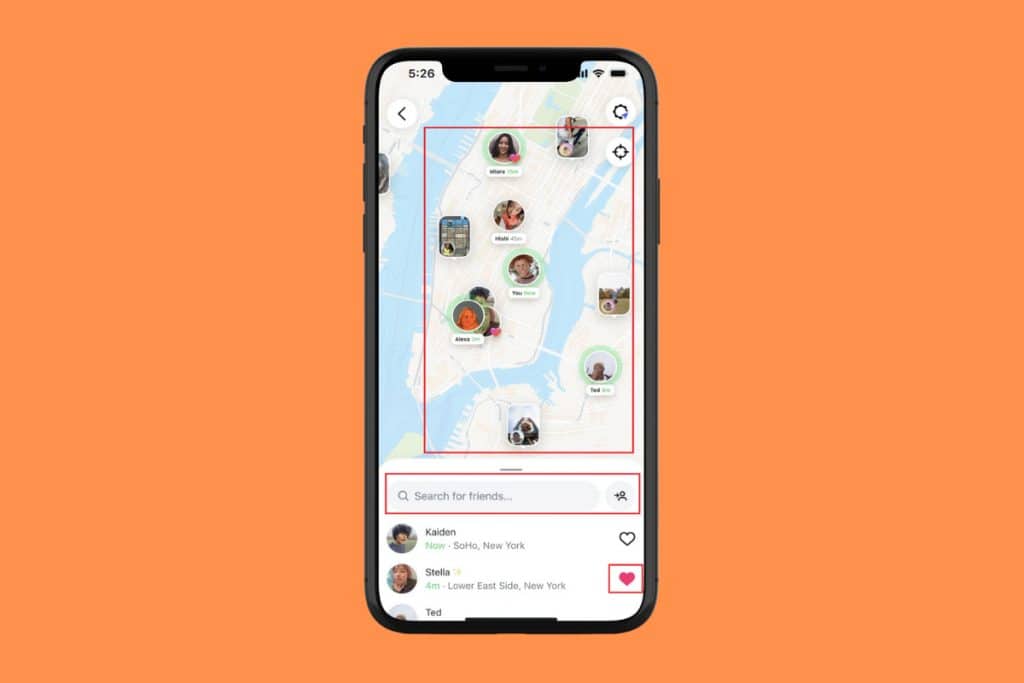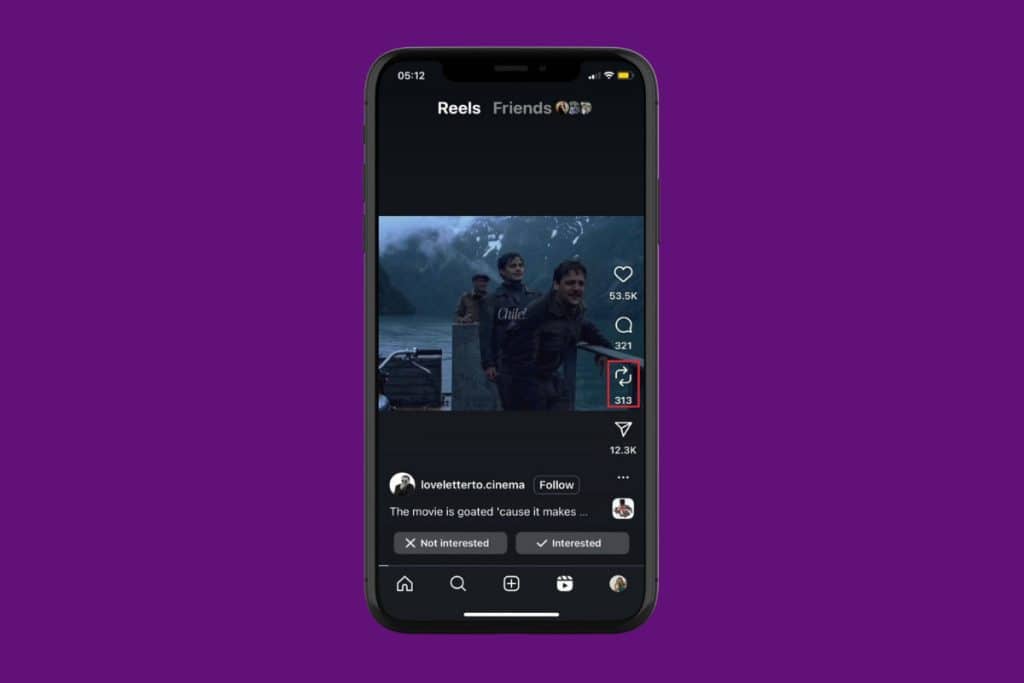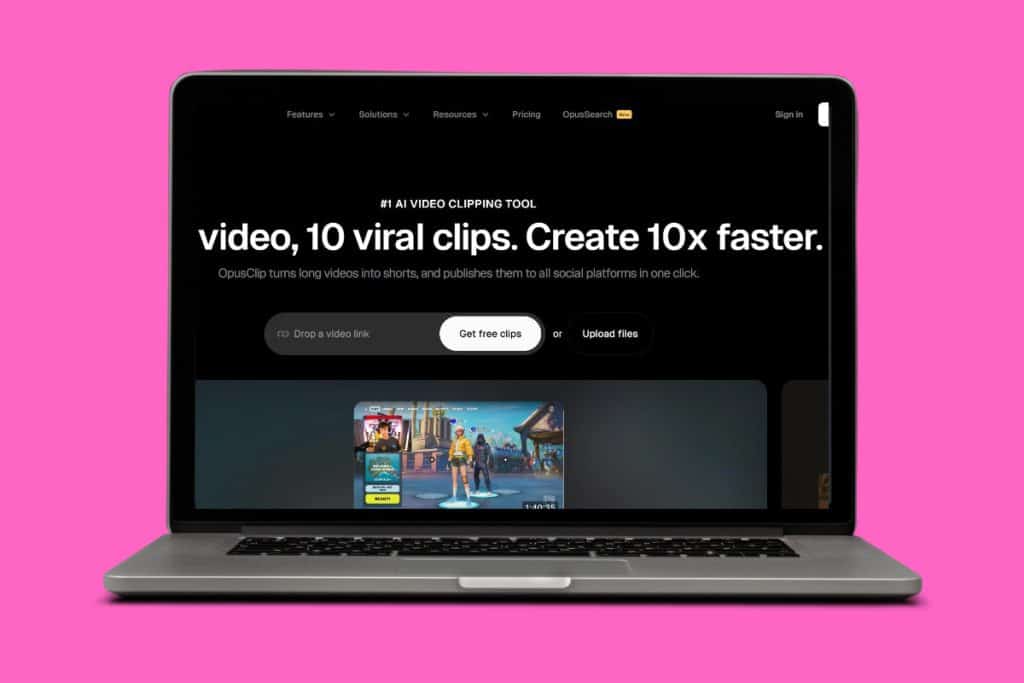Instagram has been recently introducing several handy editing features for posts, videos, and now stories. The newest addition is the ability to make changes to your story within seconds! Yes, you heard that right, you can alter clothes, add backgrounds, and remove objects, all while posting. If you can’t find this option and are wondering how to use the restyle AI option on your Instagram story, you are at the right place. Let’s show you the way!
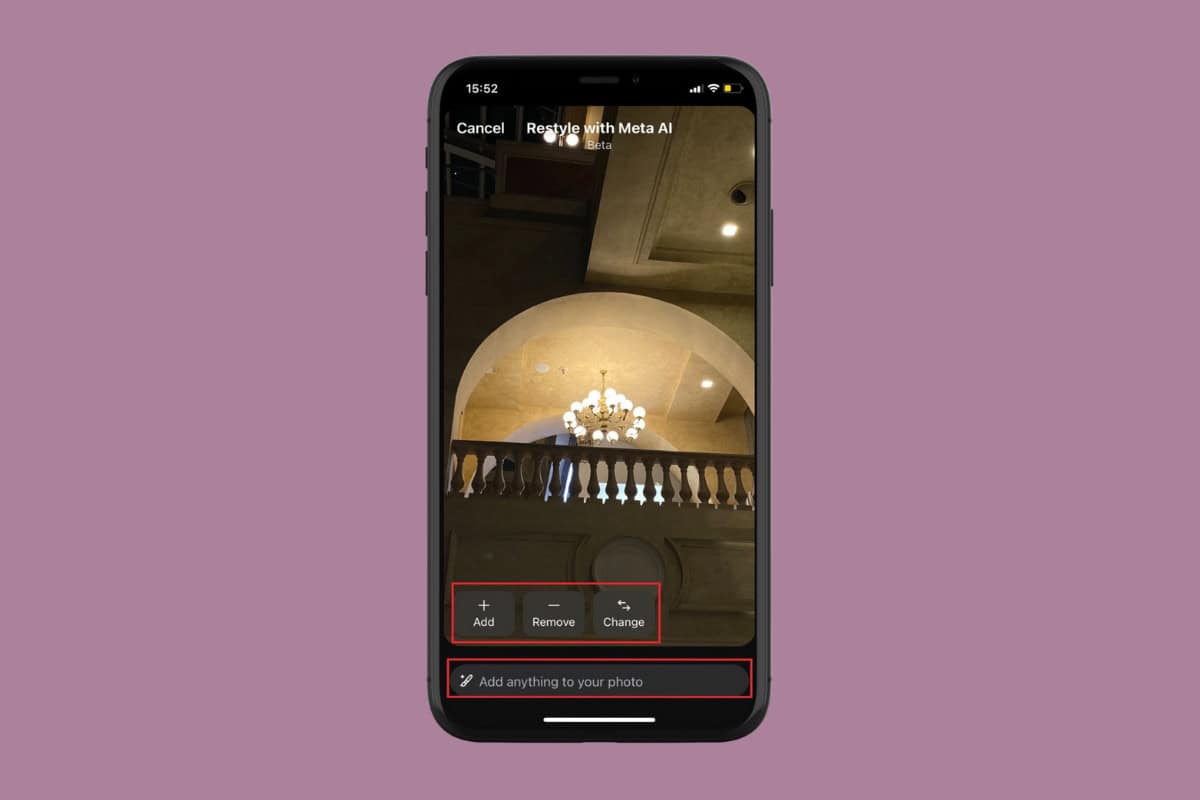
How to Use Restyle AI Option on Instagram Story
You can easily find the Restyle feature with just a few clicks.
- Open Instagram and tap on the home icon from the bottom left ribbon.
- Tap on Your story from the top left corner.
- Capture an image or upload from your gallery.
- Now, tap on the three dots at the top right corner.
- Then, select Restyle.
- Tap on Add, Remove, or Change and type in your prompt in the box.
- Tap on the chatbox to add a customized request.
- Now, tap on the arrow icon to confirm your suggestion.
- Select Undo from the top left corner to unsave the changes.
- Tap on Done.
- Tap on the three dots at the top right corner and select Save once you are satisfied with the result.

This way, you can have some fun tweaking your stories into creatives!
Why is the Restyle Option Not Showing on Instagram?
Many users have yet to get the restyle feature on their accounts. If you are one of them, here are some reasons why it may be happening:
- You may be running on an outdated version of Instagram.
- You are posting a video on your story and not a picture.
- Your region has not received an update yet.
Also Read: Instagram Purple Text Bubble: What It Means and How to Use It
Now you will no longer have a difficult time figuring out how to use the restyle AI option on your Instagram story after following this guide. For more helpful tips and tricks, stay tuned, and feel free to share your suggestions in the comments below.