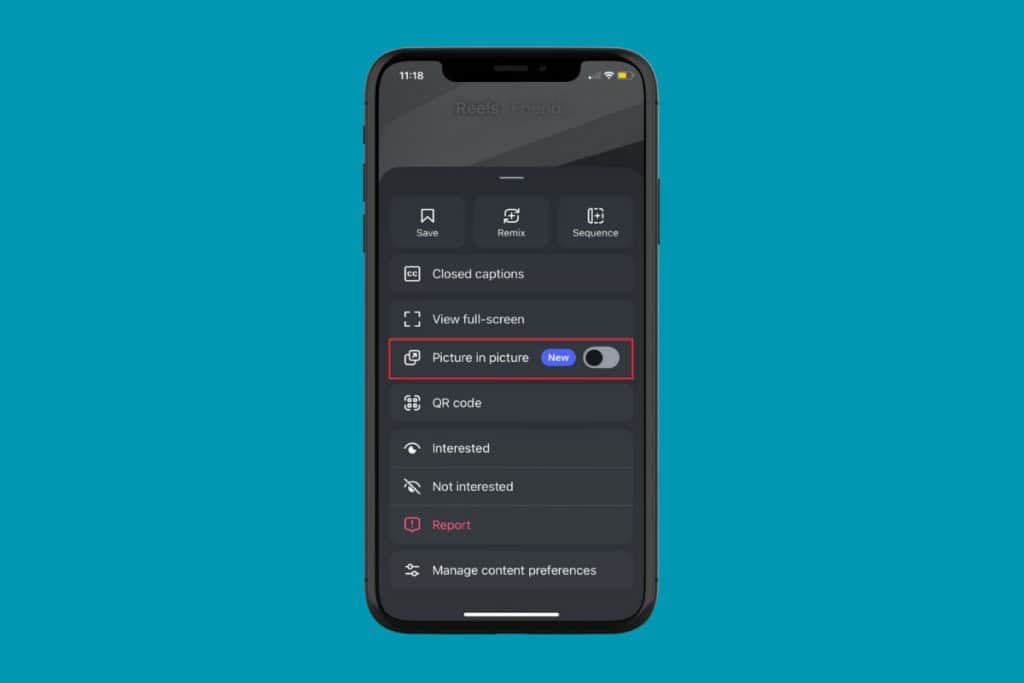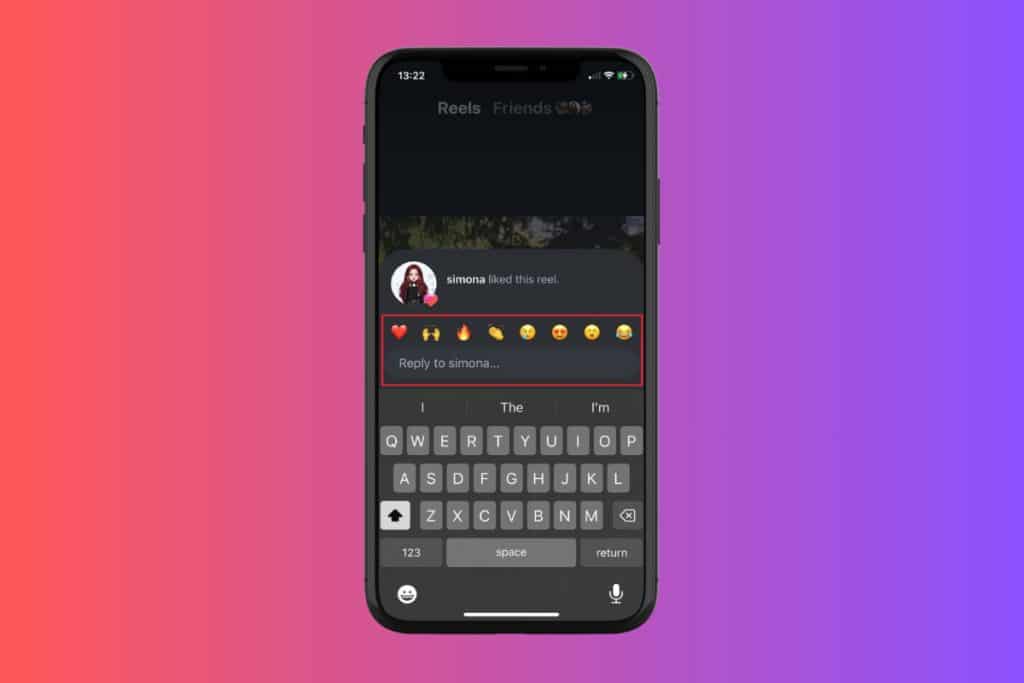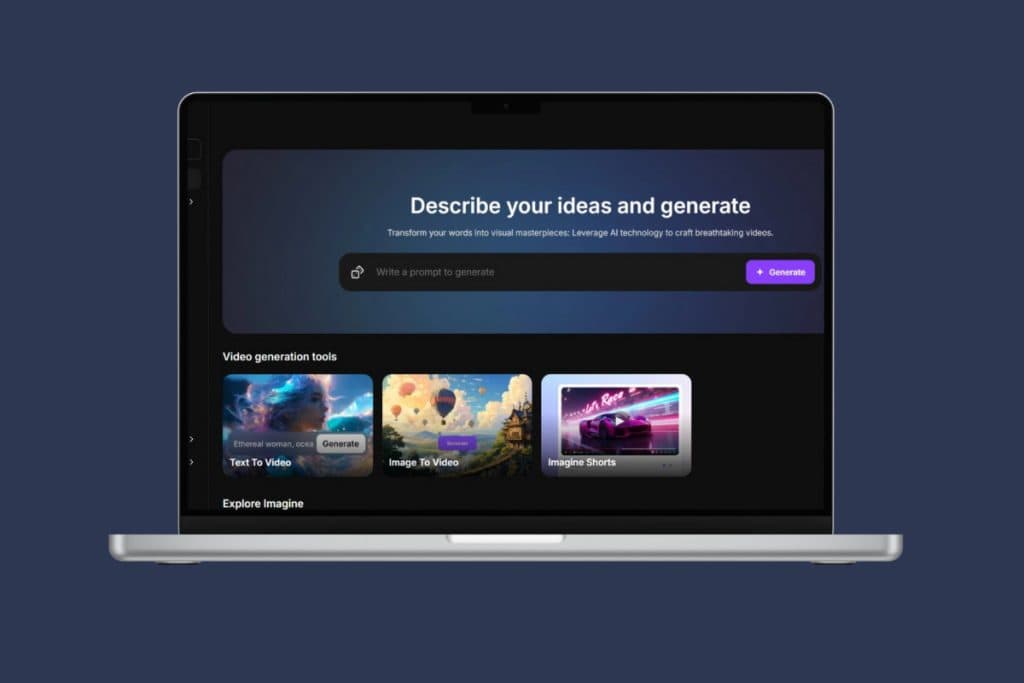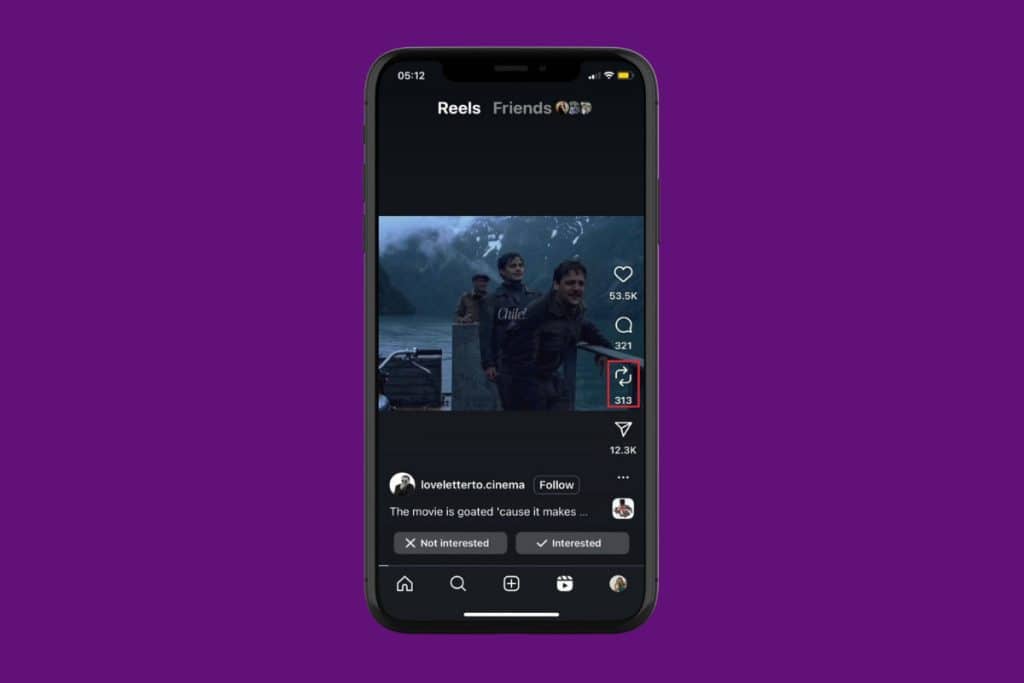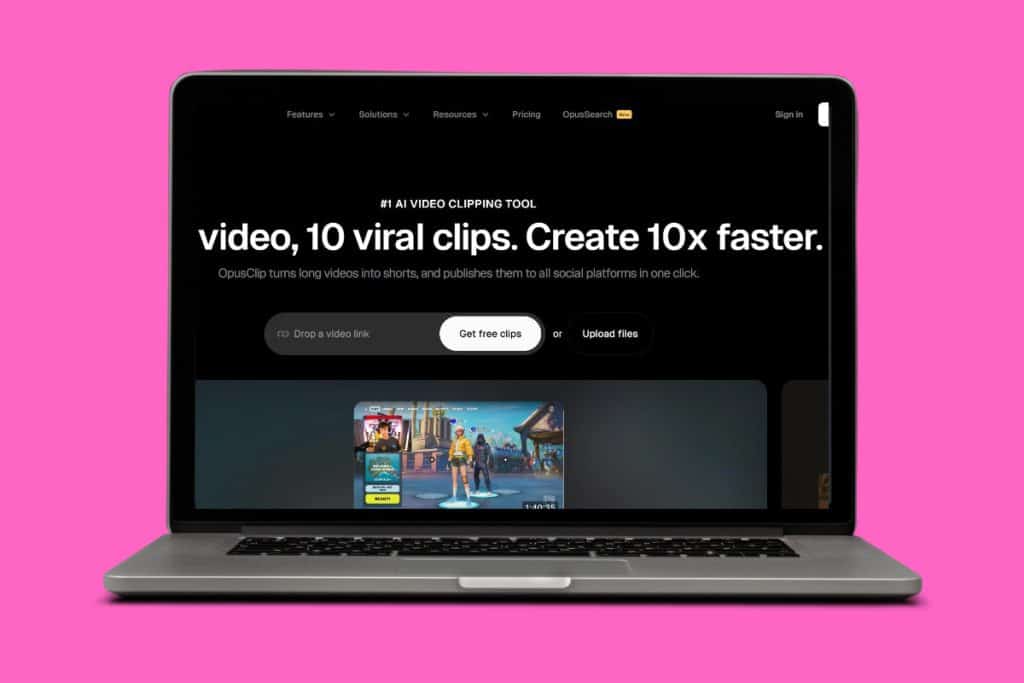Ever seen your friends and users posting stories about cool places and wondered where these spots are? You’re not alone. Instagram is a place where we often spot creators uploading delicious food or gorgeous places. But now you no longer have to constantly keep asking them about it. With the new map feature, you will be able to see the last location where someone used the platform. So, how to use the Instagram friend map? Let’s find out!
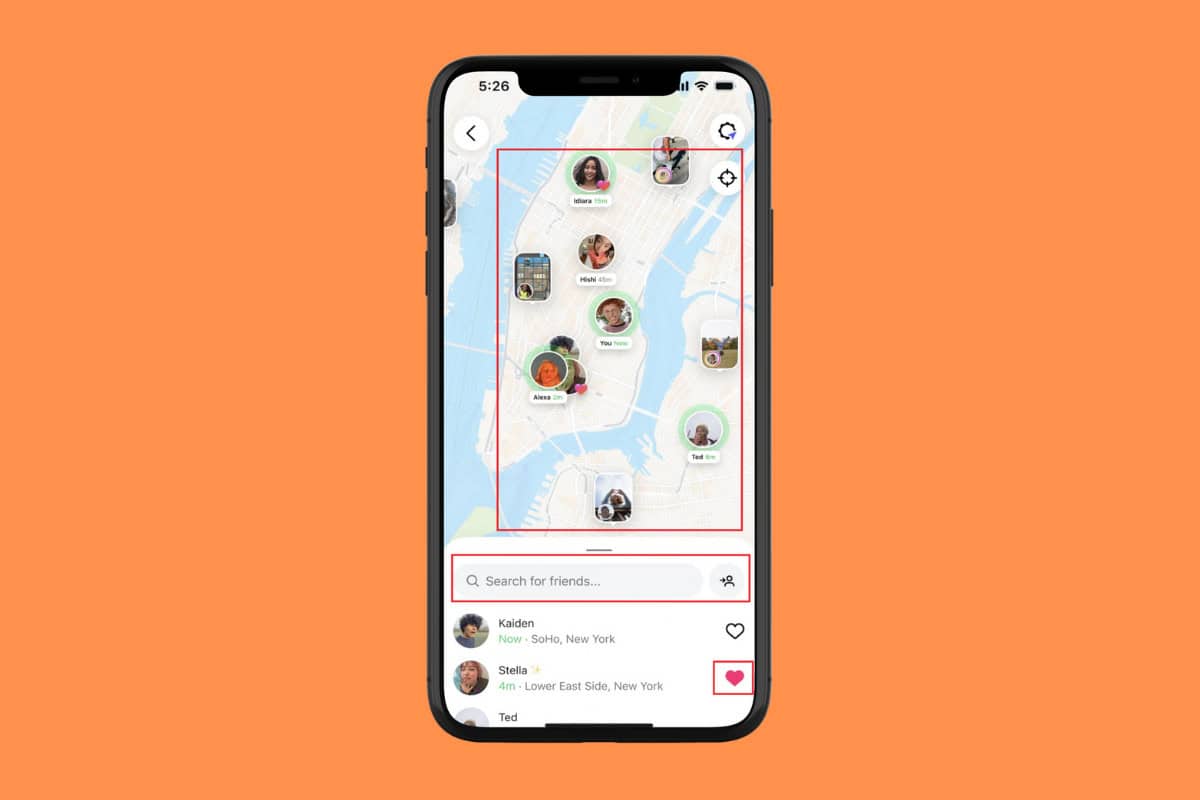
How to Use Instagram Friend Map
With Friend Map, you can choose to share your location with your friends and update them about your whereabouts.
- Open Instagram and tap on the home icon from the bottom ribbon.
- Tap on the message icon.
- Tap on Map beside the notes option.
- Then, select Next. Please note that this feature works if your location is currently turned on.
- Select Friends to show your location to all followers who you follow back.
- Select Close Friends to share location with only the people in the list.
- Select Only these friends and choose the users of your choice.
- Lastly, click on No one to avoid anyone seeing location.
- Now, tap on Share Location.
- Select Continue.
- Zoom in anywhere on the map to see other friends’ locations.
- Tap on their profile to open their story.
- Type in the username in the search bar to find a specific friend.
- Then, tap on the heart icon to like a friend’s map.
![]()
This way, you will be able to interact with your friends through the new Instagram map.
How to Turn Off the Friends Map on Instagram
If you do not wish for followers to see your location, you can turn it off in different ways.
Method 1: Via Friend Map
You can directly disable this option from the map:
- Follow steps 1-4 from the previous heading How to Use Instagram Friend Map.
- Lastly, click on No one to avoid anyone seeing the location.
- Select Continue.
- Then, tap on the settings icon at the top right corner.
- Tap on Open Settings under Turn on Location Services.
- Turn the toggle off for Location under Instagram.
![]()
Since the platform will no longer have access to your location, it will not be able to use it to update the map.
Also Read: How to Repost Posts and Reels on Instagram 2025
By following the steps shown in this guide, we hope that you now understand how to use the Instagram Friend Map feature. Do not hesitate to drop a comment or suggestions in case you have any queries. Keep visiting TechCult to learn more tech-related walkarounds.