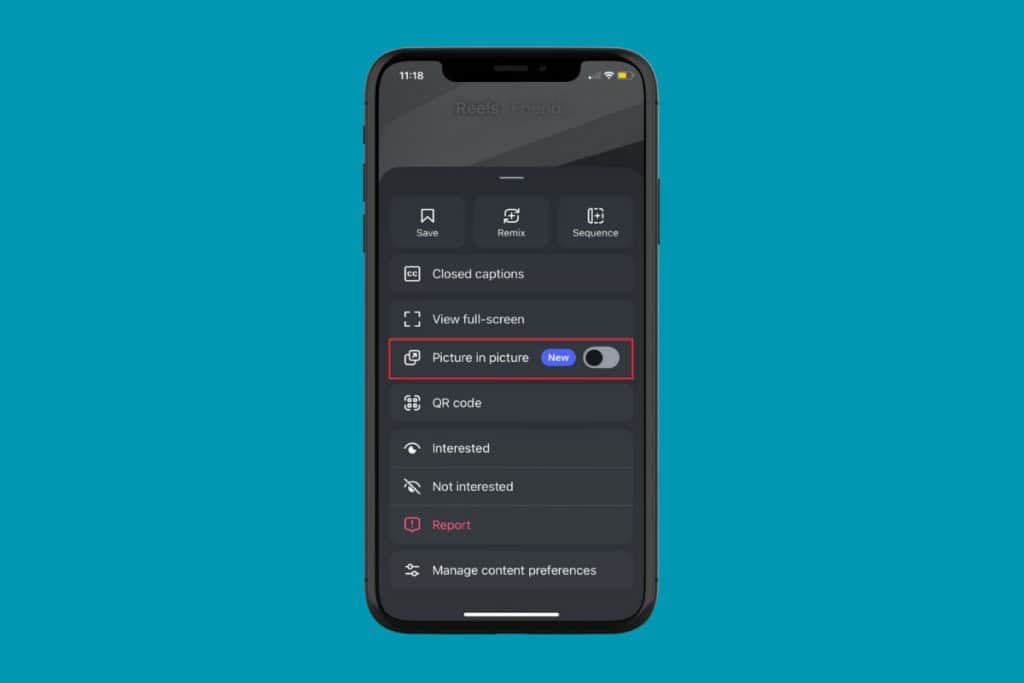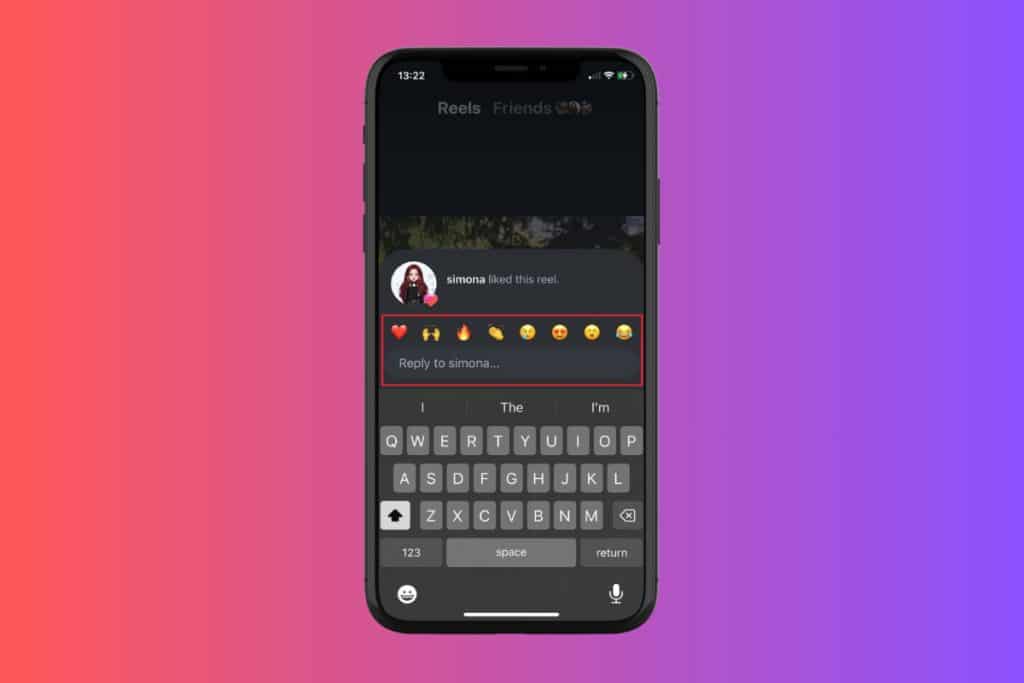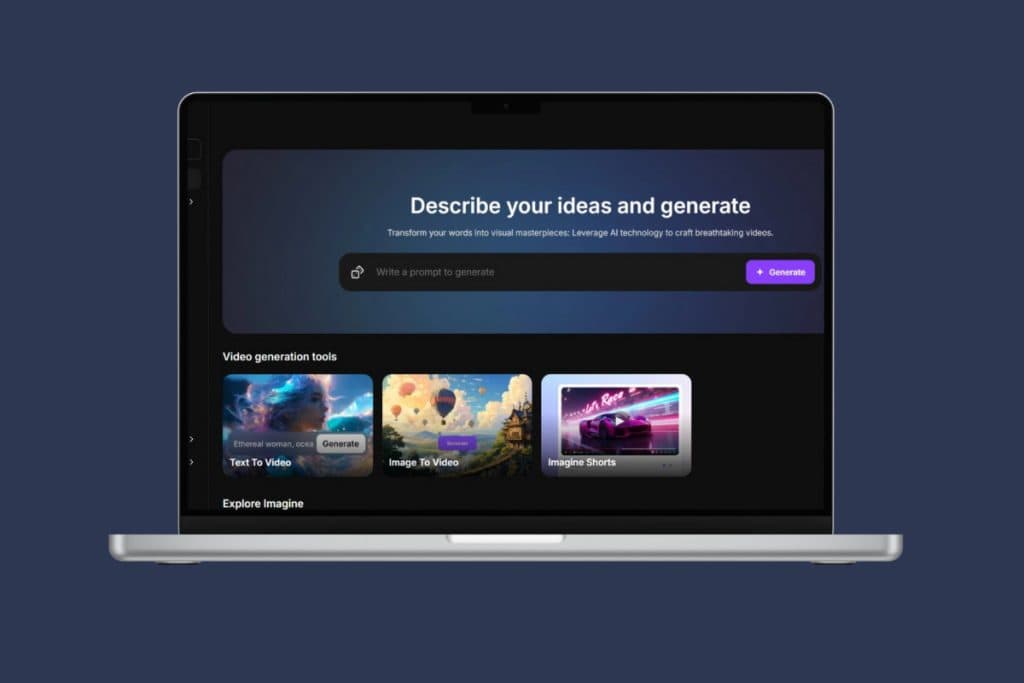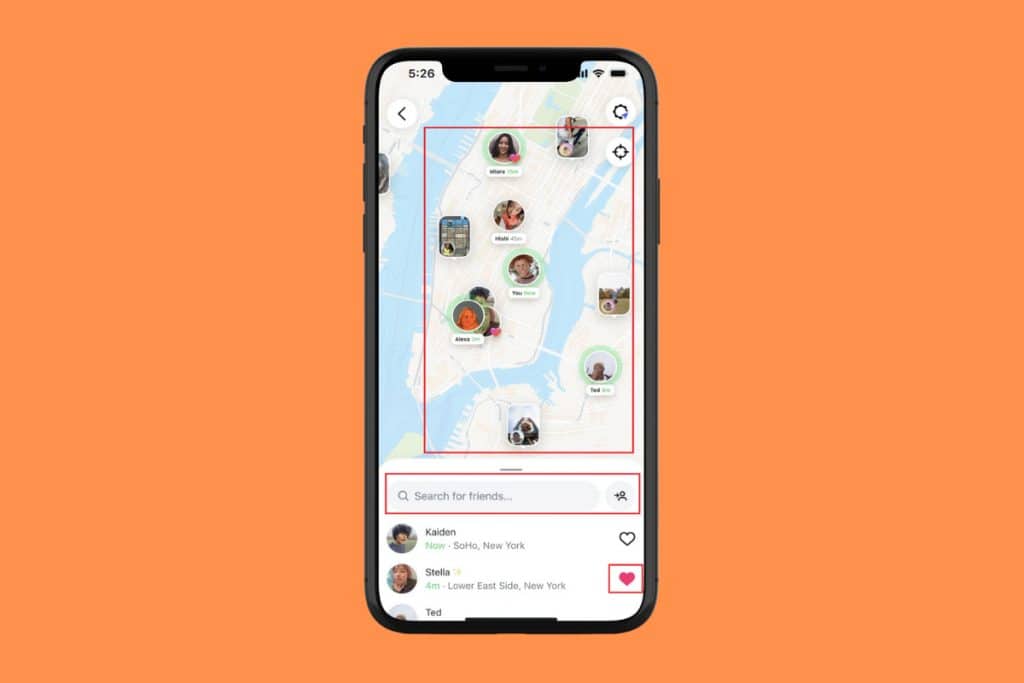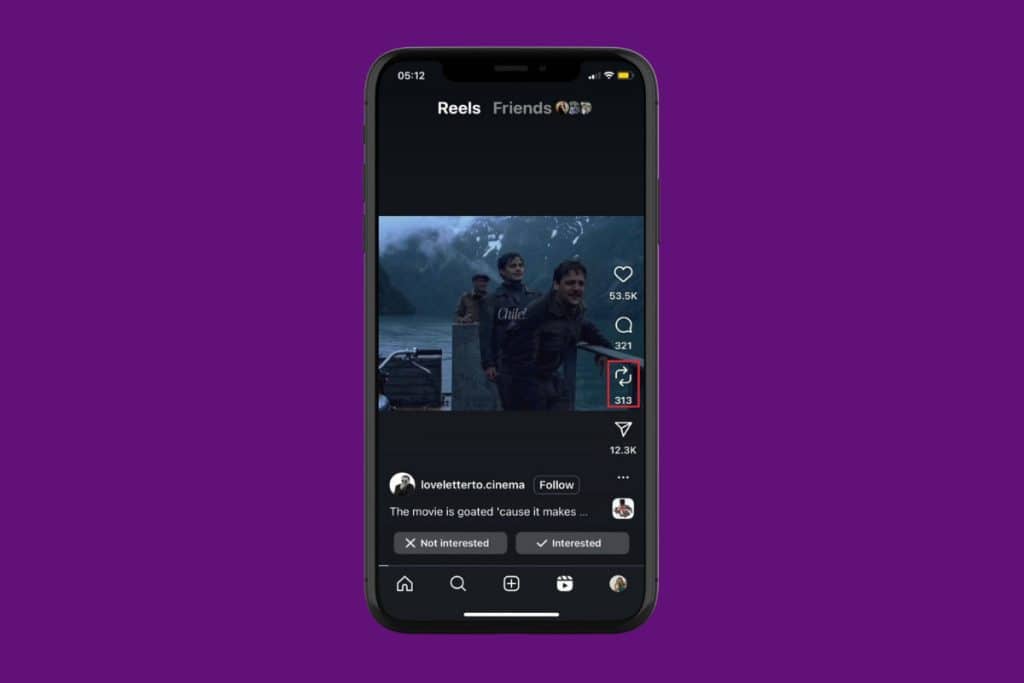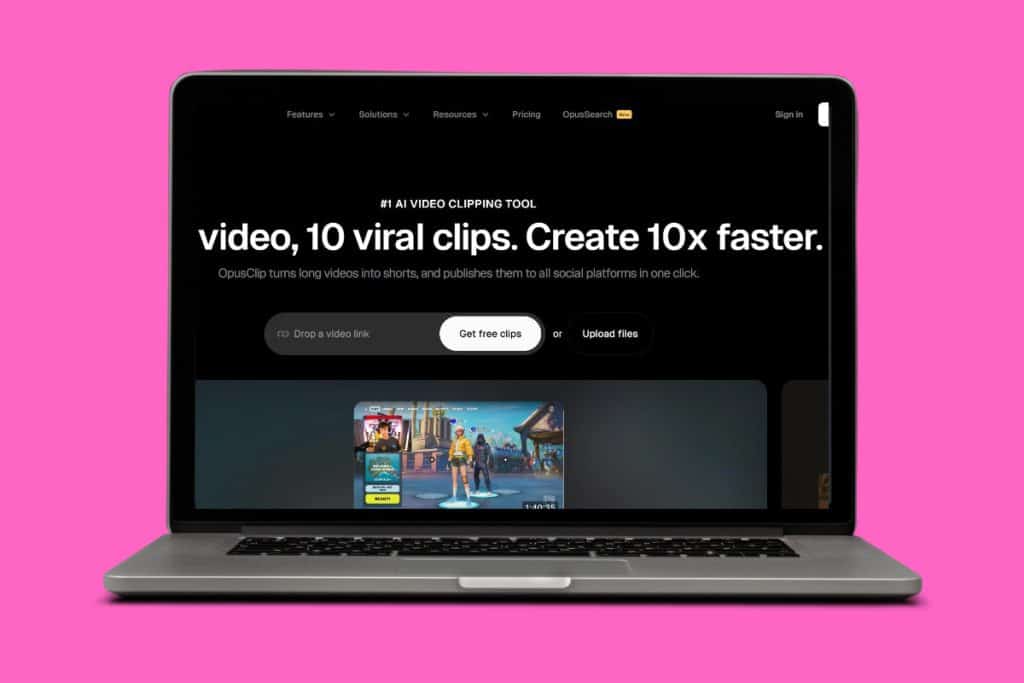Nearly every social media platform now has AI assistants, and Twitter/X is no different. Grok offers a novel approach to using the platform, whether your goal is to increase engagement or simply have fun with AI. It assists with question answering, creating clever graphics and answers, and even summarizing tweets. Therefore, being able to know how to use Grok AI for free on Twitter/X has become important! So, let’s begin and show you the answer!
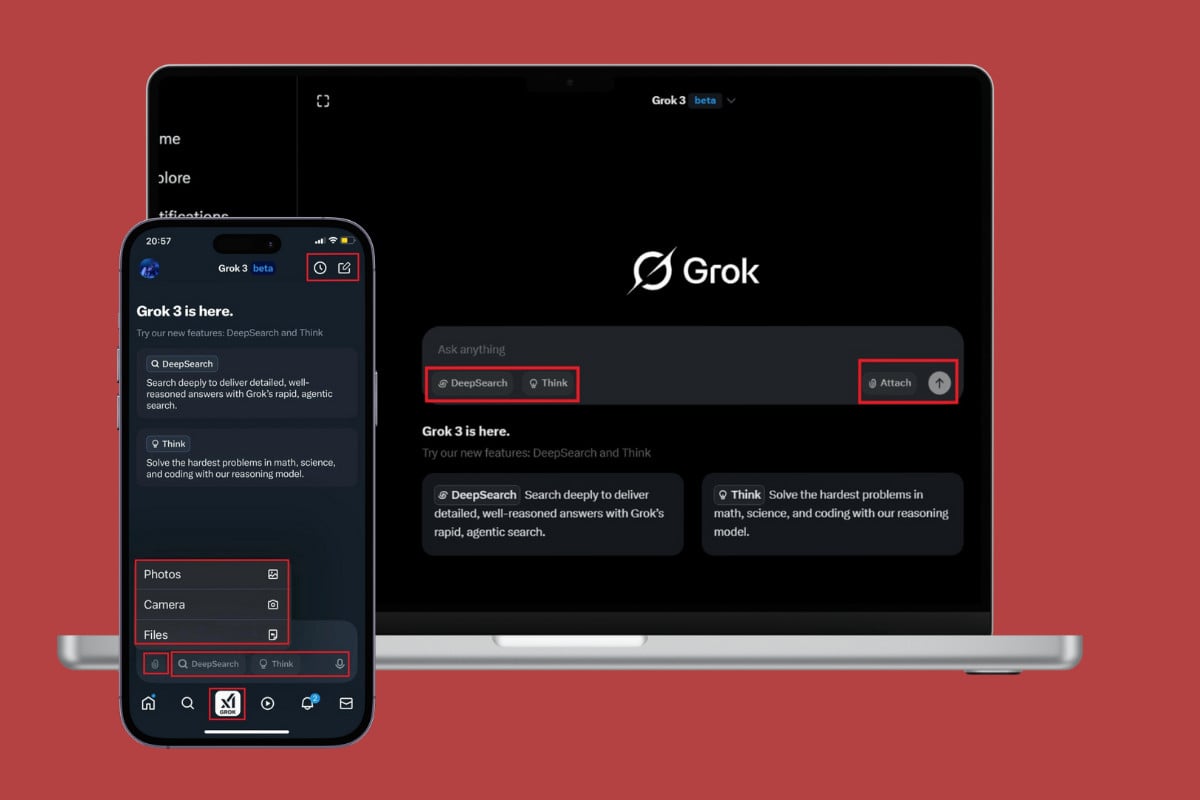
How to Use Grok AI for Free on Twitter/X
Grok is free to use for all Twitter users, no matter their subscription. You can use it with just a few simple steps.
Method 1: Via Phone
You can easily find Grok from the Twitter app on your smartphone. Here’s how:
- Open Twitter and tap on GROK from the bottom ribbon.
- Type in your prompt under the Ask anything box.
- Tap on the arrow icon to send.
- Tap on DeepSearch to get detailed answers.
- Select Think to get answers on match or coding.
- Tap on the pin icon from the message box.
- Select Photos, Files, or Camera to insert external information from your phone.
- Tap on the microphone icon to use your voice for commands.
- Tap on the timer icon at the top right corner to view history.
- Select the new icon at the top right corner to start a new conversation.
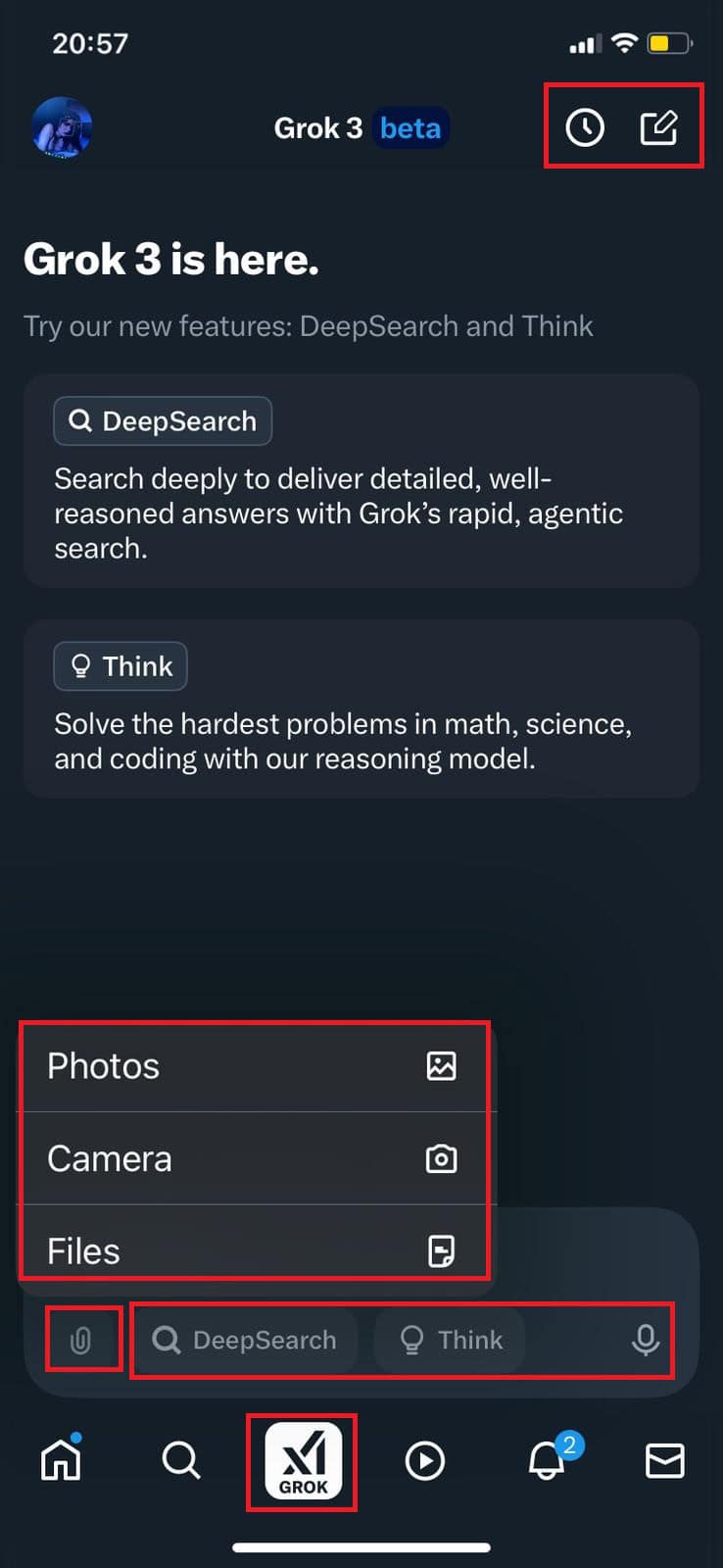
Now you can use Grok anytime.
Method 2: Via Desktop
You can also do the same from the web version of Twitter. Check out the steps below:
- Log in to Twitter and click on Grok from the left menu.
- Type in your prompt under the Ask anything box.
- Tap on the arrow icon to send.
- Tap on DeepSearch to get detailed answers.
- Select Think to get answers on match or coding.
- Click on the Attach from the message box.
- Select an image or file from your PC and click on Open.
- Click on the History at the top right corner to view the history.
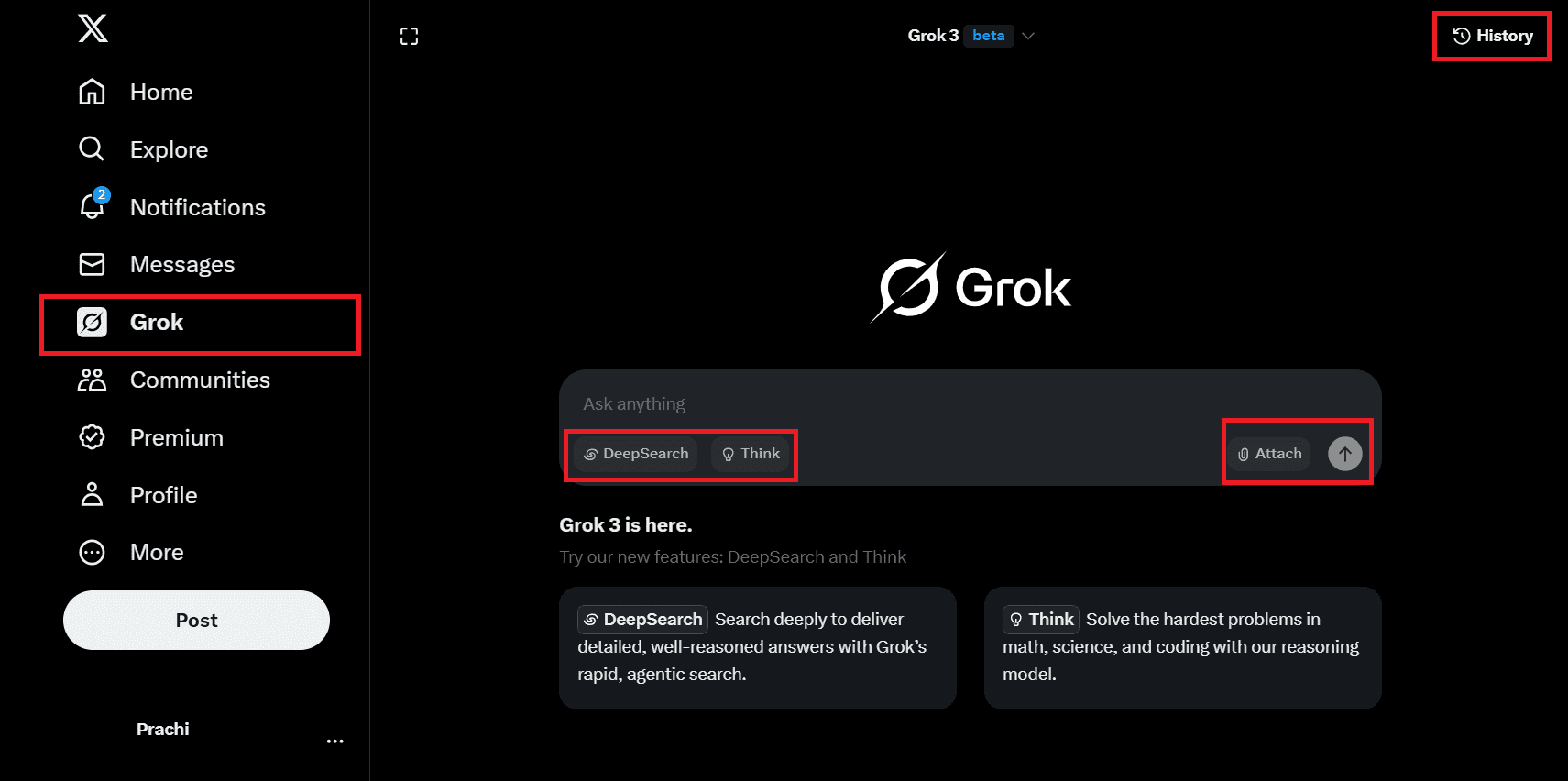
This way, you can easily use Grok to ask questions or create images.
Also Read: 6 Ways to Fix Cannot Retrieve Tweets at This Time
Now you will no longer have a difficult time figuring out how to use Grok AI for free on Twitter/X after following this guide. For more helpful tips and tricks, stay tuned, and feel free to share your suggestions in the comments below.