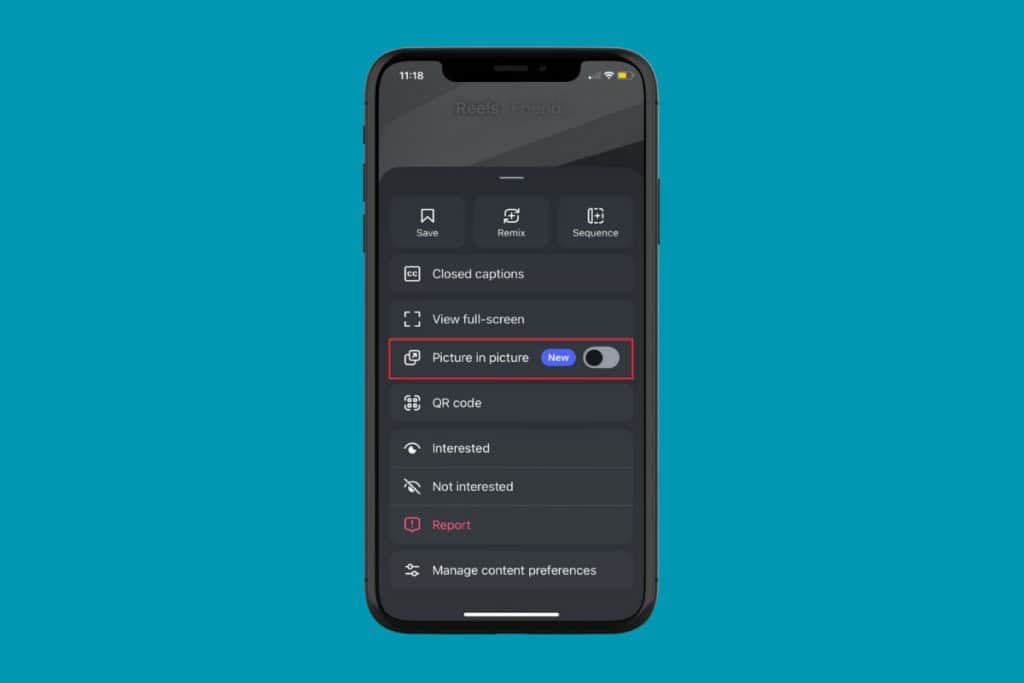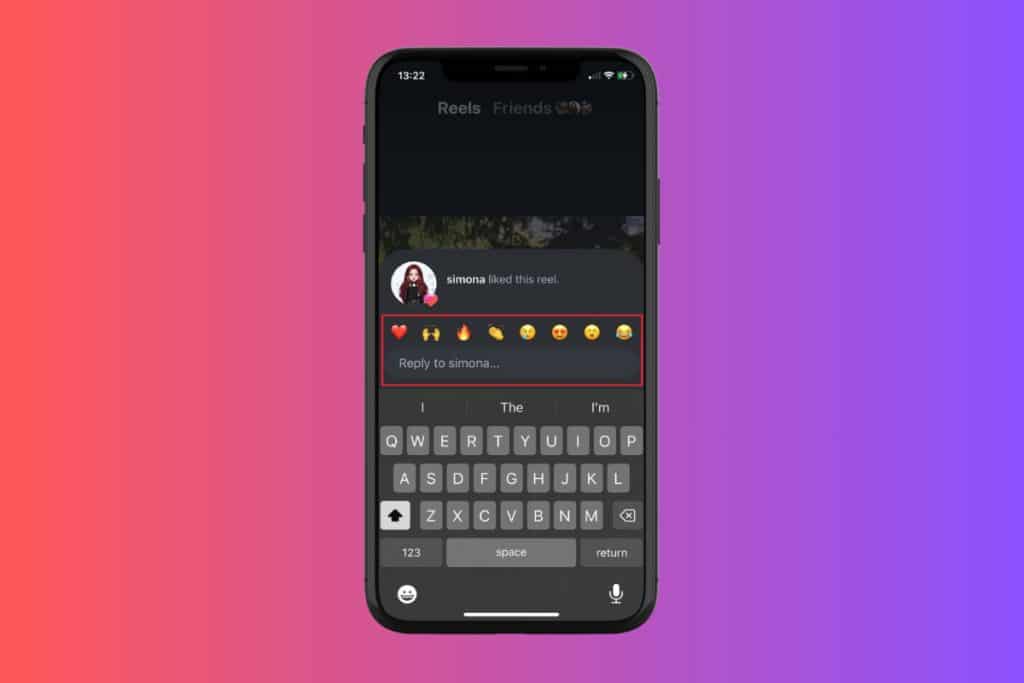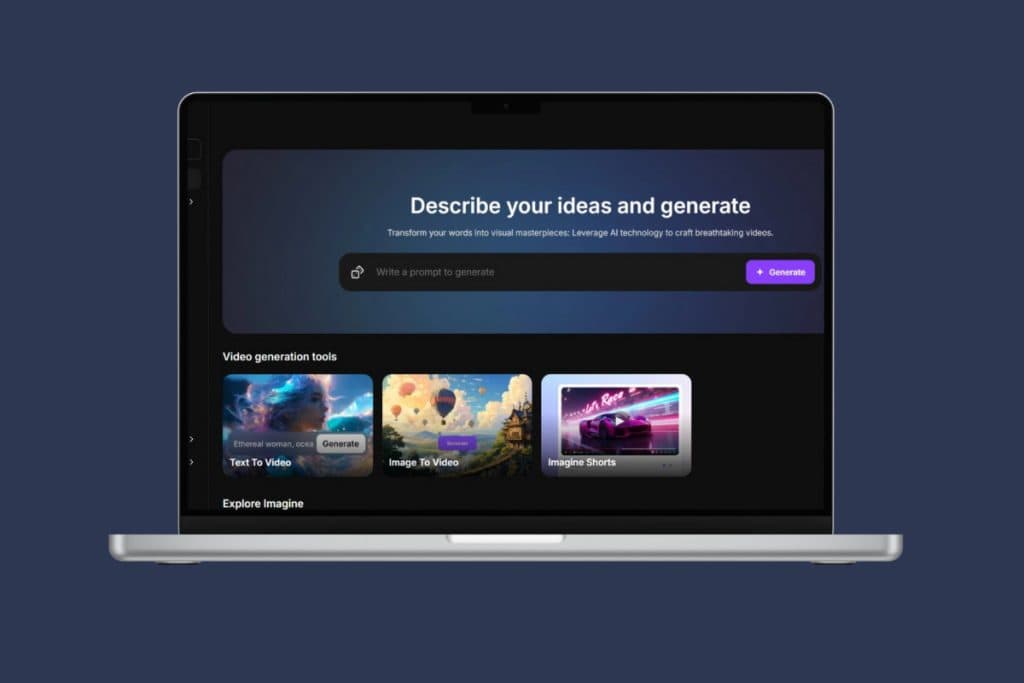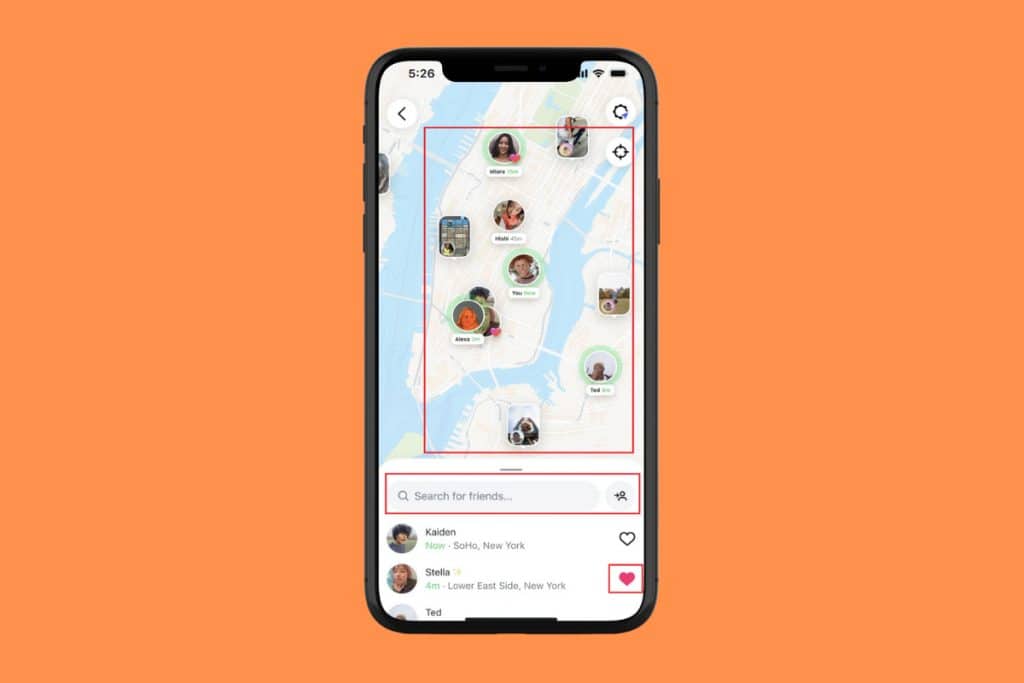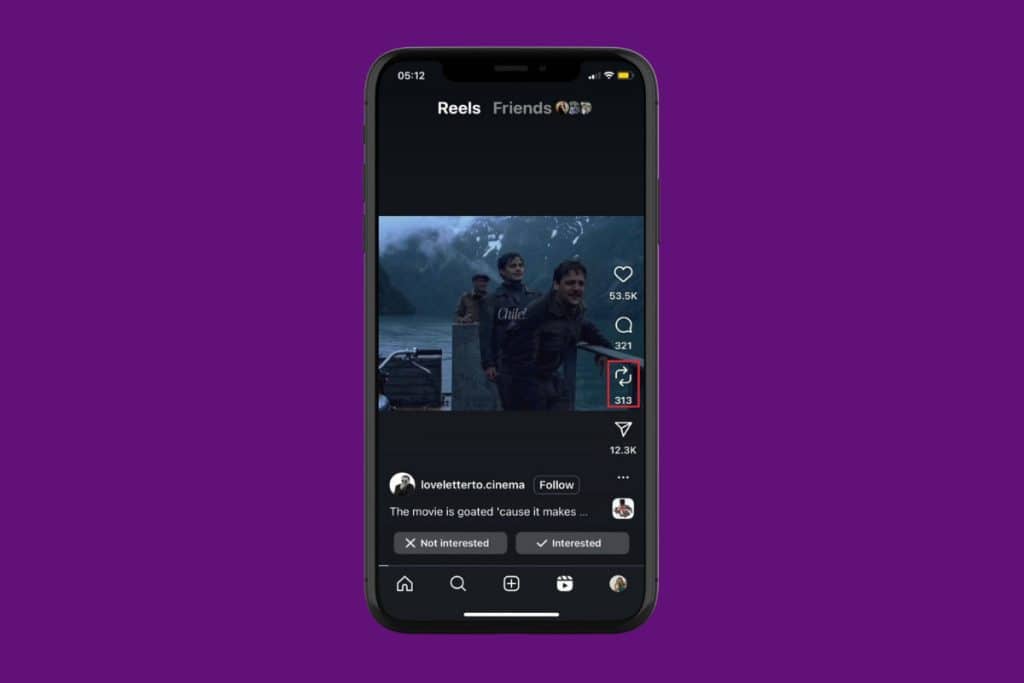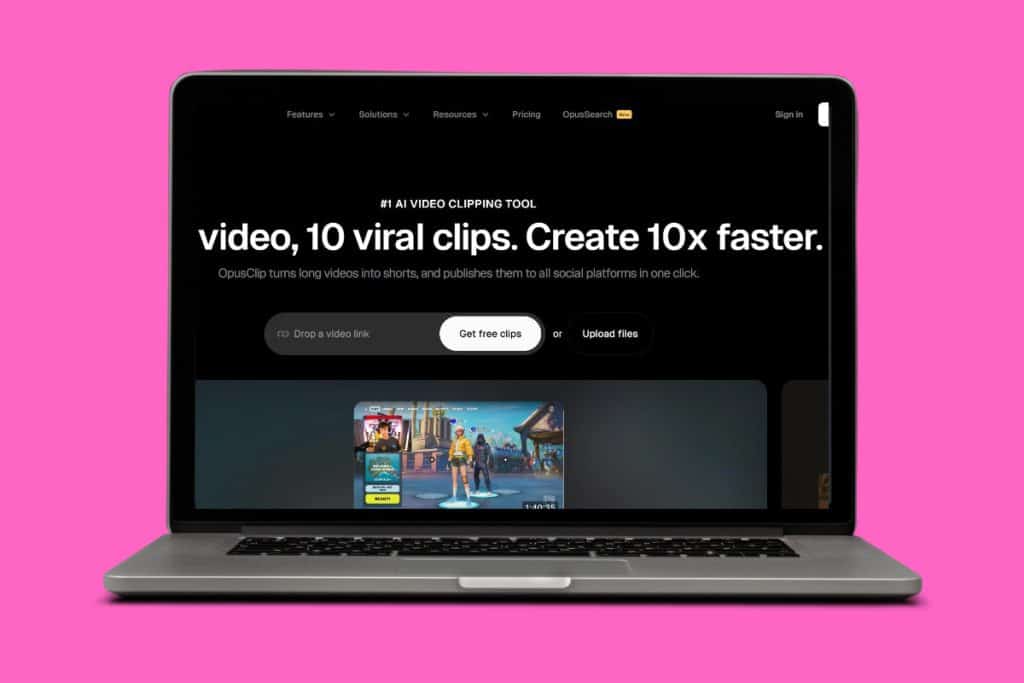Snapchat is a widely used app, popularly known for its unique feature of disappearing messages and stories. But did you know you can also share your screen with friends while using the app? Yes, you heard it right. In this article, we’ll show you exactly how to share screen on Snapchat. So, let’s dive in to showcase your entertainment content, or watch a video together.
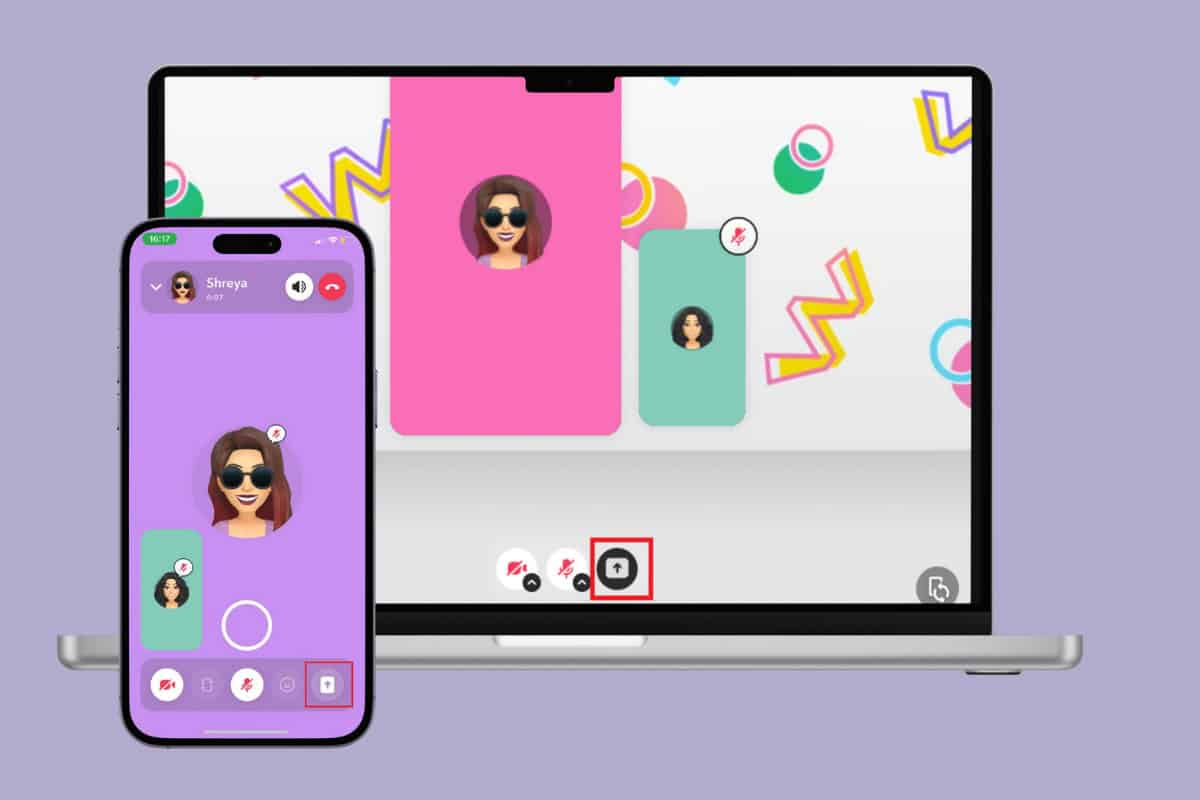
How to Share My Screen on Snapchat
Snapchat is a popular app known for its disappearing messages and stories. It also offers the option to share your screen with your contacts in real-time.
Method 1: Via Desktop
To share your screen on Snapchat for the web follow these steps:
- Log in to Snapchat and click on the friend from the left menu.
- Click on either the video call or call icon at the top right corner.
- Click on the screen share icon from the bottom ribbon.
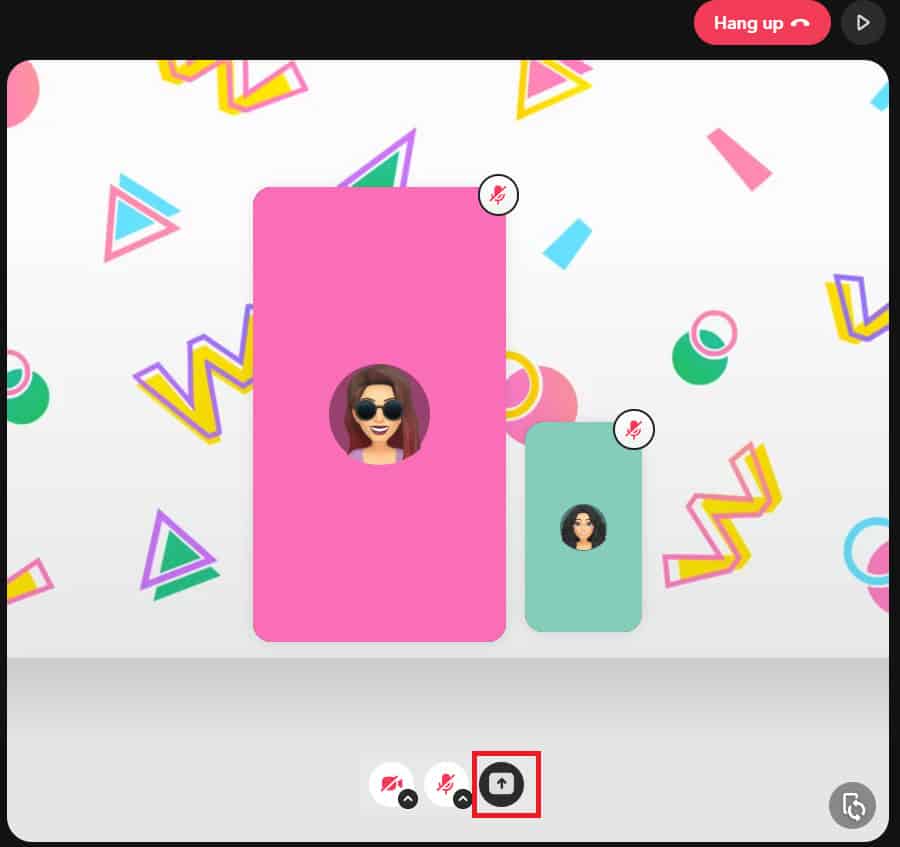
Now you will be able to share screens from your PC.
Method 2: Via Mobile
Similarly, you can do the same from the Snapchat app on your smartphone. Follow the steps mentioned below:
- Open Snapchat and tap on the chat icon from the bottom ribbon.
- Select the username of your choice.
- Tap on Call or video call at the top right corner.
- Select the screen share icon from the bottom ribbon.
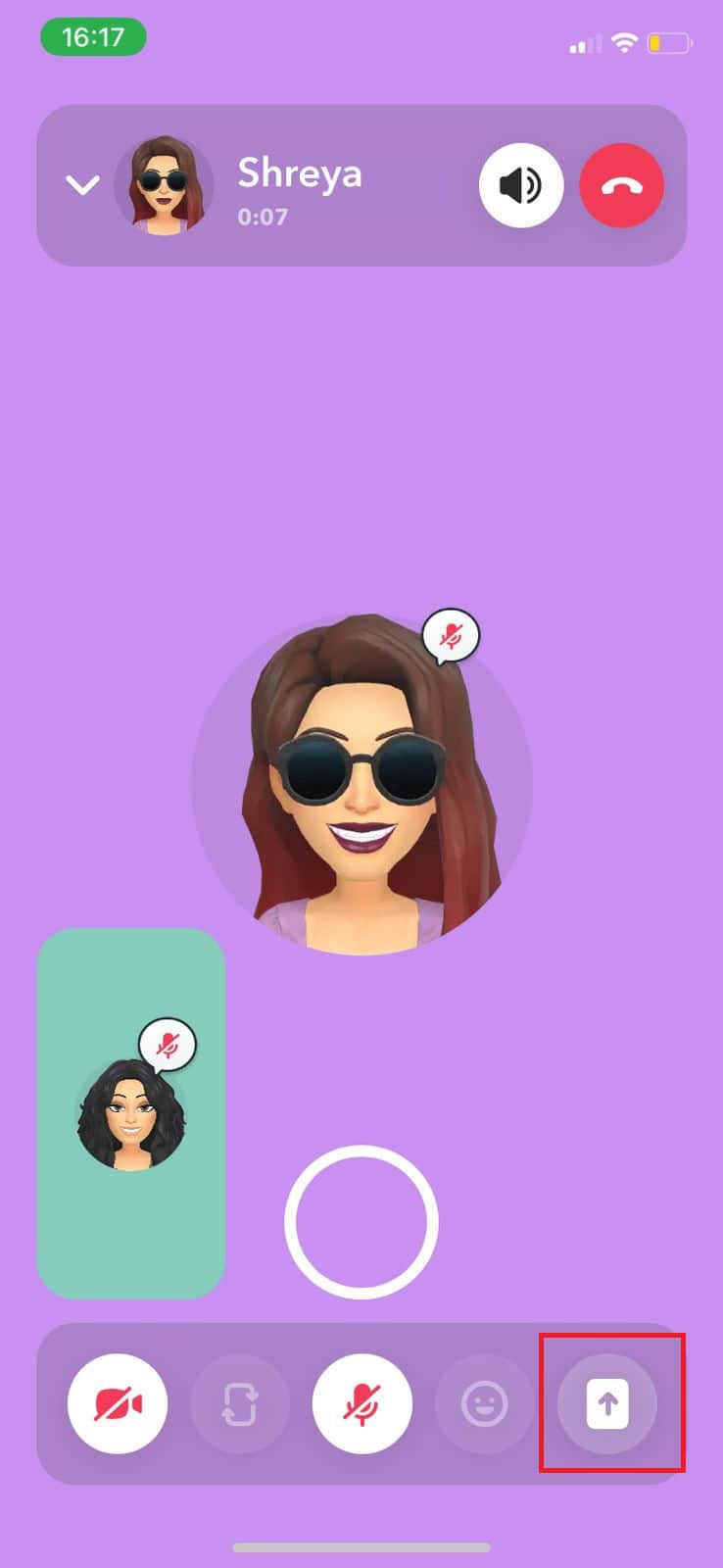
Now, you can enjoy connecting with your friends on Snapchat.
Why Can’t I Screen Share on Snapchat?
There are several reasons why you may not be able to screen share such as:
- Snapchat screen feature is currently not available in your region.
- You’re not logged in to Snapchat.
- With the My AI chatbot, you cannot share your screen.
Does Snapchat Screen Share Have Audio?
Yes, when you share your screen on Snapchat, you will have audio over your calls. This means that you can talk and receive audio.
Also Read: What is My Eyes Only on Snapchat and How to Use It
Sharing screens can help people communicate and connect with others in a more interactive way. We hope this article helped you learn how to share my screen on Snapchat. If you have any queries or suggestions, feel free to drop them in the comments section below. Keep visiting our page for more interesting articles.