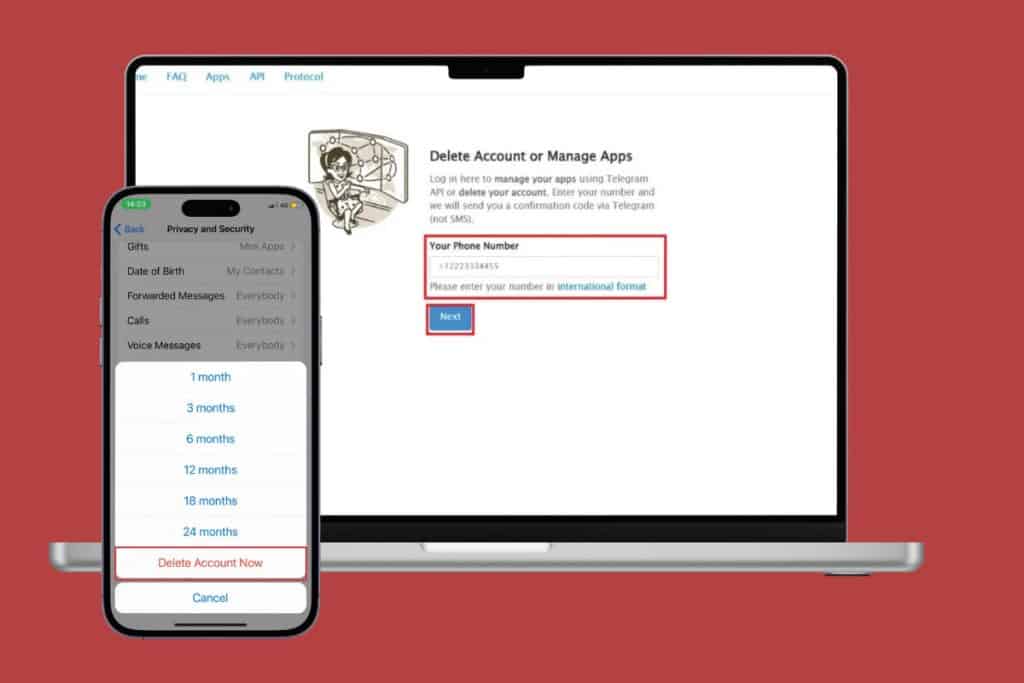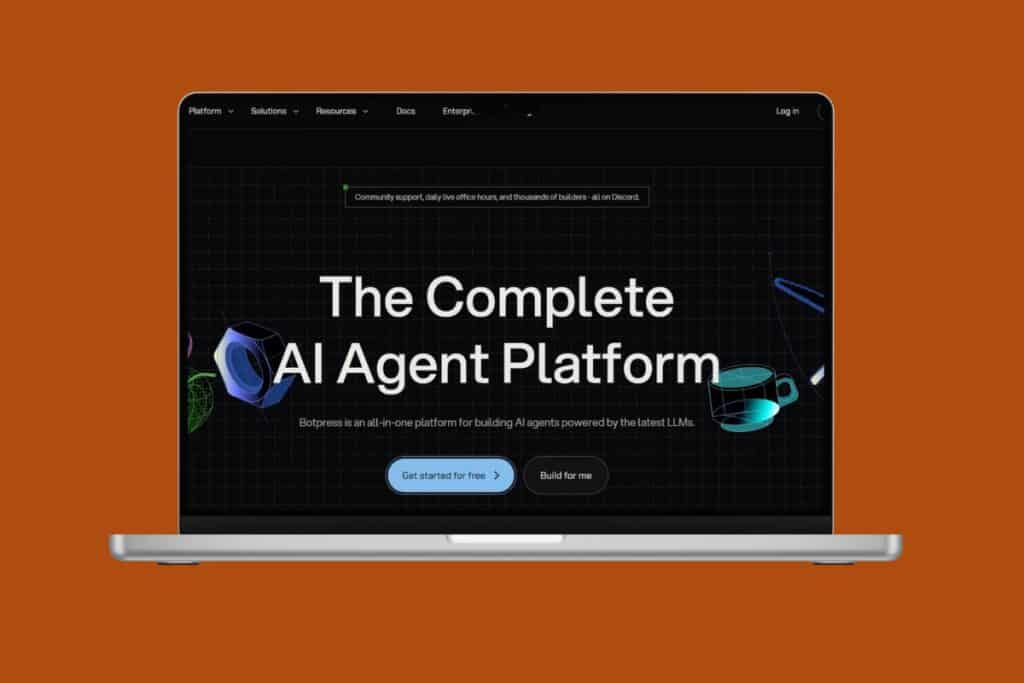Discord bots are a great tool for managing communities and helping moderators. They can add music or games, process payments, and generate custom commands, to name a few. Users often spam their channels when trying to figure out the right bot commands. Therefore, by knowing how to restrict a bot to one Discord channel, you can easily improve your community’s management.
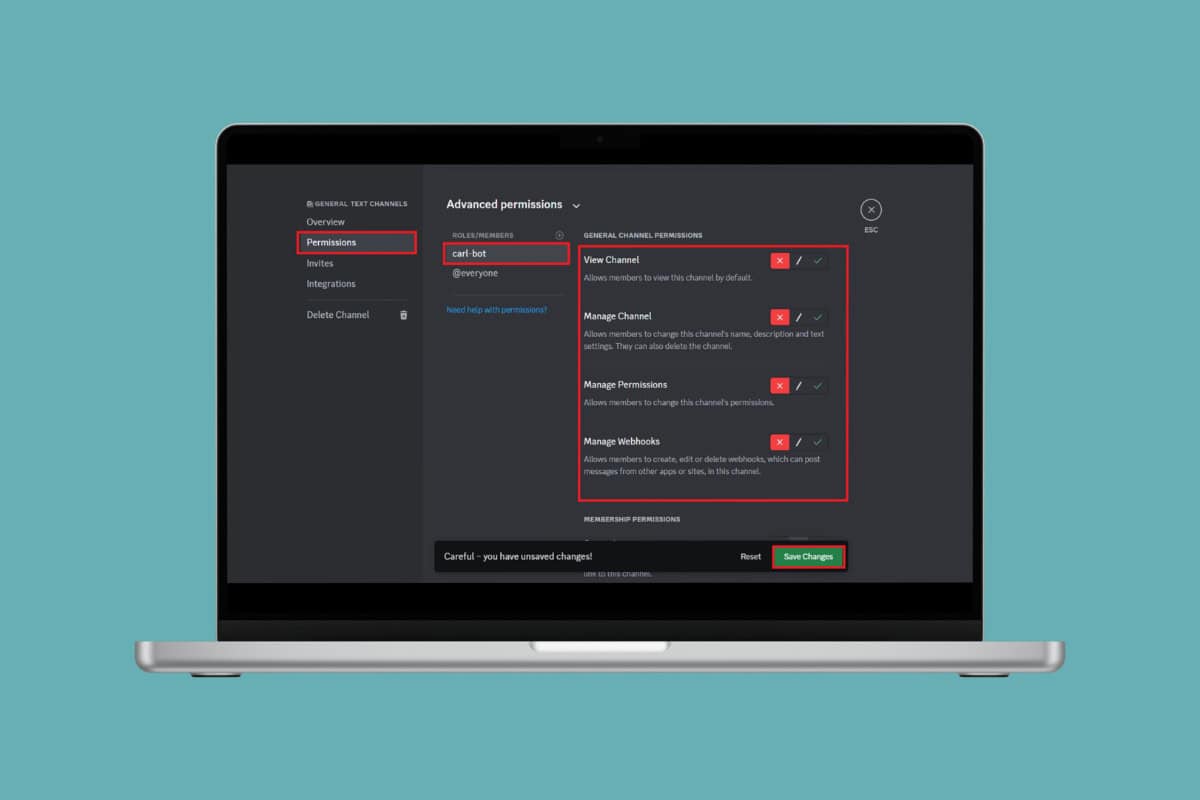
How to Restrict a Discord Bot to One Channel
Now keep your channel organized and productive by reducing spam messages and making sure important alerts do not get missed on Discord. Keep reading until the end to find your answer.
Method 1: Via Bot Permissions
You can change certain permissions allowed to the bot to restrict it from your channel.
Option 1: From Desktop
Here’s how you can access your bot’s permission access from your PC on Discord:
- Log in to Discord and select the server of your choice from the left menu.
- Click on your preferred channel with the bot.
- Hover over the channel name and click on the Edit Channel settings icon.
- Click on Permissions under GENERAL TEXT CHANNEL.
- Scroll down to Advanced Permissions and click on the bot under ROLES/MEMBERS.
- Click on the cross icon on your preferred roles under GENERAL CHANNEL PERMISSIONS, MEMBERSHIP PERMISSIONS, TEXT CHANNEL PERMISSIONS, and APP PERMISSIONS.
- Click on Save Changes.
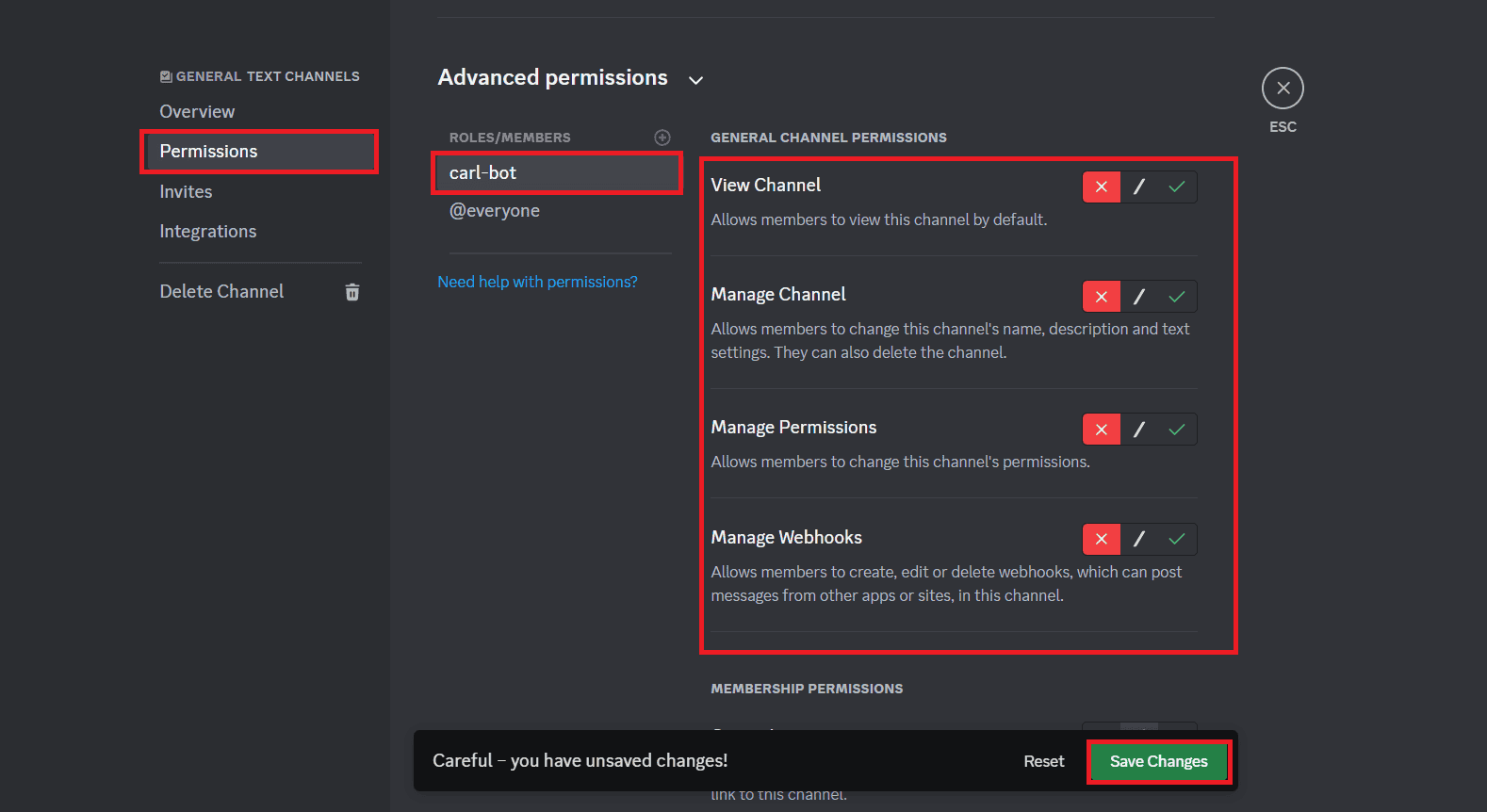
This way you will restrict the bot in one Discord channel.
Option 2: From Mobile
Follow the steps mentioned below to do the same from your Discord app on mobile:
- Open Discord and tap on Home at the bottom left ribbon.
- Select your preferred server.
- Tap on the channel of your choice and select the channel profile.
- Tap on Settings.
- Tap on Channel Permissions.
- Select your bot under Roles.
- Tap on the cross icon on your preferred roles under GENERAL CHANNEL PERMISSIONS, MEMBERSHIP PERMISSIONS, TEXT CHANNEL PERMISSIONS, and APP PERMISSIONS.
![]()
Your bot will successfully get restricted from performing tasks in the channel.
Method 2: Via Server Settings
You can also use your main server settings to limit the functions of the bot on a channel. Here’s how:
- Open Discord and click on the server of your choice.
- Click on the server profile and select Server Settings.
- Click on Integrations under APPS.
- Swipe down and click on Manage under your preferred bot under Bots and Apps.
- Click on the cross icon beside All channels, general (text channels), or talk (Voice channels) under CHANNELS.
- Click on Save Changes.
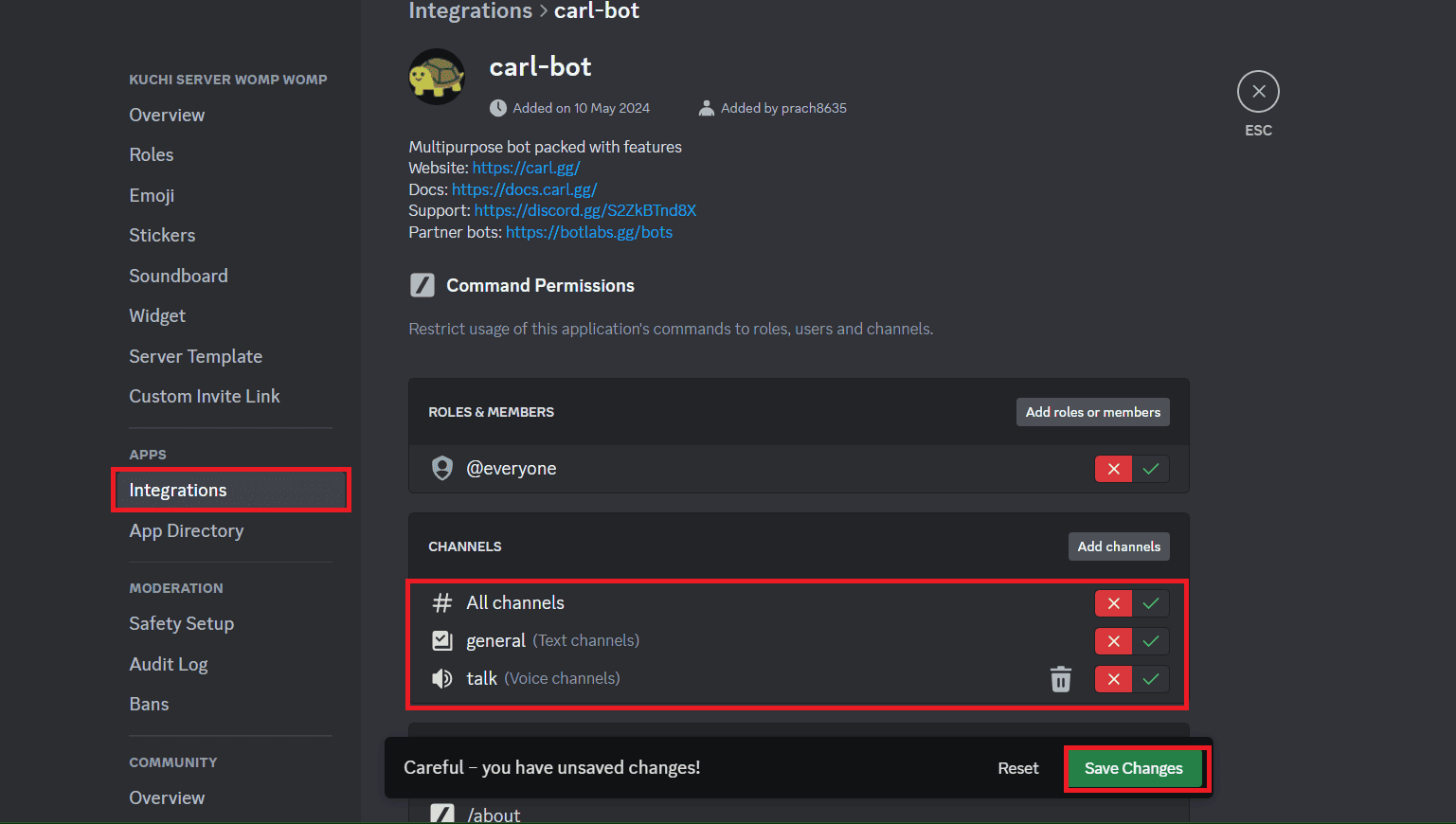
Now your selected bot will be locked from a specific channel on Discord.
Do You Need to Be an Admin to Restrict a Bot to One Channel?
Yes, you need to be the owner, moderator, or have the admin role and permissions in the server to manage channel permissions and roles for the bot.
What Should You Do If My Bot is Ignoring Channel Restrictions?
If a bot ignores restrictions, check its settings for channel-specific commands. You can also kick the bot from the channel and invite it again to see if your problem is fixed. Additionally, if nothing works, then contact the bot’s support.
How Many Bots Can I Restrict to One Channel in Discord?
Discord does not have any set limit to restricting bots in one channel.
Also Read: How to Set Channel as Inactive on Discord
By following the methods shown in this guide, we hope that now you have understood how to restrict a bot to one Discord channel. Do not hesitate to drop a comment or suggestions in case you have any queries. Keep visiting TechCult to learn more tech-related walkarounds.