Using Instagram from different devices is a great feature when you have a business account or not accessible to your smartphone. But users often forget to log out properly, opening themselves to chances of getting hacked or their account data in the hands of a stranger. If you have recently logged in from other devices and are not sure if you’re safe, it’s better to know how to remove your Instagram account as soon as possible. So, without wasting any time, read on!
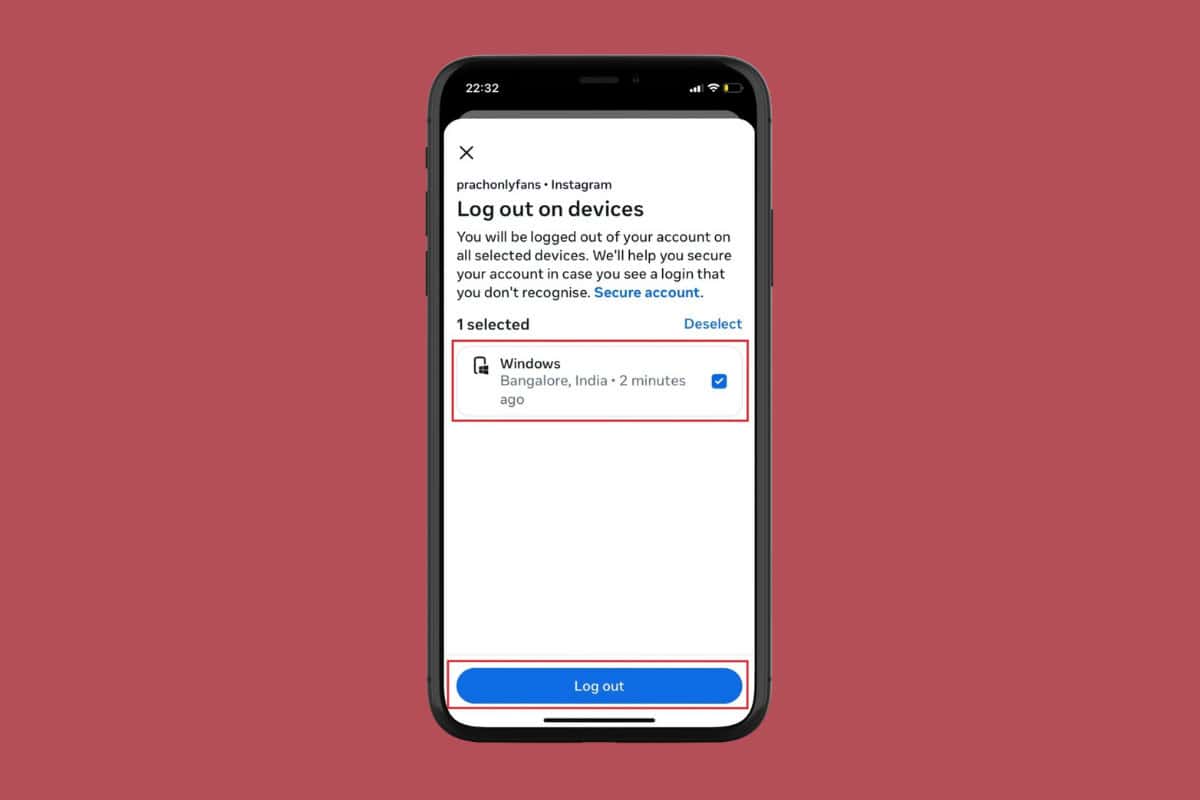
How to Remove Your Instagram Account From Other Devices
Whether you recently gave over account credentials to a friend or business partner, making sure you have access to your account is the first step towards protecting your privacy.
Method 1: Via Accounts Centre
There is an easy way to overlook any recent login activity on Instagram. Here’s how:
- Open Instagram and tap on your profile from the bottom ribbon.
- Tap on the hamburger icon at the top right corner.
- Select Accounts Centre under Your account.
- Swipe down and tap on Password and security under Account settings.
- Now, tap on Where you’re logged in under Security checks.
- Select your account.
- Tap on Select devices to log out under Logins on other devices.
- Then, tick on the unrecognized device.
- Now, tap on Log out.
- Select Log out from the confirmation prompt.

Your account will be logged out immediately.
Method 2: Via Changing Password
Instagram automatically logs out your account from all devices if you have changed your password for security purposes. Follow the steps mentioned below to do the same:
- Open Instagram > hamburger icon.
- Tap on Accounts Centre > Password and security.
- Then, tap on Change password under Login & recovery.
- Select your account.
- Type in your current password followed by your new one.
- Now, tick on Log out of other devices. Choose this if someone else used your account.
- Tap on Change Password.

This way you can be rest assured that your account will be logged out of any device.
How to Turn on Login Alerts for Your Instagram
To take further steps in making your Instagram account secure, users also enable new login alerts so that they are always aware of their activity. This is how you can do the same:
- Open Instagram > hamburger icon.
- Tap on Accounts Centre > Password and security.
- Tap on Login alerts under Security checks.
- Select your account.
- Tick on In-app notifications and ensure Email option is under Always on.

Now you will get a notification anytime an unrecognized device logs in with your account credentials.
Also Read: How to Schedule Direct Messages on Instagram
Now that you have seen how to remove your Instagram account from other devices, we hope your doubts are cleared with the methods shown in this guide. For more helpful tips and tricks, stay tuned, and feel free to share your suggestions in the comments below.

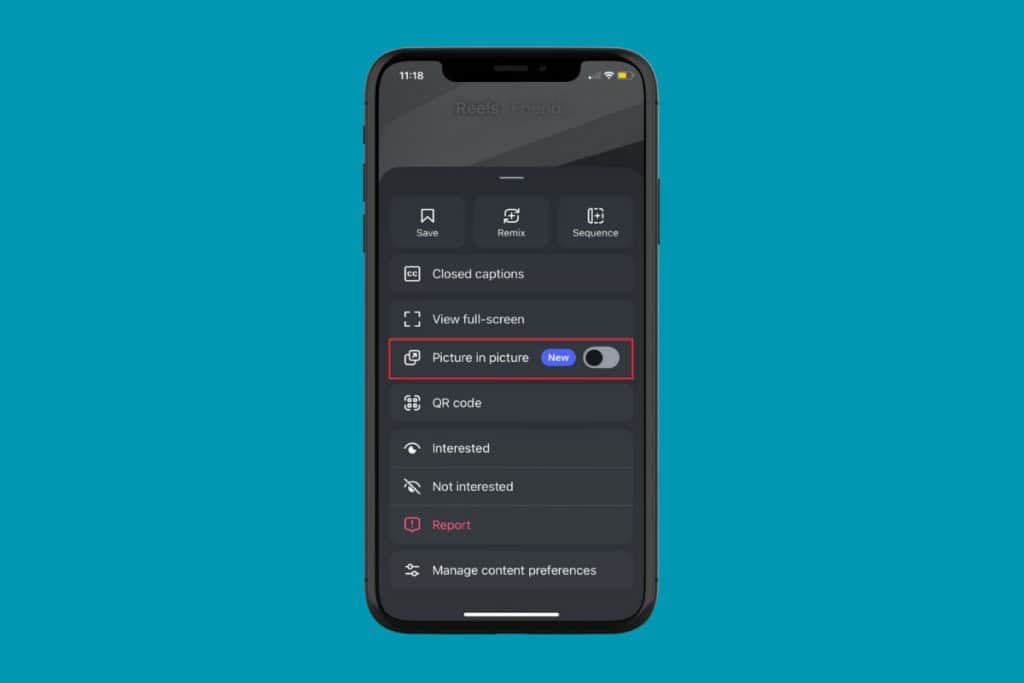
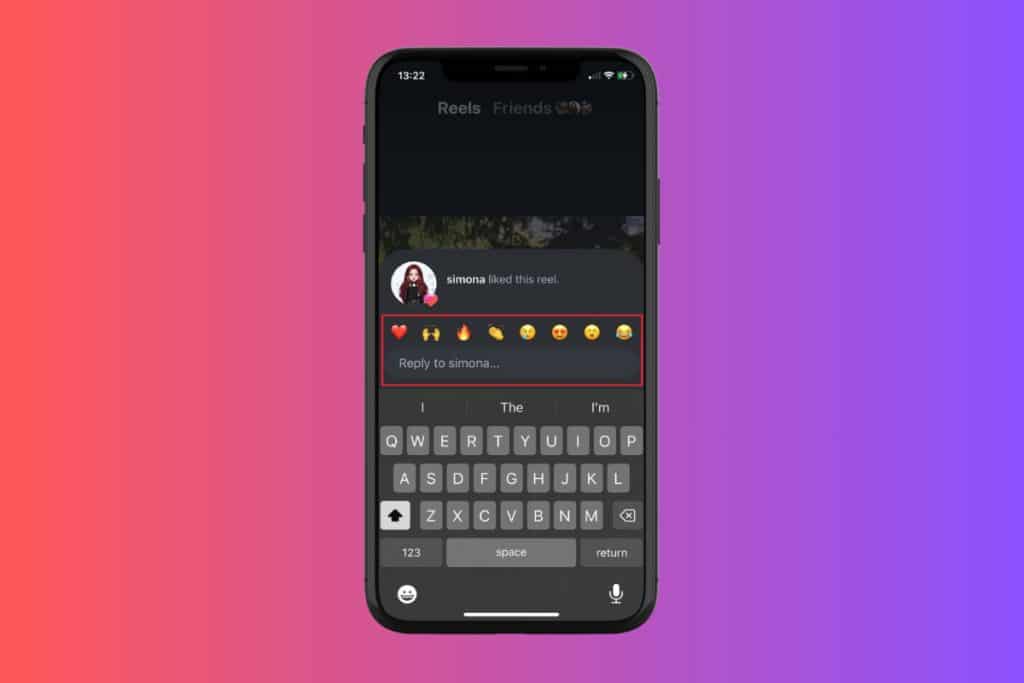
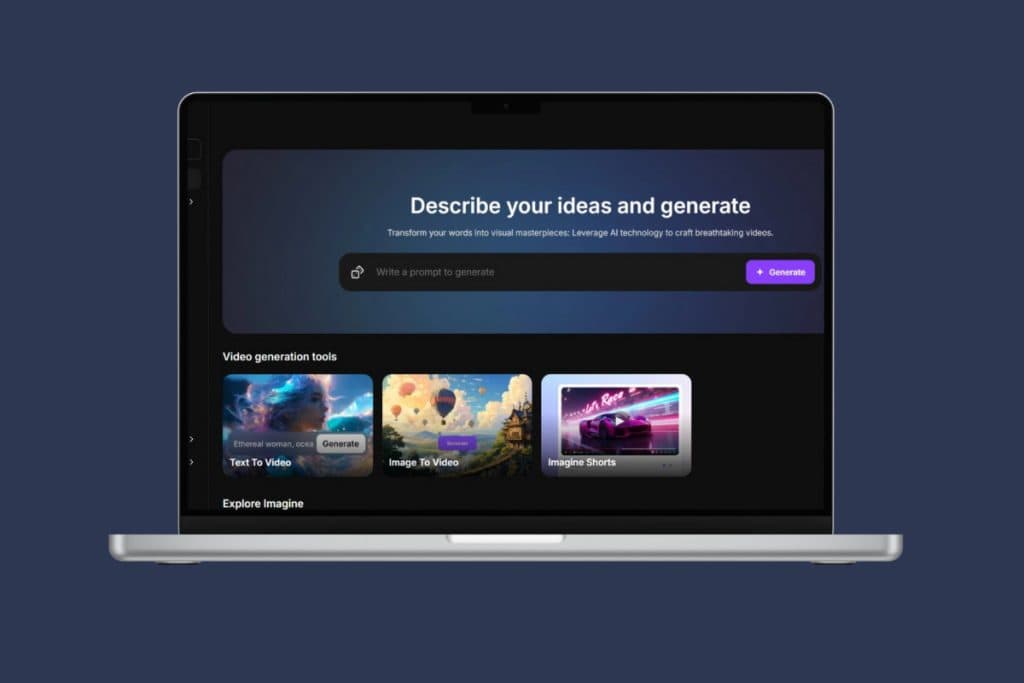
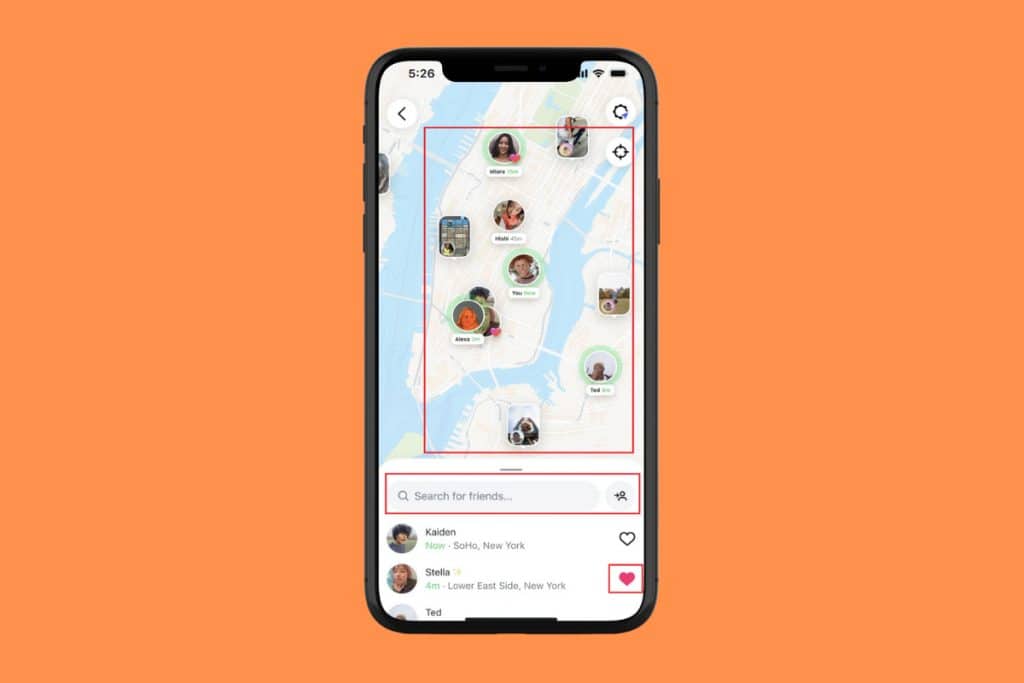
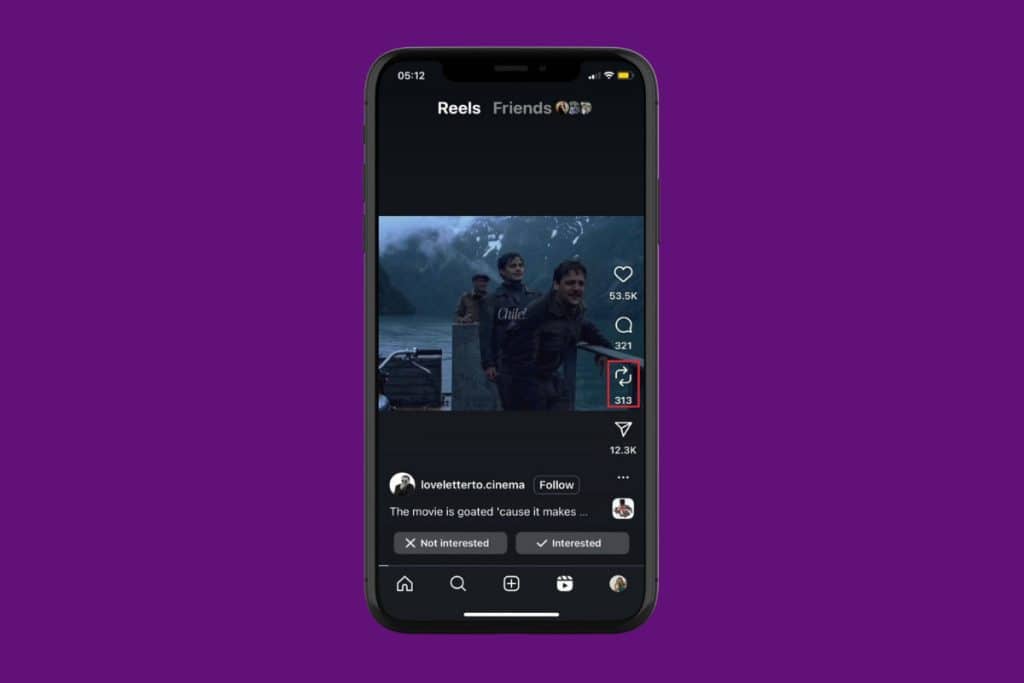
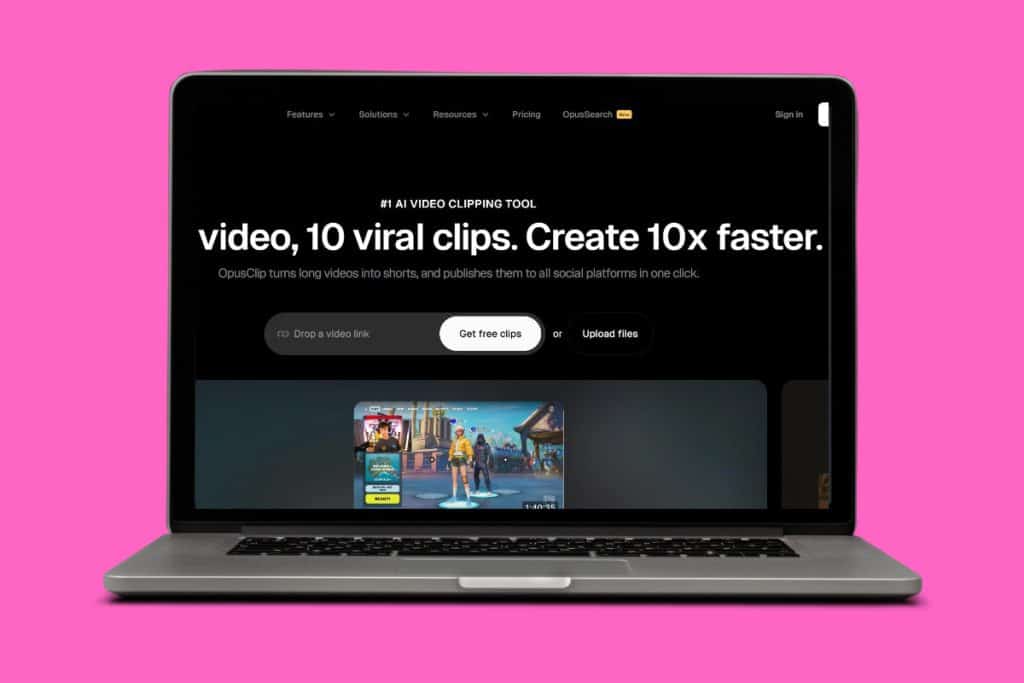
Vivo y16 mein se logout karna chahte hain to kaise Lage hoga password recover kaise karen