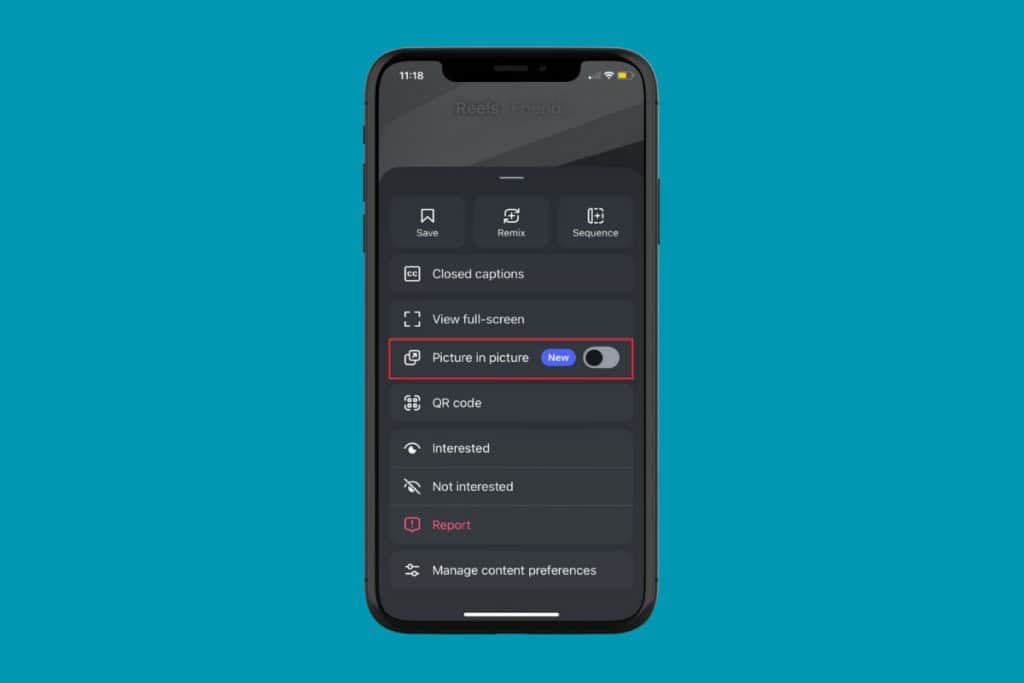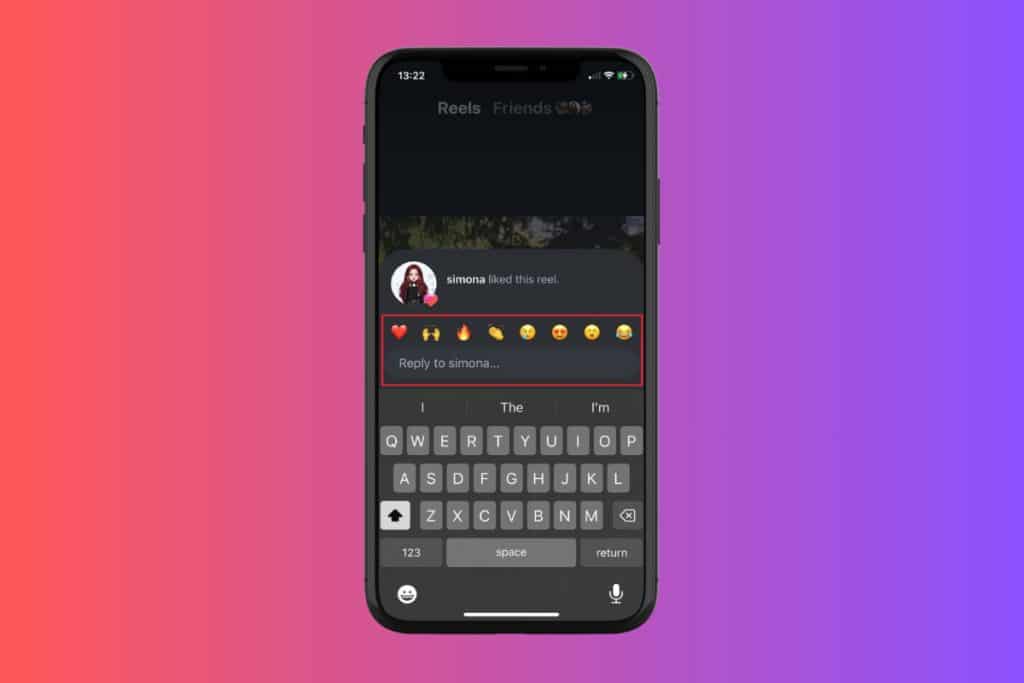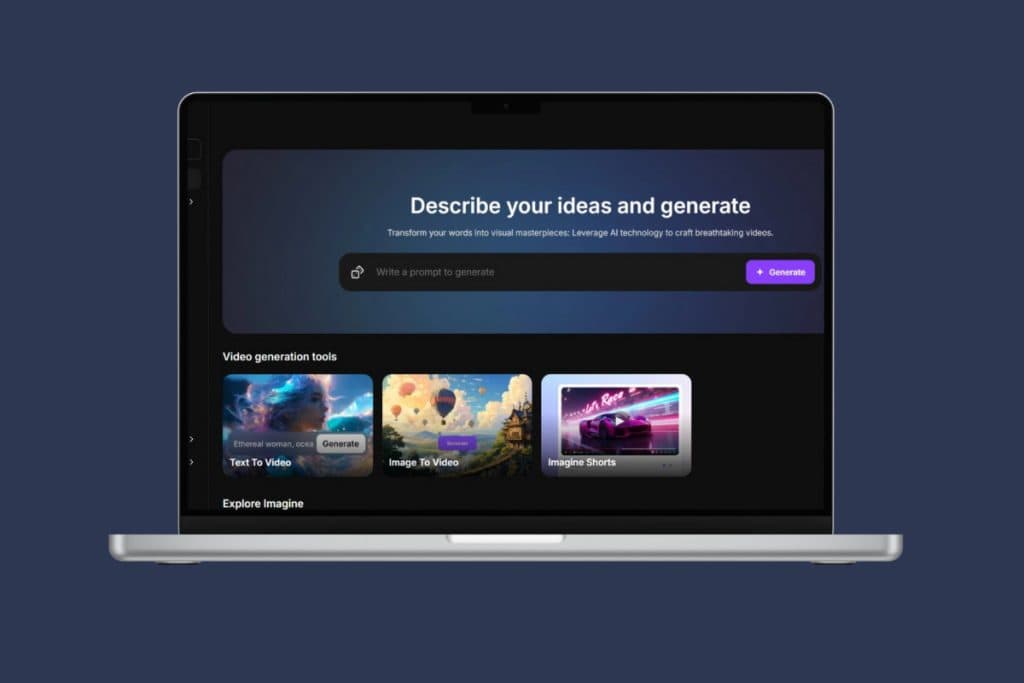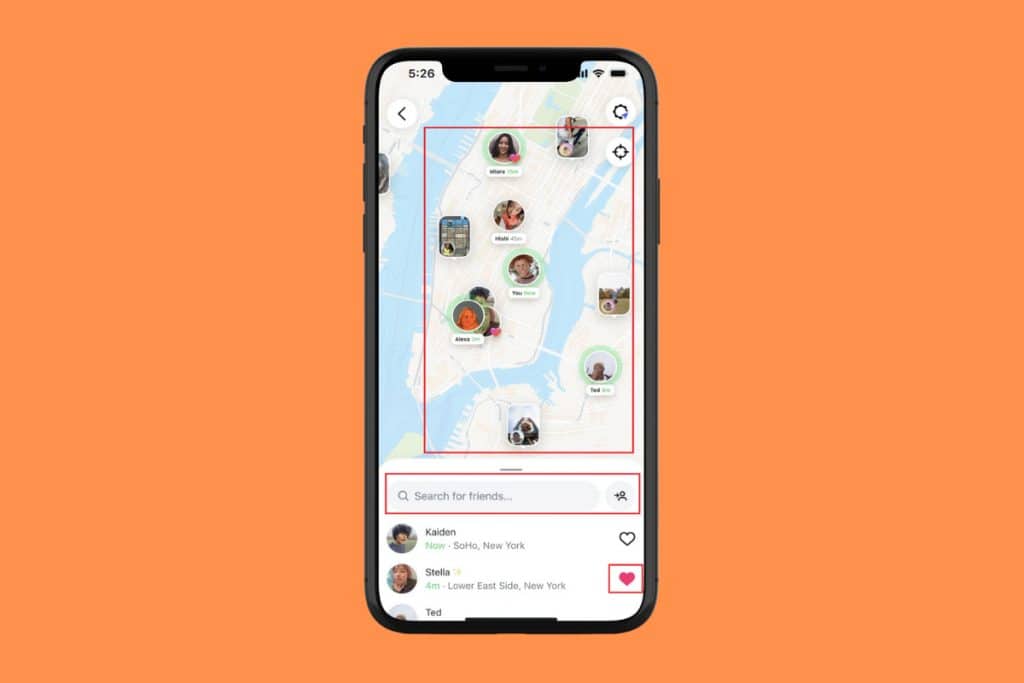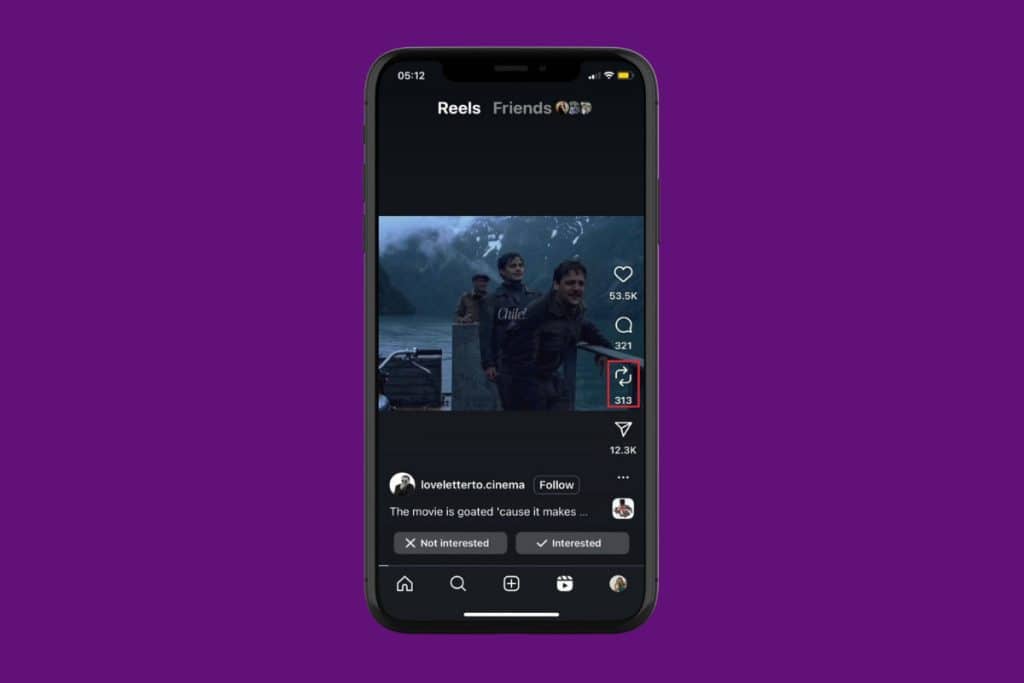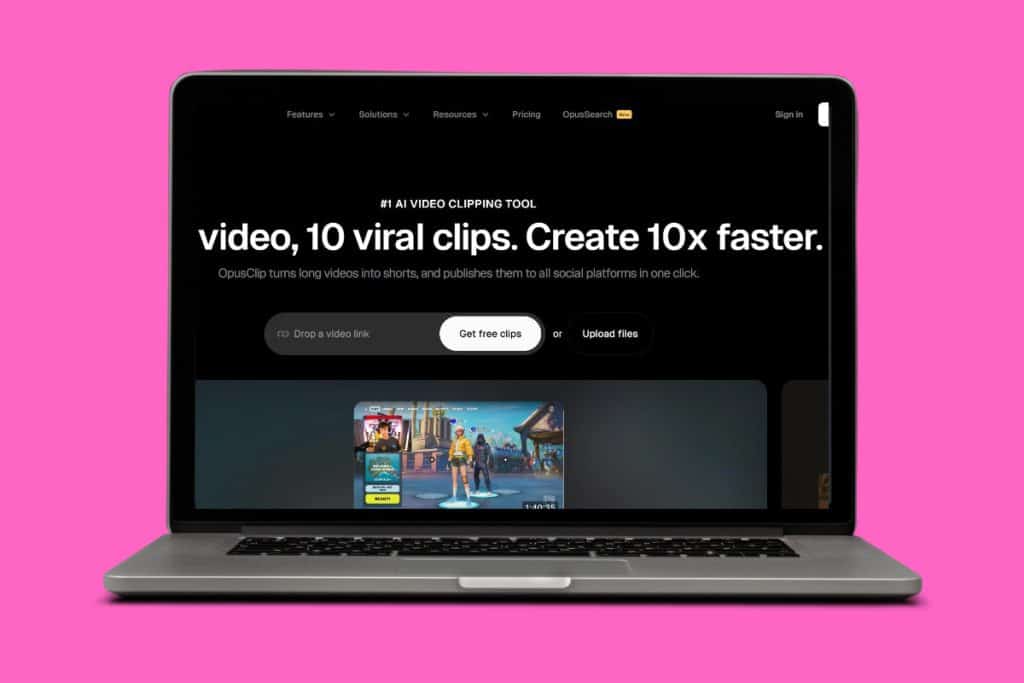Twitter is popularly known for sharing opinions, news, memes and more through tweets. While it is a great platform to stay informed it may also contain triggered hashtags that might be disturbing for some people. If you come across inappropriate hashtags, the best way to avoid them from appearing in your feed is by muting them. In this article, we’ll guide you through some easy steps to mute hashtags on Twitter.
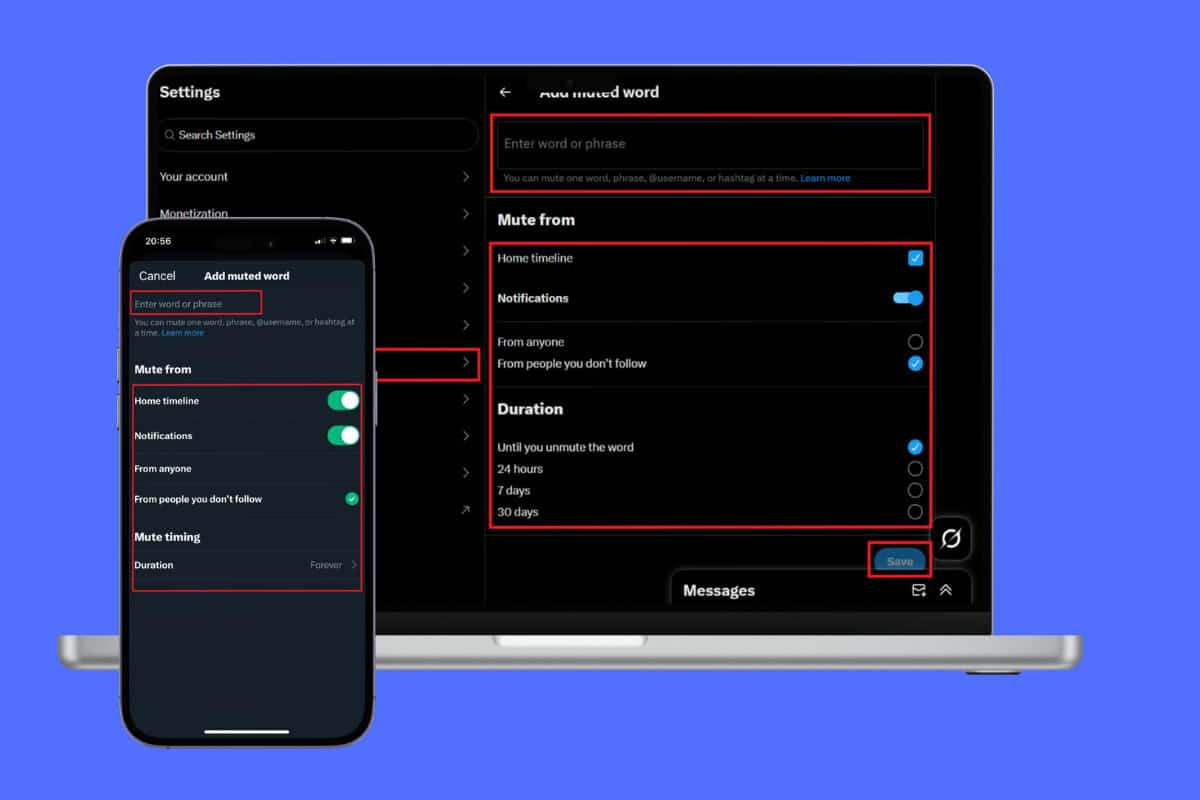
How to Mute Hashtags on Twitter
Twitter muting hashtags is an advanced feature that allows you to filter out posts containing specific hashtags that you find negative or distressing. This feature can be used to temporarily or permanently silence posts with unwanted content. Muting is a quick and easy process that can be done with a few simple steps.
Method 1: Via Mobile
Here’s how you can easily do so from your smartphone:
- Open Twitter and tap on your profile from the top left corner.
- Swipe down and tap Settings and privacy.
- Tap on Privacy and safety.
- Next, tap on Mute and block under Your X activity.
- Tap on Add from the bottom right corner.
- Type the hashtag of your choice under the Enter word or phrase field you want to mute.
- Turn the toggle on or off from the options under Mute from.
- Then select a duration for how long you want to keep it muted.

Now, unwanted hashtags will not annoy you on Twitter.
Method 2: Via Desktop
Similarly, follow the steps to do the same from your desktop:
- Log in to Twitter and click on your profile.
- Click on More from the left menu.
- Click on Settings and privacy.
- Select Privacy and safety.
- Click on Mute and block.
- Next, select Muted words.
- Click on the plus icon in the top right corner.
- Type in the hashtag of your choice.
- Now, check the Home timeline box.
- From the Duration section, select how long you want to mute.
- Select Save.
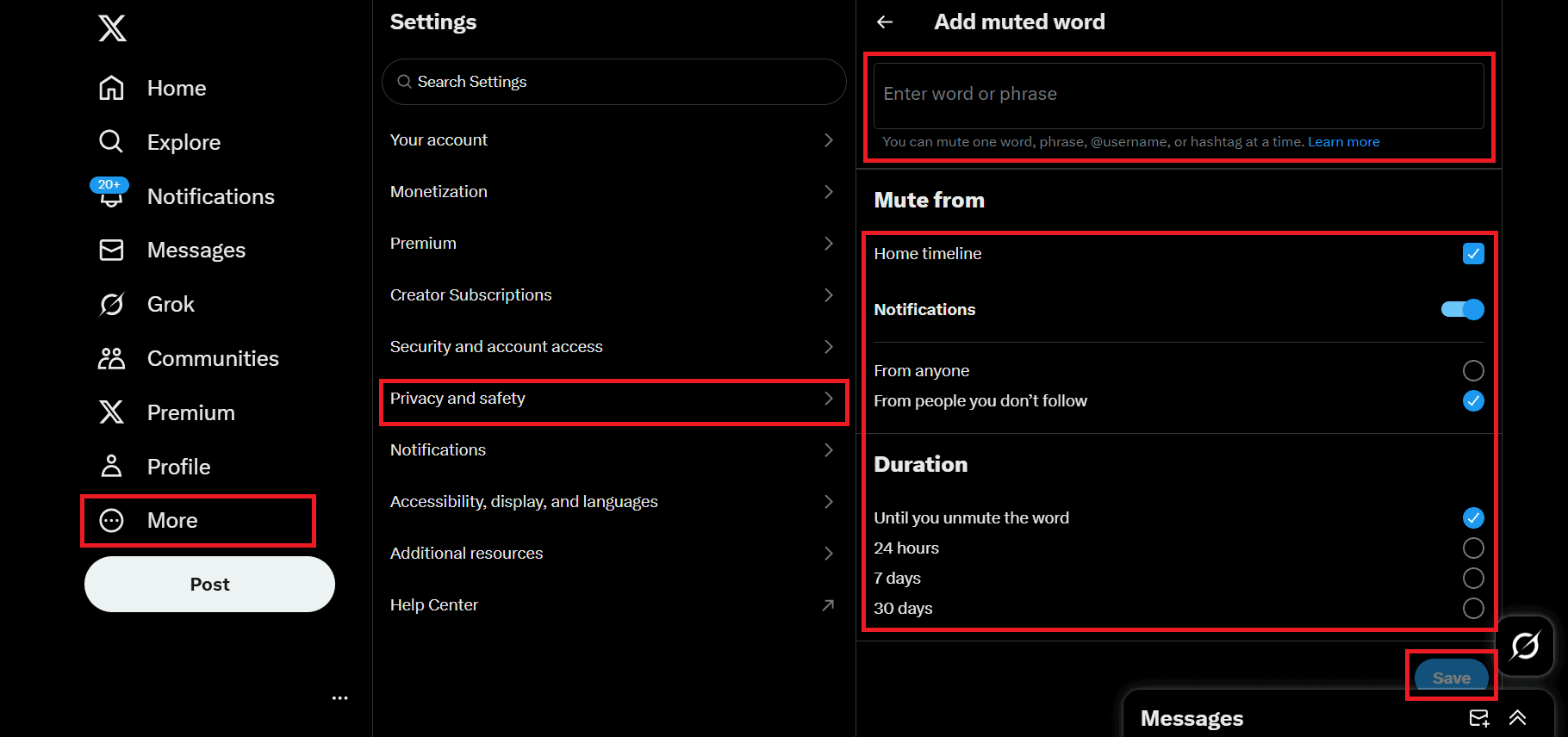
Now, the muted hashtags will not appear in your Twitter feed.
Also Read: 6 Ways to Fix Cannot Retrieve Tweets at This Time
We hope this article was helpful for you and that you have learned how to mute hashtags on Twitter. If you have any queries or suggestions for us, leave them in the comments section below. Do visit our page for more helpful articles.