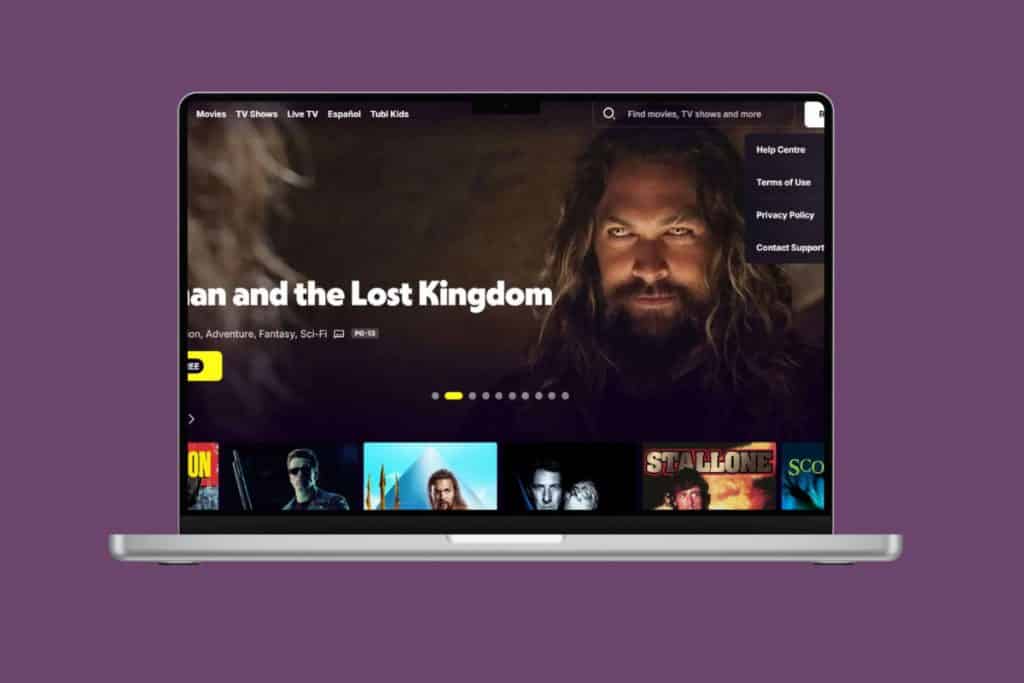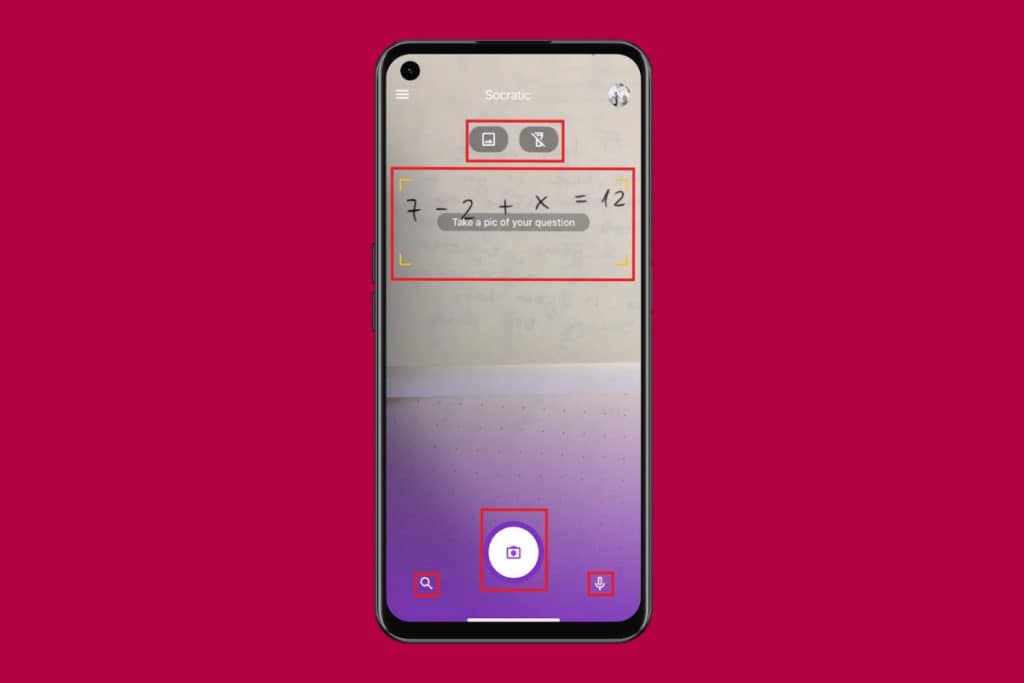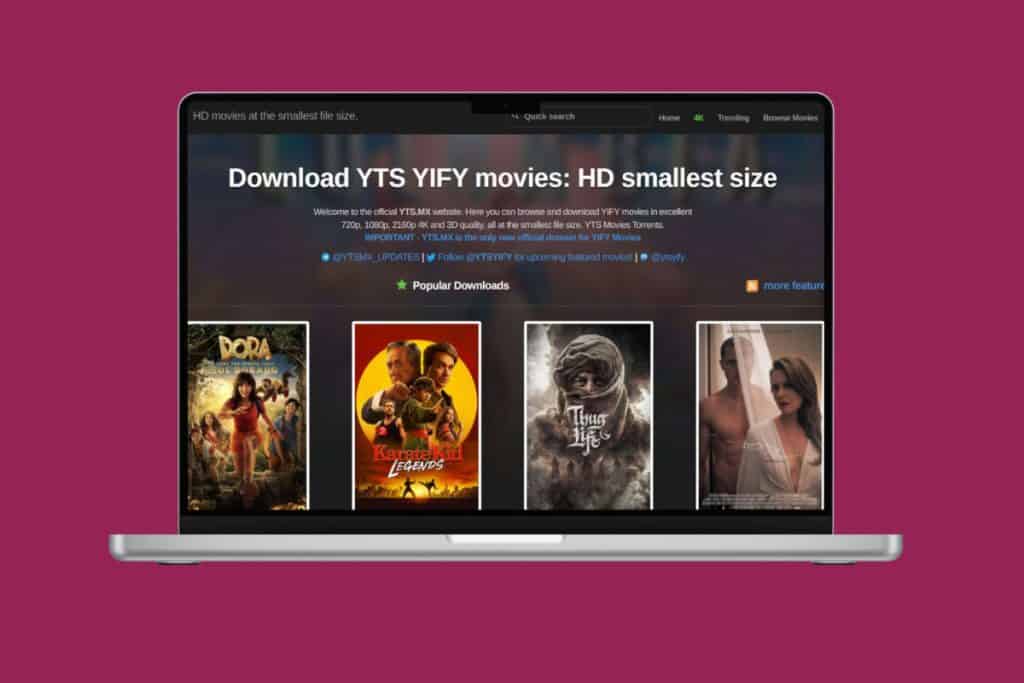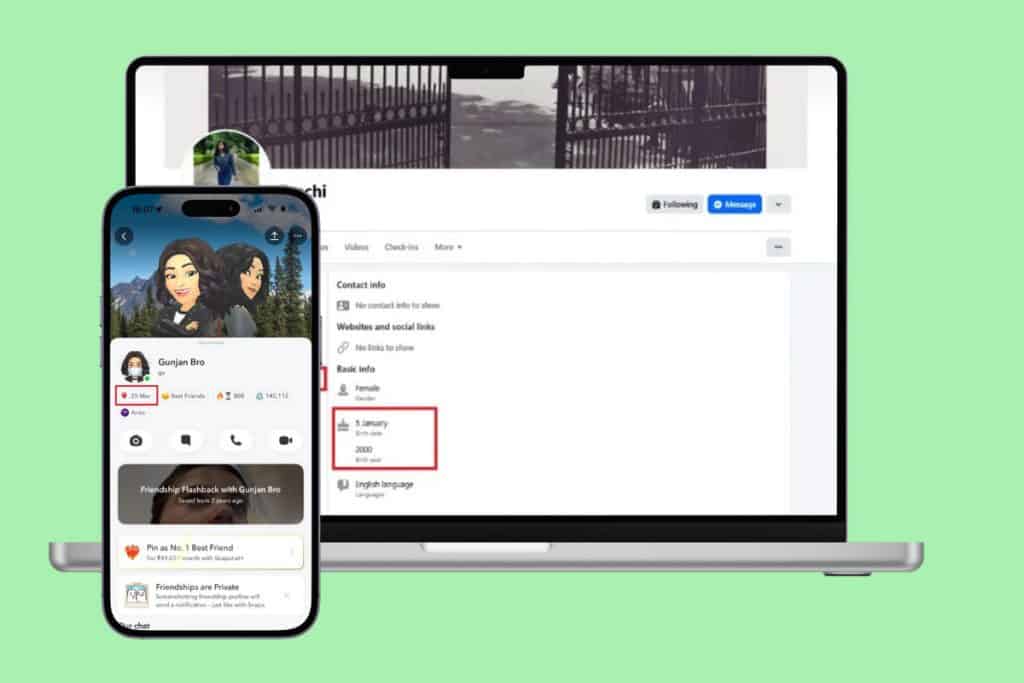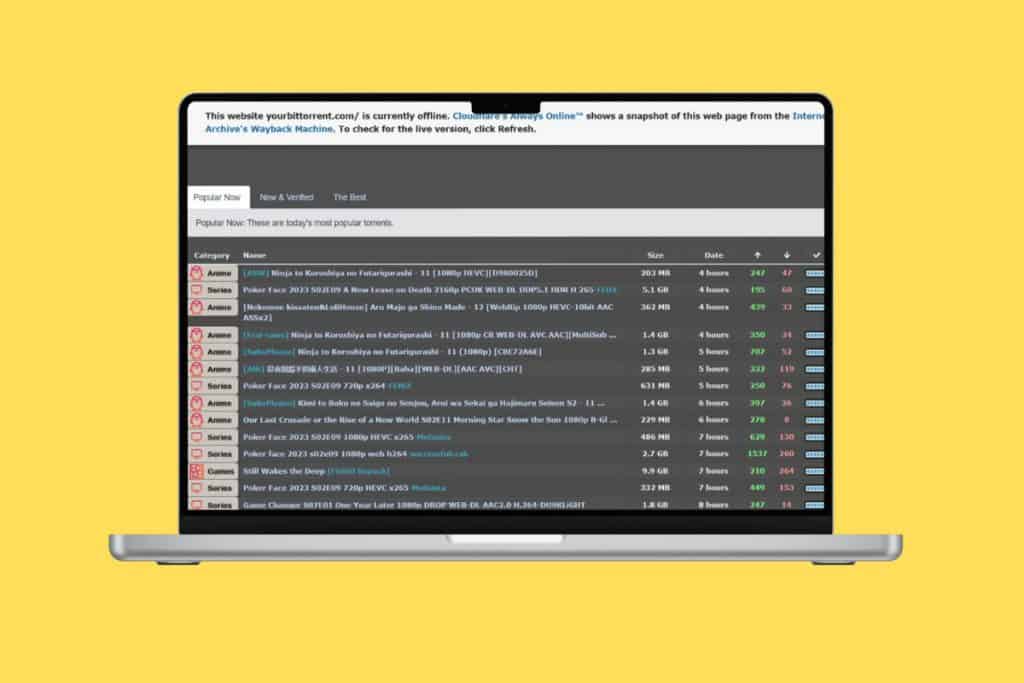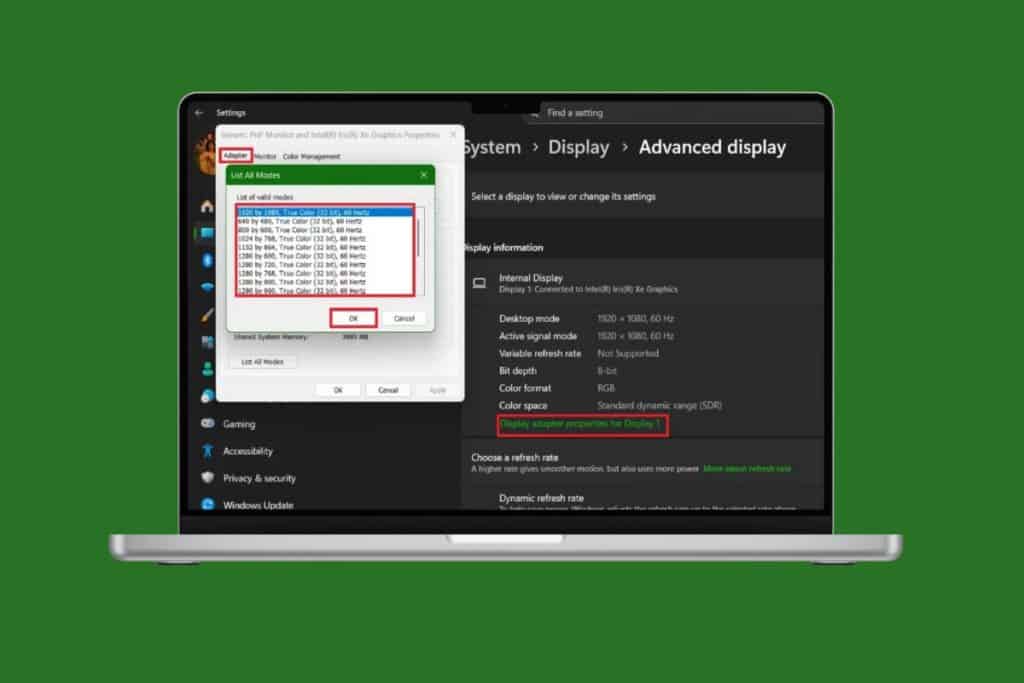Google’s Gemini AI has become a super-smart assistant for users that helps from brainstorming ideas to polishing emails. But first, you’ve got to log in, and the good news is, it’s as easy as signing into your account. So, if you’re wondering how to login to Google Gemini AI, the wait is over! Let’s get you set up in under a minute!
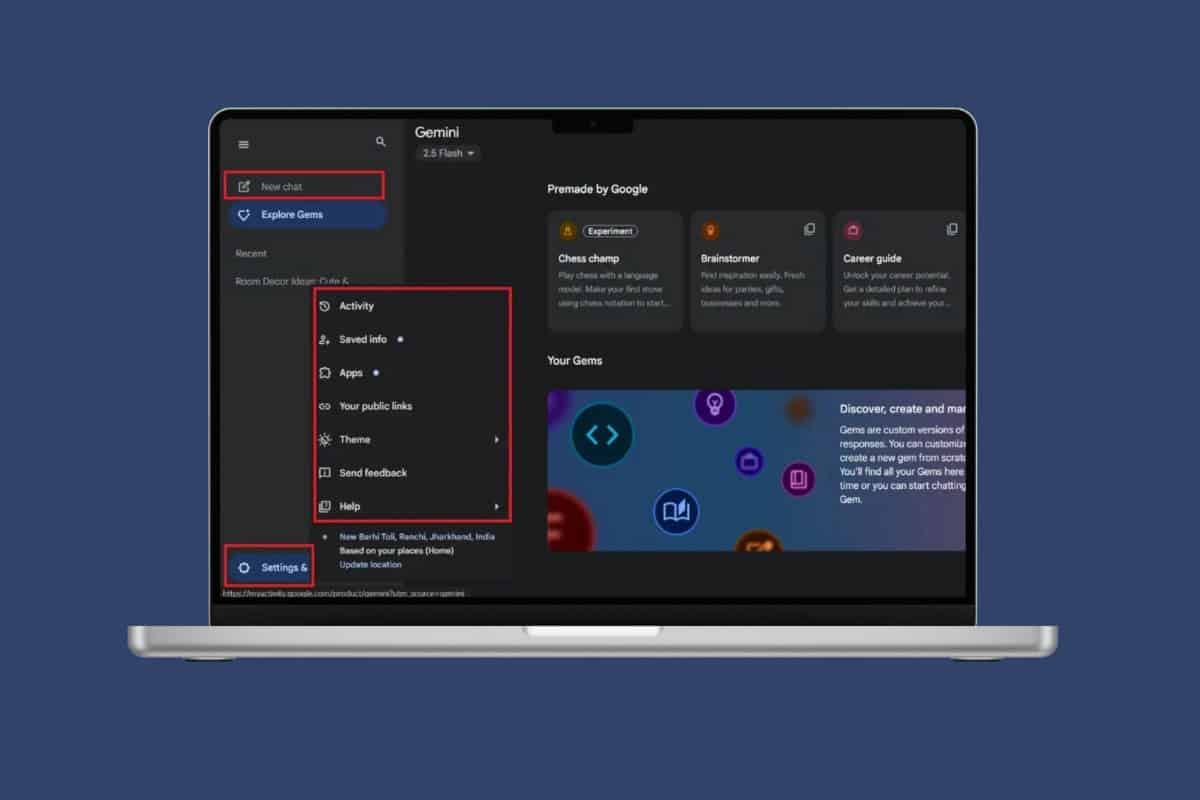
How to Login to Google Gemini AI
Whether it’s help with writing, research, or decision-making, logging in to Gemini AI grants you access to its powerful language and data tools.
- Visit the official website of Google Gemini.
- Click on Sign in at the top right corner.
- Type in your Google account email and select Next.
- Now, type in your password.
- Then, select Sign in.

That’s it. You will be successfully signed in to Gemini AI.
How to Use Google Gemini AI
Now that you’re in Gemini, let’s see how to use it:
- Type in a question or prompt in the Ask Gemini box and hit Enter.
- Click on the sidebar at the top left corner.
- Select New chat to open a new window for different result bars.
- Click on Settings & help from the bottom left menu.
- Click on Theme and select System, Light, Dark.
- Select Saved info and turn the toggle on or off.
- Select Apps and integrate Docs, Calendar, Drive, and much more.

This way, you will be able to navigate Gemini and change settings according to your choice.
Also Read: How to Change Google Assistant to Google Gemini
Now that you have seen how to login to Google Gemini AI, we hope your doubts are cleared with the methods shown in this guide. Keep visiting TechCult to know the latest tech walkarounds. If you have any queries or suggestions, do reach out to us in the comment section.