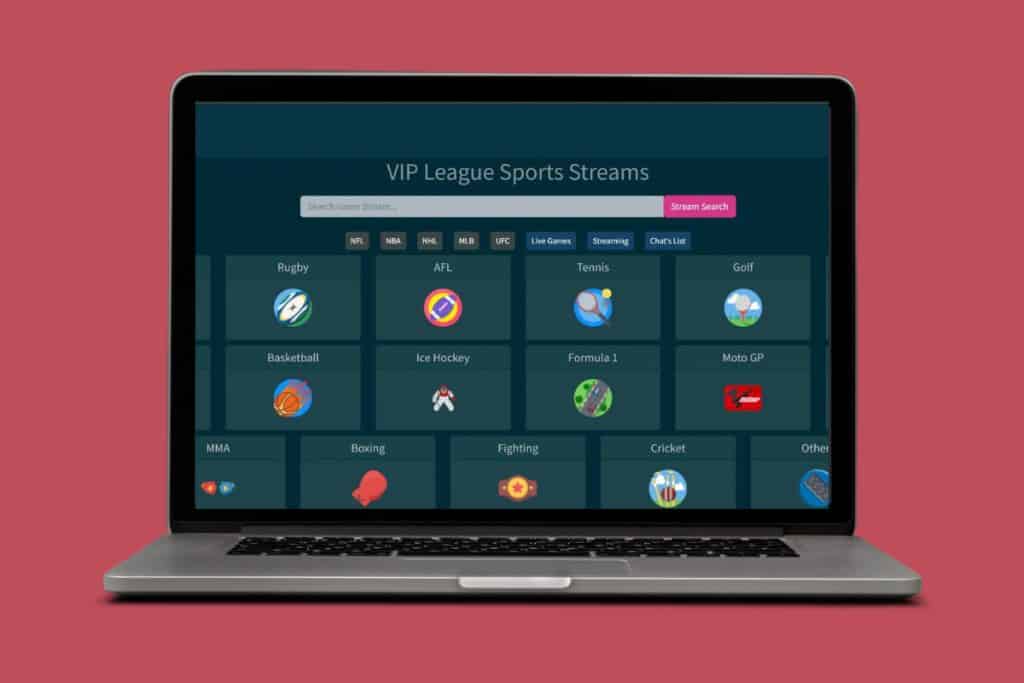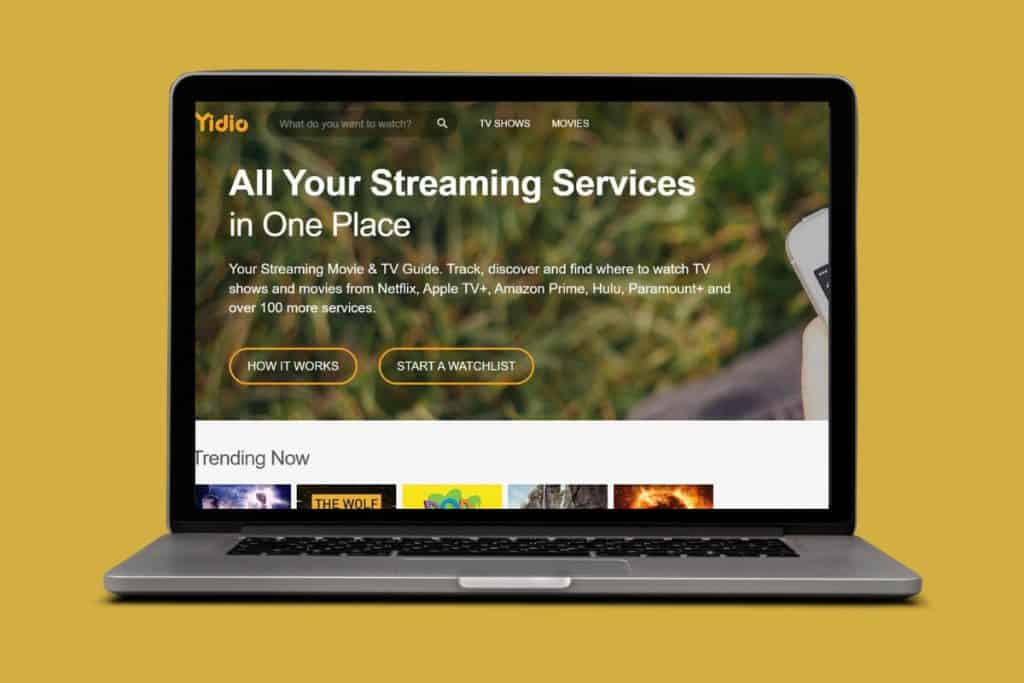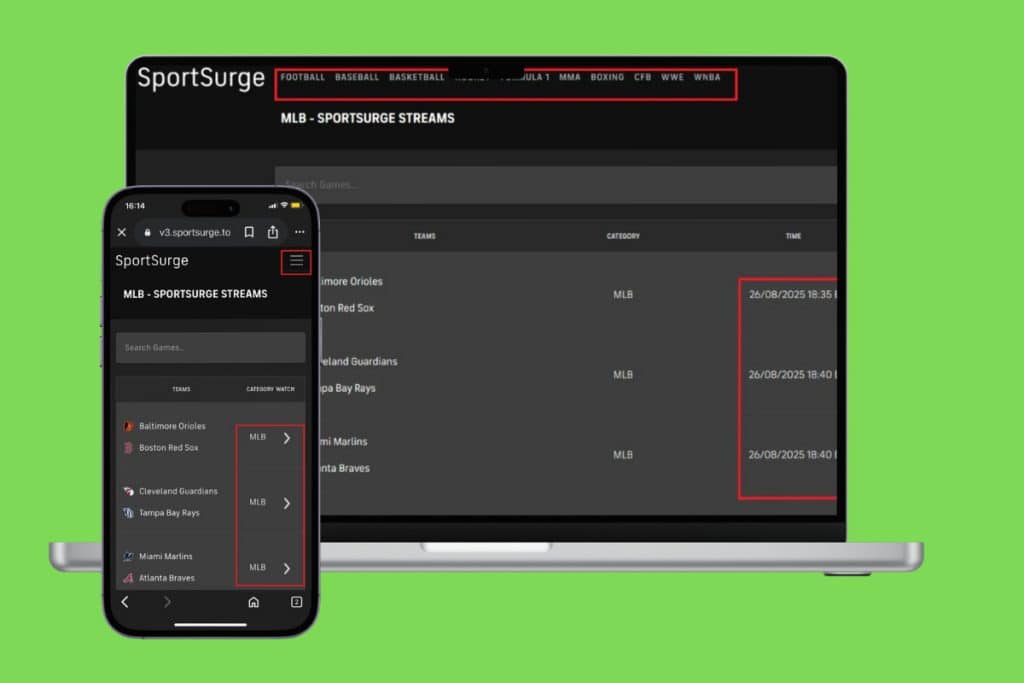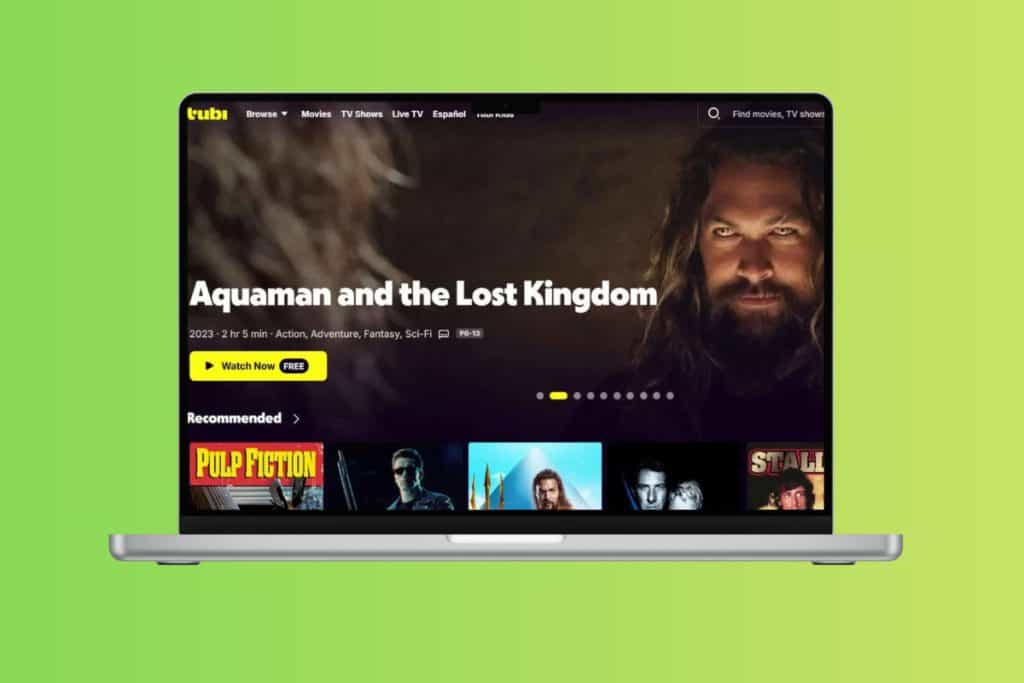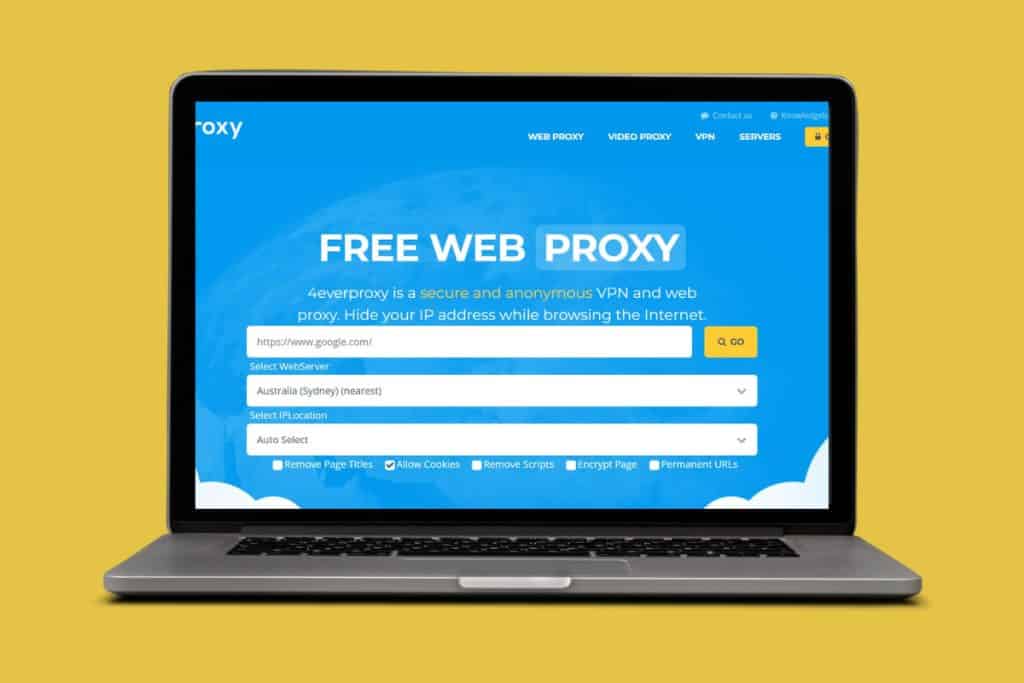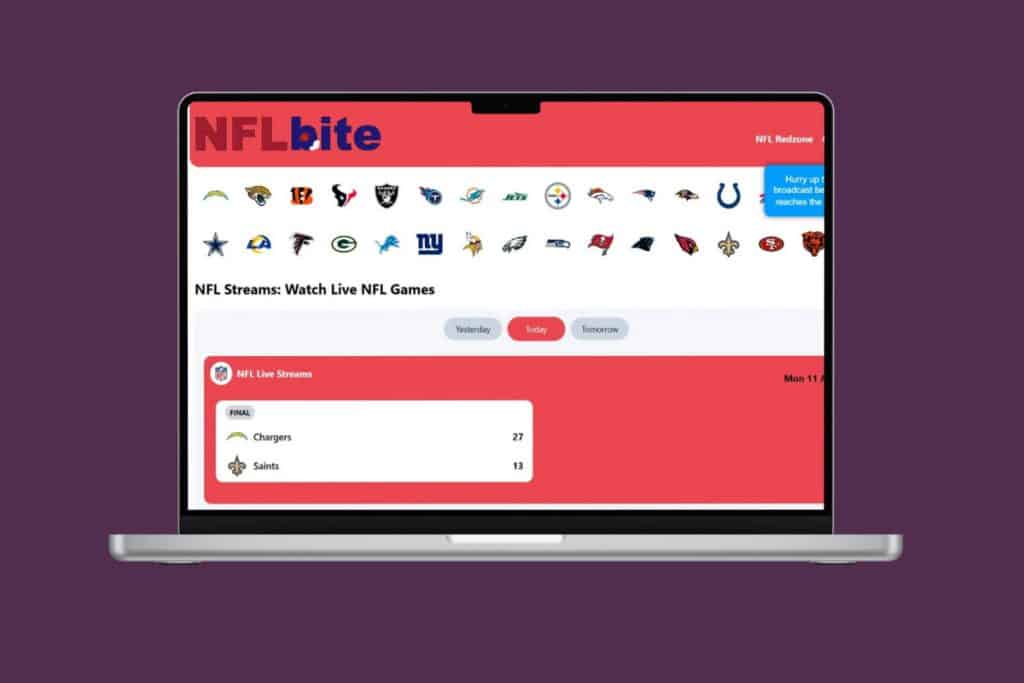Whether you’re vibing to your favorite music or catching up on learning videos, YouTube has become part of our everyday routine. So, when it suddenly stops working, it can be a real buzzkill, especially in the middle of a video. If you’re stuck wondering why your YouTube app isn’t working and how to fix it, don’t worry. A few simple checks can usually bring it back to life. Let’s get it sorted out now!
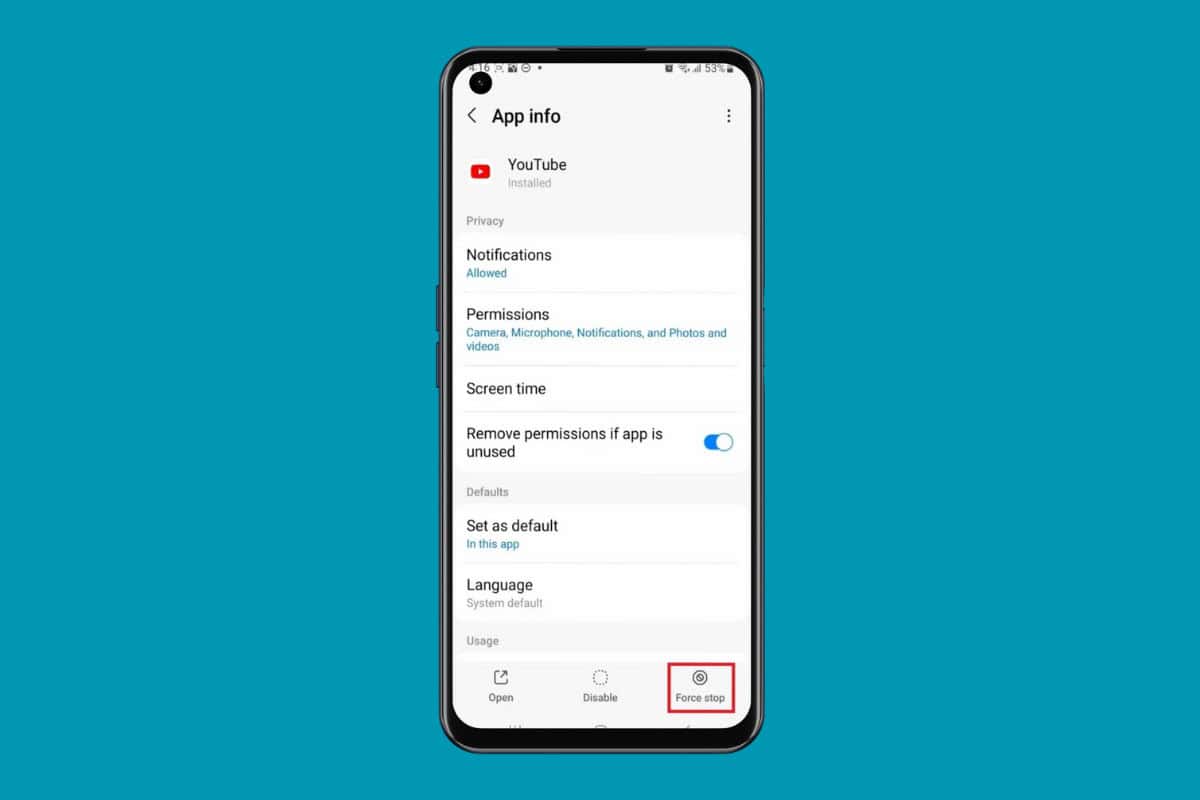
How to Fix YouTube App Not Working
Try out some of these tricks to quickly fix your problem if your YouTube app isn’t working. Make sure you have a stable internet connection and are running on the latest version of the YouTube app.
Method 1: Remove from Background Apps
The simplest way to resolve a brief issue on any app is by restarting it. Time-consuming tasks can be offloaded by removing them from the background apps. Simply press your home screen button and swipe up on Twitter to remove it. Now, you can reopen the app.
Method 2: Via Force Close App
Android users can also force close YouTube to get rid of any current software slowdowns:
Note: Not all Android devices have the same interface since they vary from manufacturer to manufacturer. Hence, ensure the correct settings have been selected according to your device’s language.
- Open Settings and tap on Apps & notifications.
- Select YouTube. Please note that you can also long-press on the YouTube app and select the i icon to do the same.
- Now, tap on Force Stop.
- Open YouTube.
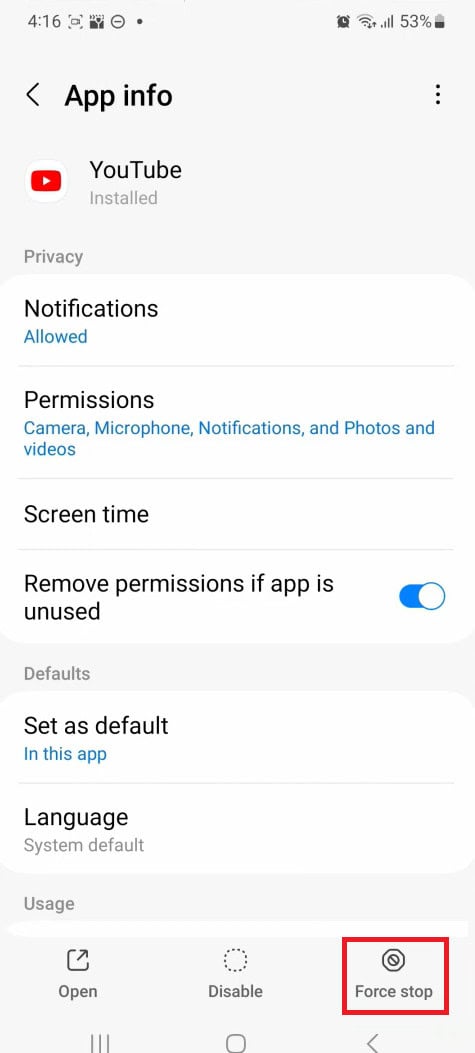
YouTube will be forced to stop.
Method 3: Via Clear Cache
If your app’s cache has a lot of storage, then with time it can start lagging.
Option 1: On Android
You can do the same on your smartphone:
- Open Settings and tap on App.
- Swipe down and select Instagram.
- Tap on Storage.
- Then, select Clear Cache.
- Restart your phone
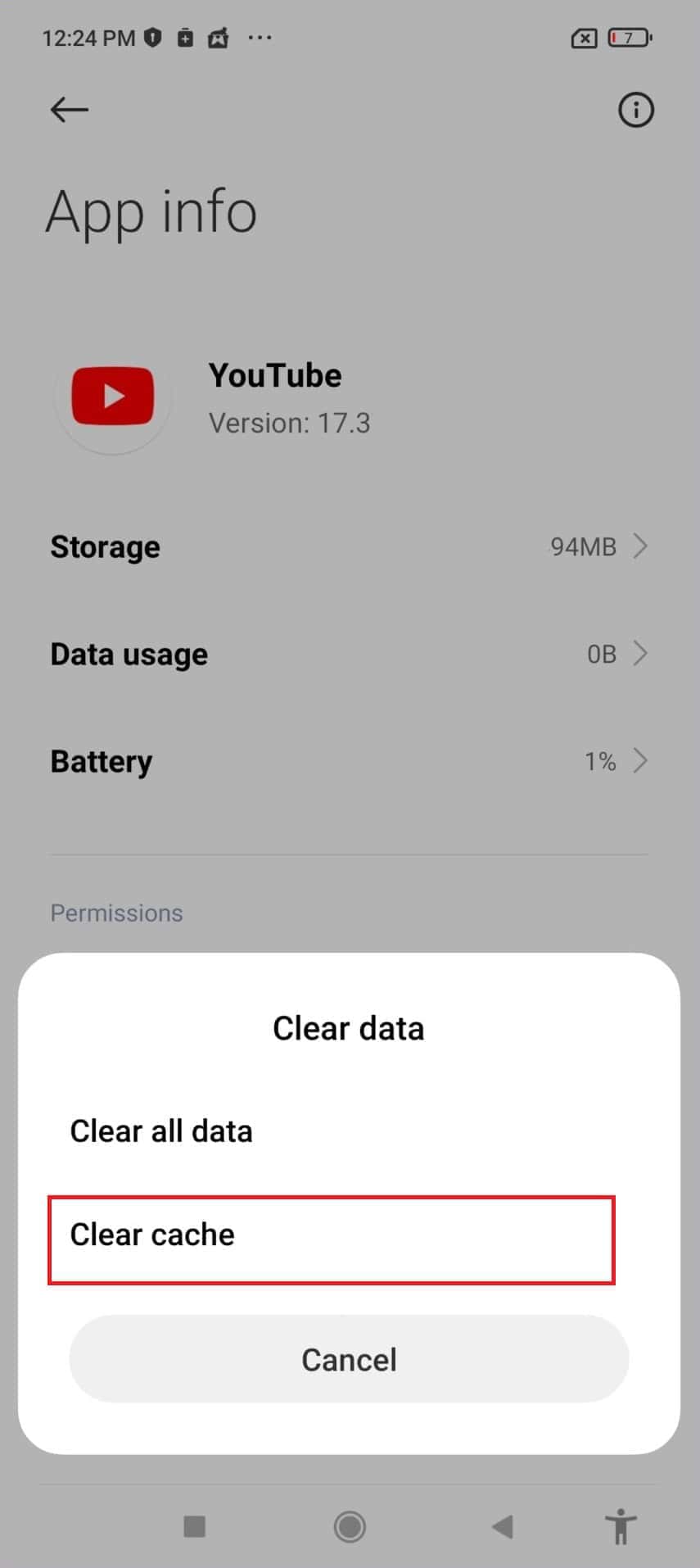
YouTube should have now fixed any temporary glitches.
Option 2: On iPhone
Similarly, you can offload apps on iPhone:
- Open Settings and tap on General.
- Select iPhone Storage.
- Swipe down and tap on YouTube.
- Then, select Offload App.
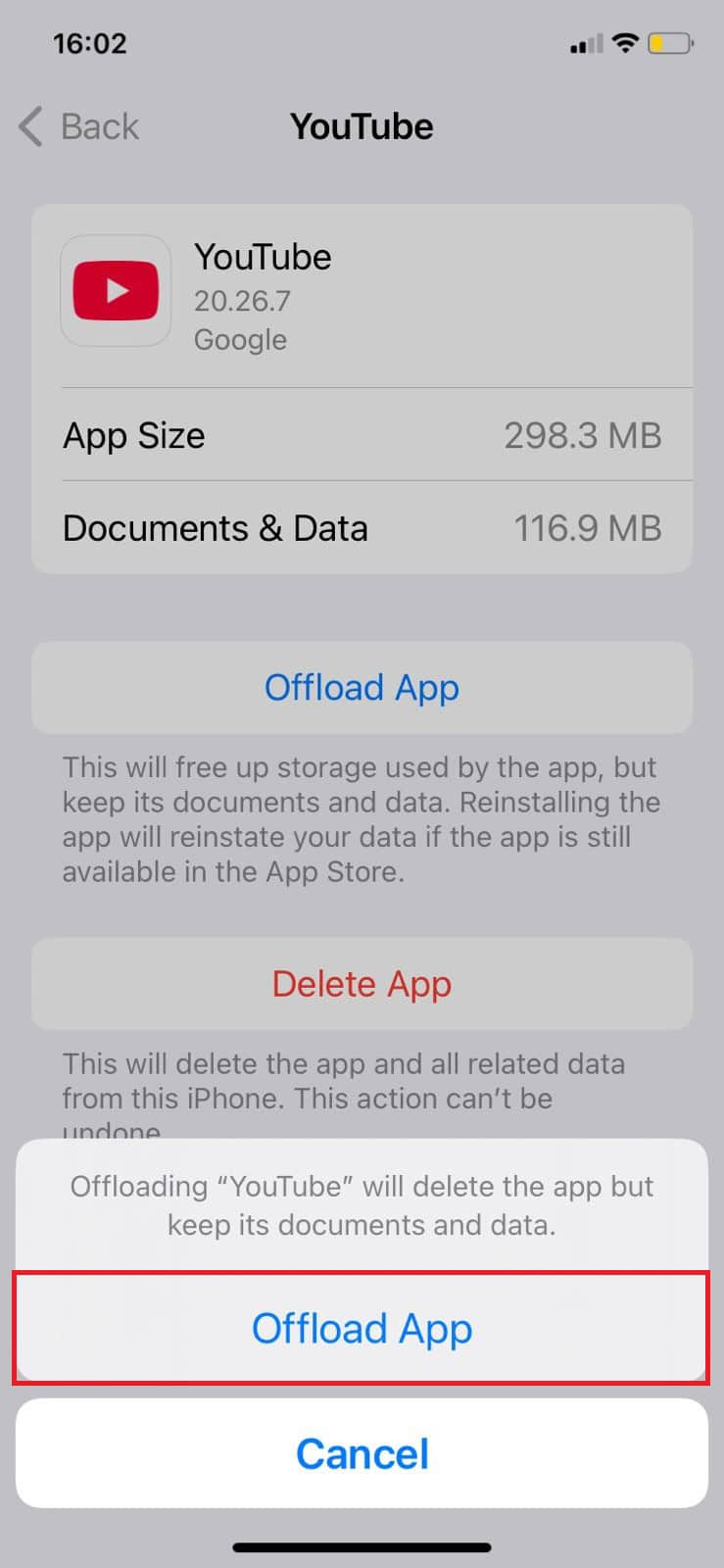
This way, you can free up any unnecessary processes lagging the app.
Method 4: Check Date and Time Settings
Even having the wrong date and time settings on your phone can cause YouTube to shut down its services.
Option 1: Via iPhone
Follow the steps mentioned below to set up automatic date settings from your iPhone:
- Open Settings and tap on General.
- Swipe down and select Date & Time.
- Now, turn the toggle on for Set Automatically.
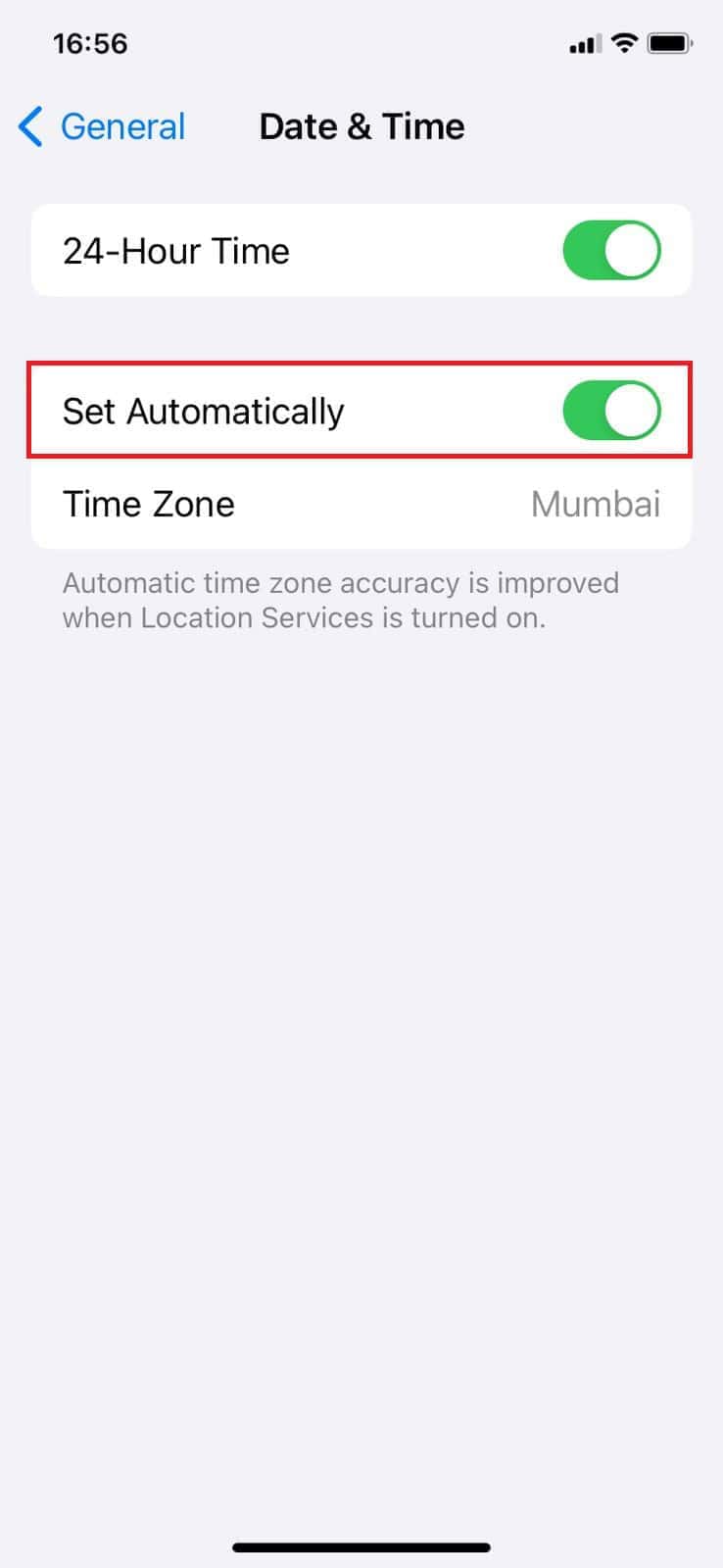
This way, you will be able to browse videos.
Option 2: Via Android
Similarly, here’s how you can do the same from an Android smartphone:
- Open Settings and tap on System.
- Tap on Date & time.
- Now, turn the toggle on for Set time Automatically.
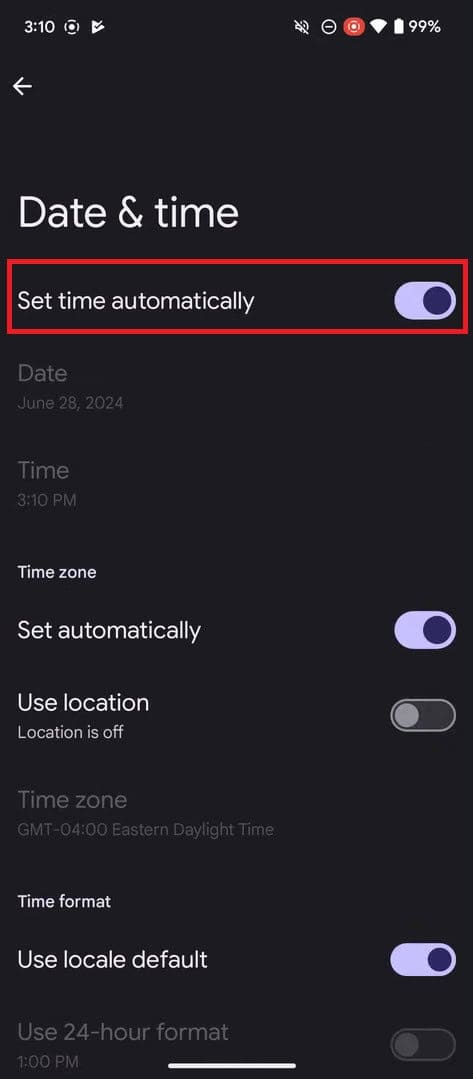
YouTube should start working properly.
Method 5: Reset Network Settings
Lastly, if nothing seems to be working out, the problem may lie with yout
Option 1: On Android
Here’s how you can do so:
- Open Settings and tap on System.
- Swipe down and tap on Advanced.
- Select Reset options.
- Tap on Reset mobile network settings.
- Enter passcode.
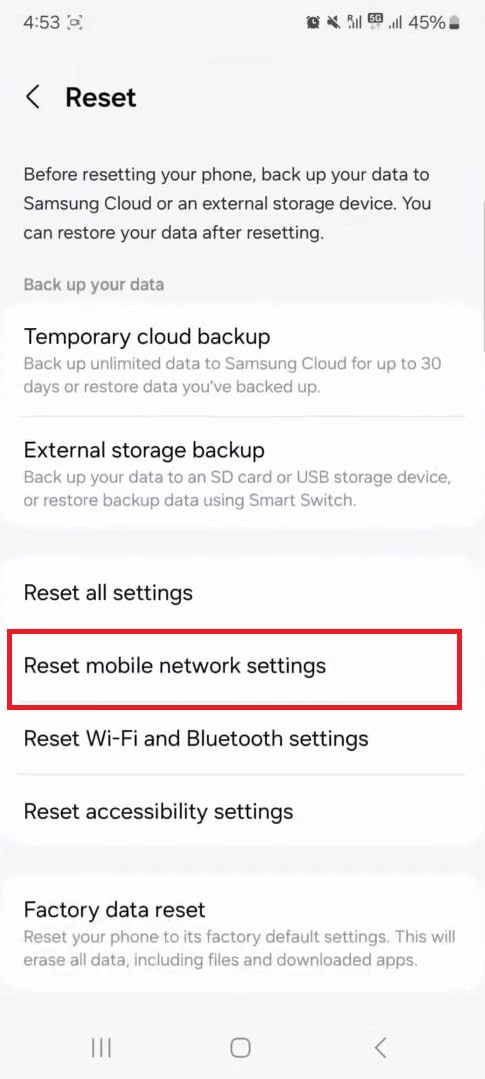
This way, you can go back to the default settings.
Option 2: On iPhone
Follow the steps to do the same on your iPhone:
- Open Settings and tap on General.
- Swipe down and tap on Transfer or Reset iPhone.
- Select Reset.
- Now, tap on Reset Network Settings.
- Enter your passcode to confirm.
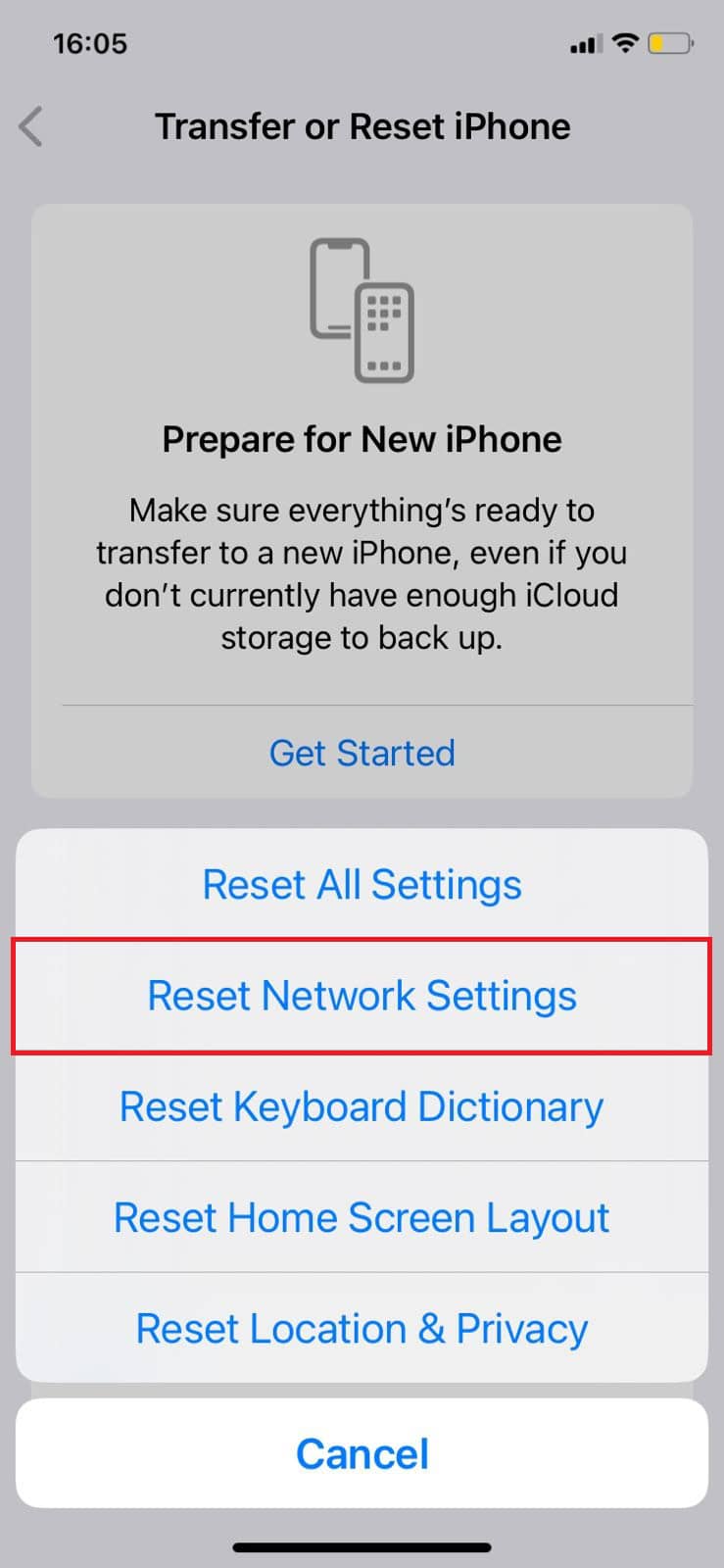
Your network settings will go back to their default settings.
Also Read: Why is YouTube Not Working and How to Fix It 2025
Now you will no longer have a difficult time figuring out how to fix the YouTube app not working after following this guide. For more helpful tips and tricks, stay tuned, and feel free to share your suggestions in the comments below.