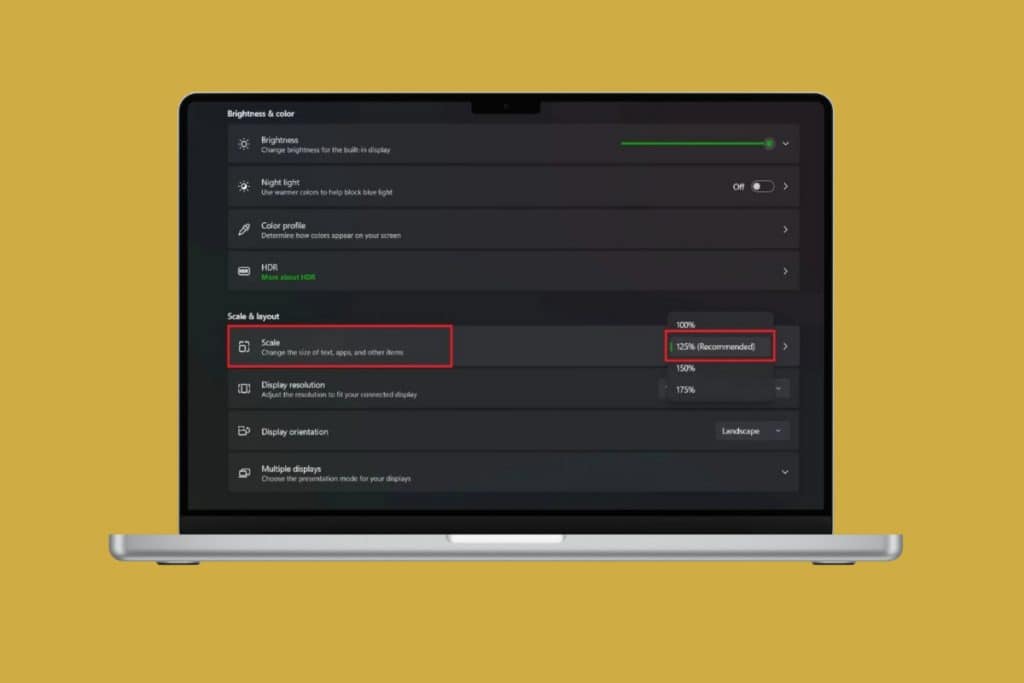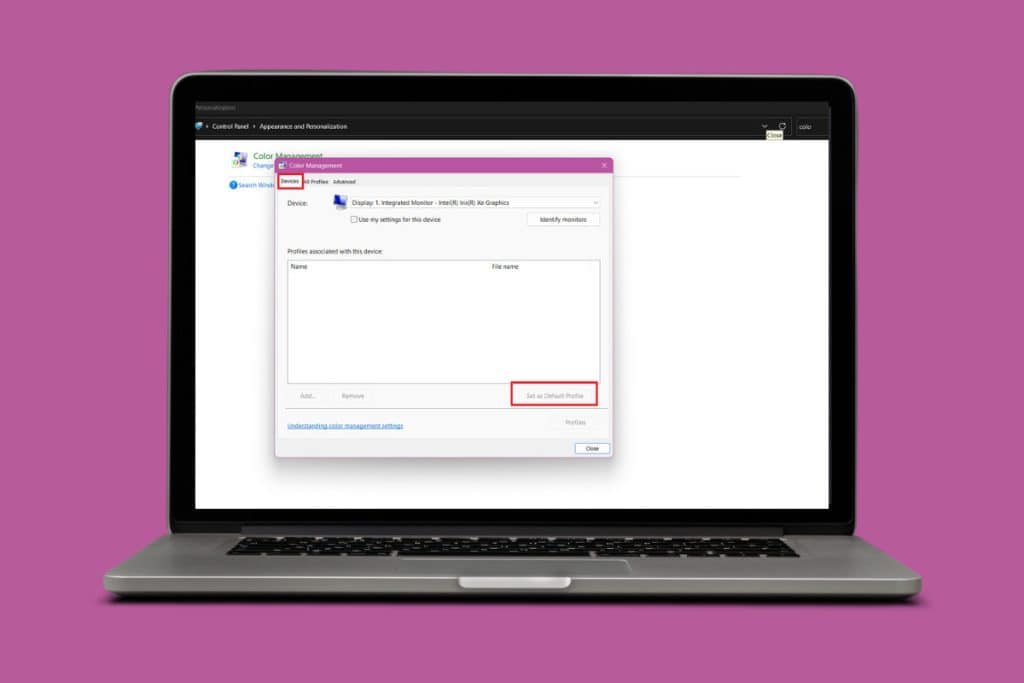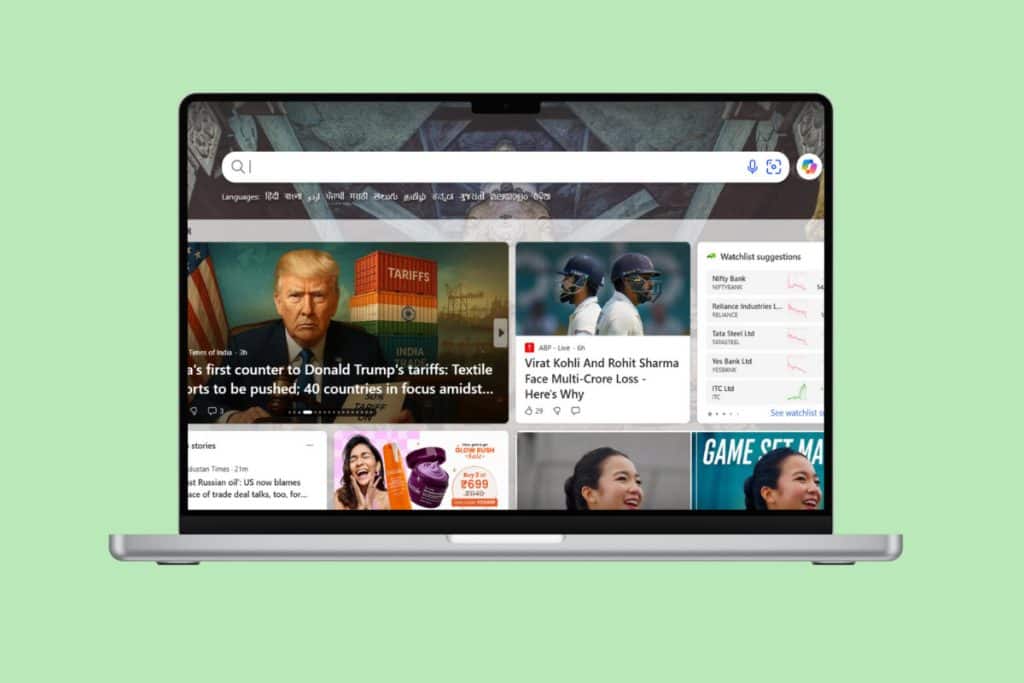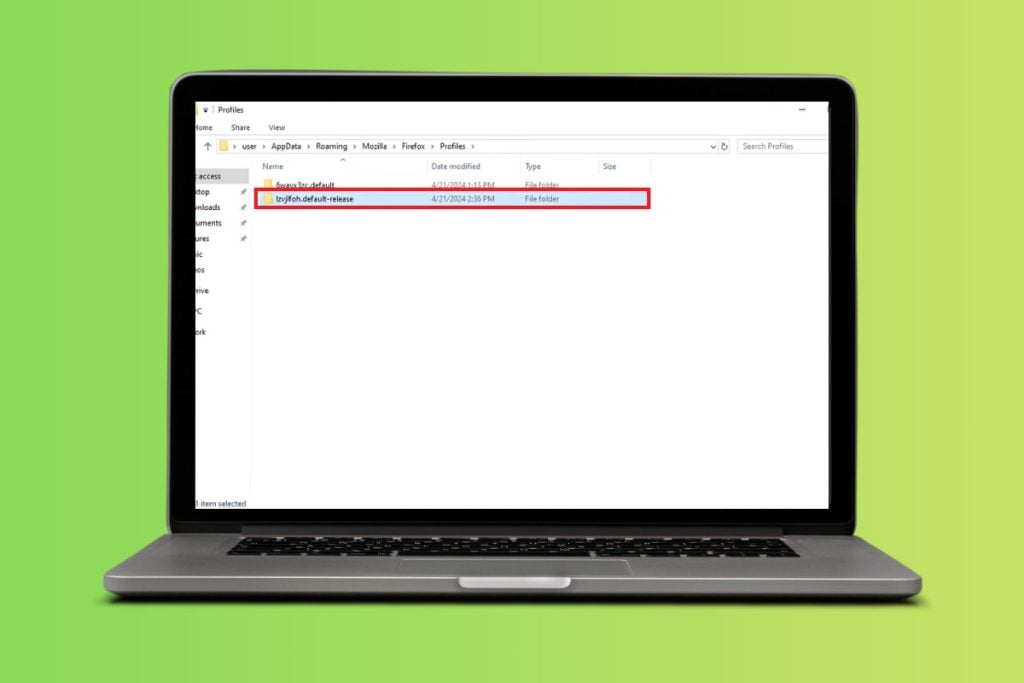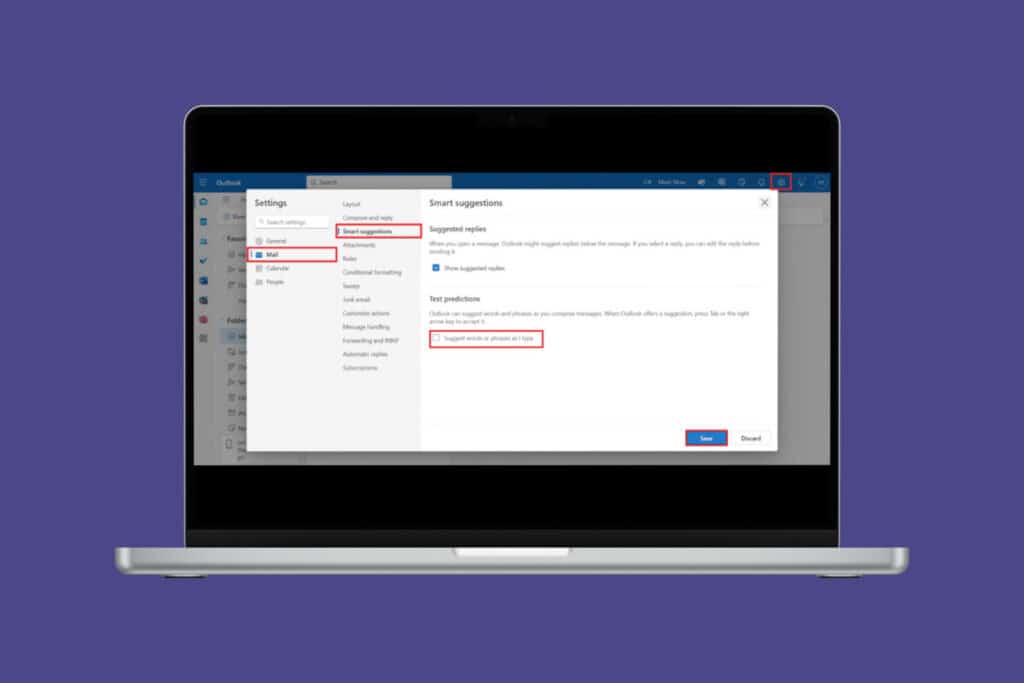Just like any other search engine, Bing keeps a record of everything you look up for better browsing. But sometimes, you may want more privacy and control over your activity. That’s where knowing how to delete Bing search history comes in handy. So, let’s get started!
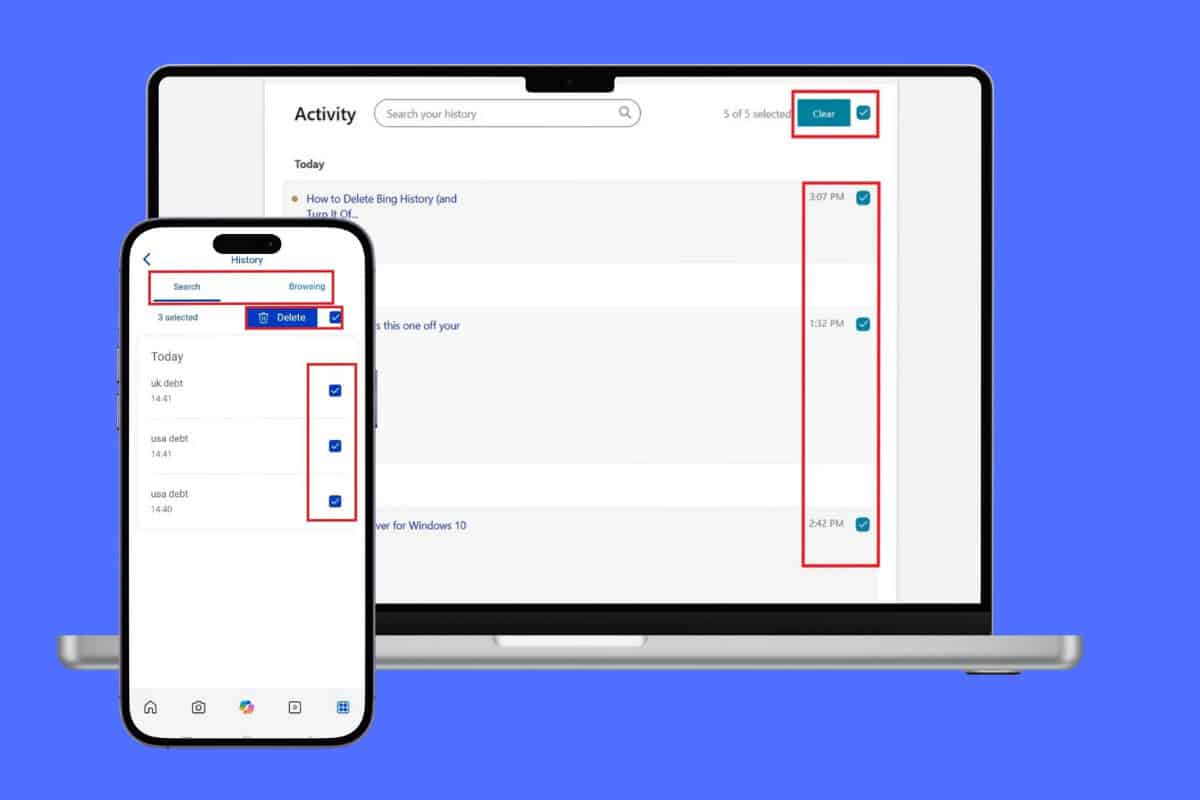
How to Delete Bing Search History
Whether it’s for privacy, security, or just a fresh start, removing your history only takes a few steps.
Method 1: Via Bing Settings
You can always directly access Bing to delete history or turn it off.
Option 1: From Desktop
Here are the steps to do the same:
- Open Bing and tap on the hamburger icon at the top right corner of your profile.
- Select Search history.
- Click on the tick box beside Activity or select specific search of your choice.
- Then, click on Clear.

That’s it, your history will be cleared.
Option 2: From Mobile
You can also do the same from the Bing app on your smartphone:
- Open Bing and tap on your profile at the top left corner.
- Select History.
- Tap on the tick box and select Delete.
- Tap on Browsing from the top ribbon to clear website searches.
- Tap on the tick box and select Delete.
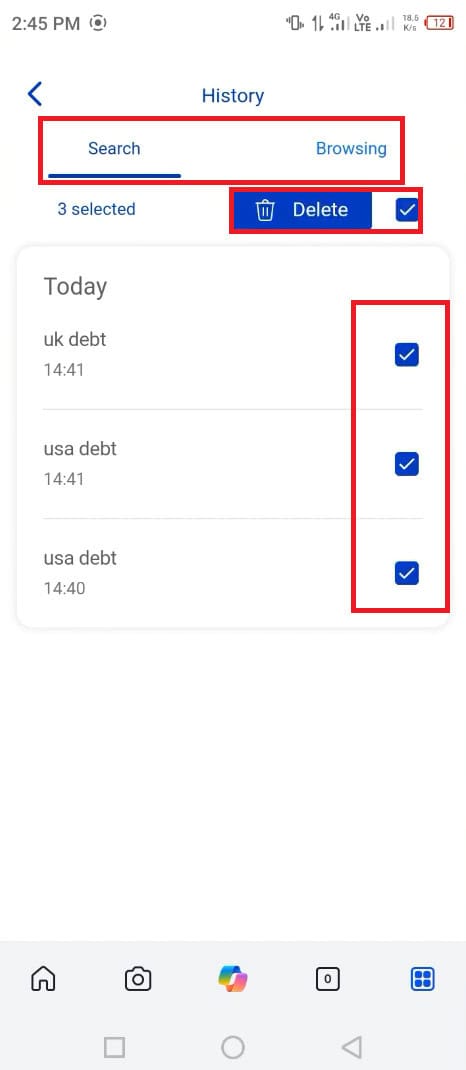
Your browsing activity will no longer be registered.
Method 2: Via Microsoft Account
Since Bing is a part of Microsoft, you can also access your main account to delete your history.
- Log in to your Microsoft account and click on Privacy from the left menu.
- Scroll down and click on Clear all activities under Manage browsing and search data under Browsing history.
- Then, scroll down and click on Clear all activities under Manage browsing and search data under Search history.
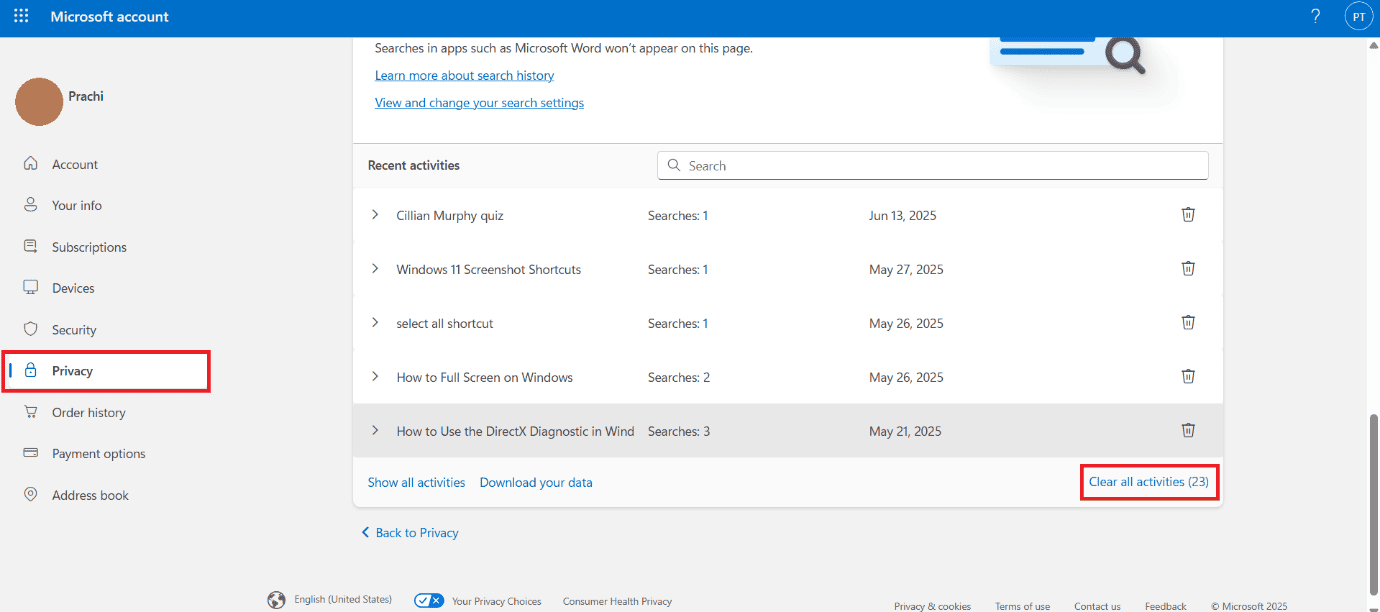
Your searches will be deleted.
Method 3: Via Microsoft Edge
If you use the Edge browser then you also use Bing by default as a search engine. Follow the steps mentioned below to delete:
- Open Microsoft Edge and click on the three dots at the top right corner.
- Select Settings.
- Click on Privacy, search, and services from the left menu.
- Select Clear browsing data.
- Now, tick on the options of your choice.
- Click on Clear now.
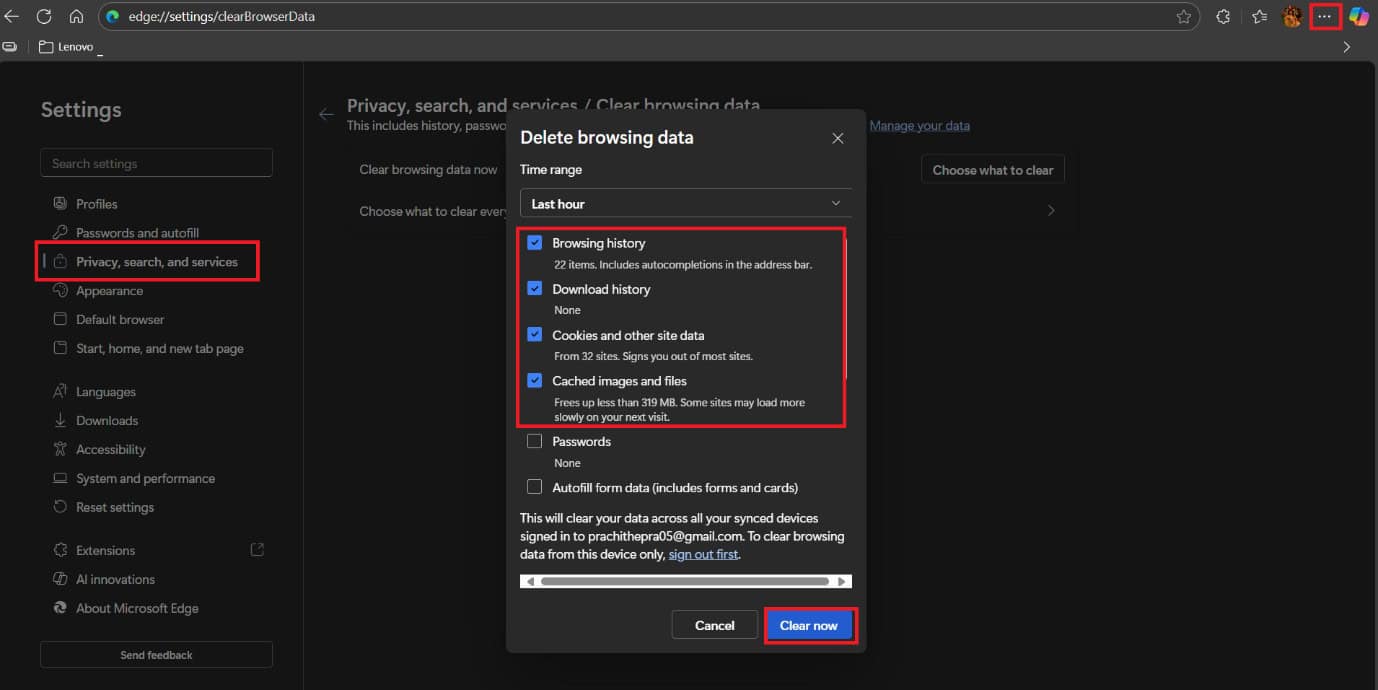
Your data will be cleared.
Method 4: Via Clearing Browser Cache and Cookies
You can also clear out cache data:
- Follow steps 1-4 from the previous heading Method 4: Via Microsoft Edge.
- Tick on Cookies and other site data.
- Tick on Caches images and files.
- Then, select Clear now.
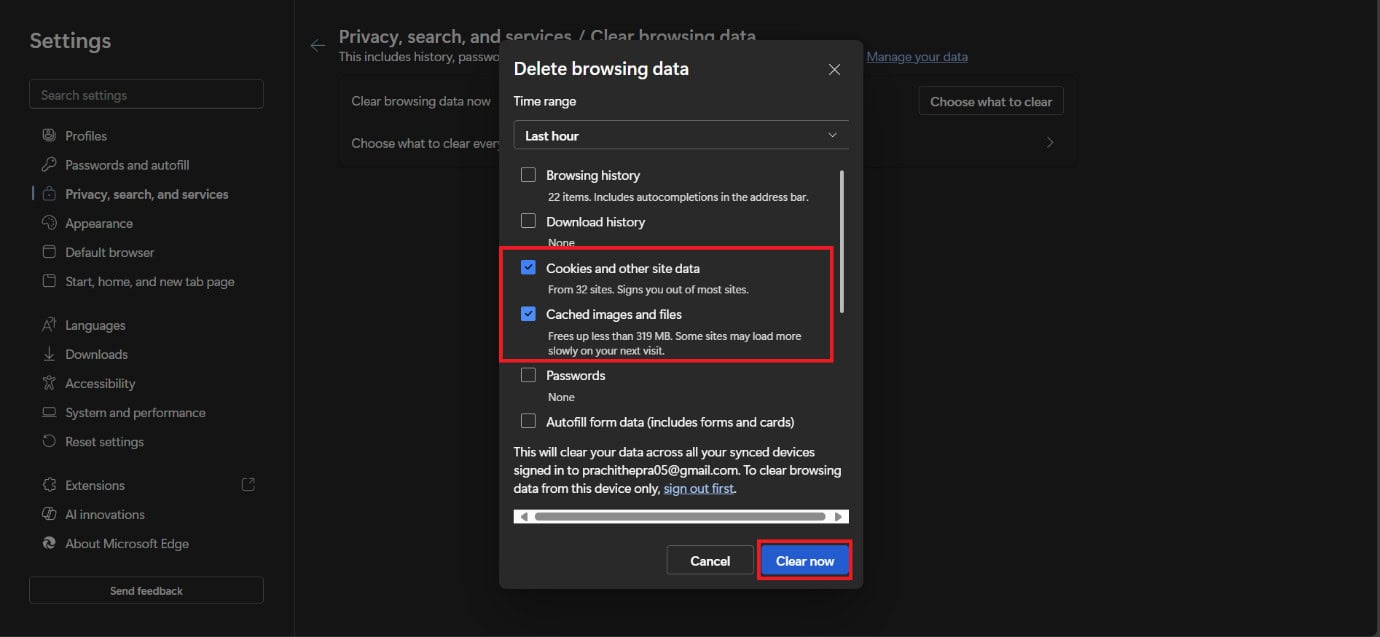
This way, your cache will be cleared.
Method 5: Via Privacy-Focused Search Engines
Furthermore, you can also use safe search options like go in Incognito mode or VPN before searching information on Bing to not store your data.
Also Read: How to Use Bing Rewards Dashboard
Now you will no longer have a difficult time figuring out how to delete Bing search history after following this guide. For more helpful tips and tricks, stay tuned, and feel free to share your suggestions in the comments below.