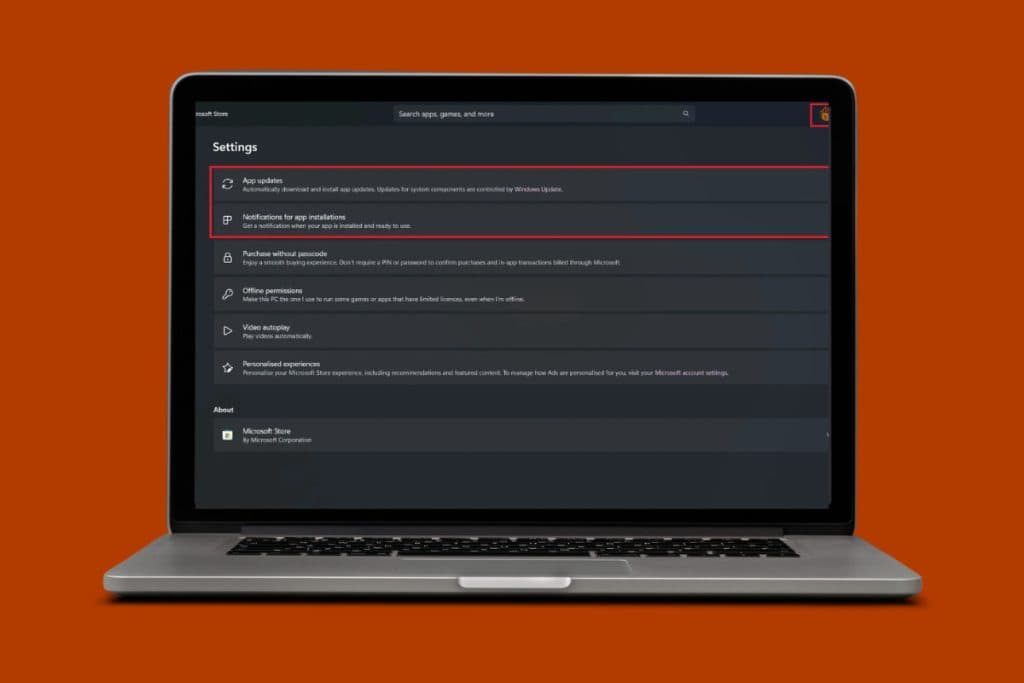With AI taking over so many platforms to make your user experience better, Microsoft Paint has also introduced AI to ignite imagination and inspire more creations. You can create almost any image by writing a description and the software gives you the results using the OpenAI DALL-E model. So, it’s time to learn how to create AI images in Paint on your Windows 11 desktop! Let’s get creative!
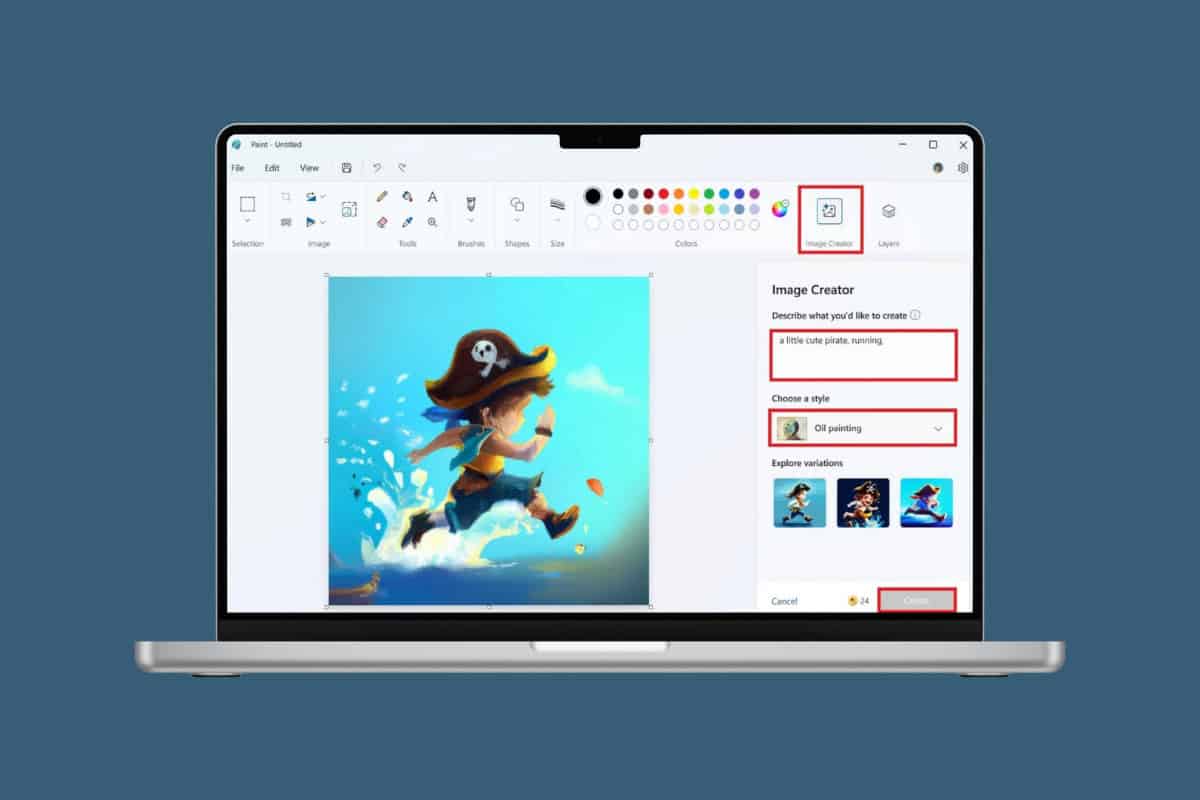
How to Create AI Images in Paint on Windows 11
Use cool graphics and add more layers to your design by using Image Creator in Paint to produce even more intricate images. Stay tuned to see how you can perfect your art.
- Open MS Paint and tap on Image Creator at the top toolbar. Please note that this feature is also named Cocreator.
- Click on Sign in from the right menu.
- Select Next until the Image Creator tutorial is over.
- Now, type in your prompt under Describe what you’d like to see.
- Click on No selection and select from Charcoal, Anime, Watercolor, and much to choose the style of your image.
- Click on Create.
- Hover around any result under Explore Variant and click on the three dots on the picture.
- Select Save image.
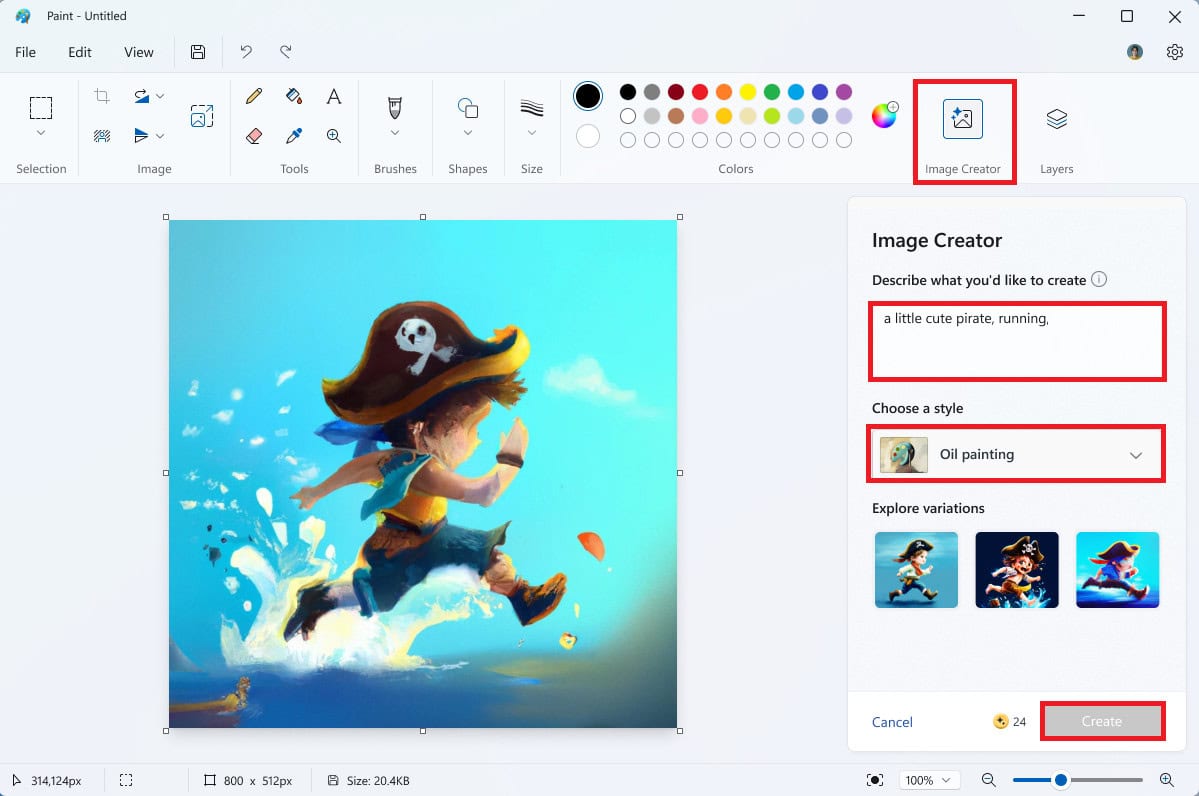
With these simple steps, you can use Paint to create AI images.
How to Use Layers over My AI Images in Paint on Windows 11
You can also add different images and layer them over your AI image. Follow the steps mentioned below to do the same:
- Follow steps 1-8 from the previous heading How to Create AI images in Paint.
- Click on Layers from the top right corner of the toolbar.
- Click on the plus icon from the right window.
- Paste any image over the layer.
- Drag the image inserted over the AI image.
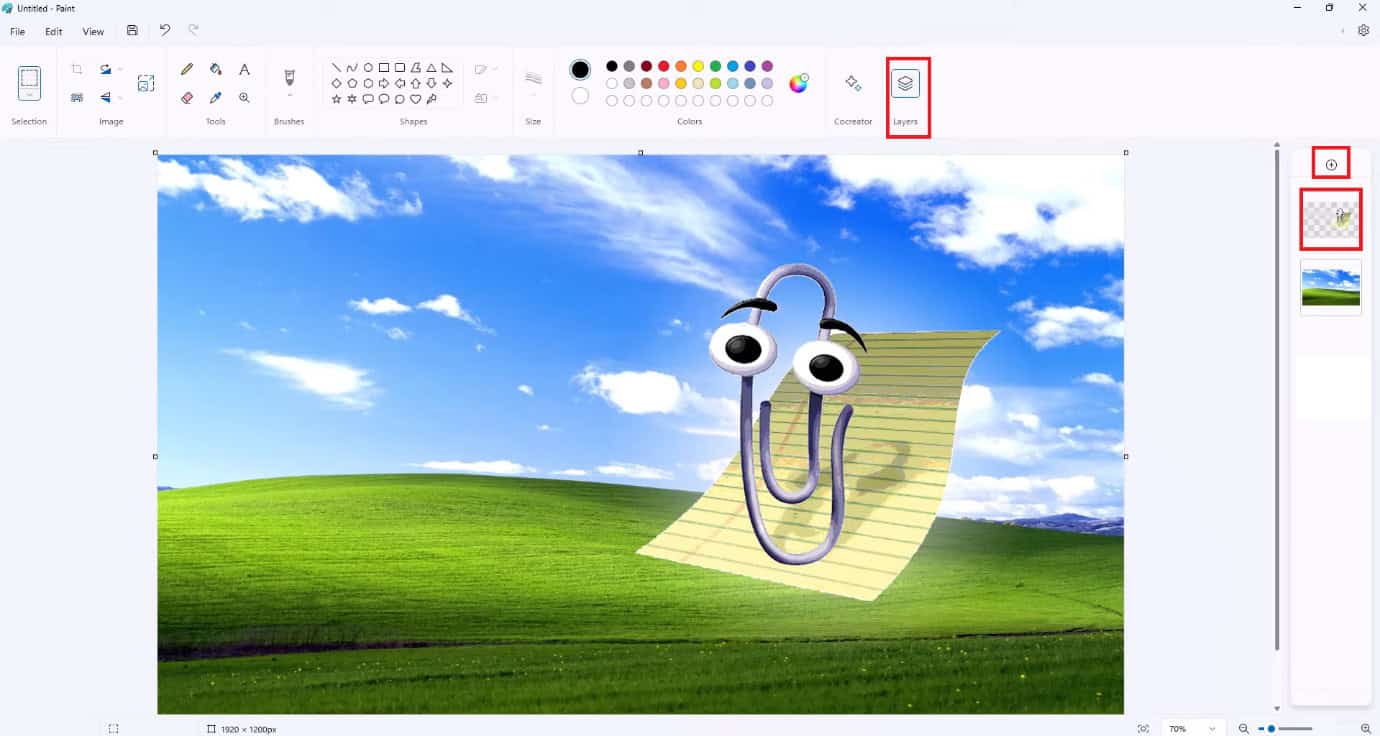
Now you can add different images to your artwork in Paint.
Can I Remove Image Background in MS Paint?
Yes, in Windows 11 Paint, users also get the option to remove the image background instead of going to a third-party editing tool. Check out how:
- Open Paint and click on File from the top left corner.
- Click on Open.
- Select the image of your choice and click on Open.
- Now, click on background remove icon at the top left toolbar.
![]()
That’s it, your background will get removed on Paint.
Why Can’t I See Image Creator on My Windows 11?
Currently, Image Creator is available only in the United States, Australia, France, the UK, Canada, Italy, and Germany. Therefore, you may not find this feature due to geographical restrictions. But there is a workaround to this restriction by changing your region in Windows 11. You can do so through the steps below:
- Open Settings and click on Time & language.
- Click on Language & region.
- Click on Country and region under Region.
- Select your preferred region where Image Creator is available.
- Open MS Paint.
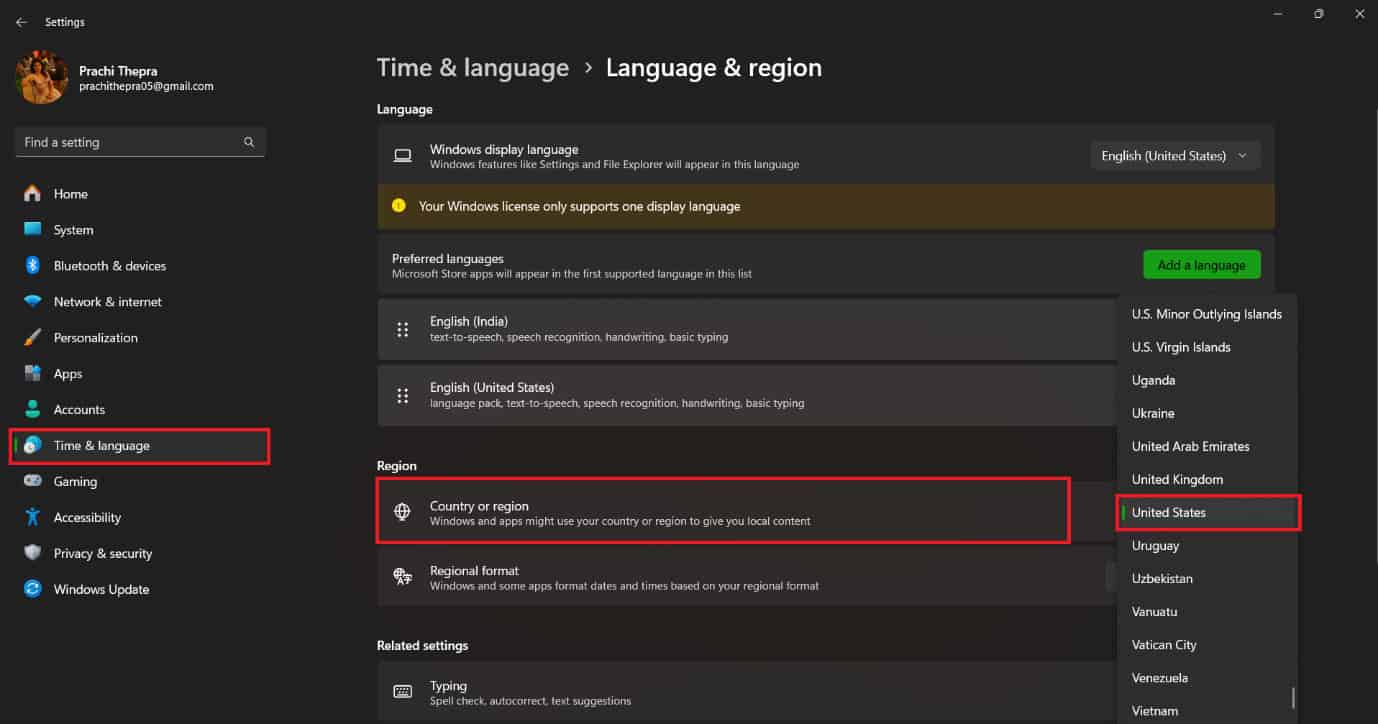
You will now get the Image Creator feature on your PC.
Is Image Creator Free to Use in MS Paint?
Yes, Image Creator is free of cost in MS Paint. However, you can only use it up to 50 times before paying for this feature.
Can I Use AI to Enhance Existing Images in Paint?
Yes, you can use AI Creator to enhance existing images and then edit them in Paint for additional customization.
Also Read: How to Make Background Transparent in MS Paint?
We hope by checking out the method in this tutorial, you know how to create AI images in Paint on Windows 11. If you have any queries or suggestions, do not hesitate to reach out to us in the comment section. Keep visiting TechCult for more tech related know-how.