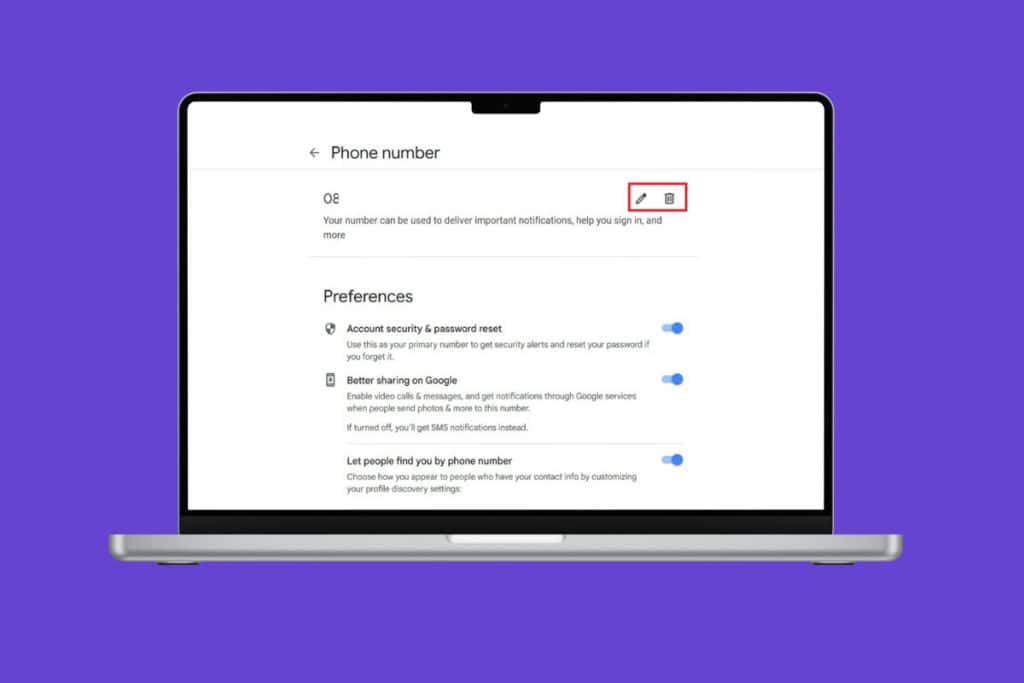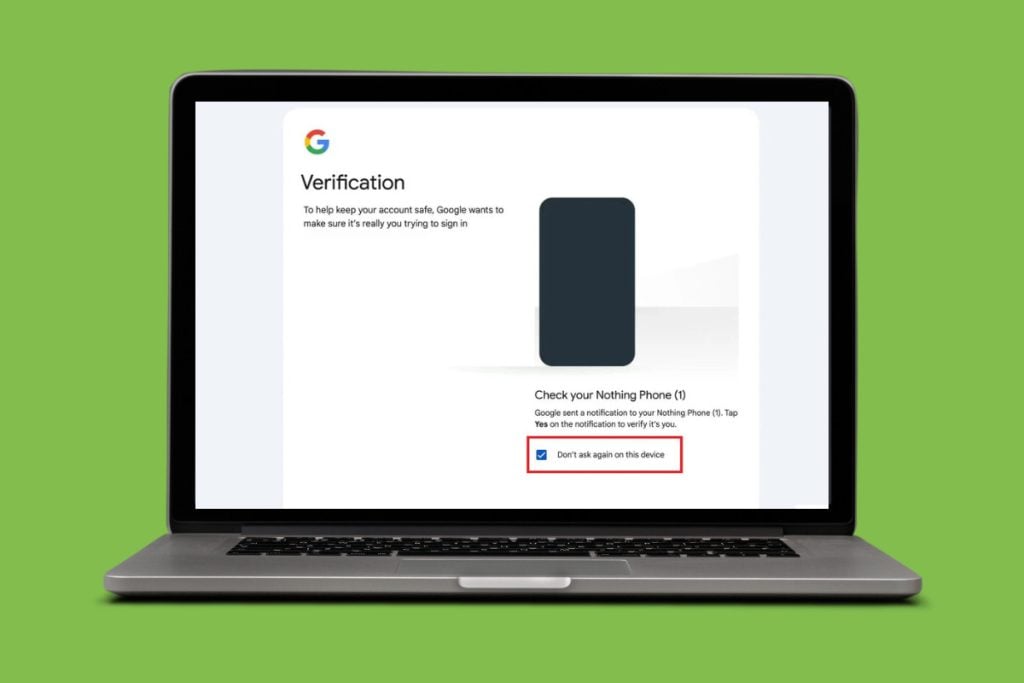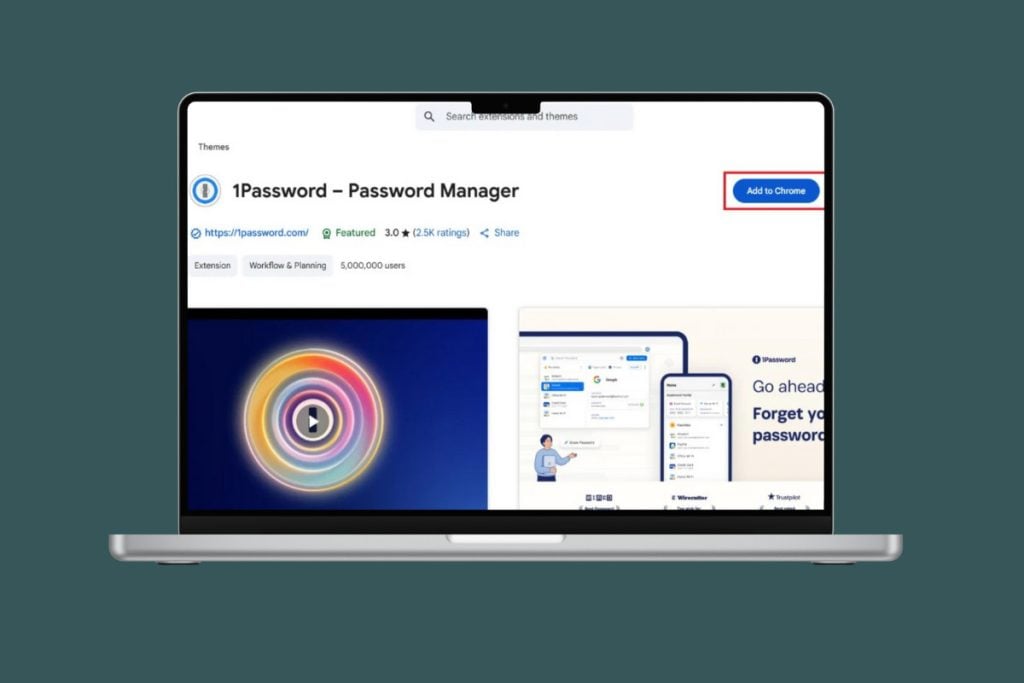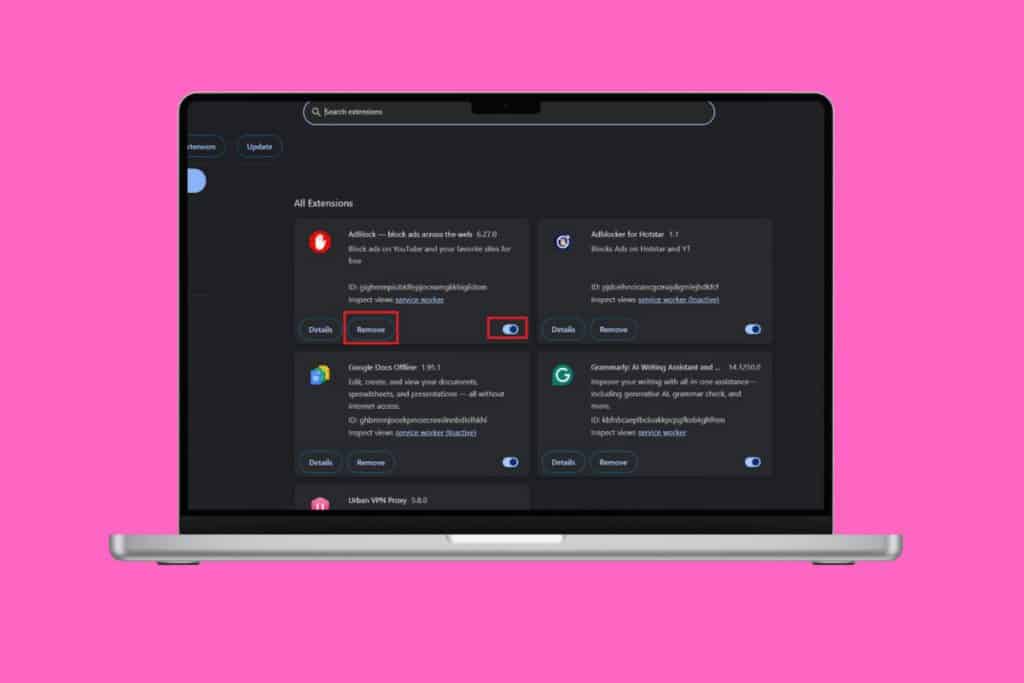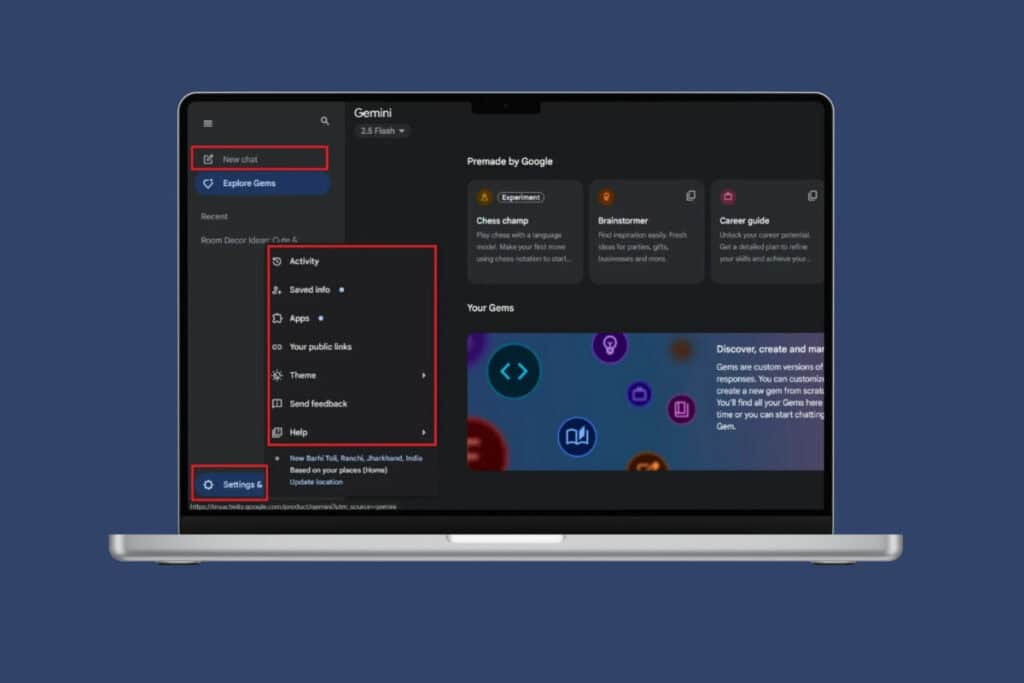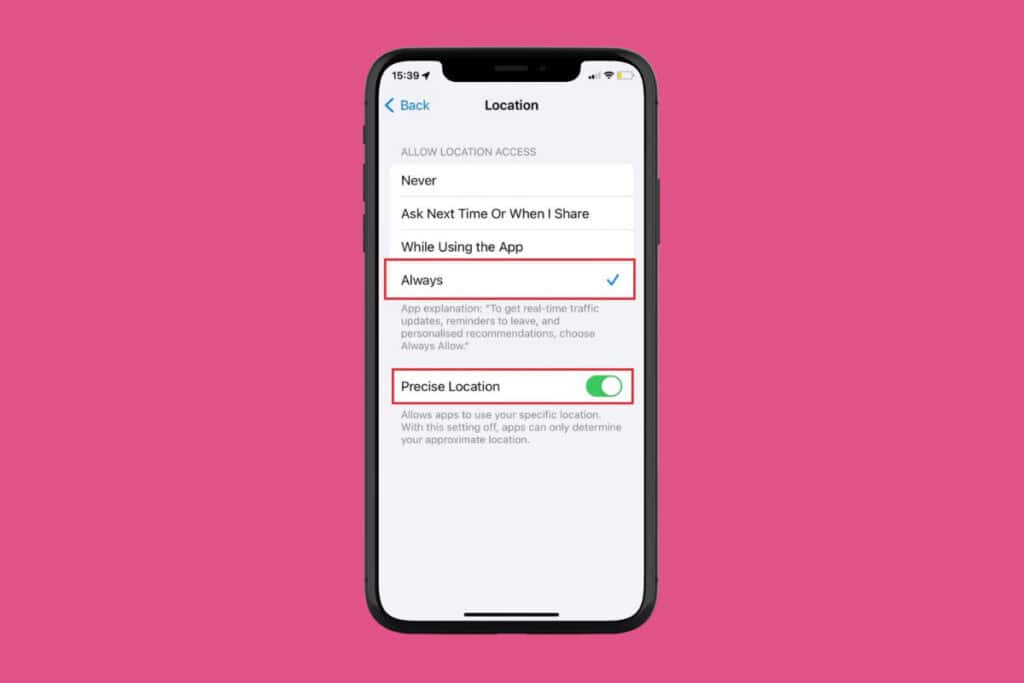Having and maintaining an online presence is essential for all businesses in today’s fast-paced digital world. Google Maps has become a popular navigation platform people use to find places and shops. Therefore, it’s critical to add the location of your company to make sure prospective clients can find you quickly. If you have recently shifted to a different location, knowing how to change your business address on Google Maps is a handy skill to have. You’re in the right place if you wish to learn the same! Let’s show you the answer below!
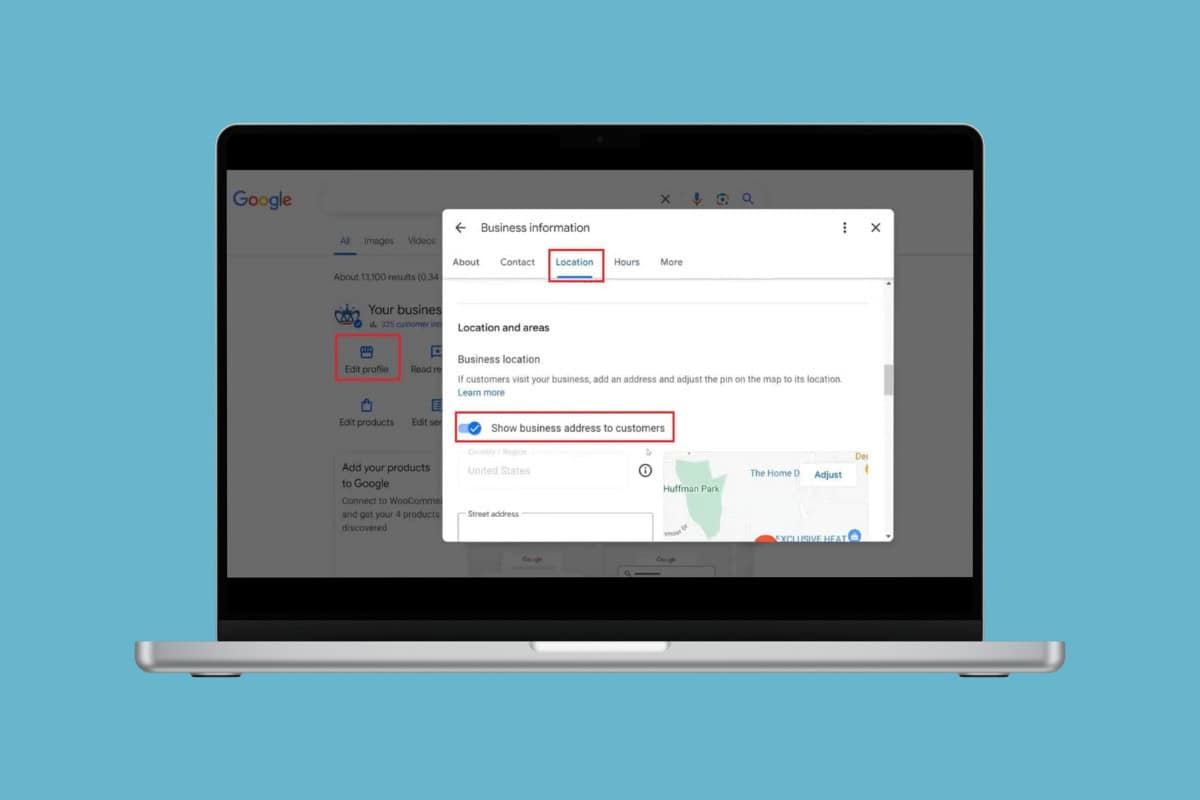
How to Change Business Address on Google Maps
Make sure your company’s address is always up to date by providing accurate information at all times. Stay tuned until the end to check out how.
- Log in to Google Maps from your business account.
- Click on the search icon and type in your business address.
- Swipe down and click on Manage your Business Profile.
- Click on Edit profile under Your business on Google.
- Click on Location from the top ribbon.
- Swipe down and click on the edit icon beside Business location under Location and areas.
- Turn the toggle on for Show business address to customers.
- Scroll down and type in your new location under Street address, Street address line 2, City, State, and Pincode.
- Click on Save.
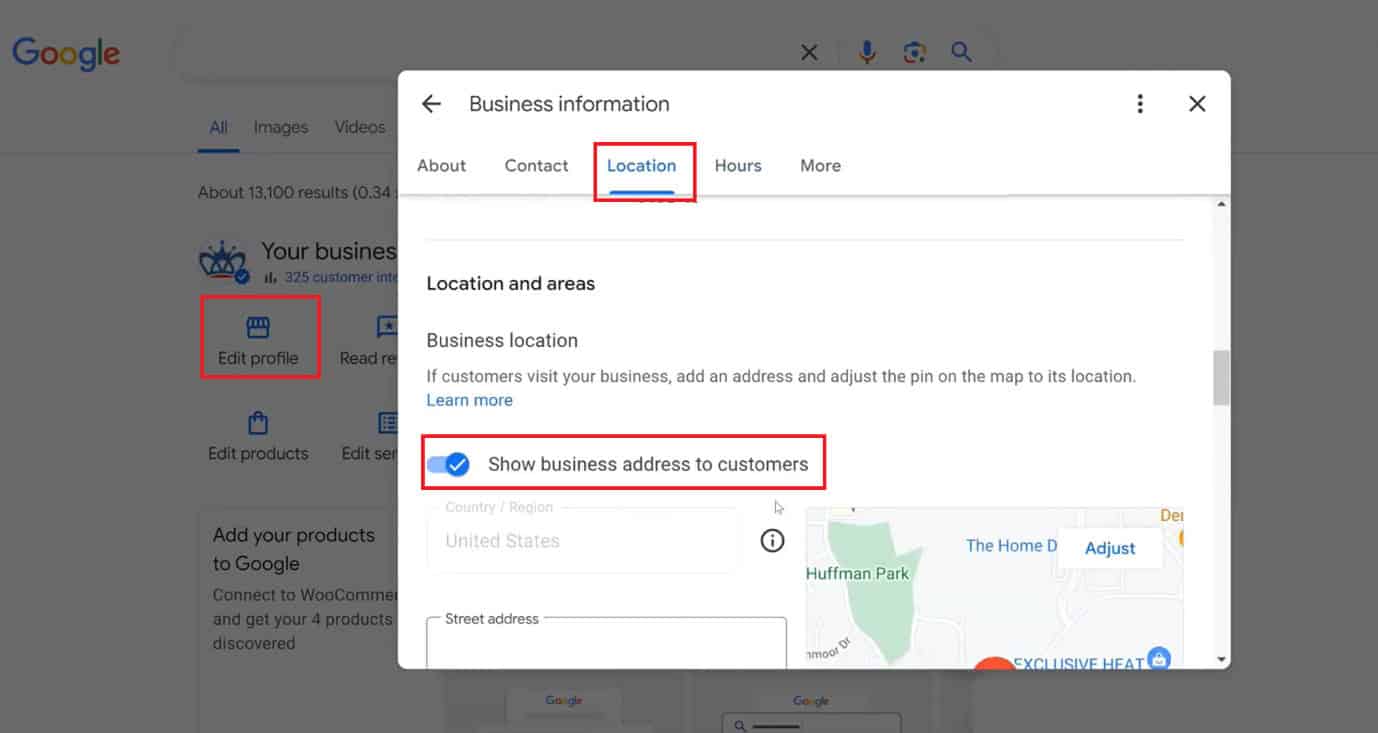
Your location will be updated on Google Maps.
Is There a Waiting Period After I Update My Address?
Yes, you might need to confirm your details after making changes to your address on Google Maps. It usually takes up to 3 days to update your business profile and the address on after you’ve finished the verification. Additionally, it could take up to 60 days for your address to become effective if you’ve entirely erased it.
Why Has My Business Address Updated Without My Input on Google Maps?
You may receive a notification about your address automatically updated for a number of reasons including:
- Your updated address doesn’t match the requirements or was flagged as invalid.
- Google AI discovered contradicting information about your company on another website, therefore, it changed your address automatically.
- A user provided Google with information about your business. Typically, if someone finds an error in the NAP information, they may tap on Suggest an edit on a Business Profile and suggest improvements.
Does Updating My Address on Google Maps Also Update it Everywhere Else on the Web?
No, Google can attempt to alter your address back to reflect what it finds on other websites if you don’t update it elsewhere on the internet. Therefore, even after you have changed your address on Maps, make sure you also switch locations from other platforms and websites.
Also Read: 6 Ways to Fix Google Maps Not Working on iPhone
By following the methods shown in this guide, we hope that now you have understood how to change your business address on Google Maps. Do not hesitate to drop a comment or suggestions in case you have any queries. Keep visiting TechCult to learn more tech-related walkarounds.