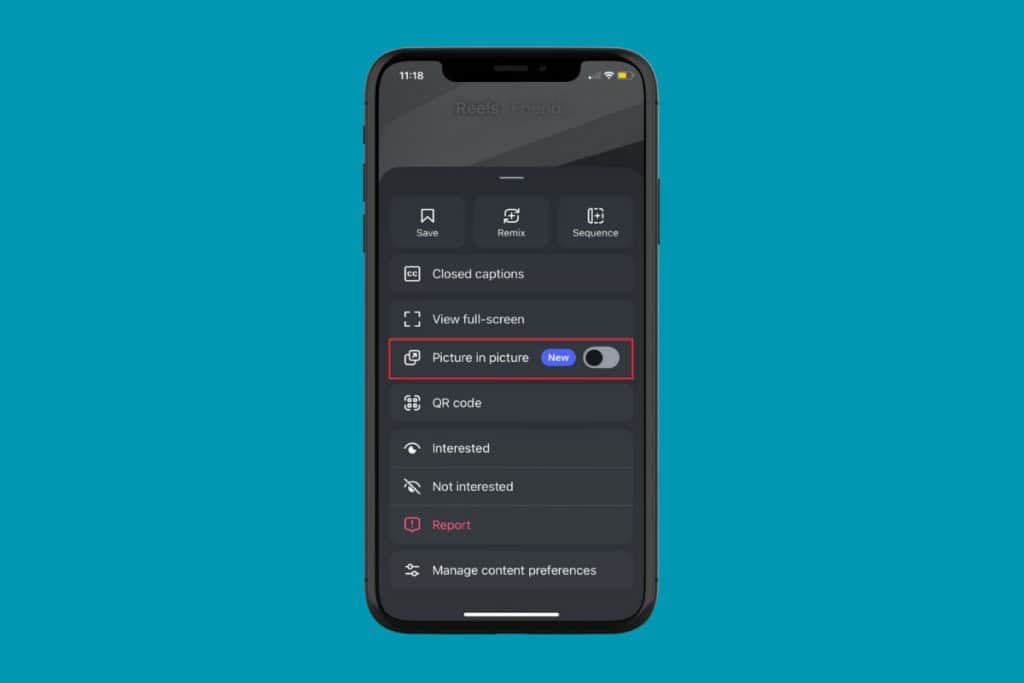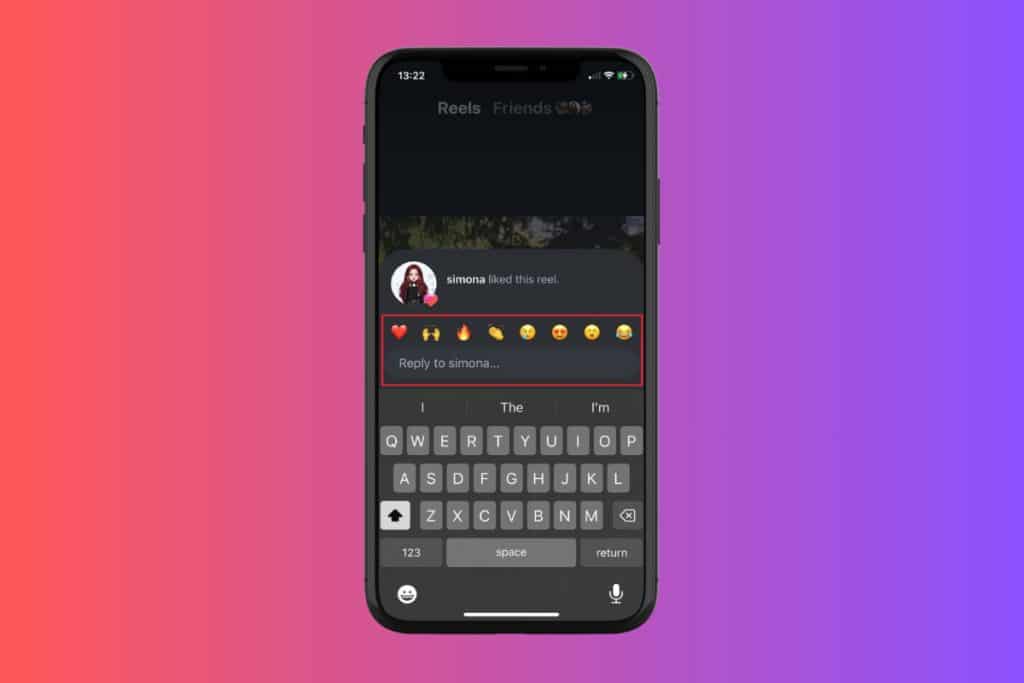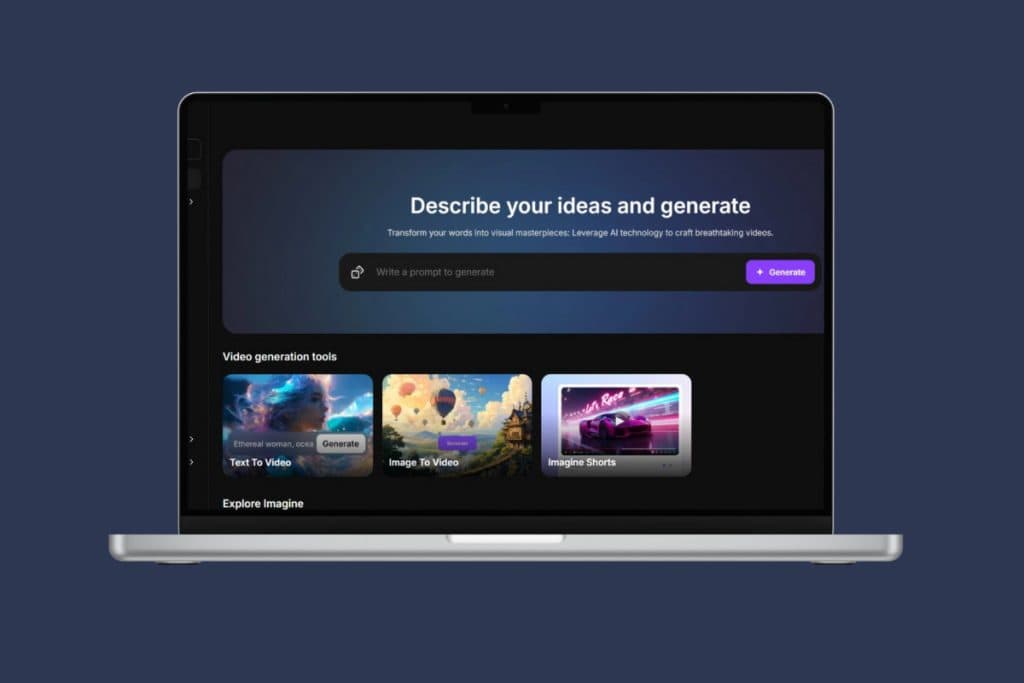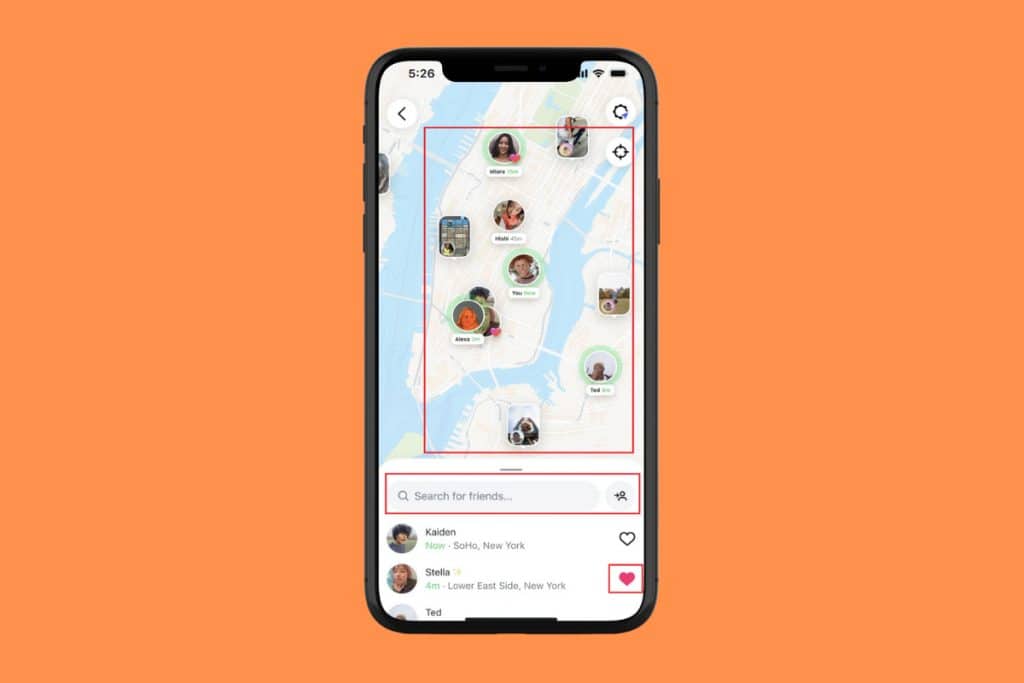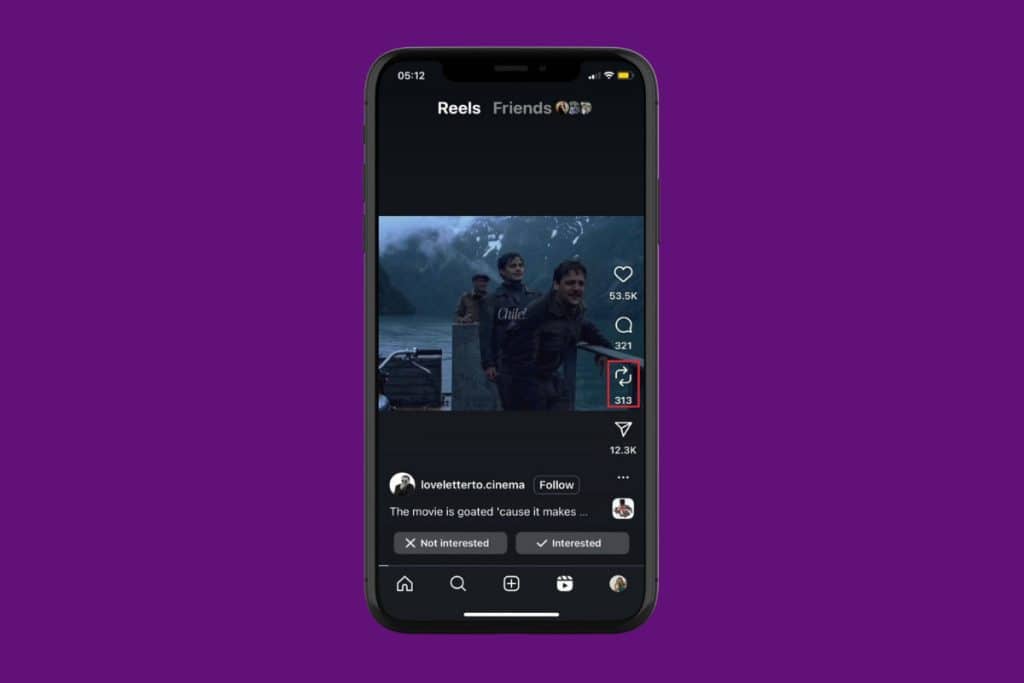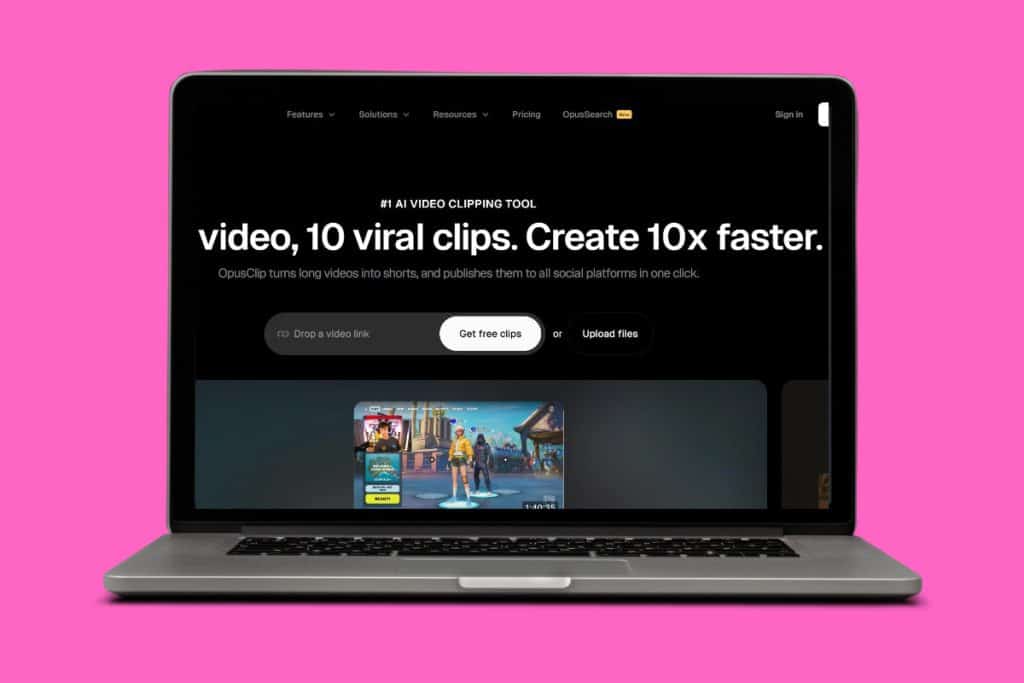Facebook is a widely used platform for sharing updates, photos, and moments with friends and family. If you’ve been on the app for a long time, you must often use the What’s on your mind feature to give updates on your life. But sometimes, a plain text post just doesn’t cut it. Therefore, knowing how to how to add custom backgrounds to a Facebook post can go a long way. So, without wasting any time, let’s get started!
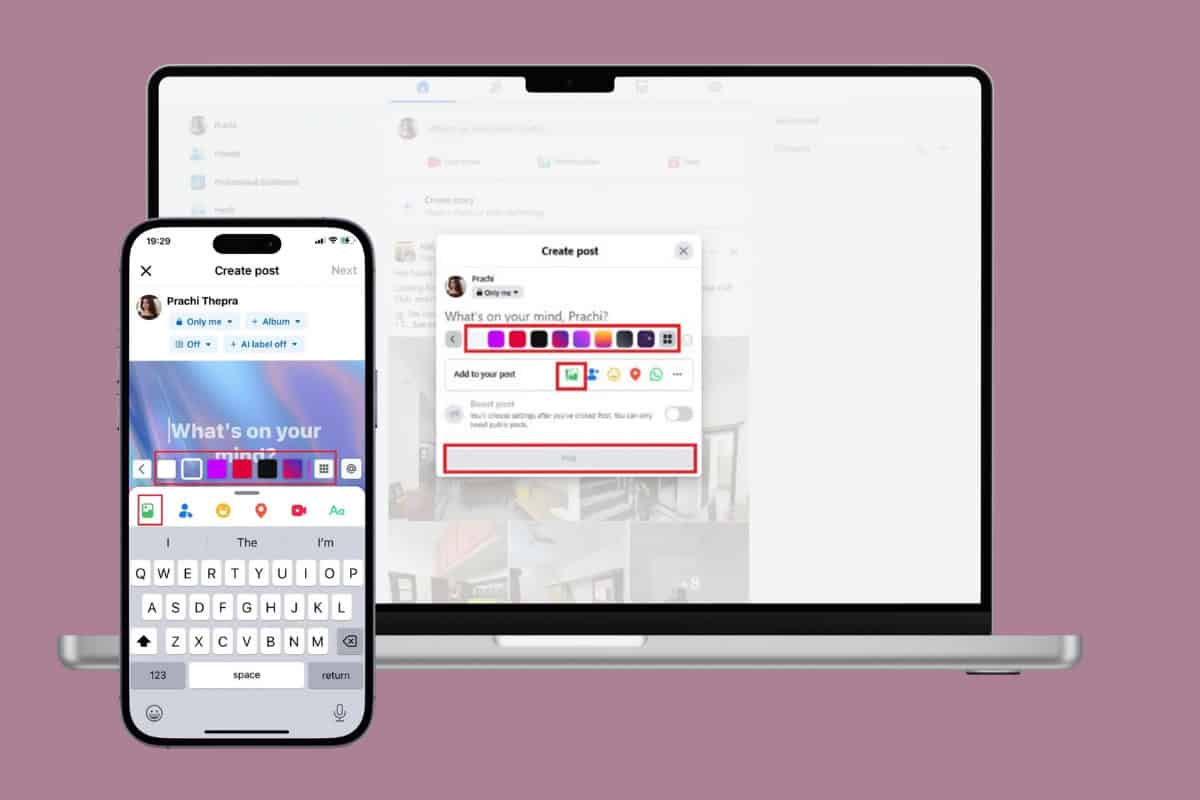
How to Add Custom Backgrounds to a Facebook Post
Now you can add a splash of color, texture, or even an image to make your posts stand out. Keep reading to see how.
Method 1: Via Mobile
Follow the steps mentioned below to do the same from your smartphone:
- Open Facebook and tap on Home from the bottom ribbon.
- Tap on What’s on your mind?
- Swipe down on the drop-down menu and select Background color.
- Select any background color of your choice from the middle ribbon.
- Tap on the dotted square icon to open more textured backgrounds.
- Then, tap on the gallery icon and select any images from your photo app.
![]()
This way, you can add some fun to your Facebook updates.
Method 2: Via Desktop
Similarly, you can also post in different backgrounds from the web version of Facebook:
- Log in to Facebook and click on What’s on your mind?
- Click on the Aa icon.
- Select Background color options from the middle ribbon.
- Click on the dotted square icon to open more textured backgrounds.
- Then, click on the gallery icon and select any images from your device.
- Now, select Post.

Have fun bringing creativity to your posts.
Also Read: How to Hide a Story From Someone on Facebook
Now you will no longer have a difficult time figuring out how to add custom backgrounds to a Facebook post after following this guide. For more helpful tips and tricks, stay tuned, and feel free to share your suggestions in the comments below.