Fix Windows File Explorer keeps refreshing itself: File Explorer is an essential part of Windows which is very useful for providing a graphical user interface (GUI) for accessing files, folders, or drives in your Windows. Now what happens when you are not able to browse around the files or folders in Windows because the File Explorer seems to keep refreshing itself after every few seconds, well, your PC will be of no use if you can’t access files or folders.

This is the problem what many Windows users are facing recently where whenever they try to select the file, Windows explorer refreshes and you lose all your selection. Another problem is when you try to double click on the file, the wrong file opens, because Windows explorer again refreshes and scroll up the window, so in short you were not able to click on the file which you wanted, instead you end up clicking the file from the top as the Windows File Explorer refreshes and again scroll back to the top.
This issue is driving people crazing and it should be as it’s a very annoying issue. The main cause of this issue seems to be 3rd party app or Windows personalization settings. So without wasting any time let’s see how to actually Fix Windows File Explorer keeps refreshing itself issue with the below-listed troubleshooting guide.
Fix Windows File Explorer keeps refreshing itself
Make sure to create a restore point just in case something goes wrong.
Method 1: Perform a Clean boot
Sometimes 3rd party software can conflict with System and therefore the System might not shut down completely. In order Fix Windows File Explorer keeps refreshing itself, you need to perform a clean boot in your PC and diagnose the issue step by step.
Method 2: Disable Shell Extensions
When you install a program or application in Windows, it adds an item in the right-click context menu. The items are called shell extensions, now if you add something which might conflict with the Windows this could certainly cause the Windows Explorer to crash. As Shell extension is part of Windows Explorer hence any corrupt program could easily cause Windows File Explorer keeps refreshing itself problem.
1.Now to check which of these programs are causing the crash you need to download a 3rd party software called
ShellExView.
2.Double click the application ShellExView.exe in the zip file to run it. Wait for few seconds as when it launches for the first time it takes some time to collect information about shell extensions.
3.Now click Options then click on Hide All Microsoft Extensions.

4.Now Press Ctrl + A to select them all and press the red button in the top-left corner.

5.If it asks for confirmation select Yes.

6.If the issue is resolved then there is a problem with one of the shell extensions but to find out which one you need to turn them ON one by one by selecting them and pressing the green button on the top right. If after enabling a particular shell extension Windows File Explorer keeps refreshing itself then you need to disable that particular extension or better if you can remove it from your system.
Method 3: Disable Wallpaper Slideshow
1.Press Windows Key + I to open Settings then click Personalization.

2.Now from the left-hand menu select Background.
3.Now under Background drop-down select Picture or solid color, just make sure Slideshow is not selected.

4.Close everything and reboot your PC to save changes.
Method 4: Disable Windows Accent Colors
1.Right-click on your desktop and select Personalize.

2.Now from the left-hand menu select Colors.
3.Uncheck “Automatically pick an accent color from my background” option.

4.Choose any other color from the option and close the window.
5.Press Ctrl + Shift + Esc keys together to launch the Task Manager.
6.Find explorer.exe in the list then right-click on it and select End Task.

7.Now, this will close the Explorer and in order to run it again, click File > Run new task.
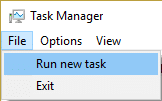
8.Type explorer.exe and hit OK to restart the Explorer.
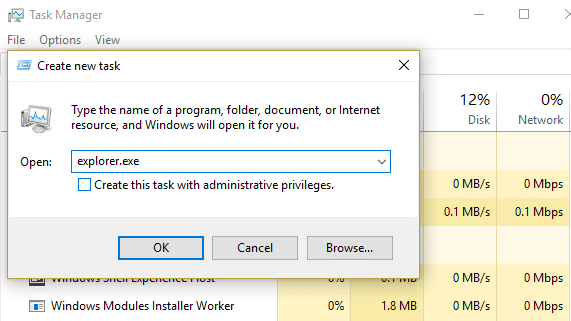
10.Exit Task Manager and this should Fix Windows File Explorer keeps refreshing itself issue.
Recommended for you:
- Fix A Required Privilege Is Not Held By The Client Error
- Fix The task image is corrupt or has been tampered with
- How to Fix Video Scheduler Internal Error
- Fix Apps are greyed out in Windows 10
That’s it you have successfully Fix Windows File Explorer keeps refreshing itself but if you still have any questions regarding this post then feel free to ask them in the comment’s section.








THANK YOU! The Shell Extensions fixed did it for me. This was driving me nuts! You’d think Microsoft would fix this.
Nope… did not work for me. Did every single method and still have the issue. Still driving me mad!
ShellExtension utility was a nice-to-have from this though.
Another potential culprit which I am testing now, is the “automatic fine tune” actions of Norton AntiVirus and Norton 360 and the like. One of the things these auto-fine-tune routines do, is to “Delete IE Cache” (even in Windows 10). Deleting IE cache refreshes all Explorer windows. So just deactivate auto fine tune in Norton and all actions under “Schedule”, except automatic LiveUpdate.