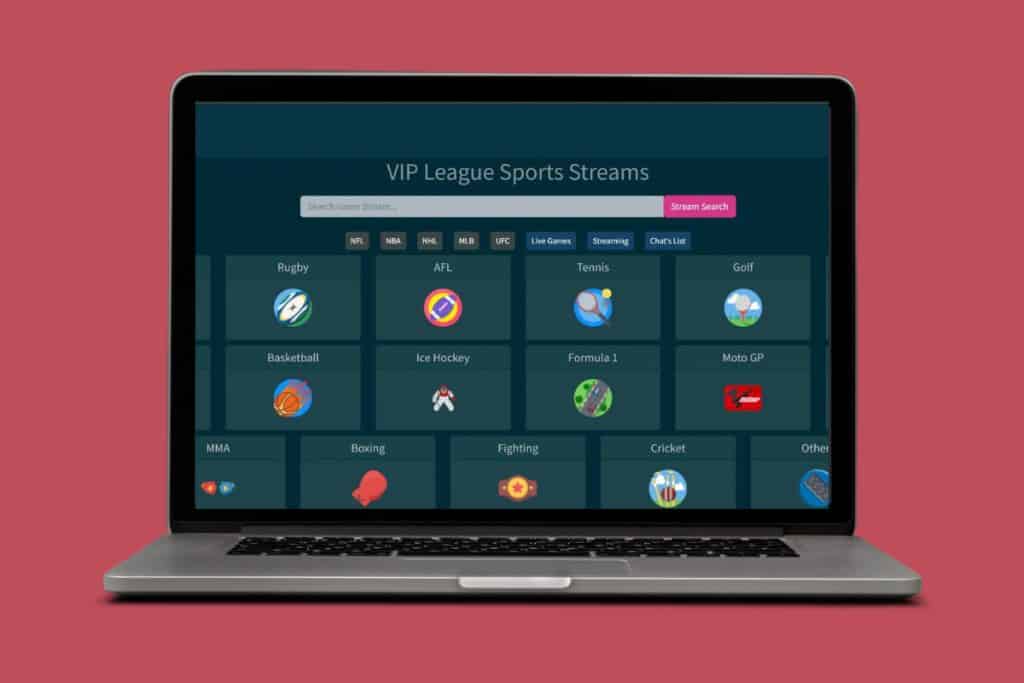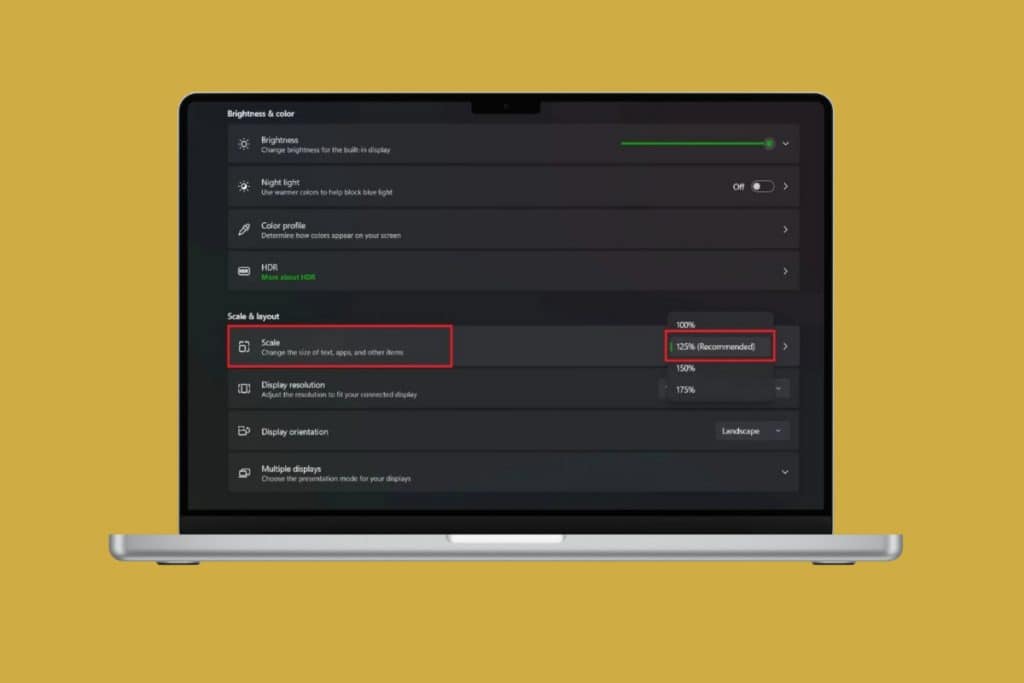Chromebooks are famous for being designed to be lightweight and reliable. But users have started to face unexpected errors that has been interrupting their work. One common issue is knowing the fix to the Security Module Not Working on this device error, which prevents the system from running properly. While it can be annoying, the good news is that there are simple ways to fix it and get your Chromebook back to normal.
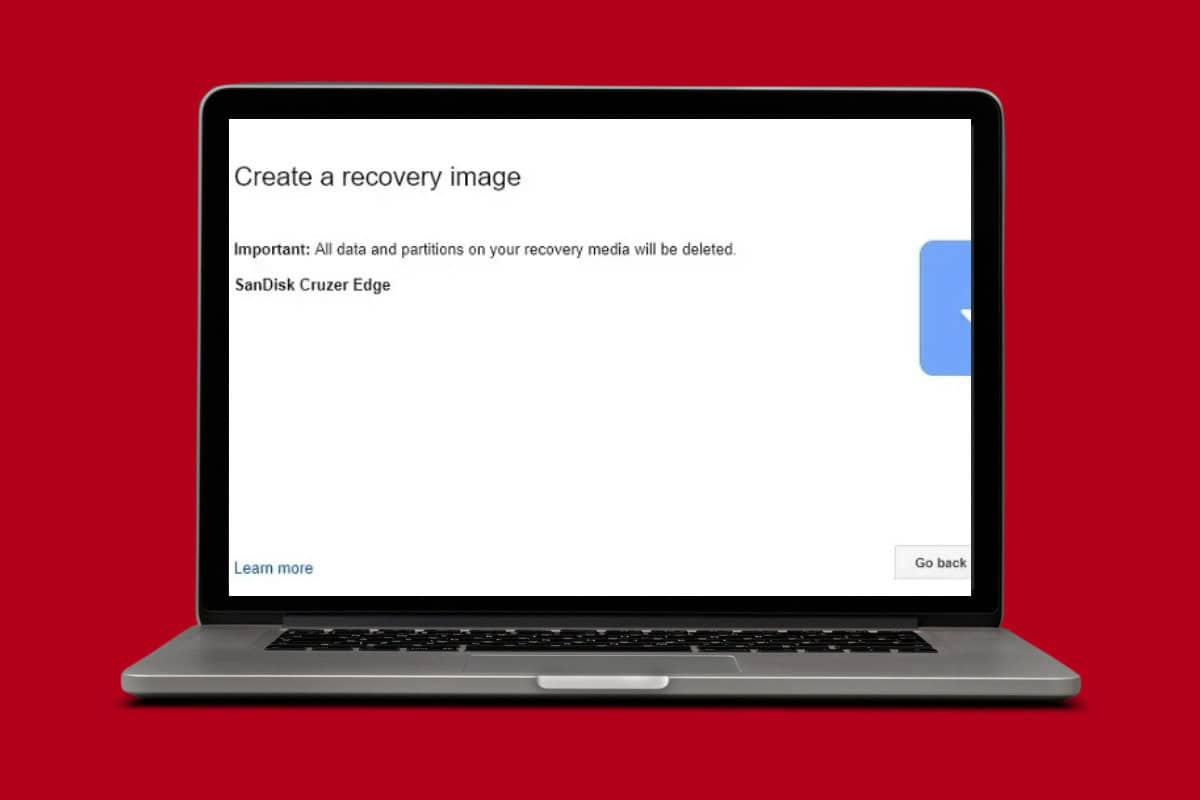
Fix the Security Module Not Working Error on This Device in Chromebook
This error often shows up when there’s a glitch in the Chromebook’s security setup or after a recent update.
Method 1: Reset EC
You can notice issues with your operating system or device hardware components if the EC has a functional problem or a module malfunctions.
- Remove the USB flash drive or external hardware that you have inserted.
- Press the power button and turn off the desktop.
- Press and hold the Refresh and power button simultaneously.
- Release the refresh button when the desktop powers on.
- Recovery screen will come up. Leave it for at least 30 seconds.
- Repeat the process for 20-25 times or until your EC is reset.
Although this process can take some time, your EC will be reset and ready to use.
Method 2: Drain Battery
While the Chromebook is turned on, remove the charging cable and let the battery run out. After a while, the gadget will shut down on its own. After waiting half an hour, reconnect the charging cable and see if anything has changed. Additionally, some users stated that the Chromebook recovery USB problem was resolved by disconnecting and then reconnecting the battery.
Method 3: Perform Cold Reboot
When a device is cold booted, the operating system and hardware components are initialized while the device is powered off. This technique can guarantee a new operating start for the device, fix software problems, and delete temporary data.
- Disconnect the power supply and turn off the Chromebook.
- Take out any attached devices, such as docking stations or external drives.
- Remove the laptop’s battery and any remaining power from the capacitors.
- Press the power button for approximately 15 seconds.
- Without connecting any external drives or devices, put the battery back in and plug in the power cable.
Check to see whether the issue still occurs after turning on the laptop.
Method 4: Use Recovery USB Stick
One effective method for accessing or reinstalling the operating system is to boot from a USB drive.
- Install the Chrome Recovery Utility from the Chrome Web Store.
- Select your laptop under Identify your Chromebook.
- Click on Continue.
- Insert a USB flash drive in your laptop and select the model under Select the media you’d like to use.
- Click on Continue.
- Select Create now. Please note that all data in the flash drive will be erased.
- Click on Done.
- Press the Esc and Refresh keys together while holding onto the power button.
- Choose the option to reinstall Chrome OS using local media and wait for the reinstallation to complete.
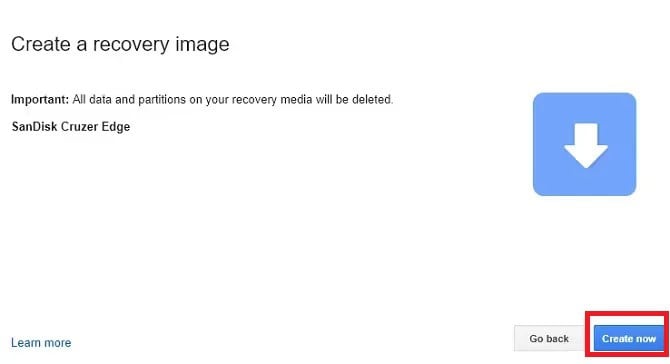
This way, you will reset your flash drive and get rid of internal issues.
Method 5: Reset Chromebook to Factory Settings
If no fix works out for you, it may be time to reset your settings and remove software errors:
- Open Settings and click on your profile from the top left corner.
- Select Sign Out.
- Press Ctrl + Alt + Shift + R keys simultaneously.
- Then, select Reset.
- Click on Powerwash.
- Select Continue.
Your Chromebook will be as good as new.
Also Read: 14 Ways to Fix a Chromebook with a Black Screen
Now you will no longer have a difficult time figuring out fix to the Security Module Not Working on this device error after following this guide. For more helpful tips and tricks, stay tuned, and feel free to share your suggestions in the comments below.