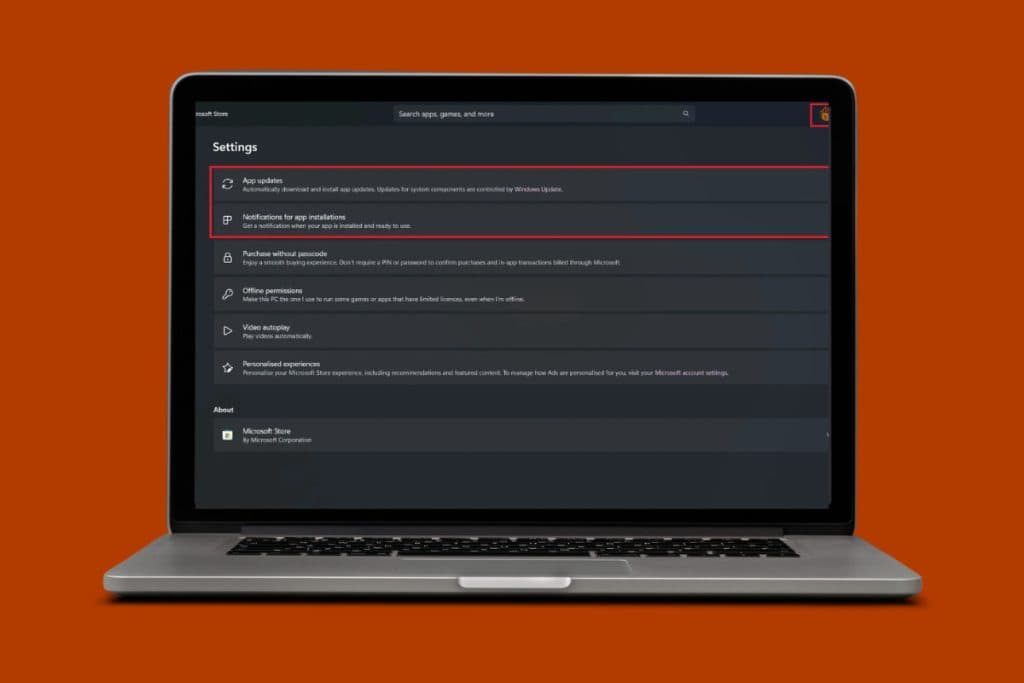Ever since the internet has become popular, Internet Explorer is one of the most famous web browsers in the world. There was a time when every web surfer was using the Internet Explorer browser. But over the past few years, the browser has lost quite a bit of market share to Google Chrome. Initially, it had competition from other browsers like the Opera browser and the Mozilla Firefox browser. But Google Chrome was the first to capture the market from Internet Explorer.
The browser still ships with all Windows editions. Due to this, Internet Explorer still has a very large user base. But since Internet Explorer is still a relatively old browser, there are also a few problems that come with it. Even though Microsoft has updated many features of the browser to keep it up-to-date with the new Windows editions, there are still some problems that users have to periodically tackle.
One of the biggest and most annoying problems that Internet Explorer users face is the “Recover Web Page” error. Users come across this problem when they are viewing a page on the browser and it crashes. Internet Explorer offers users the chance to recover the page. While it usually works, there is always the risk of losing any data that the users were working through.

Reasons Behind Recover Web Page Error
There are many things that might cause this problem on Internet Explorer. The first could simply be because of problems on the page users are viewing. It is possible that the website’s own server runs into some problems, thus causing the page to crash. The problem can also sometimes occur if there are problems in the users’ network connectivity.
Another big reason why users have to face the “Recover Web Page” error is due to the add-ons on their Internet Explorer browser. Users might have installed add-ons such as Skype, Flash Player, and others. These extra third-party add-ons, in addition to Microsoft’s add-ons, can cause the “Recover Web Page” error.
How to Fix Recover Web Page Error in Internet Explorer
Method 1: Manage Add-ons in Internet Explorer
There are a few different methods that users can apply to solve the “Recover Web Page” error. This article will tell you all these different methods. The first method that users can try is the “Manage Add-Ons” method. The following steps detail how to apply this method:
1. In Internet Explorer, click on Settings. Locate the “Manage Add-Ons” Option and click.

2. Once the user has clicked on the “Manage Add-Ons” Option, they will see a setting box, where they can manage the add-ons on their internet explorer browser.
3. In the setting box, users will be able to see all the add-ons that are currently there on their browsers. There might be some add-ons that users do not use very often. There might also be some add-ons that users can easily access through websites directly. Users should look to remove these add-ons. It might solve the “Recover Web Page” error.
Method 2: Reset Internet Explorer Browser
If the “Manage Add-Ons” option does not work, the second method that users can try is resetting their Internet Explorer browser entirely. Users should note that while their bookmarks will remain intact, this will remove any custom settings from their browser. They might have to apply the custom settings all over again once they complete the reset. The following are the steps to reset the Internet Explorer browser:
1. To start resetting Internet Explorer, users will first have to open the Run command box. They can do this by pressing the Windows Button + R simultaneously. This will open the Run Dialog. Type “inetcpl.cpl” in the box and press “Ok”.

2. The Internet Settings Dialog Box will open after you press Ok. Click on “Advanced” to move to that tab.
3. Next, click on the “Reset” button near the bottom right corner. This will open another Dialog box which will ask the user to confirm if they want to reset their Internet Explorer browser. Check “Delete Personal Settings”. After this press “Reset” to complete the process. This will reset the user’s internet explorer browser to its default settings and should remove the reason that was causing the “Recover Web Page” error.

Once the Internet Explorer reset is complete, users will not see their old bookmark bar. But this is nothing to worry about as the bookmark bar will reappear by simply pressing the Ctrl + Shift + B keys together.
Also Read: Fix iPhone Cannot Send SMS messages
Method 3: Verify The Proxy Settings
Another reason that the “Recover Web Page” error might be coming is because of the wrong proxy settings in the network settings. To address this, the user needs to verify the proxy settings on their network. The following are the steps for this:
1. Users will need to open the Run Dialog Box again. Click on Windows Button + R. Press Ok after typing in “inetcpl.cpl”. This will open Internet Settings
2. In Internet Settings, click on the Connections Tab.
3. Next, press the “LAN Settings” tab.

4. Check the “Automatically Detect Settings Option”. Make sure there is no check on the other two options. Now, press Ok. Now close the Internet Settings box. After this open your Internet Explorer browser. This should address any problems with a user’s proxy settings.

Method 4: Check the IP Address
Another method to solve the “Recover Web Page” error is to check the IP address of the user’s network. Problems with IP address can also cause the error. The following are the steps to check the IP address:
1. Open the Run Dialog box by pressing the Windows Key + R button. Click Ok after typing in “ncpa.cpl”.

2. Now, if you are using a LAN cable for the network, right-click on “Local Area Connection”. If you are using a Wireless network, right-click on “Wireless Network Connection”. After right-clicking on either, select properties.
3. Double-click on “Internet Protocol Version 4 (TCP/IPv4)”. Then select the option to “Obtain An IP Address Automatically”. Press Ok. Restart your computer. This should resolve any problems relating to the network’s IP address.

There are a few other ways that you can try to resolve this problem. One is that you could try to reboot your wireless network router. It is possible that due to problems in the router, the browser is not getting a consistent internet connection. You can test this by checking the quality of connection on your other devices. You can reboot your router by unplugging it for 30 seconds and then starting it again.
Method 5: Reset The Computer’s Windows Socket
Another method is to reset the computer’s Windows Socket. The socket handles all the network incoming and outgoing requests from all the different browsers on the computer. The following are the steps to reset Windows socket:
1. Press Windows and search for “cmd”. This will show the option of Command Prompt. Right-click on Command Prompt and select “Run As Administrator”
2. In Command Prompt, type the commands below:
- netsh advfirewall reset
- netsh int ip reset
- netsh int ipv6 reset
- netsh winsock reset
3. Press enter after typing each command. After typing all the commands, restart your computer.

Users can also try running their Internet Explorer in safe mode. Simply type [“C:\Program Files\Internet Explorer\iexplore.exe” -extoff] in the Run Dialog box. This will open Internet Explorer in safe mode. If the problem is still, they should look to try the other methods.
Recommended: How to Force Quit Mac Applications With the Keyboard Shortcut
There are definitely many ways to try and solve the “Recover Web Page” error. Users do not necessarily need to try all the methods. If they have a fair estimate of which exact factor is causing the problem, they can simply select the solution to that factor from the above solution and go on. In most cases, all the steps that this article details will help users solve the “Recover Web Page” error for sure.