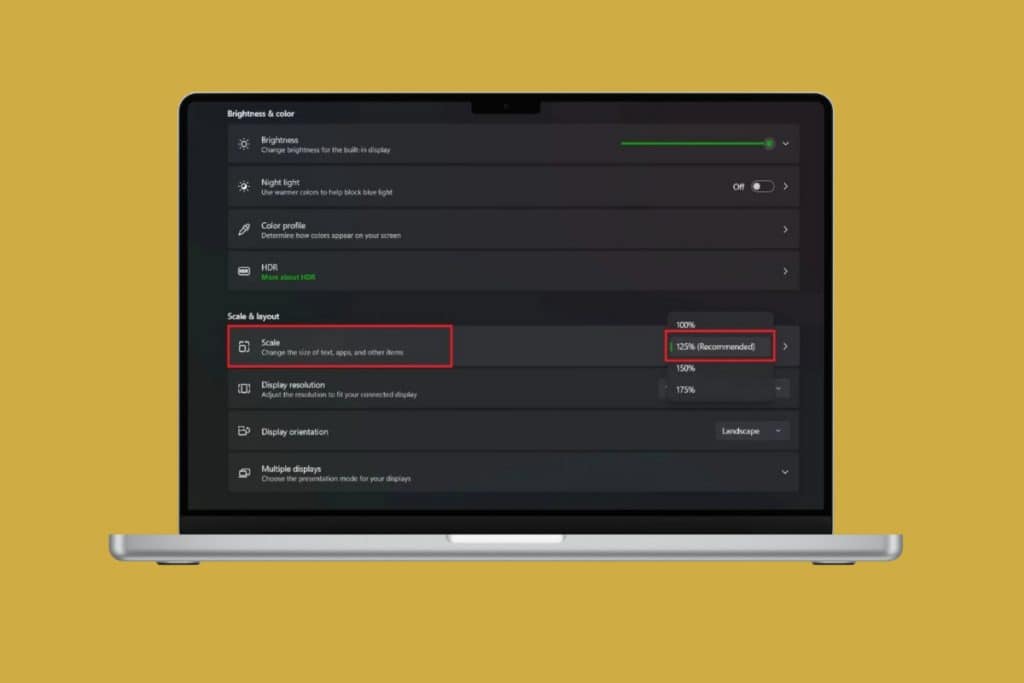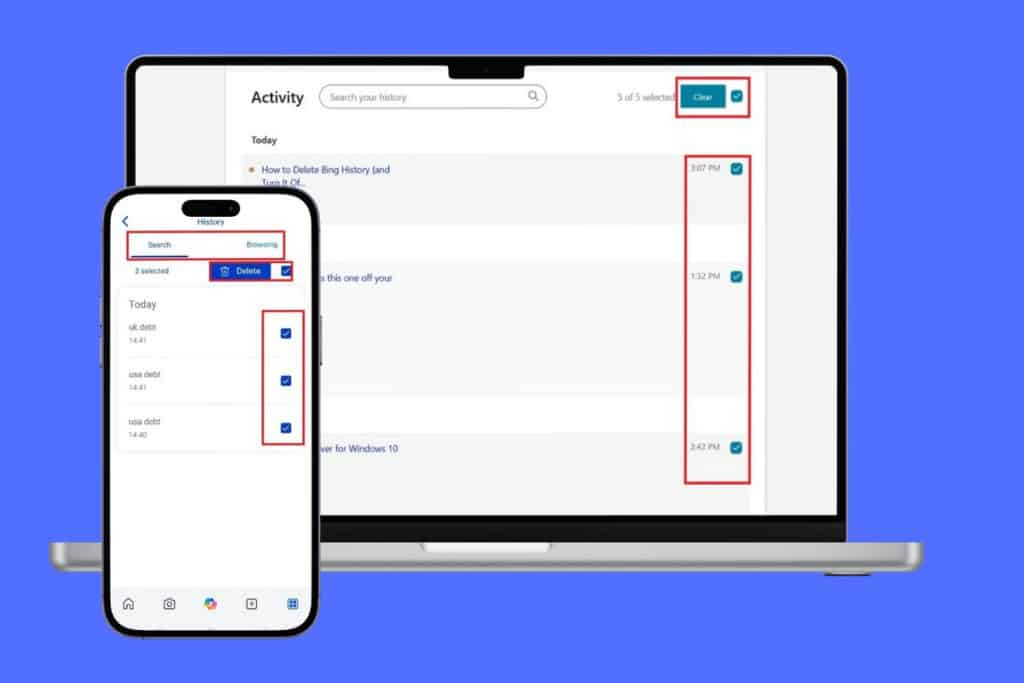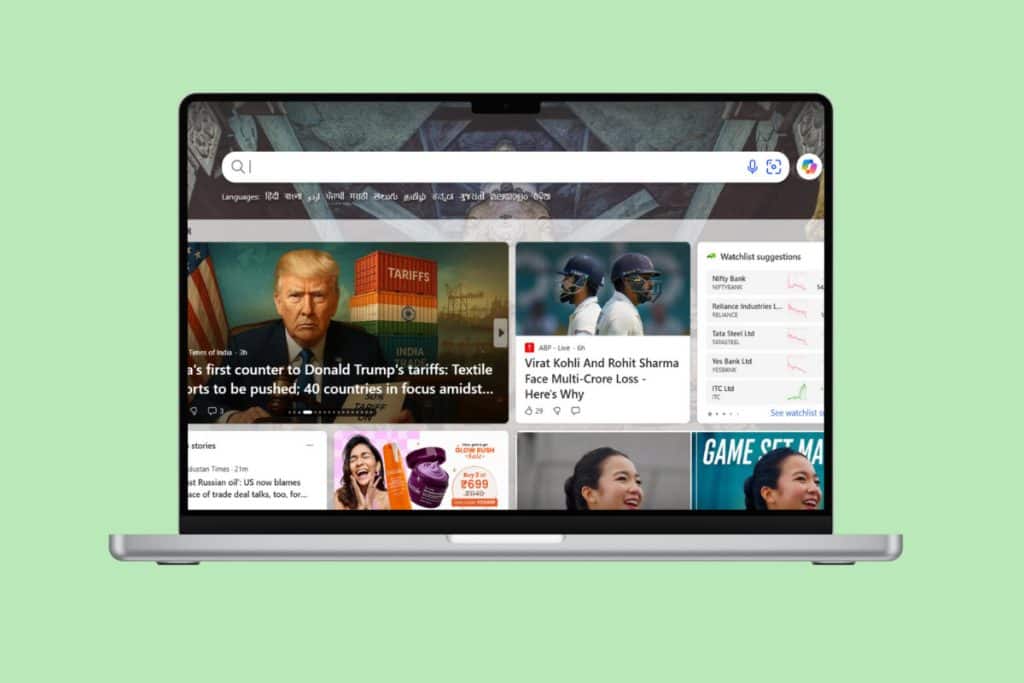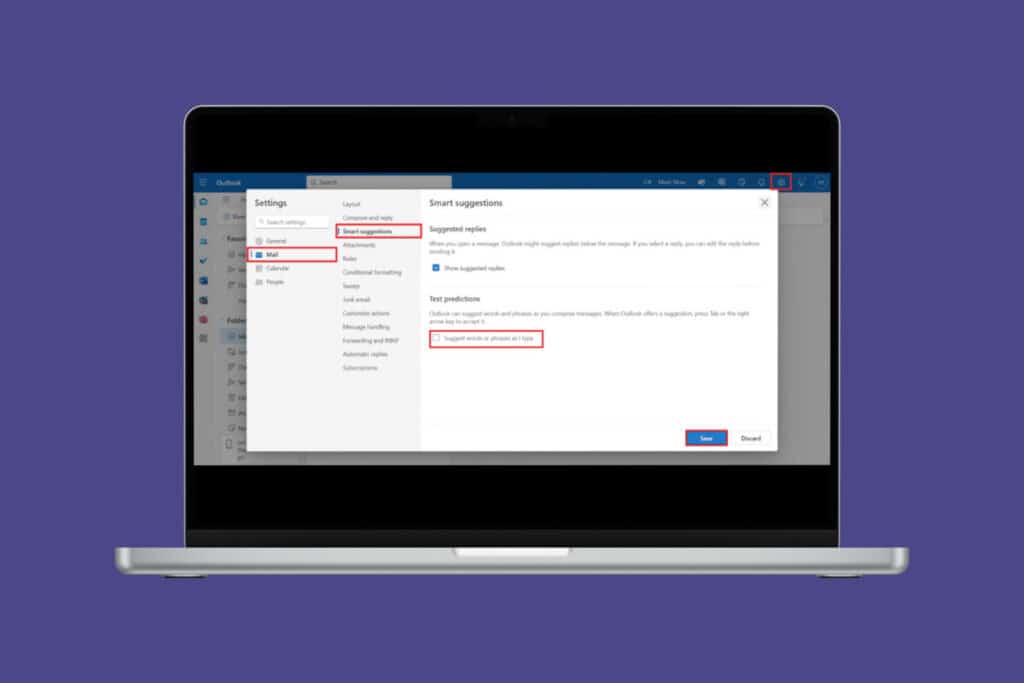Your Microsoft Surface was working perfectly fine yesterday, and today you woke up to a yellow tint that makes your screen look weird. Unfortunately, this is a common problem among users. It’s annoying and makes everything harder to see properly. That’s when you realize you need to fix the Microsoft Surface that has a yellow screen issue fast. So, without wasting any time, let’s show you the solutions!
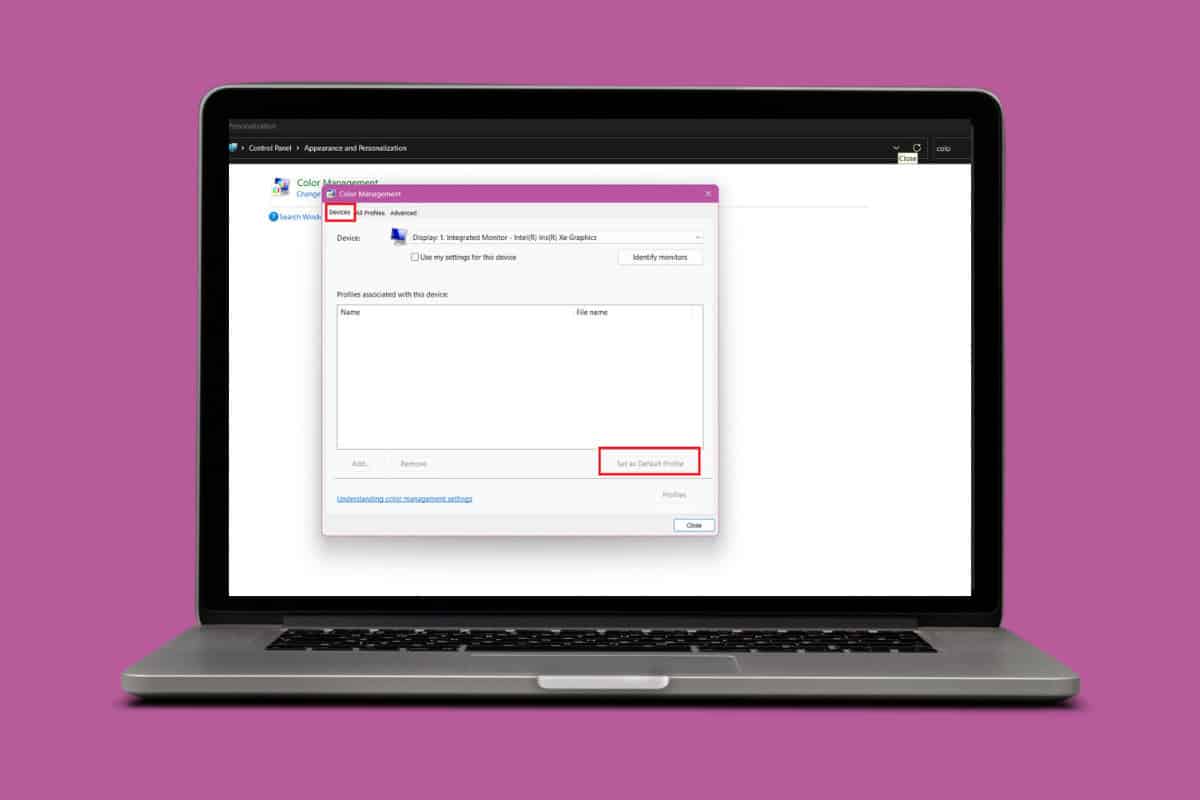
Fix Microsoft Surface has a Yellow Screen
From display settings to driver updates, these solutions tackle the most common causes of that yellow screen problem.
Method 1: Change Color Calibration
A very simple reason behind the yellow tint can be a change in the color calibration on your system. Let’s fix that:
- Open Control Panel and search for color management.
- Click on Color Management.
- Select Advanced from the top ribbon.
- Then, select Calibrate display under Display Calibration.
- Click on How do I calibrate my display? and follow the on-screen instructions.
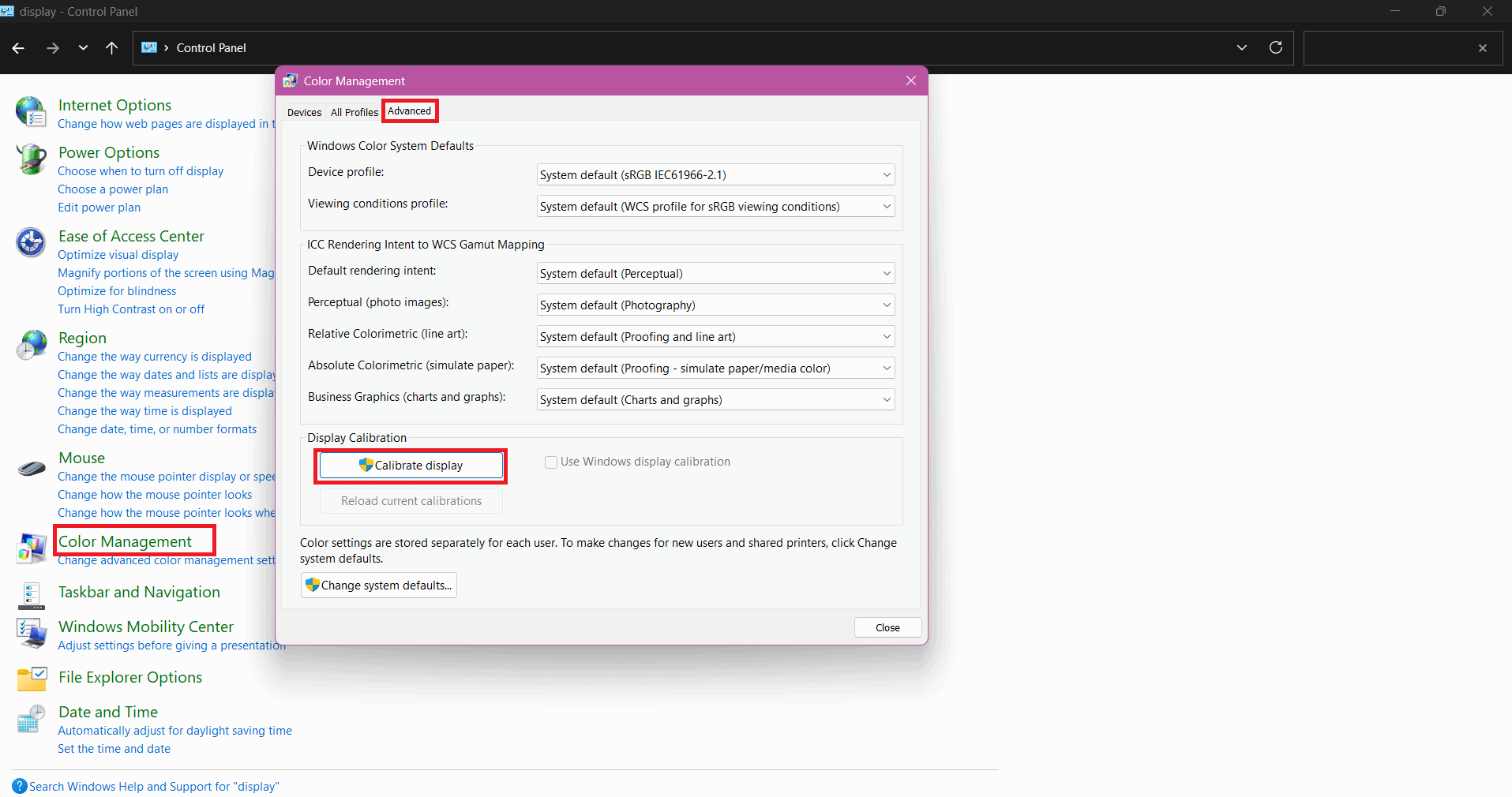
Check if your screen goes back to normal.
Method 2: Turn Off White Light
Having a night light also sets the screen to warmer tones.
- Open Settings and click on System.
- Select Display.
- Now, turn the toggle on for Night light.
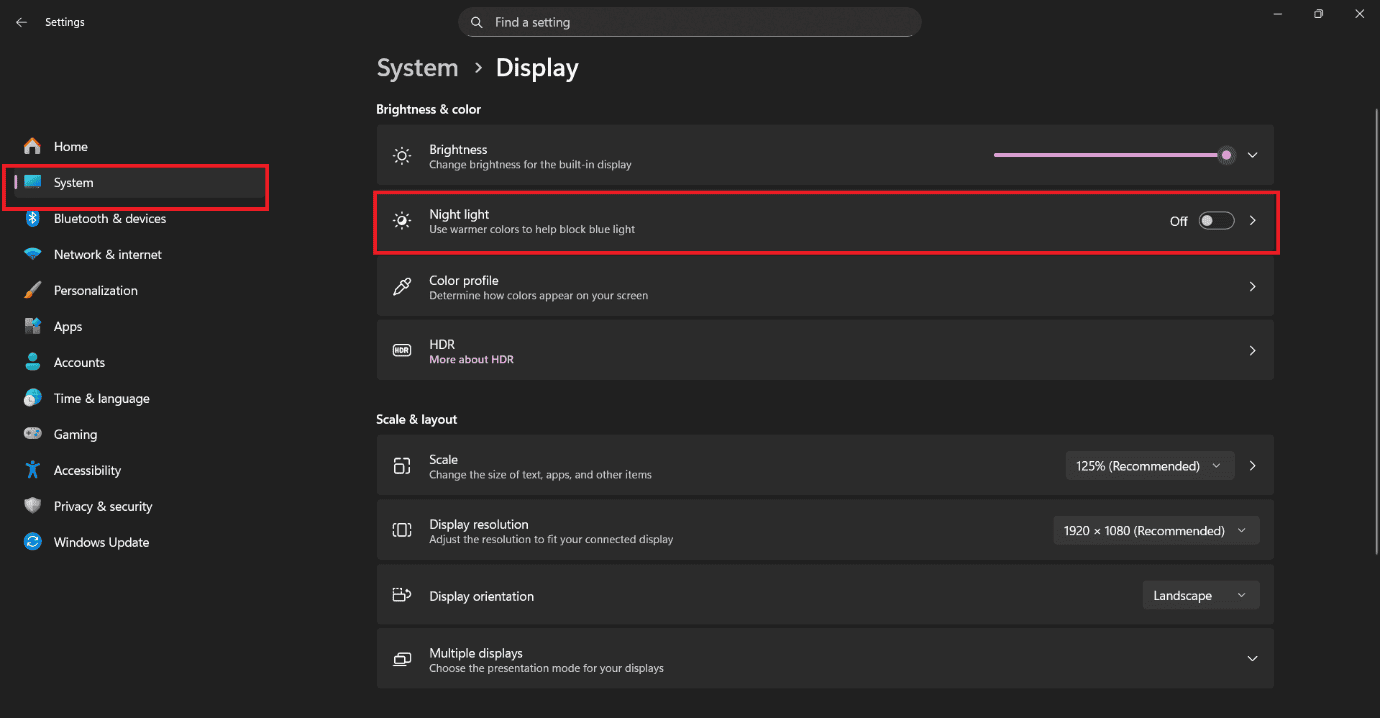
You will get white tones on your screen.
Method 3: Perform a Power Cycle
Turning off your screen for a while can fix any internal glitches. Shut down your Microsoft Surface, disconnect cable wires and wait for 5-10 minutes. After that, restart the device.
Method 4: Create New Color Profile Settings
You can also adjust your color profile and add white tones.
- Open Control Panel and search for color management.
- Click on Color Management.
- Select Devices from the top ribbon.
- Select the profile under Profiles associated with this device box.
- Then, click on Set as Default Profile.
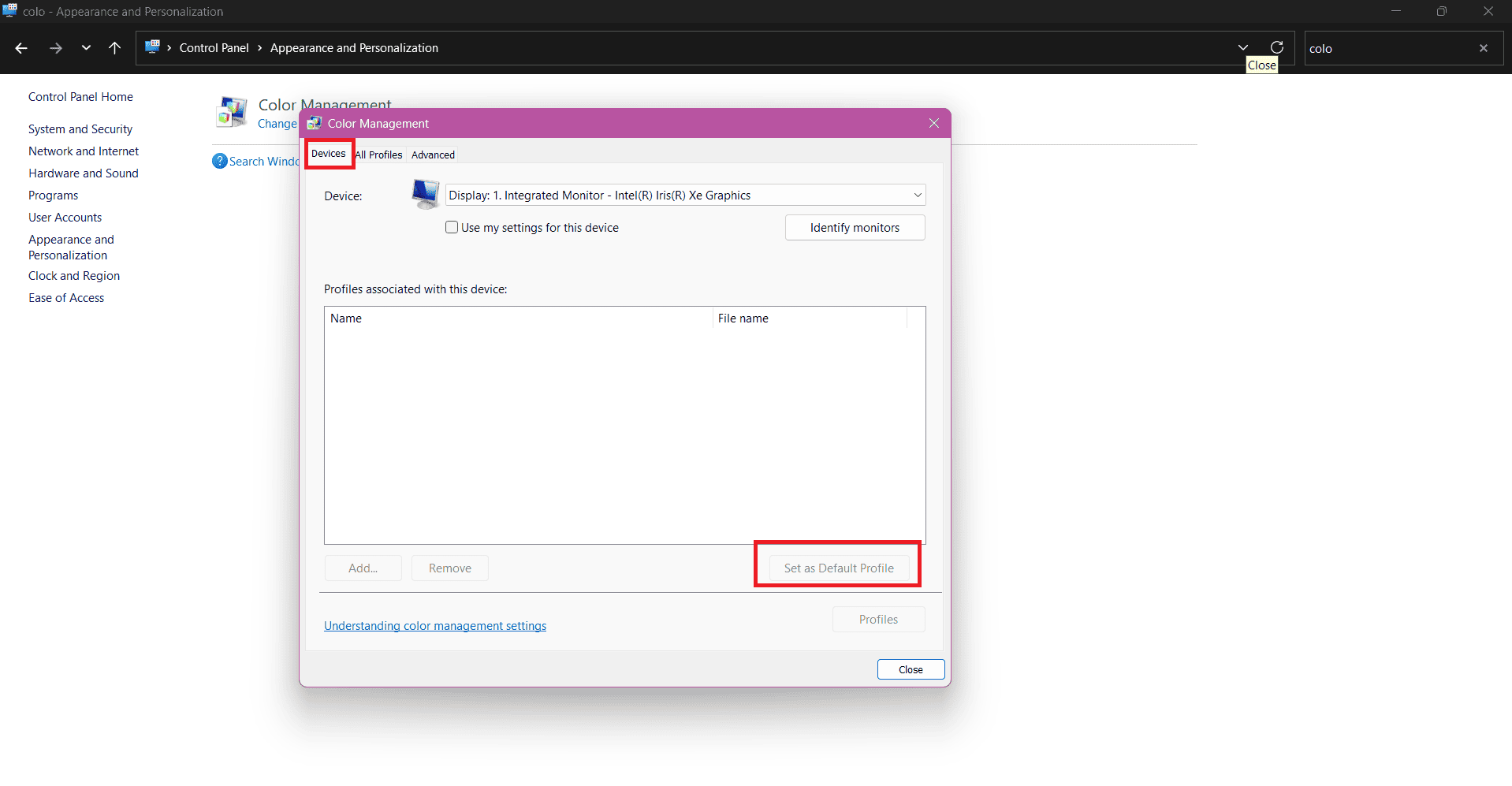
Your screen will be displayed in the selected display.
Method 5: Remove New Software Installations
If you have recently installed any new software and started facing display issues, chances are that it may be causing the problem.
- Press the Windows and R keys together to open the Run dialog.
- Type in appwiz.cpl and press Enter.
- Right-click on the software of your choice.
- Then, select Uninstall.
- Click on Yes.
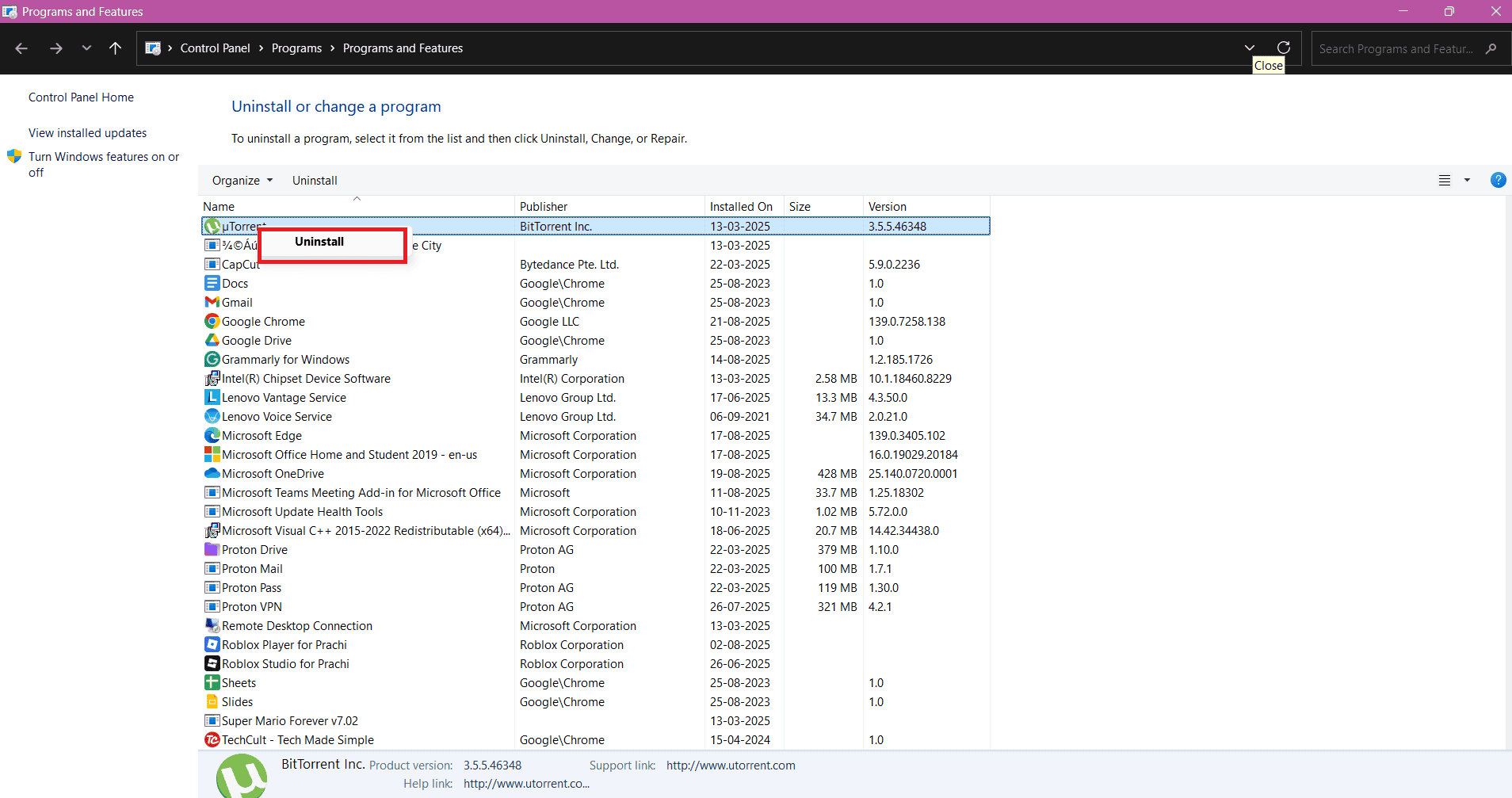
Your issue should be fixed if this is the reason.
Method 6: Check Hardware Issues
Before you take big steps, ensure that your device does not have physical damage on its skin or around the display. If the left side of the Microsoft Surface’s screen is yellow or has yellow patches, that indicates hardware damage.
Method 7: Update Display Drivers
You can also install the latest version of your display driver.
- Open Control Panel and click on Device Manager.
- Select Display Adapters from the left menu.
- Click on the display software.
- Then, click on Driver from the top ribbon.
- Now, select Update Driver.
- Click on OK.
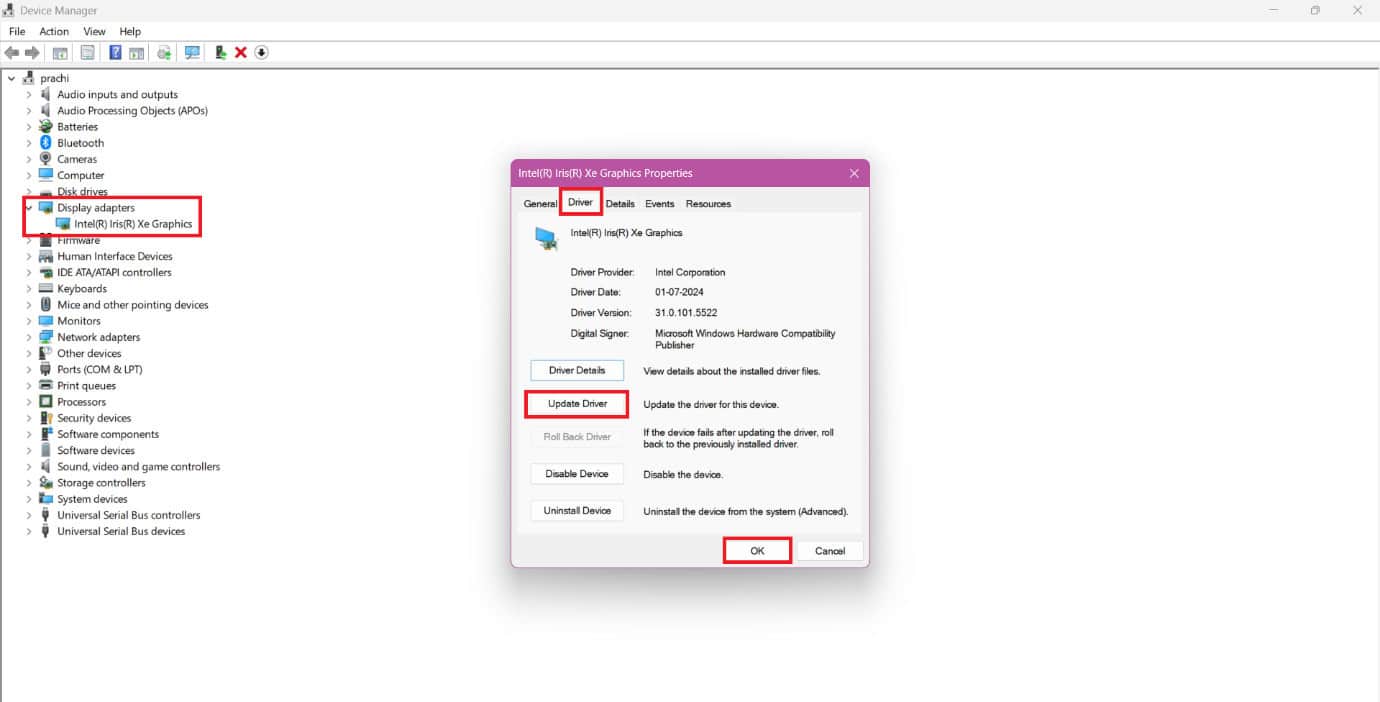
Your problem should be solved.
Method 8: Contact Microsoft Support
If no fixes work out, it’s best to contact Microsoft Support. Ask to get in touch with the manufacturer or a verified service center.
Also Read: Fix Google Chrome Blank White Screen on Windows 11/10
Now you will no longer have a difficult time figuring out how to fix the Microsoft Surface that has a yellow screen issue after following this guide. For more helpful tips and tricks, stay tuned, and feel free to share your suggestions in the comments below.