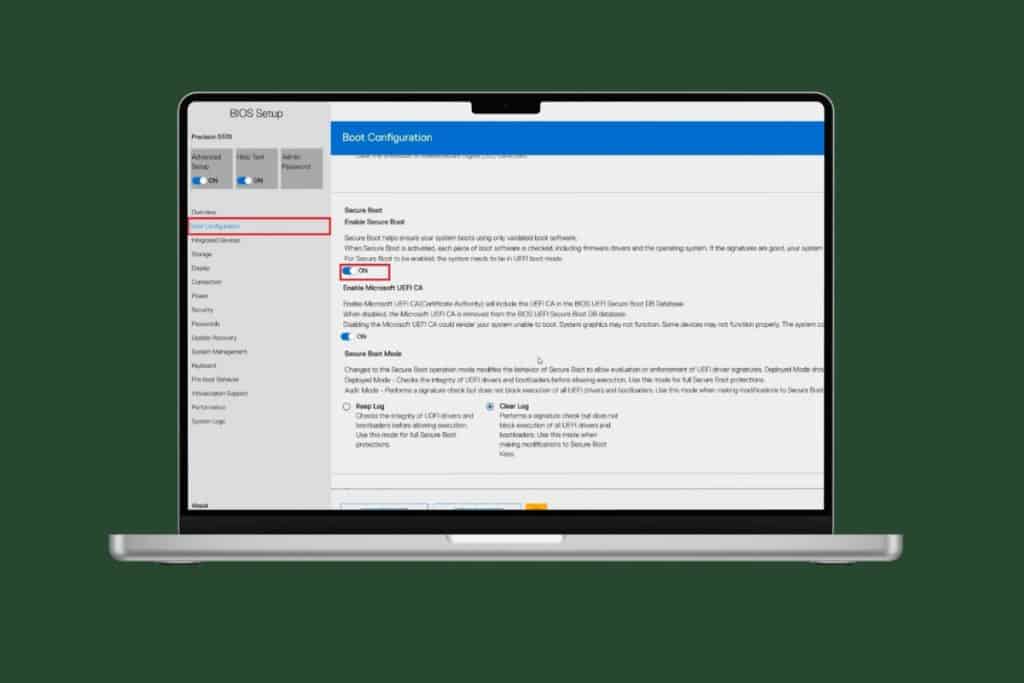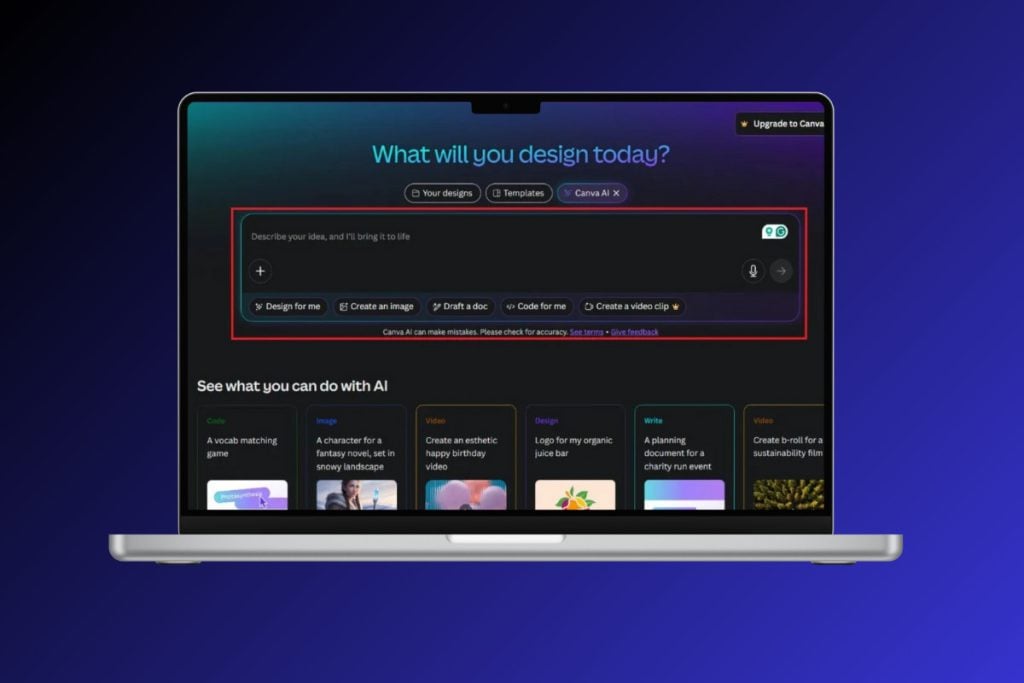You’ve successfully connected to the Internet but cannot view any webpages in Internet Explorer because whenever you try to visit any web page, it shows the error “Internet Explorer cannot display the webpage.” The main cause of this error seems to be IPv4 and IPv6 Internet Protocol Version. The problem arises when the website you try to access uses both of the above protocol version, which creates a conflict between them and hence the error.

Although the problem is not limited to the above reason, there can be numerous causes for this error such as DNS issue, Proxy issue, cache or history problems etc. Before you go ahead make sure your Internet Connection is working (use another device to check or use another browser) and you have disabled VPNs (Virtual Private Network) running on your system. Once you have done all the check, it’s time to fix this issue with the below-listed troubleshooting steps.
Fix Internet Explorer cannot display the webpage error
Make sure to create a restore point just in case something goes wrong.
Method 1: Uncheck Proxy Option
1. Press Windows Key + R then type “inetcpl.cpl” and hit enter to open Internet Properties.

2. Next, Go to Connections tab and select LAN settings.
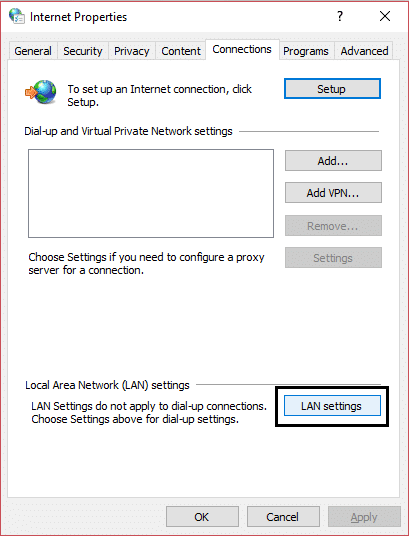
3. Uncheck Use a Proxy Server for your LAN and make sure “Automatically detect settings” is checked.

4.Click Ok then Apply and reboot your PC.
Method 2: Disable Enhanced Protected Mode
1. Press Windows Key + R then type inetcpl.cpl and hit enter to open Internet Properties.

2. Switch to the Advanced tab and scroll down till you find “Enable Enhanced Protected Mode.”
3. Make sure to uncheck the above box and click Apply followed by OK.

4. Restart Internet Explorer and see if you can visit the web page.
Method 3: Disable IPv6
1. Right-click on the WiFi icon on the system tray and then click on “Open Network and Sharing Center.”
![]()
2. Now click on your current connection to open Settings.
Note: If you can’t connect to your network, then use an Ethernet cable to connect and then follow this step.
3. Click the Properties button in the window that just open.

4. Make sure to uncheck Internet Protocol Version 6 (TCP/IP).

5. Click OK, then click Close. Reboot your PC to save changes.
Method 4: Delete Browsing History
1. Press Windows Key + R then type inetcpl.cpl and hit enter to open Internet Properties.

2. Now under Browsing history in the General tab, click on Delete.

3. Next, make sure the following are checked:
- Temporary Internet files and website files
- Cookies and website data
- History
- Download History
- Form data
- Passwords
- Tracking Protection, ActiveX Filtering, and Do not track

4. Then click Delete and wait for IE to delete the Temporary files.
5. Relaunch your Internet Explorer and see if you can Fix Internet Explorer cannot display the webpage error.
Method 5: Temporary Disable Antivirus and Firewall
Sometimes the Antivirus program can cause an error, and to verify this is not the case here, you need to disable your antivirus for a limited time so that you can check if the error still appears when the antivirus is off.
1. Right-click on the Antivirus Program icon from the system tray and select Disable.

2. Next, select the time frame for which the Antivirus will remain disabled.

Note: Choose the smallest amount of time possible, for example 15 minutes or 30 minutes.
3. Once done, again try to connect to open Google Chrome and check if the error resolves or not.
4. Search for the control panel from the Start Menu search bar and click on it to open the Control Panel.

5. Next, click on System and Security then click on Windows Firewall.

6. Now from the left window pane click on Turn Windows Firewall on or off.

7. Select Turn off Windows Firewall and restart your PC.

Again try to open Google Chrome and visit the web page, which was earlier showing the error. If the above method doesn’t work, make sure to follow the same steps to turn on your Firewall again.
Method 6: Flush DNS and Reset TCP/IP
1. Right-click on Windows Button and select “Command Prompt(Admin).”

2. Now type the following command and press Enter after each one:
ipconfig /release
ipconfig /flushdns
ipconfig /renew

3. Again open Admin Command Prompt and type the following and hit enter after each one:
ipconfig /flushdns nbtstat –r netsh int ip reset netsh winsock reset

4. Reboot to apply changes. Flushing DNS seems to Fix Internet Explorer cannot display the webpage error.
Method 7: Use Google DNS
You can use Google’s DNS instead of the default DNS set by your Internet Service Provider or the network adapter manufacturer. This will make sure that the DNS your browser is using has nothing to do with the YouTube video not loading. To do so,
1. Right-click on the network (LAN) icon in the right end of the taskbar, and click on Open Network & Internet Settings.
![]()
2. In the settings app that opens, click on Change adapter options in the right pane.

3. Right-click on the network you want to configure, and click on Properties.

4. Click on Internet Protocol Version 4 (IPv4) in the list and then click on Properties.

Also Read: Fix Your DNS Server might be unavailable error
5. Under the General tab, choose ‘Use the following DNS server addresses’ and put the following DNS addresses.
Preferred DNS Server: 8.8.8.8
Alternate DNS Server: 8.8.4.4

6. Finally, click OK at the bottom of the window to save changes.
7. Reboot your PC and once the system restart, see if you’re able to Fix Internet Explorer cannot display the webpage error.
Method 8: Disable Internet Explorer Add-ons
1. Press Windows Key + X then select Command Prompt (Admin).

2. Type the following command and hit Enter:
“%ProgramFiles%\Internet Explorer\iexplore.exe” -extoff

3. If at the bottom it asks you to Manage Add-ons then click it if not then continue.

4. Press Alt key to bring up the IE menu and select Tools > Manage Add-ons.

5. Click on All add-ons under show in the left corner.
6. Select each add-on by pressing Ctrl + A then click Disable all.

7. Restart your Internet Explorer and see if the issue was resolved or not.
8. If the problem is fixed then one of the add-ons caused this issue, to check which one you need to re-enable add-ons one by one until you get to the source of the problem.
9. Re-enable all your add-ons except the one causing the problem and it would be better if you delete that add-on.
Method 9: Reset Internet Explorer
1. Press Windows Key + R then type inetcpl.cpl and hit enter to open Internet Properties.
2. Navigate to the Advanced then click the Reset button in the bottom under Reset Internet Explorer settings.

3. In the next window that comes up, make sure to select the option “Delete personal settings option.”

4. Then click Reset and wait for the process to finish.
5. Reboot your PC to save changes and again try to access the web page.
Method 10: Check for Windows Update
1. Press Windows Key + I to open Settings then click on Update & Security.
![]()
2. From the left-hand side, menu click on Windows Update.
3. Now click on the “Check for updates” button to check for any available updates.

4. If any updates are pending then click on Download & Install updates.

5. Once the updates are downloaded, install them and your Windows will become up-to-date.
Method 11: Perform a Clean Boot
Sometimes 3rd party software can conflict with Windows Store and therefore, you should not install any apps from Windows apps store. To Fix Internet Explorer cannot display the webpage error, you need to perform a clean boot in your PC and diagnose the issue step by step.

Recommended:
- Fix Windows 10 Brightness Settings Not Working
- Remove Homegroup icon from the desktop in Windows 10
- Fix Error 0x80070002 when creating a new email account
- Fix Windows Store Error Code 0x8000ffff
That’s it you have successfully Fix Internet Explorer cannot display the webpage error if you still have any queries regarding this post feel free to ask them in the comment’s section.