Hulu is known for its vast library of content, which includes a variety of genres and sources. Yet, it is not without issues like other streaming platforms do. If you have been experiencing a Hulu black screen with audio issue while streaming content, you are not alone. This issue is one of the most common problems reported by many users. Fortunately, in this article, we will provide tips to help you resolve this issue.

How to Fix Hulu Black Screen with Audio Issue
Users can watch current TV shows, classic TV shows, and movies, as well as Hulu originals. It also offers a selection of documentaries, anime, and children’s programming. In addition to its content library, Hulu also offers a variety of services, such as a subscription plan, commercial-free streaming, and free streaming with limited commercials. In this article, we have shown the troubleshooting methods to fix Hulu black screen on laptop issue.
Quick Answer
Follow the below steps to fix this black screen issue on Hulu:
1. Open Microsoft Store.
2. Click on the three-dotted icon and select Downloads and updates.
3. Next, click on Get updates.
4. Click on download icon next to the Hulu app.
What Causes Hulu Airplay Black Screen with Audio?
If you’ve ever been watching a show or movie on Hulu and suddenly encountered a black screen with audio, it can be a very frustrating experience. Fortunately, there are a few potential causes for this issue that you can investigate and hopefully resolve.
- Internet connectivity issues
- Any glitches in the Hulu app
- Hulu server status down or out of function
- Incompatible device
- Corrupt cache in the Hulu app
- Outdated Hulu app
- Interference with VPN or proxy
- Presence of virus or malware
- Outdated Windows
Hulu black screen with audio issue is one of the most common streaming problems experienced by users. It can be incredibly frustrating when you’re in the middle of watching your favorite show and suddenly the screen goes black but you can still hear the audio. Fortunately, this issue is relatively easy to fix.
Method 1: Basic Troubleshooting Steps
Follow these basic methods before going through the advanced ones to fix Hulu airplay black screen issue.
1A. Try Watching Another Show
Try watching another show since it helps to fix this issue because it forces the streaming service to reset and start working again. This resetting process can help fix any issues that may be causing the black screen, such as a corrupted cache or an outdated version of the app itself. Additionally, switching to another show can help identify if the issue is with the specific show or with Hulu itself, allowing you to troubleshoot further if necessary.
1B. Restart PC
Restarting the PC can help fix Hulu black screen with audio issue because it clears any temporary files or settings that may be causing conflicts with the Hulu application. It also refreshes the system resources, which can help with application performance. Follow our guide 6 Ways to Reboot or Restart a Windows 10 Computer to find different methods to reboot your computer.
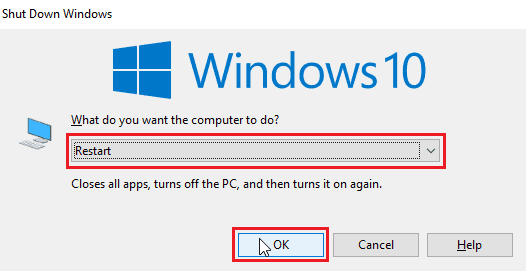
1C. Restart Internet Router
Restarting the router helps to reset the network connection and clear any caches or other stored data that may be causing Hulu airplay black screen issue. This can help resolve any technical issues that may be preventing the audio feature from functioning correctly. You can restart your router by following the method in our guide to troubleshoot network connectivity issues on Windows 10.

1D. Restart Hulu App
Restarting the Hulu app can help fix this Hulu error because it refreshes the app, allowing it to run more efficiently. This helps clear out any temporary issues that may have caused the black screen and audio to become out of sync. Restarting the app also clears out any cached data that may have been preventing the app from working properly. On your Windows PC, you can close the current tab or browser and restart the Hulu app or service.
1E. Wait for Server Uptime
Checking server status allows us to determine if the issue is due to a problem with the server or an issue with the user’s device or connection. If the server is down or having issues, it can cause the content to not load or be displayed properly, resulting in a black screen. By checking the server status, we can determine the source of the issue and take the appropriate steps to fix it.
You can check the Downdetector server status page for Hulu server status information. If there are any errors reported, wait until they are resolved.

1F. Run Malware Scan
Running a malware scan helps to fix the Hulu black screen issue with audio because malware can interfere with the transmission of video and audio on streaming services like Hulu. Malware can cause the video to freeze, stutter, or simply not load at all. If malware is detected, it can be removed, allowing the video to play correctly again. Additionally, malware can slow down the loading speed of the video, making it seem like the video is not playing at all.
To scan your computer, follow the steps as instructed in our guide How do I Run a Virus Scan on my Computer?

Also, if you want to remove malware from your computer, check our guide How to Remove Malware from your PC in Windows 10.
1G. Relogin to Hulu
Relogging to Hulu refreshes the connection and clears any existing connection issues. It can flush out any data that is stored and causing the issue, and reconnecting allows the connection to be established again. This can help reduce buffering and streaming issues, while also ensuring that the audio is connected properly.
1. Click over your name at the top-right corner of the Hulu window.
2. Click on the Log out option.
3. Open the Hulu homepage.

4. Click on the LOG IN button at the window’s top-right corner.
5. Enter your correct login credentials and click on LOG IN.

6. Select your profile and start streaming on Hulu.
Method 2: Use Correct Internet Speed
Checking the internet connection helps to fix thi issue because a strong, stable connection is necessary for streaming video. If there are issues with the connection, such as an outage or slow speeds, it can cause the video to buffer, resulting in a black screen. Additionally, a weak connection can cause audio to play but no video to be transmitted, which can also lead to a black screen.
You should follow the Hulu recommendations which state:
- Internet speed needs to be 3.0 Mbps for Hulu Streaming Library.
- 8.0 Mbps is required for live streams on the app.
- 16.0 Mbps is required for viewing 4K content.
Also Read: Fix Hulu Error Code 2 975
Method 3: Update Hulu App
If the app is outdated, it can cause the video to buffer, resulting in a black screen. Also, it can cause audio to play but no video to be transmitted, which can also lead to a black screen.
1. Type Microsoft Store and launch it from the search result, as shown.

2. Click on the three-dotted icon to open the menu. Now, click on Downloads and updates as highlighted.

3. Next, click on the Get updates button and then, click on the Hulu download icon.

Method 4: Disable VPN
Disabling VPN & proxy can help to fix Hulu black screen when screen sharing by improving the connection and making sure the user is watching content from the correct region. VPN & proxy can mask the user’s IP address and make it harder for Hulu to detect the user’s location, leading to the black screen issue. By disabling VPN & proxy, Hulu will be able to detect the user’s true location and allow them to watch the content they’re trying to access. This will also help to reduce buffering and other connection issues.
If you have installed any VPN service or use proxy servers on your PC, read our How to Disable VPN and Proxy on Windows 10 and implement the steps as instructed.

Also Read: Fix Hulu Missing Episodes Issue
Method 5: Update Windows
Updating Windows helps to provide security fixes and bug fixes to help keep your system running smoothly. Outdated versions of Windows can cause conflicts with the Hulu app, which can lead to Hulu airplay black screen issues. By regularly updating Windows, you can be sure that the Hulu app is compatible with your system and that any potential conflicts are addressed in the update. This can help prevent any issues like a black screen with audio from occurring.
Follow our guide to download and install Windows 10 latest updates or how to download and install Windows 11 updates.

Method 6: Reinstall Hulu App
Reinstalling Hulu is a great way to fix a Hulu black screen issue with the audio. It can help to clear out any errors that have occurred in the program’s software, reset any settings that may be causing the issue, and can also help to ensure the app is running on the latest version. This is especially important if the app hasn’t been updated in a while, as a new version may contain bug fixes and other improvements that can help to fix the issue.
1. Hit the Windows key, type apps and features, and click on Open.

2. Search for Hulu in Search this list field.

3. Then, select Hulu and click on the Uninstall button shown highlighted.

4. Again, click on Uninstall to confirm.
5. Restart the PC after uninstalling the app.
6. Visit the Hulu Microsoft Store page.
7. Click on Get in Store app to open it in Microsoft Store and click on Install option.

Also Read: Fix Hulu Not Working on Samsung TV
Method 7: Contact Hulu Support
If none of the methods works for you, you can try contacting the Hulu team for support. It allows the customer service team to get a better understanding of the issue. By providing details, like the device’s make and model, the customer service team can determine if the issue is caused by a software glitch or hardware problem. In addition, customer service can provide helpful troubleshooting tips and advice that may help resolve the issue.

Recommended:
- How to Clean Windows That Have a Film on Them
- How to Filter Out Words on TikTok Comment
- 7 Quick Ways to Fix Hulu Chromecast Not Working
- 8 Ways to Fix Hulu Fast Forward Glitch
We hope that our guide on Hulu black screen with audio issue helped you out with all your queries regarding this recurring issue and was able to resolve it with the methods given above. If you happen to have any other issues, queries, or suggestions too, please leave them in the comments section below.






