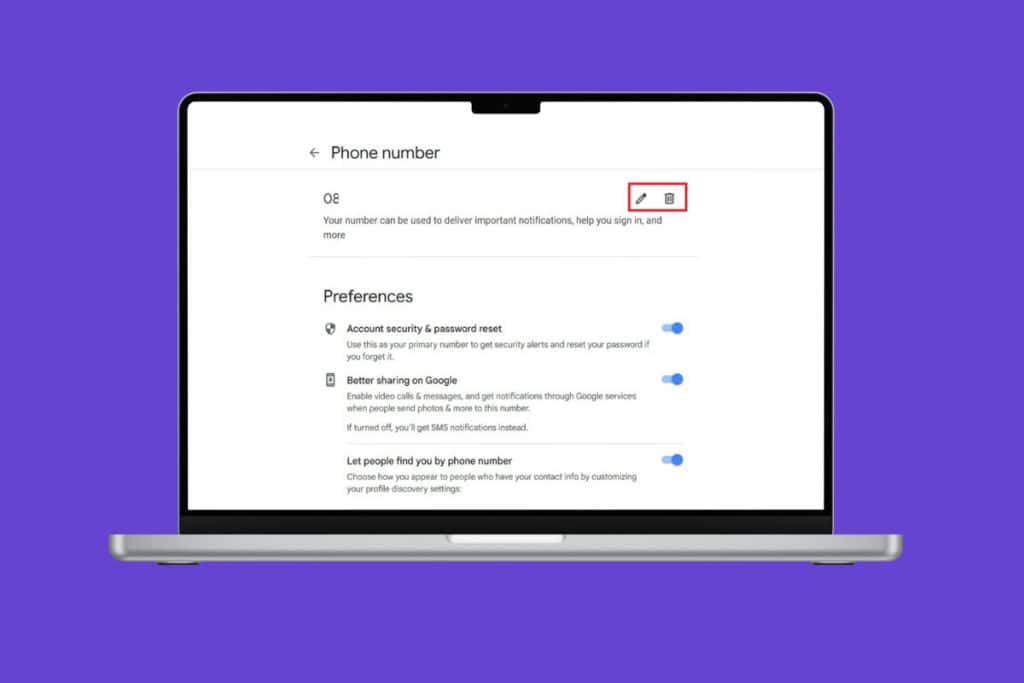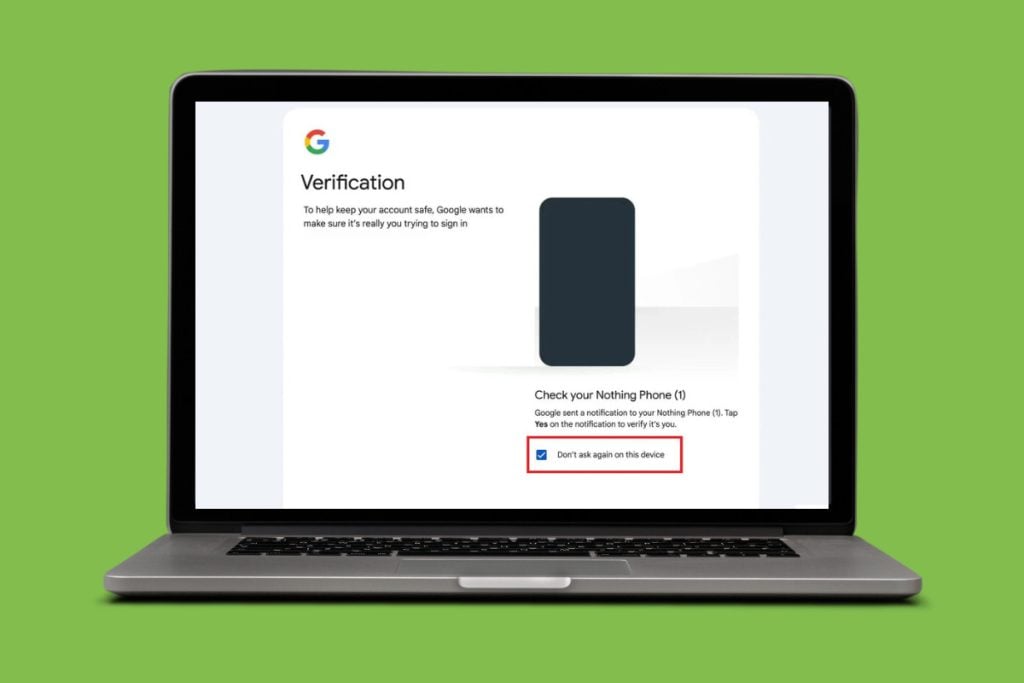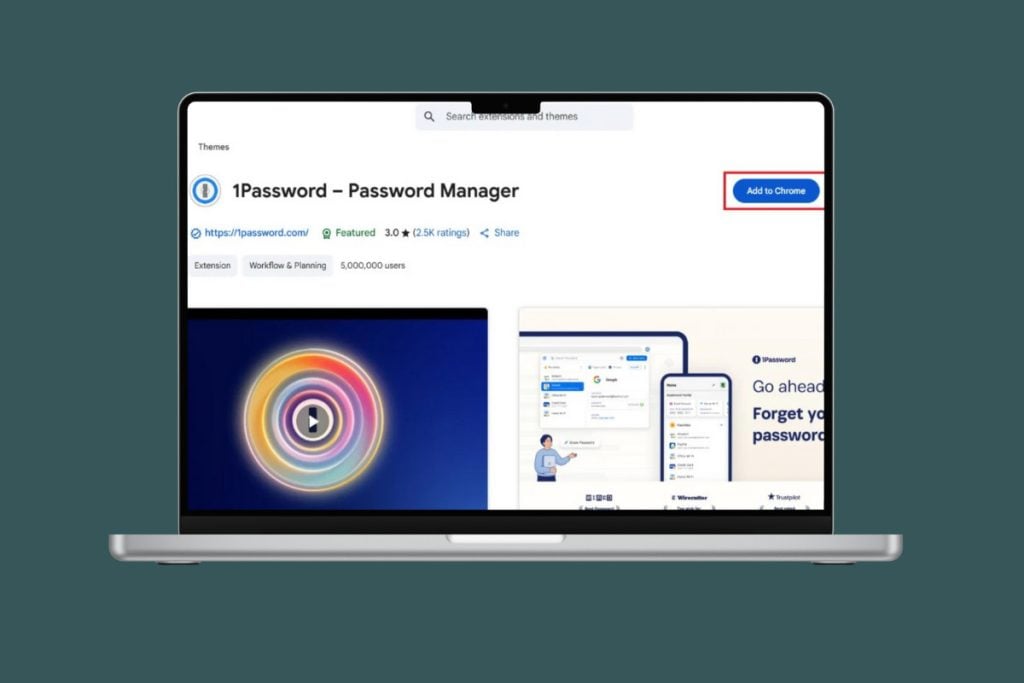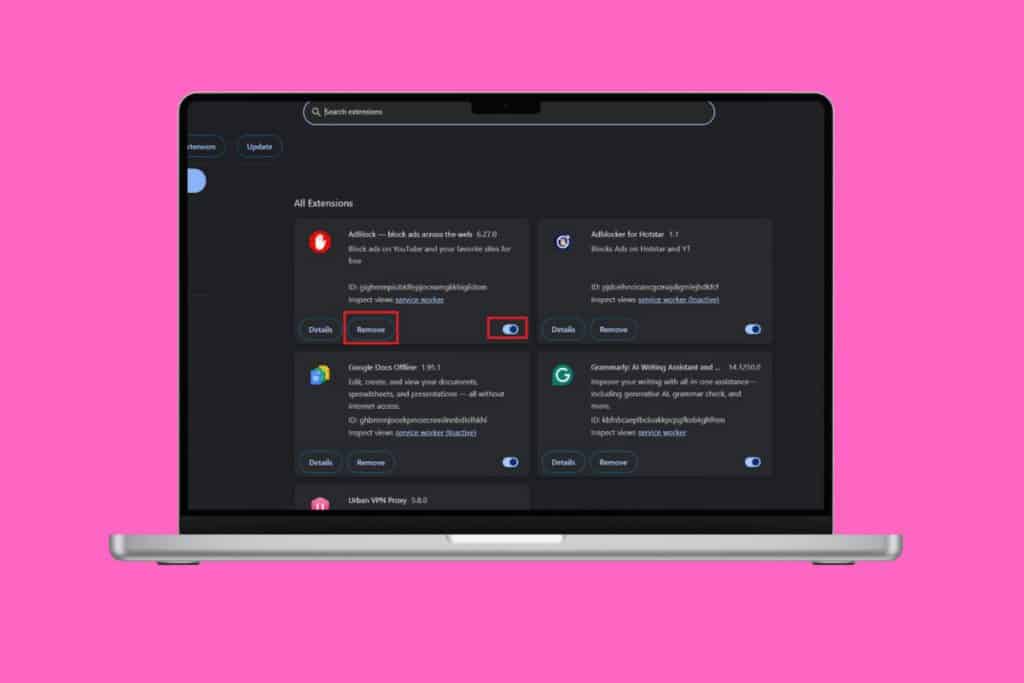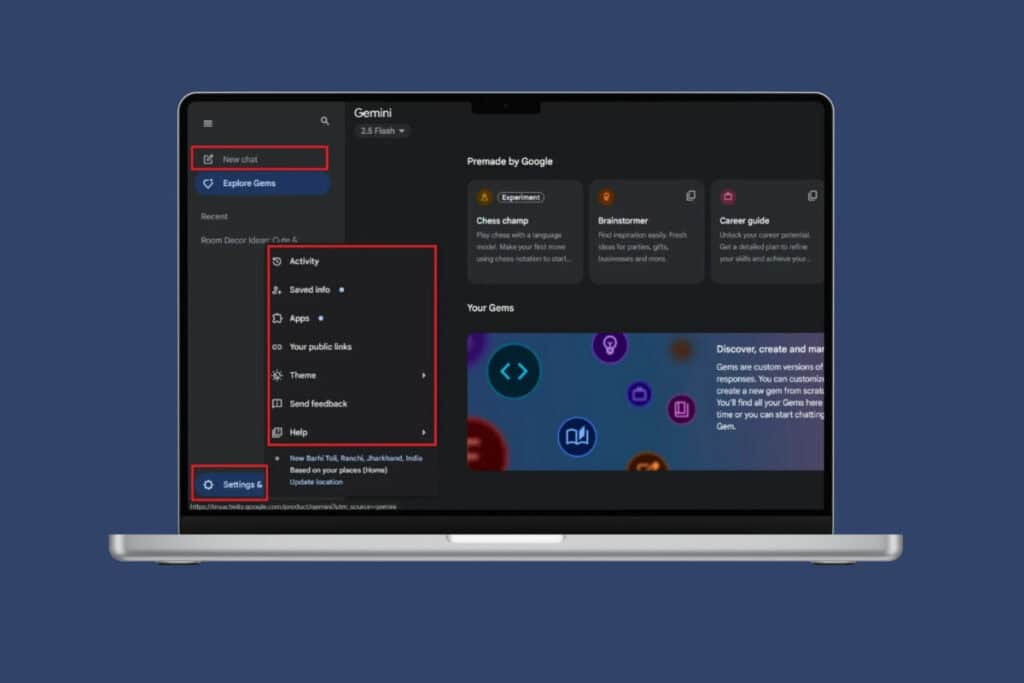Google Maps has helped millions of user find their way across the globe. From reaching a destination in a foreign place to searching for nearby restaurants, it is a lifesaver. But when the app suddenly stops working on your iPhone, it can leave you stranded at the worst possible moment. If you’re dealing with Google Maps not working on iPhone, these 6 ways can fix your issue. So, let’s get you back on track.
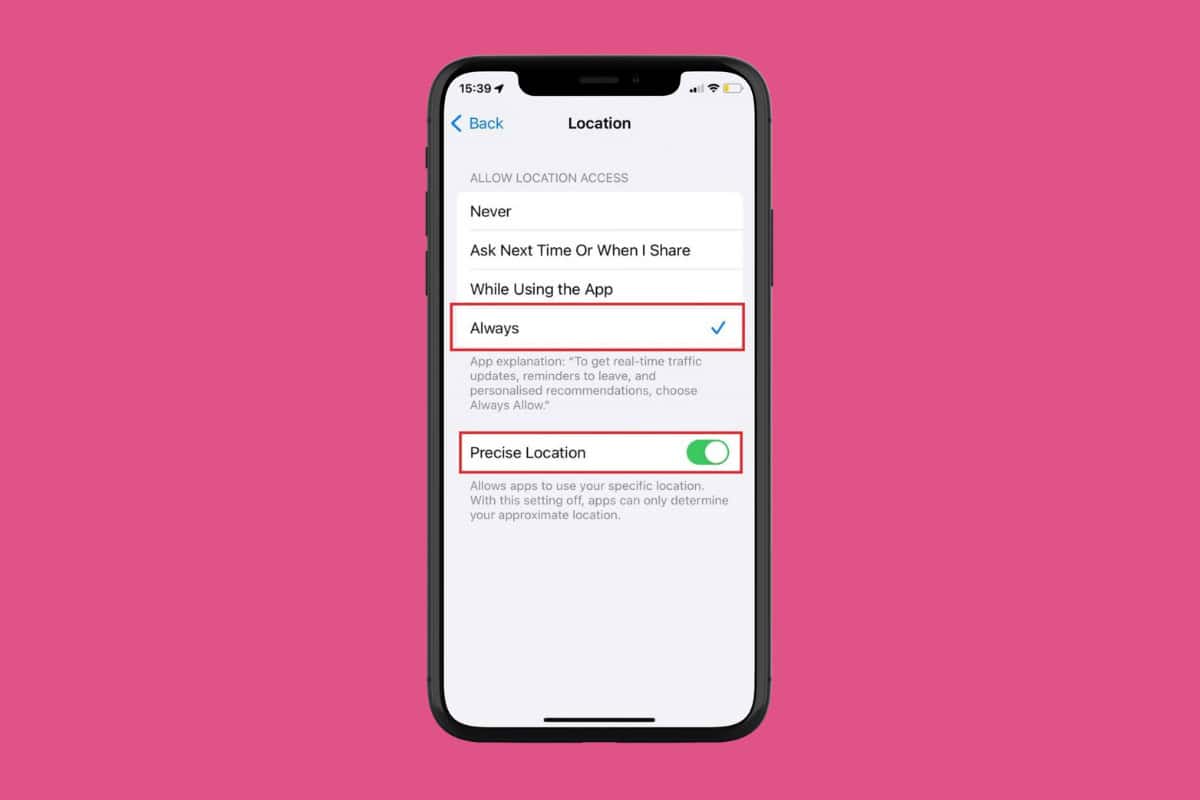
6 Ways to Fix Google Maps Not Working on iPhone
Whether it’s a GPS glitch, app crash, or connection issue, don’t let technical hiccups derail your plans. Before you start, make sure you have Google Maps updated to its latest version.
Method 1: Enable Mobile Data
If you have not granted the app permission to work over mobile data, it will automatically freeze when not connected to Wi-Fi. Here’s how to solve it:
- Open Settings, swipe down, and tap on Google Maps.
- Now, turn the toggle on for Mobile Data.
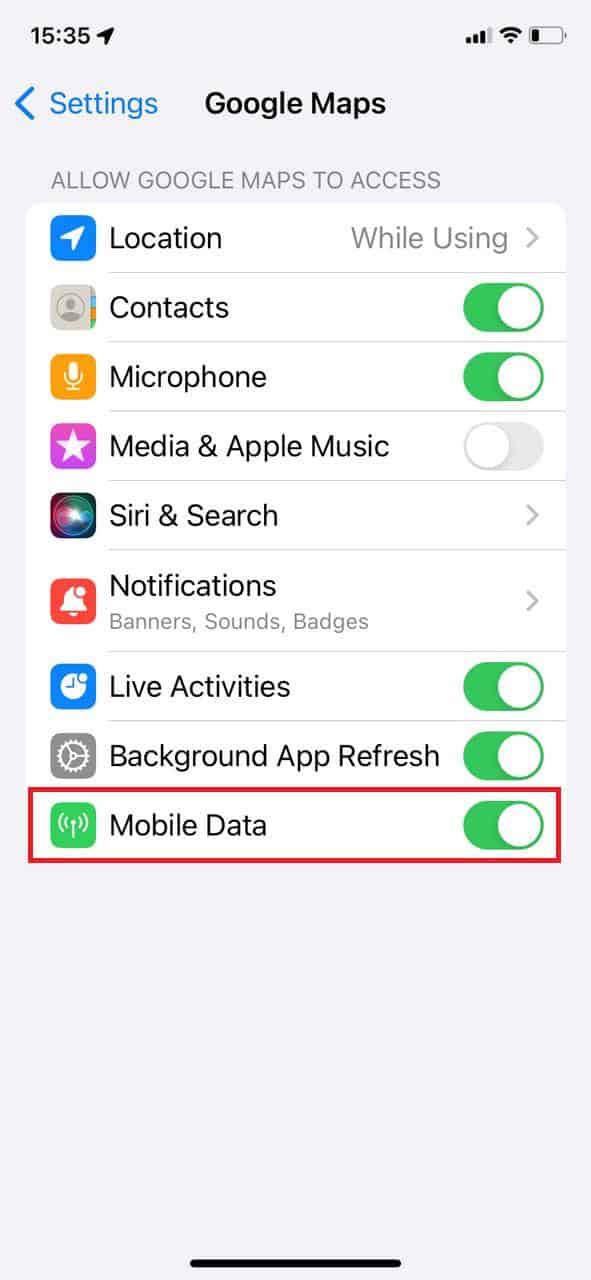
This way, your app will work as long as you have a stable internet connection.
Method 2: Enable Background App Refresh
Background app refresh allows app to refresh its contents in some time automatically. Turning this on will help Google Maps give latest result.
- Open Settings and tap on Google Maps.
- Now, turn the toggle on for Background App Refresh. Please note that this feature will not be active unless you disable Low Power Mode.

You can now check if this fixes your issue.
Method 3: Enable Location Access
If you have location restrictions on Google Maps, chances are it won’t be able to fully work. Here’s how you can change the same:
- Open Settings and tap on Google Maps.
- Now, tick on Always under ALLOW LOCATION ACCESS.
- Turn the toggle on for Precise Location.

This way you will no longer be facing content error.
Method 4: Enable Automatic Date and Time
If your app is not able to read the automatic date and time of your current location, it will cause a glitch. Check out the steps to change that:
- Open Settings and tap on General.
- Tap on Date & Time.
- Then, turn the toggle on for Set Automatically.
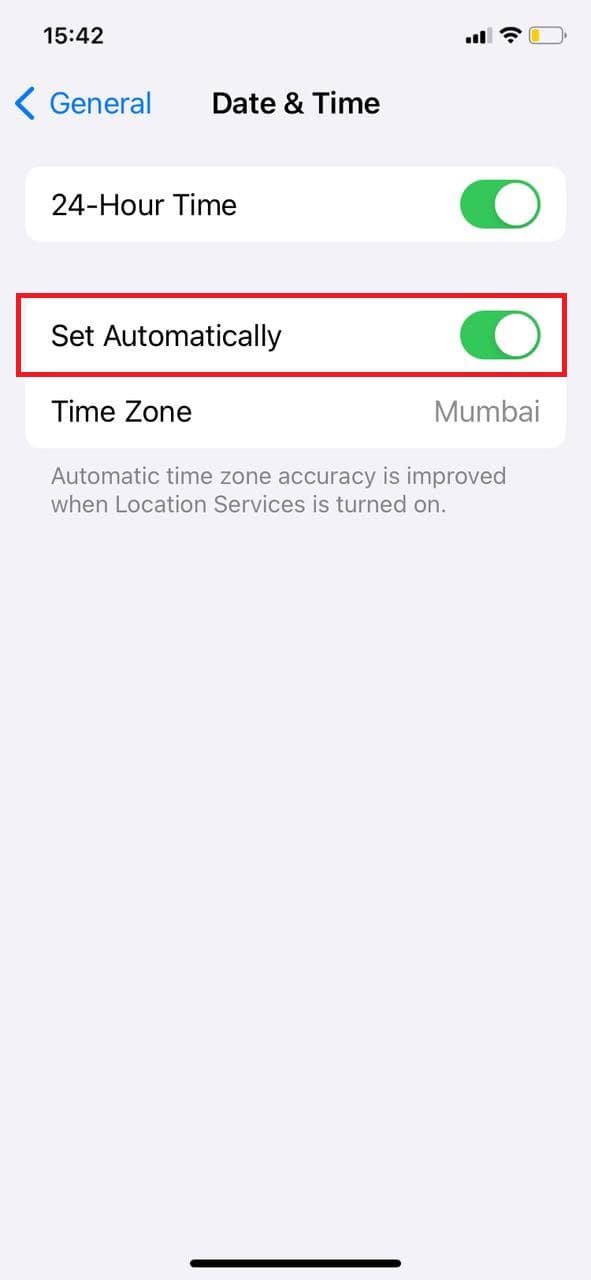
Now you will get precise results while using Google Maps.
Method 5: Offload App
You can also offload data from the app to get rid of storage.
- Open Settings and tap on General.
- Swipe down and tap on the iPhone Storage.
- Swipe down and select Google Maps.
- Then, tap on Offload App.
- Select Offload App from the confirmation prompt.
- Open App Store and search for Google Maps.
- Tap on Get to install the app.
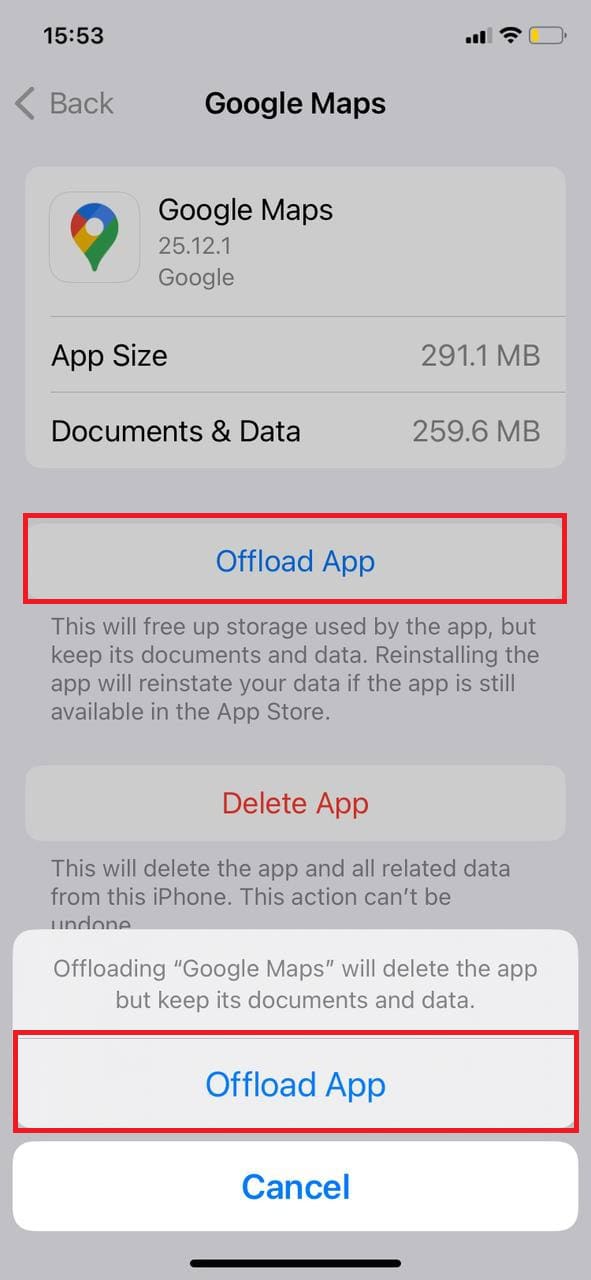
Your issue at hand should be resolved.
Method 6: Reset Device Location Settings
Lastly, if the above methods still do not render any fix, you can reset the location settings of your iPhone. Check out the steps below:
- Open Settings and tap on General.
- Swipe down and tap on Transfer or Reset iPhone.
- Now, select Reset Location & Privacy.
- Enter your passcode.
- Restart iPhone.
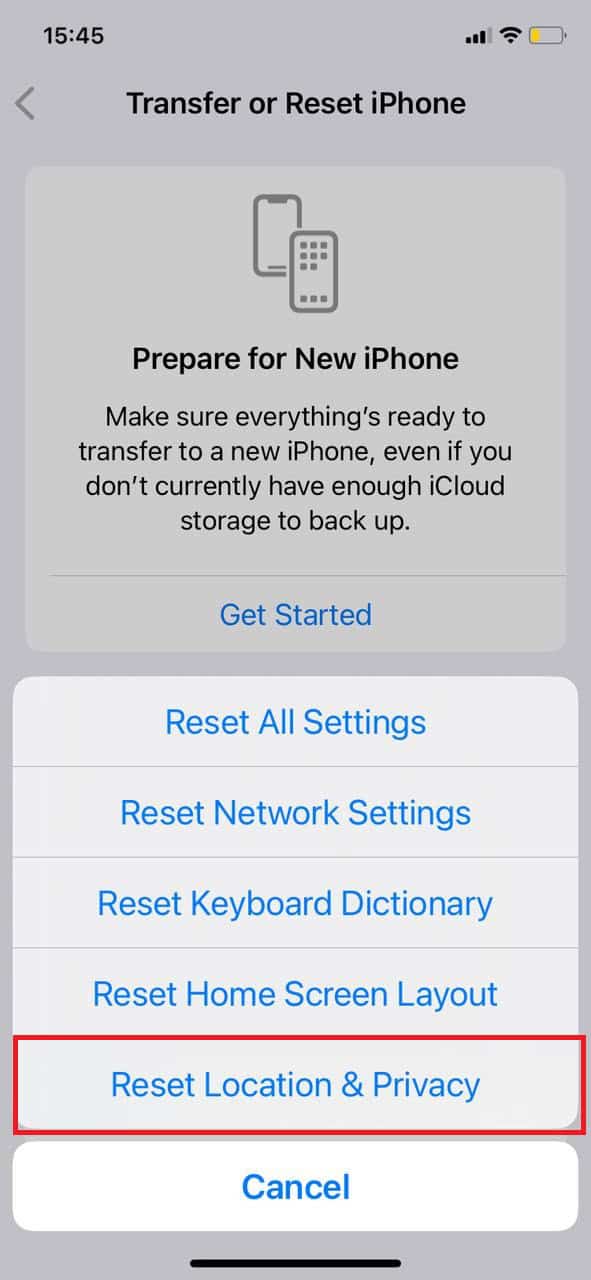
You will get back all the original location settings.
Also Read: How to Measure Distance on Google Maps
Now that you have seen the top 4 ways to fix Google Maps not working on iPhone, we hope your doubts are cleared with the methods shown in this guide. Keep visiting TechCult to know the latest tech walkarounds. If you have any queries or suggestions, do reach out to us in the comment section.