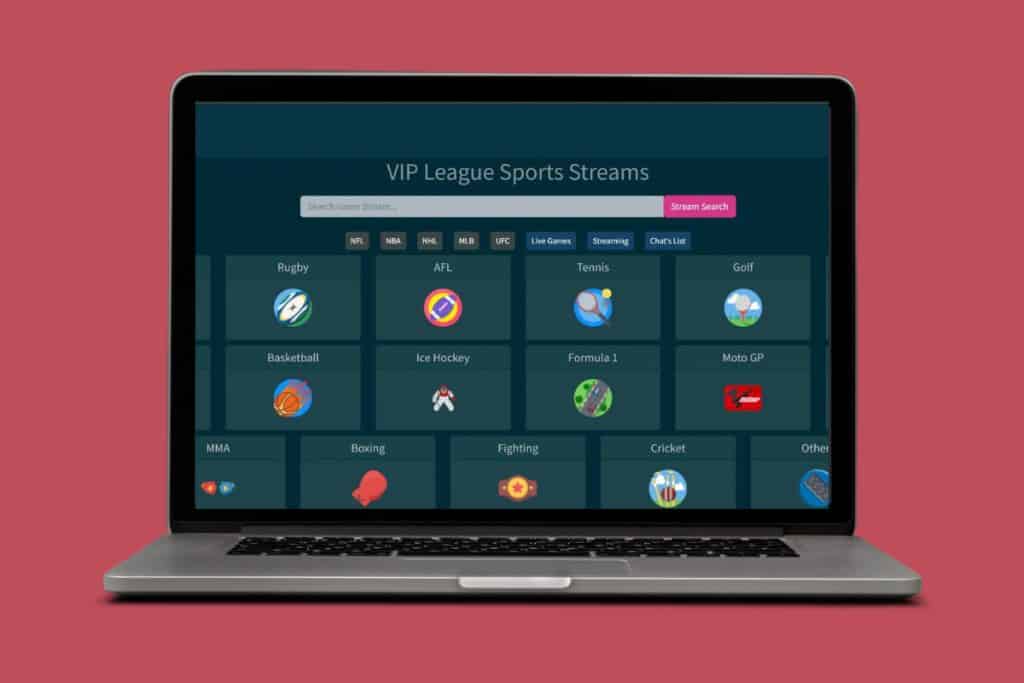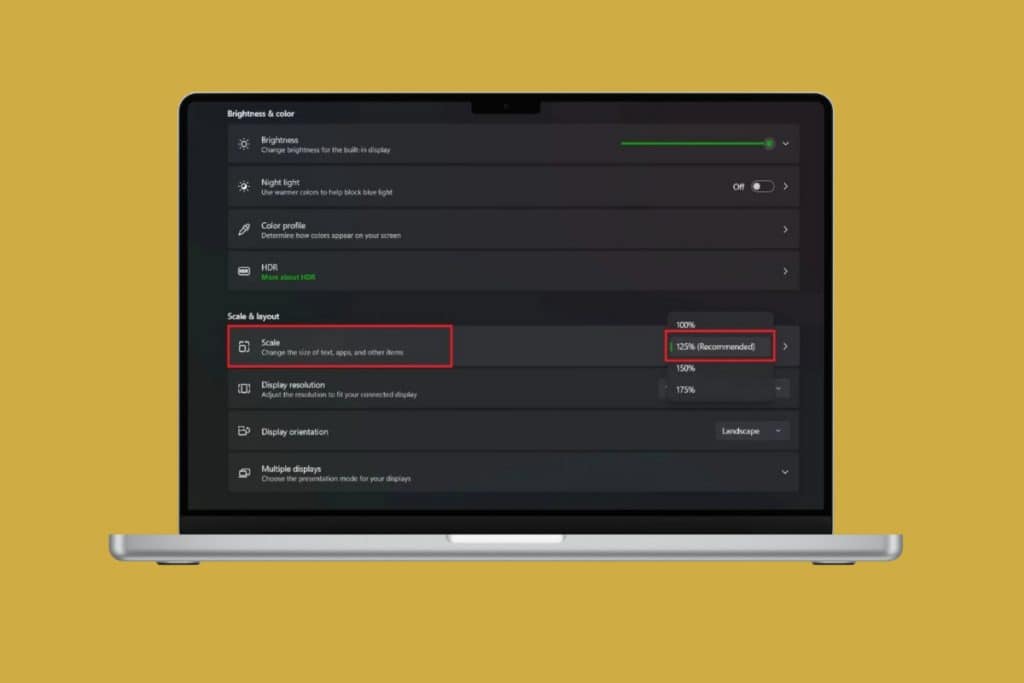Chromebooks are designed to boot up fast and run smoothly, but sometimes, things don’t go as planned. One terrifying moment is when you open your laptop, press the power button, and get a completely black screen. Since many of us rely on our devices for work, school, or streaming, it can be quite frustrating. That’s why learning how to fix a Chromebook with a black screen can help you bring your device back to life. So, let’s help you right away!
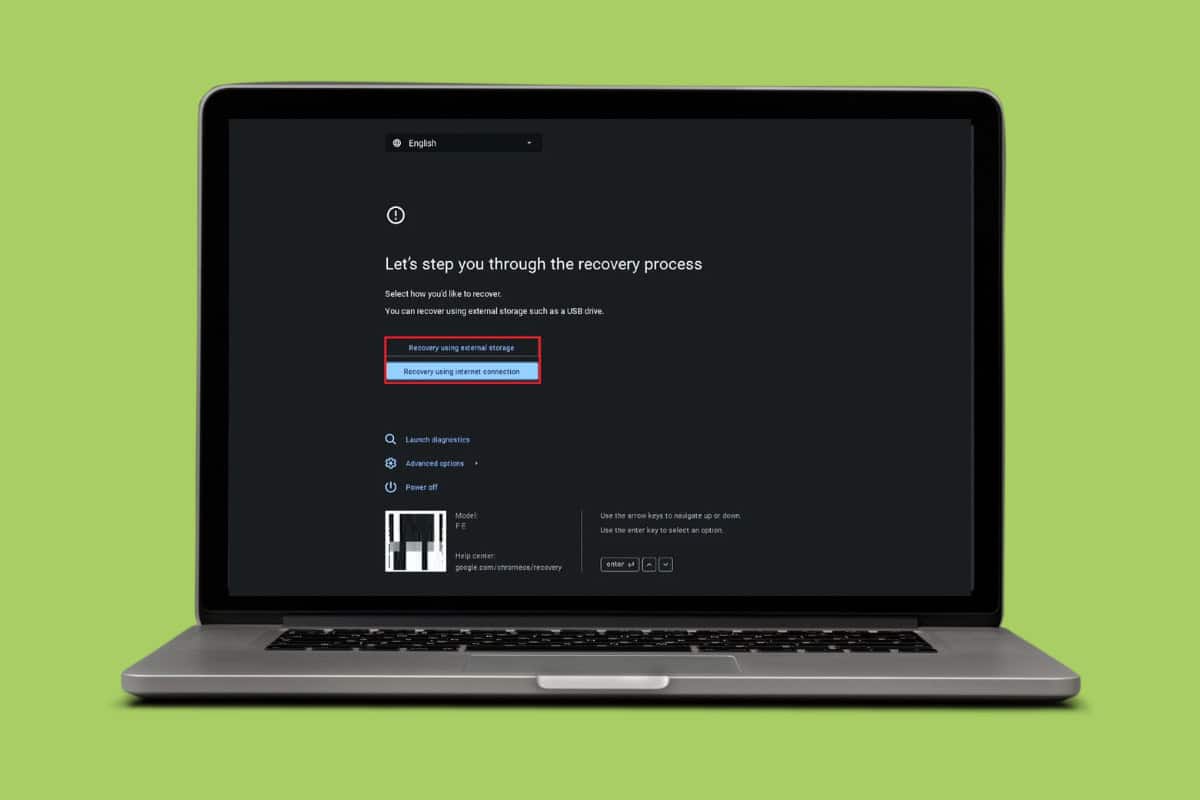
14 Ways to Fix a Chromebook with a Black Screen
Before you panic and assume the worst, let’s try out these fixes to get your device back to normal.
Method 1: Increase Screen Brightness
Sometimes the problem is as simple as your screen brightness being turned all the way down. If Chromebook is turned on but the screen is dark, press the sun icon on your keyboard until the screen shows a display.
Method 2: Let Chromebook Cool
If your Chromebook feels hot, it might’ve shut the screen off to cool down. Since overheating can temporarily disable the display, close the lid, unplug it, and give it about 15–20 minutes to rest. Once your device cools, power it back on and see if the screen lights up.
Method 3: Disconnect External USB Devices
External devices like USB drives, keyboards, or even a mouse can sometimes mess with how your Chromebook boots up. Therefore, if you have been turning on your desktop with any external devices, then unplug everything and restart. If your screen turns on, one of those accessories was the problem.
Method 4: Drain the Battery
Another quick fix is to let your Chromebook’s battery fully drain by leaving it powered on with the lid open. Once it’s completely dead, plug it back in and charge it for a while before turning it on again. This sometimes helps reset odd power issues or screen glitches.
Method 5: Charge Chromebook Correctly
Make sure your charger is properly connected and that the charging port is clean and free of dust. If you have a loose cable or broken connection, then chances are that your Chromebook has died. Leave it plugged in for at least 30 minutes before turning it back on. Additionally, check if the charging light is on to make sure the battery’s getting power.
Method 6: Check the Charger or Try a Different Charger
Sometimes, having a faulty charger might be the real issue. Try using another compatible charger and see if Chromebooks powers on after some time, since damaged cables or weak adapters can fail to supply enough power.
Method 9: Check for System Lights
Looking for any external signs of life, such as a charging indicator, keyboard backlight, or power light, is a great way to know if your Chromebook might be working fine but having trouble displaying. If they’re totally off, it could be a power issue. But if they’re blinking or lit, your device is likely just stuck.
Method 10: Connect an External Monitor
If your Chromebook’s screen is black but you hear startup sounds or keyboard lights are on, try plugging it into an external monitor using HDMI or USB-C. If the external display works, then your internal screen might be the issue. This trick helps figure out whether it’s a screen problem or hardware issues.
Method 11: Hard Reboot Your Chromebook
If the methods above are not working, then it may be time for a hard reboot. This will force your Chromebook to restart completely when it’s frozen or showing a black screen. Just press and hold the power button for about 10 seconds until it shuts down, then turn it back on.
Method 12: Hard Reset the Chromebook
Users can also try resetting the hardware without wiping their data. To do so, hold down the Refresh key and tap the Power button at the same time. It restarts the Chromebook and resets its hardware connections. This can solve problems with the battery, keyboard, or display issues.
Method 13: Do a Factory Reset
If nothing else works and the screen finally turns on, doing a factory reset or Powerwash can clean out deeper system problems. This erases everything and brings the Chromebook back to its original settings. Therefore, make sure to back up your data if possible.
- Press and hold the Power, Refresh, and Esc buttons simultaneously.
- Press Ctrl + D to enter the Recovery screen once the Chrome OS missing/damaged window pops up. Please note that if this display does not appear then your monitor or hardware may be broken.
- Follow the on-screen instructions to reinstall ChromeOS.
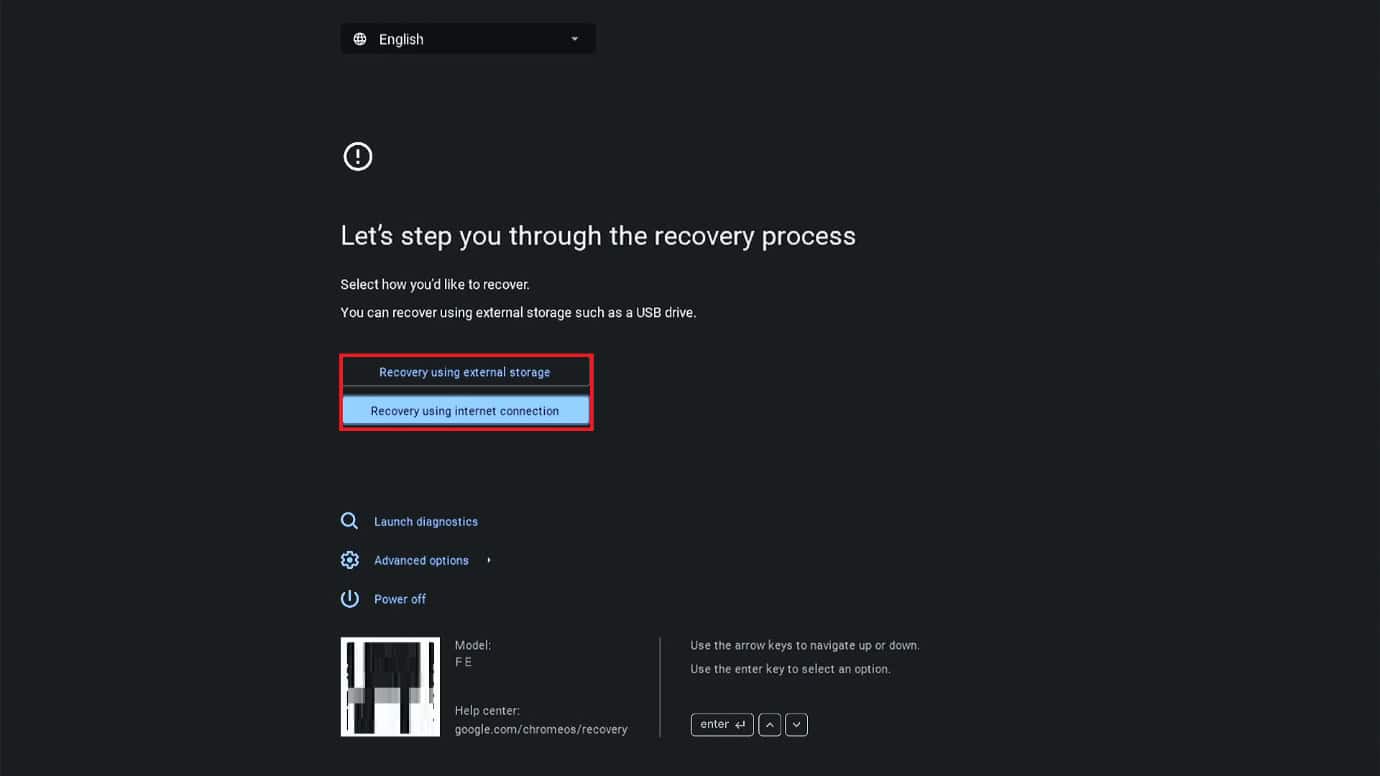
Your Chromebook should be automatically recovered from any problems and work again.
Method 14: Visit Customer Service
Lastly, if none of the fixes work, it is best to let experts address the problems. Book a visit to Chromebook customer repair and get your device fixed directly.
Also Read: How to Copy and Paste on a Chromebook
Now you will no longer have a difficult time figuring how to fix a Chromebook with a black screen after following this guide. For more helpful tips and tricks, stay tuned, and feel free to share your suggestions in the comments below.