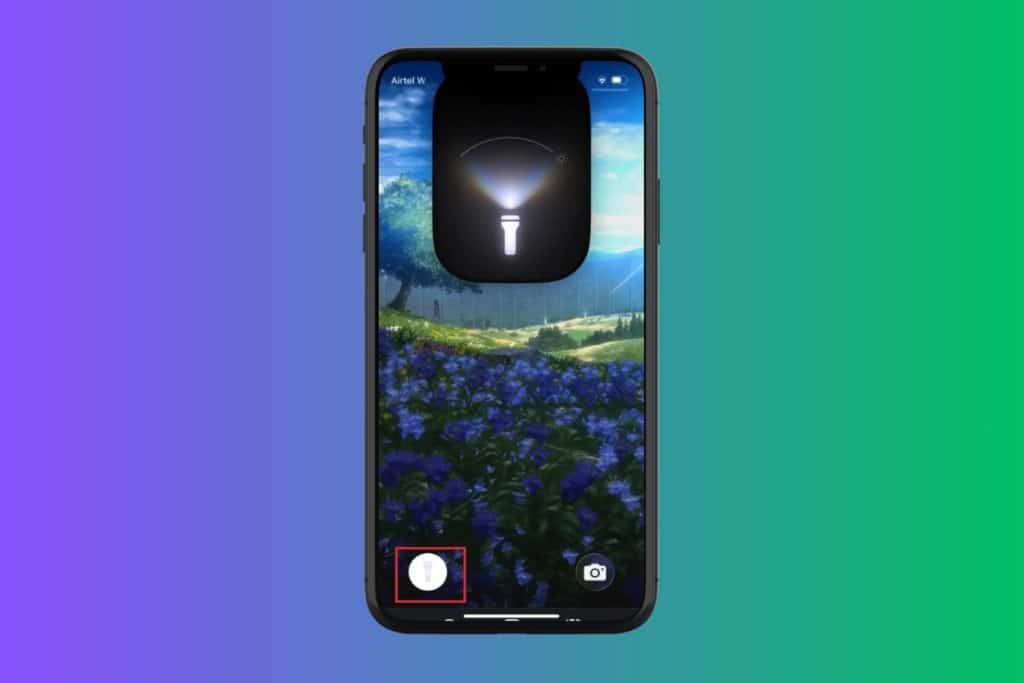iPhones are known for their reliable cellular connectivity and uninterrupted network. But sometimes users have noticed their phones getting the SOS or SOS Only status, which stops them from making calls or sending messages. This is when you urgently need to know how to fix SOS only on an iPhone before missing important calls or getting stranded without communication. So, let’s jump right in!
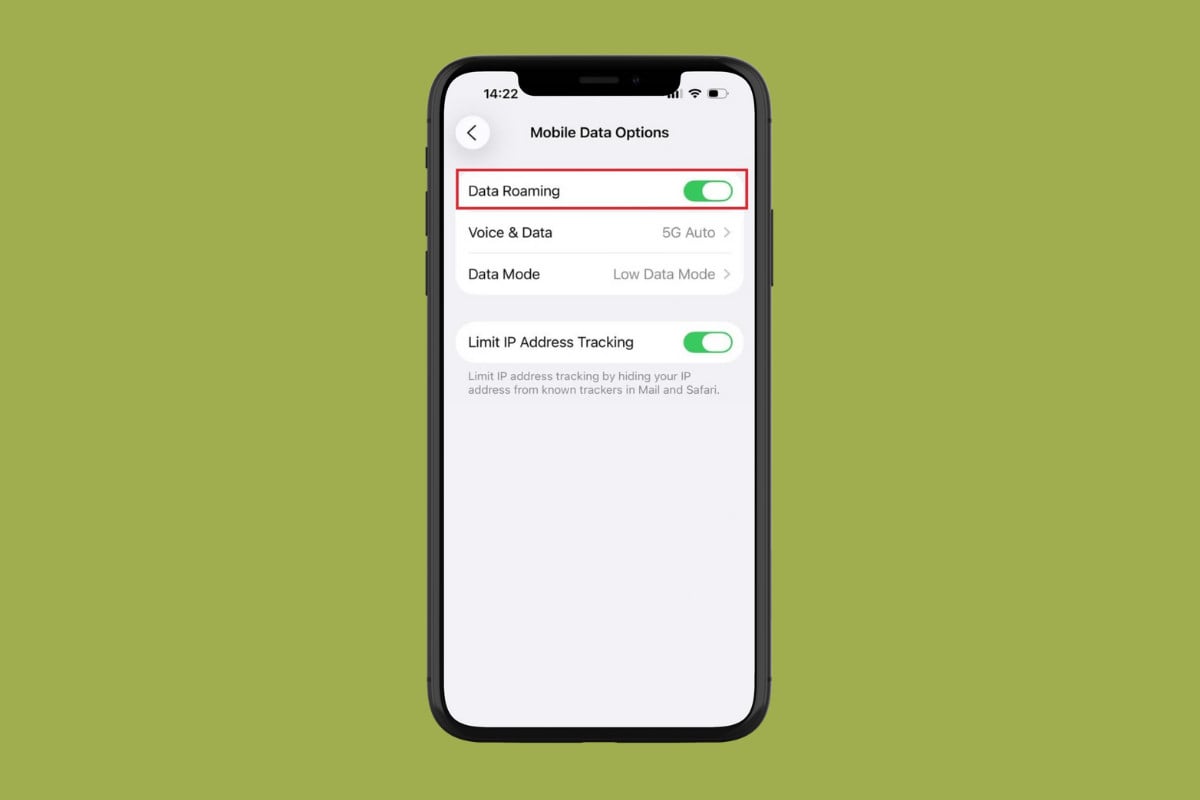
How to Fix SOS Only on an iPhone
Now you don’t have to be annoyed with the constant SOS alert on your notification bar.
Method 1: Enable Airplane Mode
The easiest way to resolve this issue is to quickly enable airplane mode for 15 seconds and then disable it. Doing this will refresh your network back to your cellular data.
Method 2: Force Stop iPhone
Force restarting your phone will also help remove the SOS sign.
- Press and release the volume up button.
- Press and release the volume down button.
- Long-press the power button until the screen shuts down and restarts.
This will restart your phone.
Method 3: Update Carrier Settings
Updating your carrier settings to their latest version will also help recognise your iPhone:
- Open Settings and tap on General.
- Tap on About.
- Wait for a few seconds for a carrier settings update pop-up if you are eligible for it.
- Then, select Update.
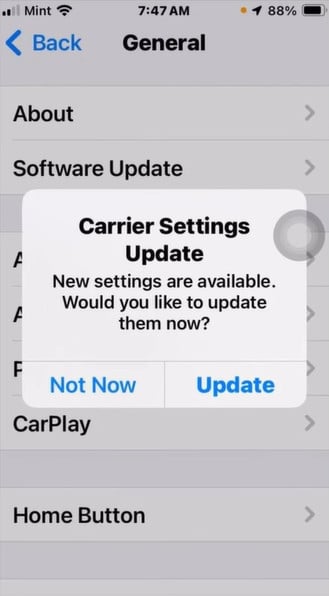
After your carrier settings are updated, you should no longer get the SOS alert.
Method 4: Reinsert SIM Card
If you have a physical SIM card, then remove it from your phone. Wait for a few seconds and insert it back on to check if your issue is resolved.
Method 5: Turn on Data Roaming
If you have been travelling and noticing the alert, chances are that you have not enabled roaming on your iPhone.
- Open Settings and tap on Mobile Service.
- Select Mobile Data Options.
- Now, turn the toggle on for Data Roaming.
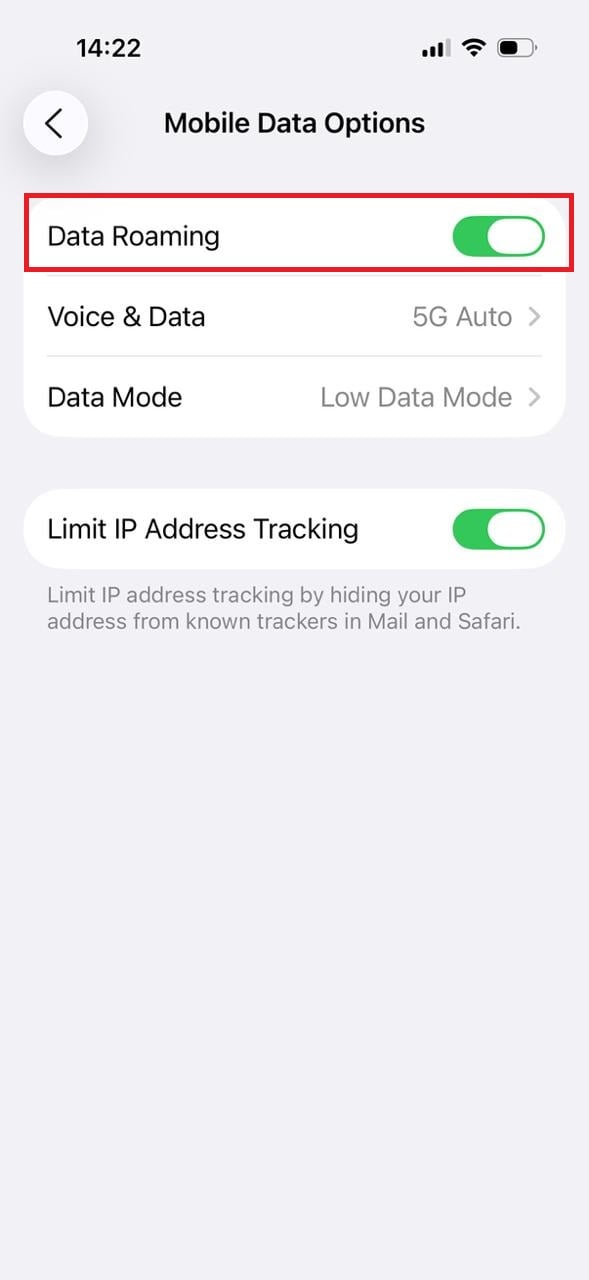
This way, you can use your carrier outside of your country.
Method 6: Reset Network Settings
If none of the methods are working, it may be time to reset your network settings back to default:
- Open Settings and tap on General.
- Scroll down and tap on Transfer or Reset iPhone.
- Select Reset.
- Then, tap on Reset Network Settings.
- Follow the on-screen instructions.
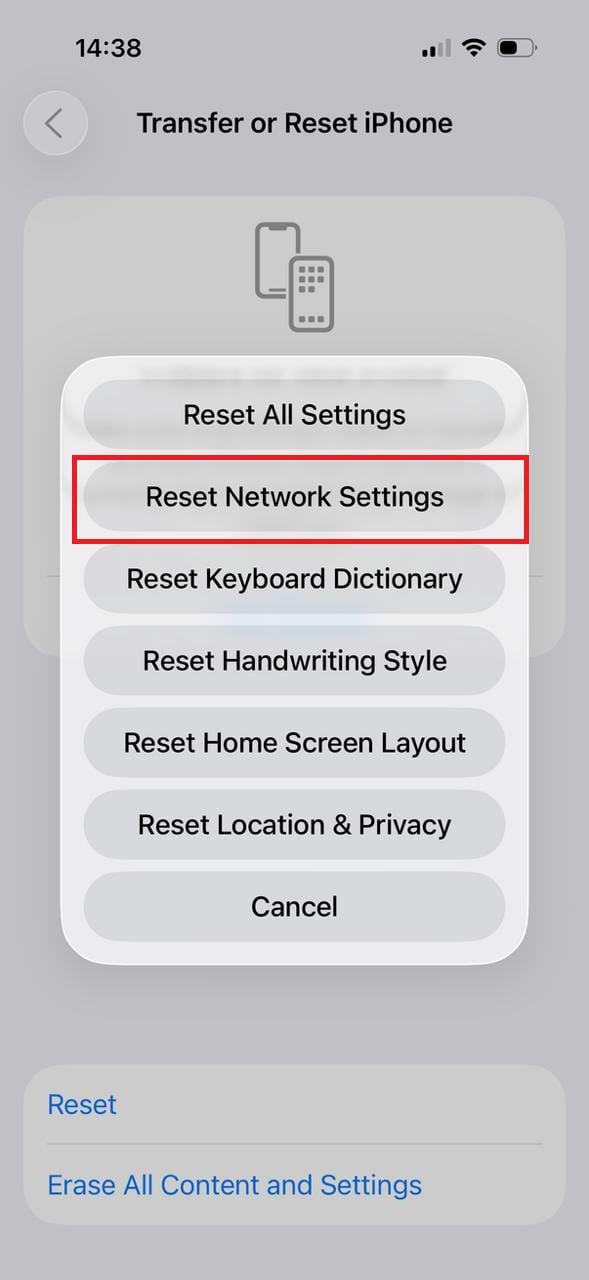
Your settings will be successfully reset.
Method 7: Update Software
You can also update your iPhone to its latest version.
- Open Settings and tap on General.
- Tap on Software Update.
- Then, tap on Update Now.
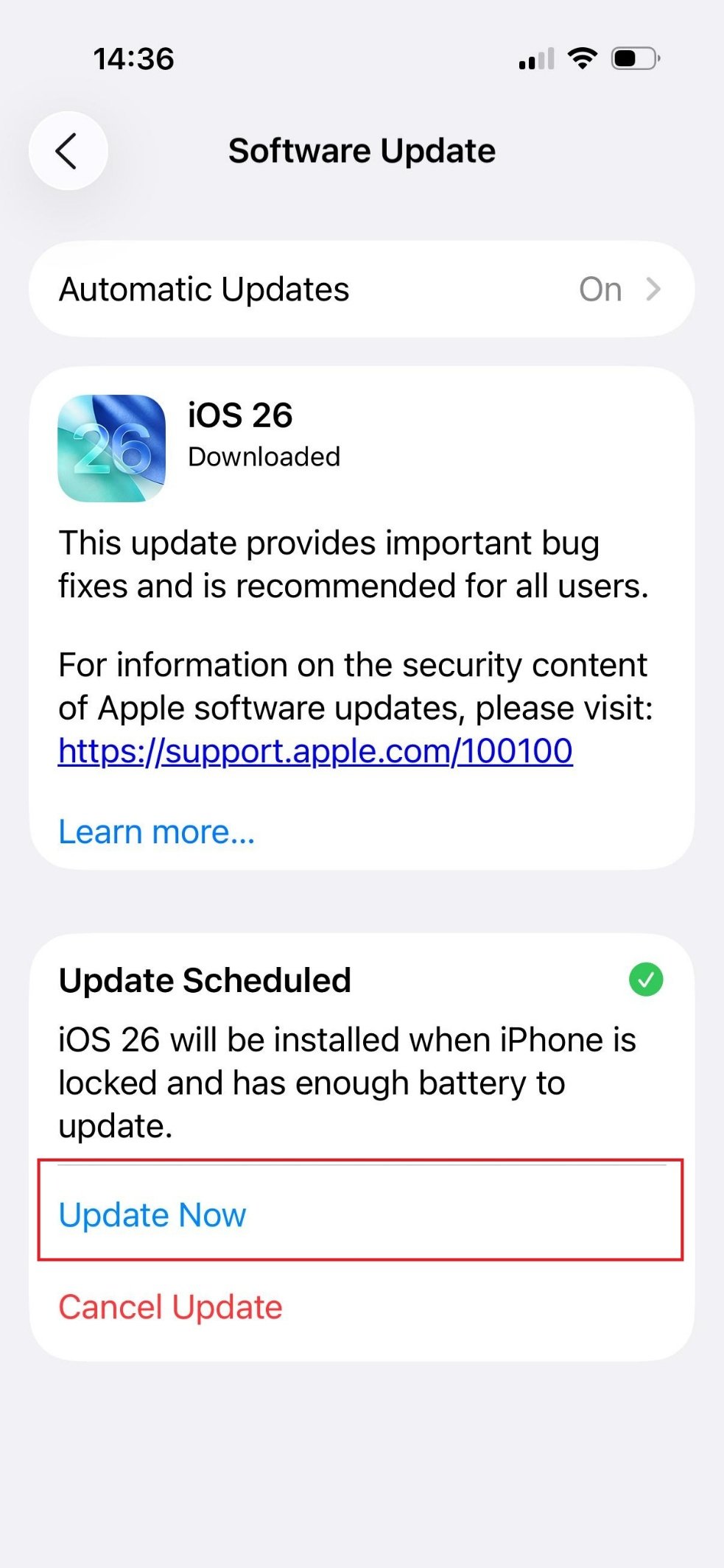
After your phone is updated, check if your problem is fixed.
Method 8: Contact Carrier Provider
If no other fix is working, then it is best to contact your carrier provider and ask the expert to solve your issue.
Also Read: How to Turn Off Flashlight on iPhone
Now you will no longer have a difficult time figuring how to fix SOS only on an iPhone after following this guide. For more helpful tips and tricks, stay tuned, and feel free to share your suggestions in the comments below.