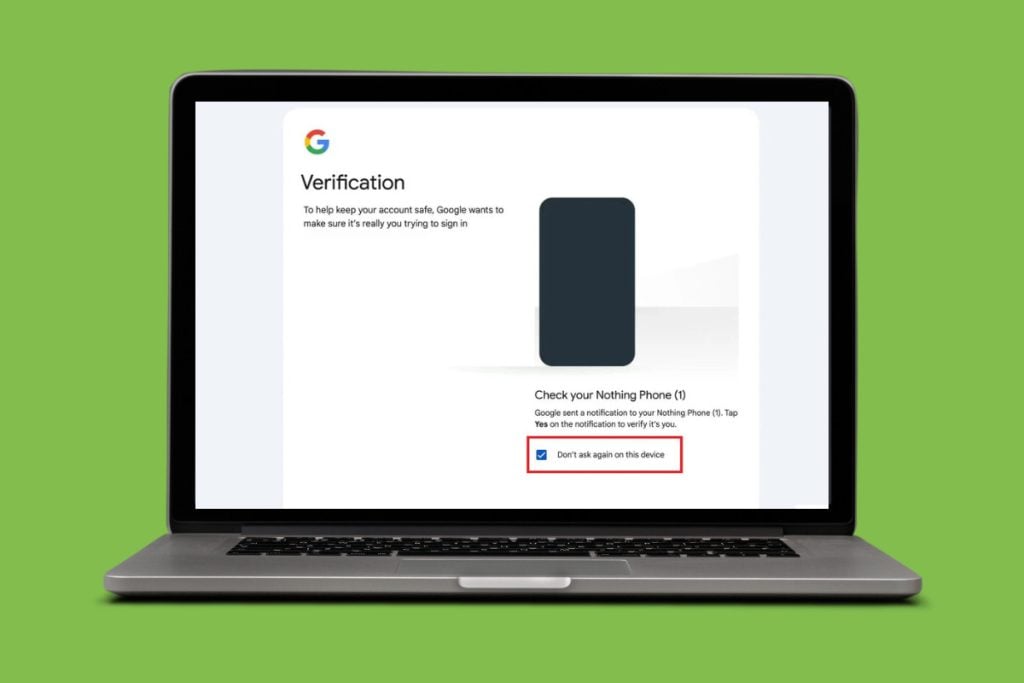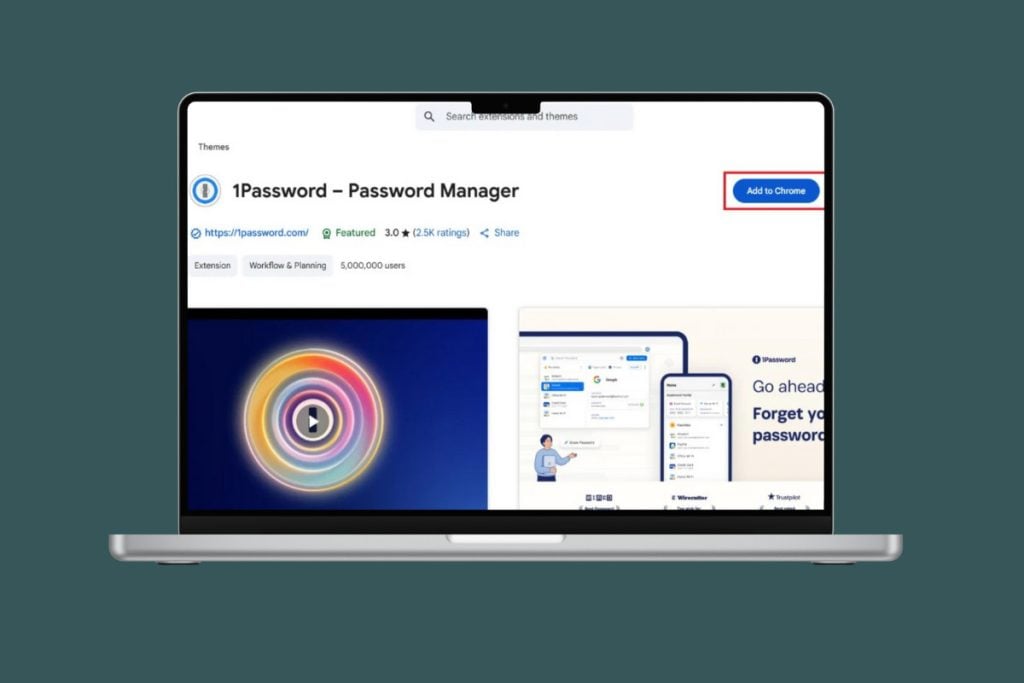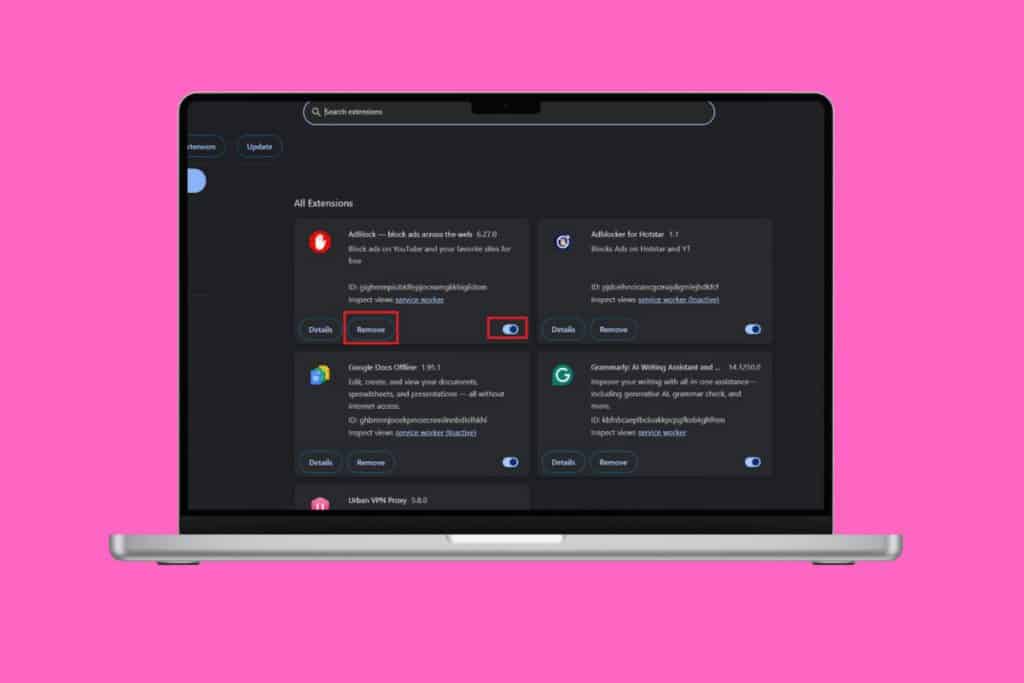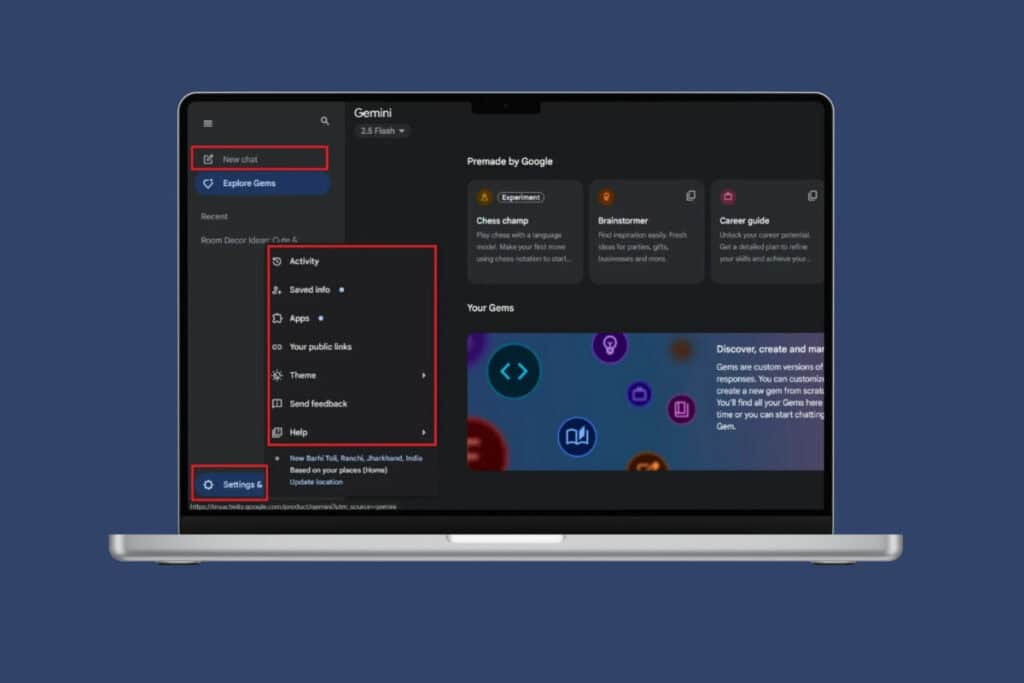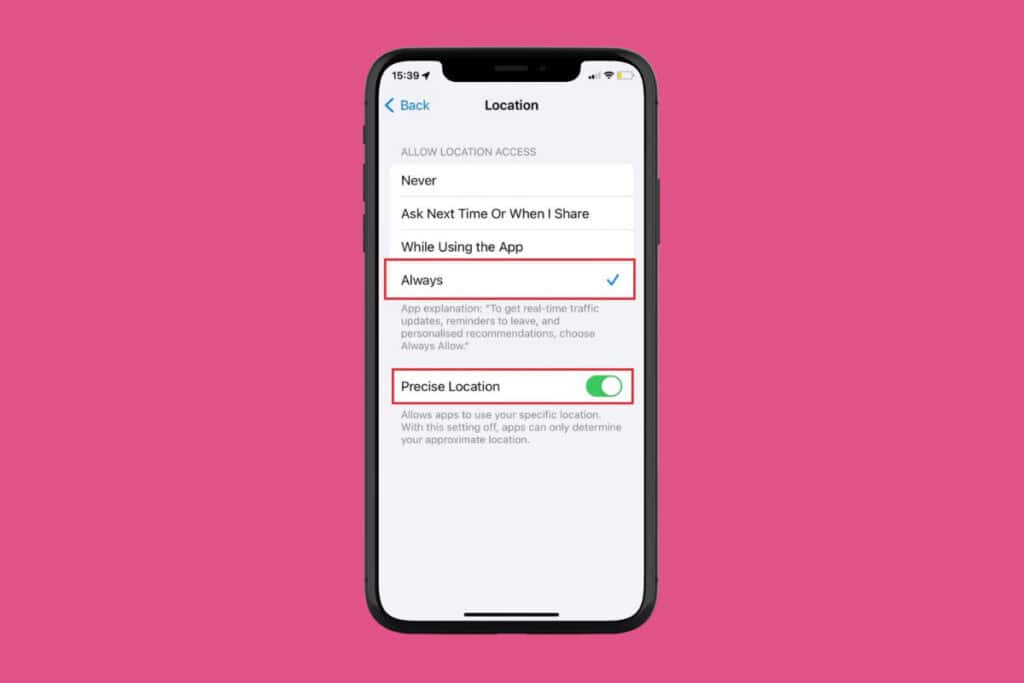From work, school, or personal communication, Gmail has become a staple platform in being connected. But sometimes logging in becomes a chore, leaving users locked out of their inbox. Knowing how to fix Gmail couldn’t sign you in with 2 step verification is important to regain access and keep your account secure. And today, we will see just that!
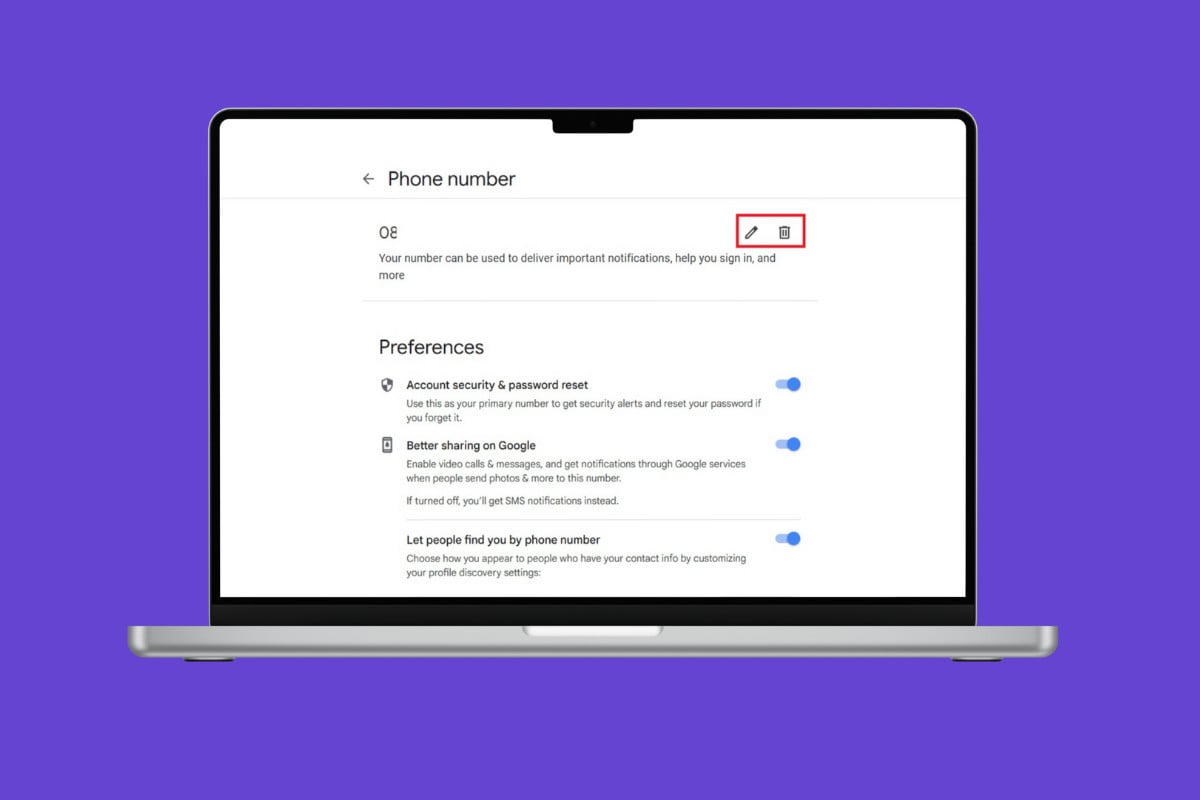
Fix ‘Gmail Couldn’t Sign You’ in 2 Step Verification
With the right fixes, you can get back to your emails without the stress of constant login errors.
Method 1: Inspect Correct Phone Number
Make sure the phone number linked to your Google account is correct.
- Sign in to your Google Account and click on Personal info from the left menu.
- Click on Phone number and select the current number.
- Then, click on the edit icon or delete icon next to the contact number.
- Add the number of your choice.
![]()
Your number will be updated.
Method 2: Try Again from a Familiar Device or Location
Google may block logins from unknown places or devices for security reasons. Try signing in from a device or network you’ve used before. This often makes the verification process smoother.
Method 3: Check for Google Prompts
If you’ve enabled Google prompts, you’ll get a notification instead of a text code so check them:
- Log in to your Google Account > Security.
- Scroll down and click on 2-step Verification under How you sign in to Google.
- Enter your password.
- Scroll down and click on Google Prompt.
- Select Manage device and add the device of your choice.
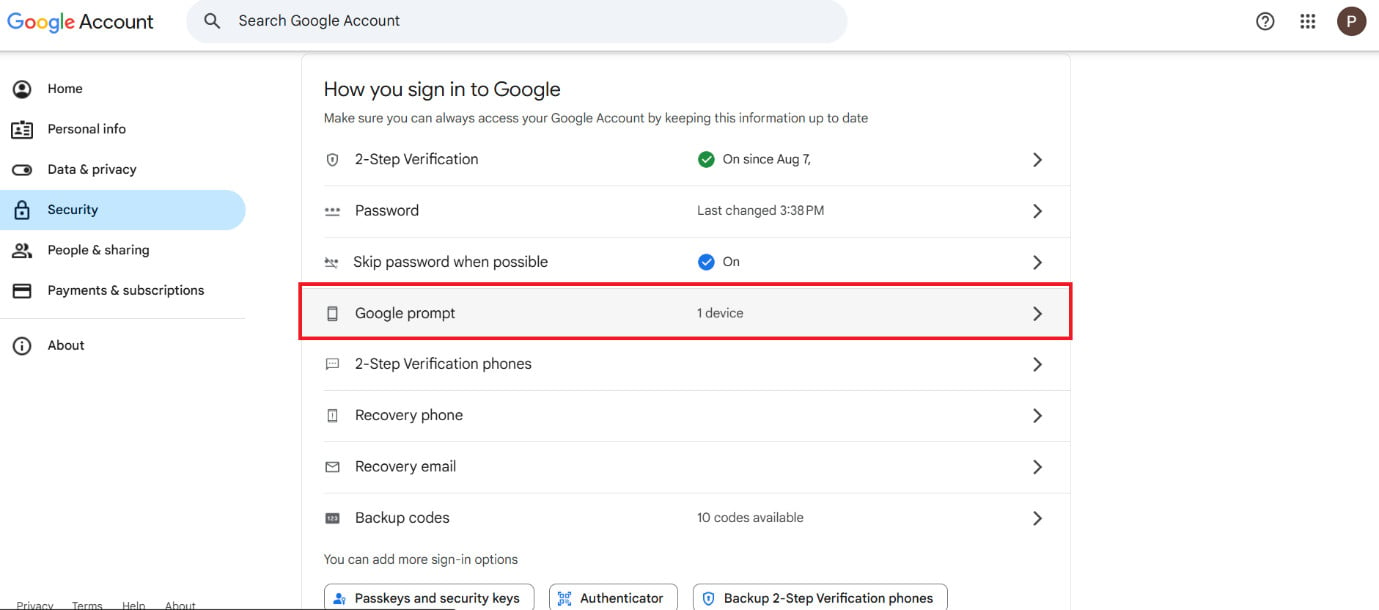
You will now get Google alerts instead of codes.
Method 4: Use Backup Codes
Google provides backup codes that can be used if your phone isn’t available. Enter one of these codes during sign-in to access your account. If you’ve run out, you can generate new ones in your account settings.
Method 5: Use Codes from Authenticator App
If you’re using the Google Authenticator app, check it for a valid code. Enter the code quickly before it refreshes. This method often works even without mobile service.
Method 6: Access Google’s Account Recovery Page
If none of the usual methods work, head to Google’s Account Recovery page. Follow the steps to verify your identity and regain access to your account:
- Visit the Google Recovery page and enter your email or phone number.
- Now, click on Next.
- Select any method under Choose how you want to sign in.
- Follow the on-screen instructions until you get your account.
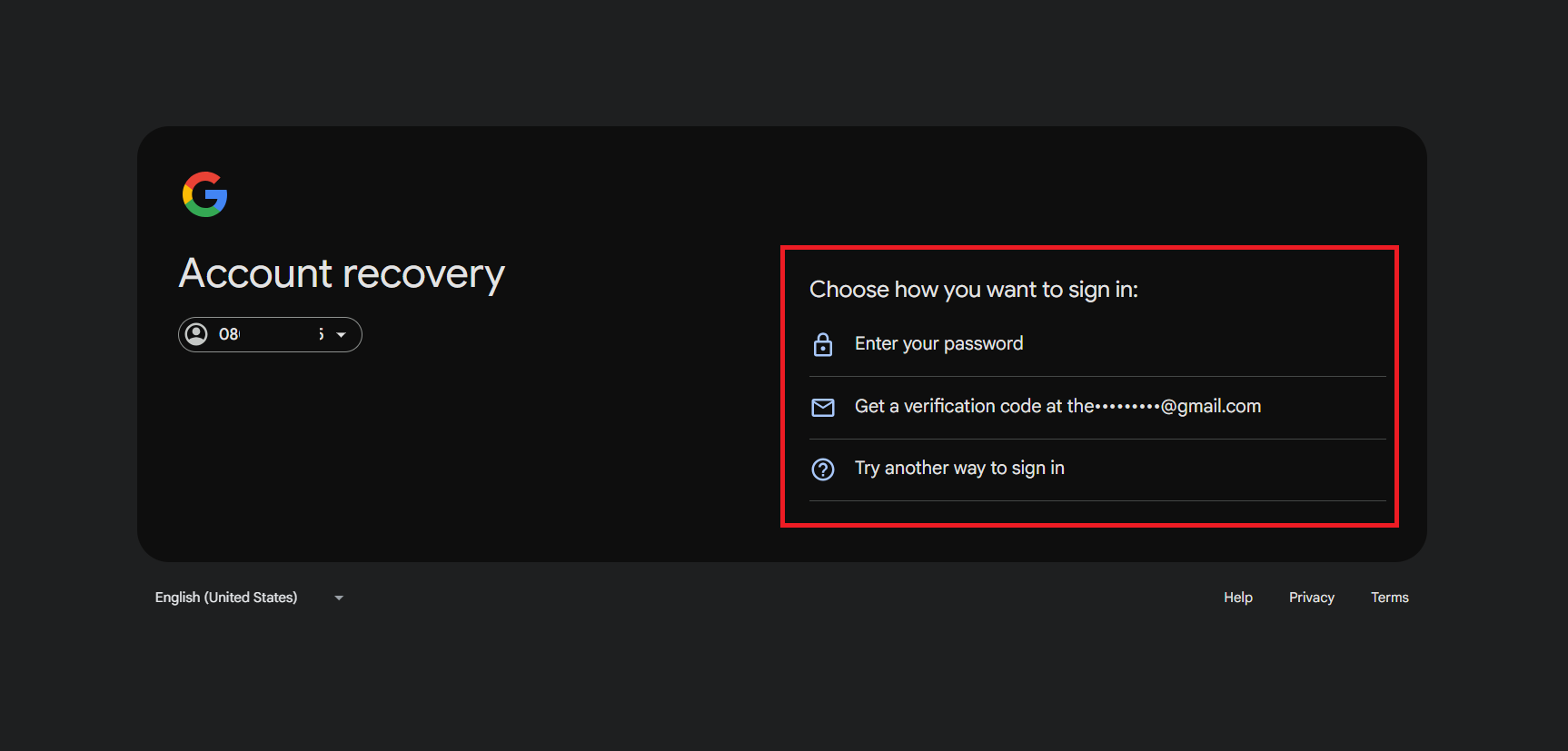
Your account should start working normally.
Method 7: Disable and Re-enable 2-step Verification
Sometimes resetting 2-step verification can fix glitches.
- Log in to your Google Account and click on Security from the left menu.
- Scroll down and click on 2-step Verification under How you sign in to Google.
- Enter your password.
- Now, click on Turn off 2-step Verification.
- Follow the same steps to turn it back on.
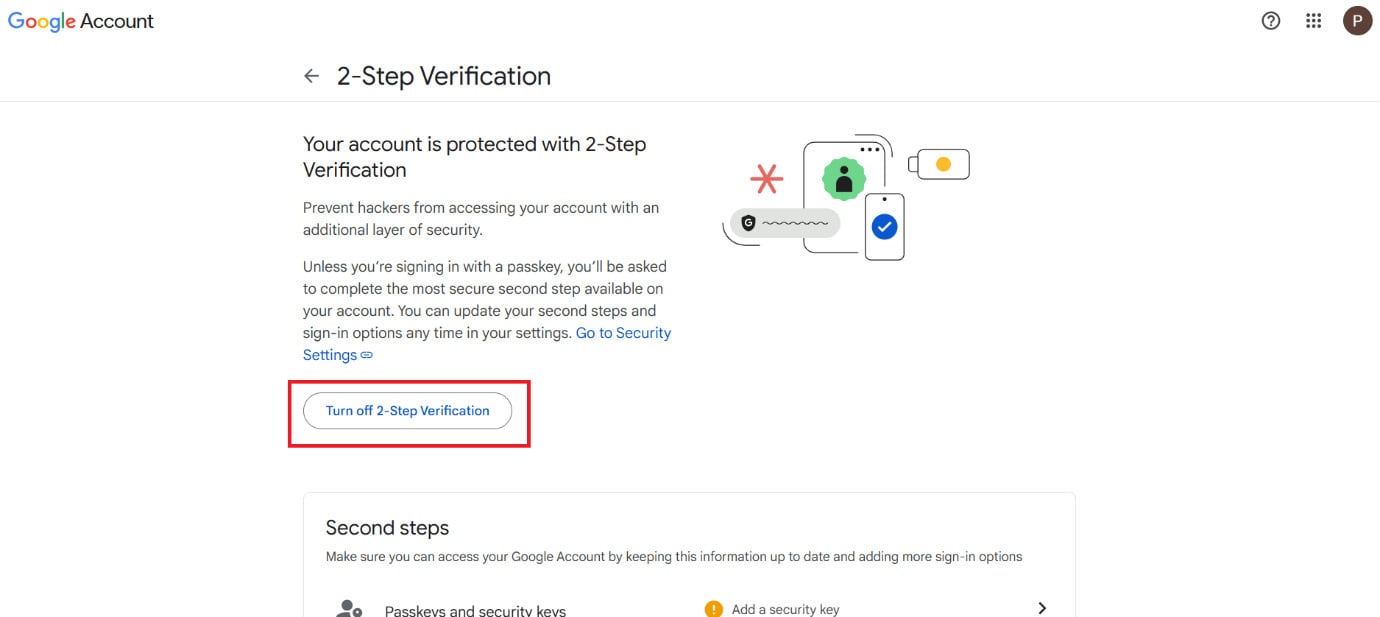
Once it done, you will get code pop-ups.
Method 8: Wait and Retry After 24–48 Hours
If Google blocks your login attempts, waiting can be the best solution. Try again after 24–48 hours, as the system may reset the security lock and let you sign in.
Also Read: Fix Gmail Keeps Asking for Verification
Now you will no longer have a difficult time figuring out how to fix Gmail couldn’t sign you in with 2 step verification after following this guide. For more helpful tips and tricks, stay tuned, and feel free to share your suggestions in the comments below.